Introducing State Duration Conditions: Smarter Automations for a More Intelligent Home
A smarter way to automate your home by triggering actions only after devices stay in a chosen state for a defined duration.

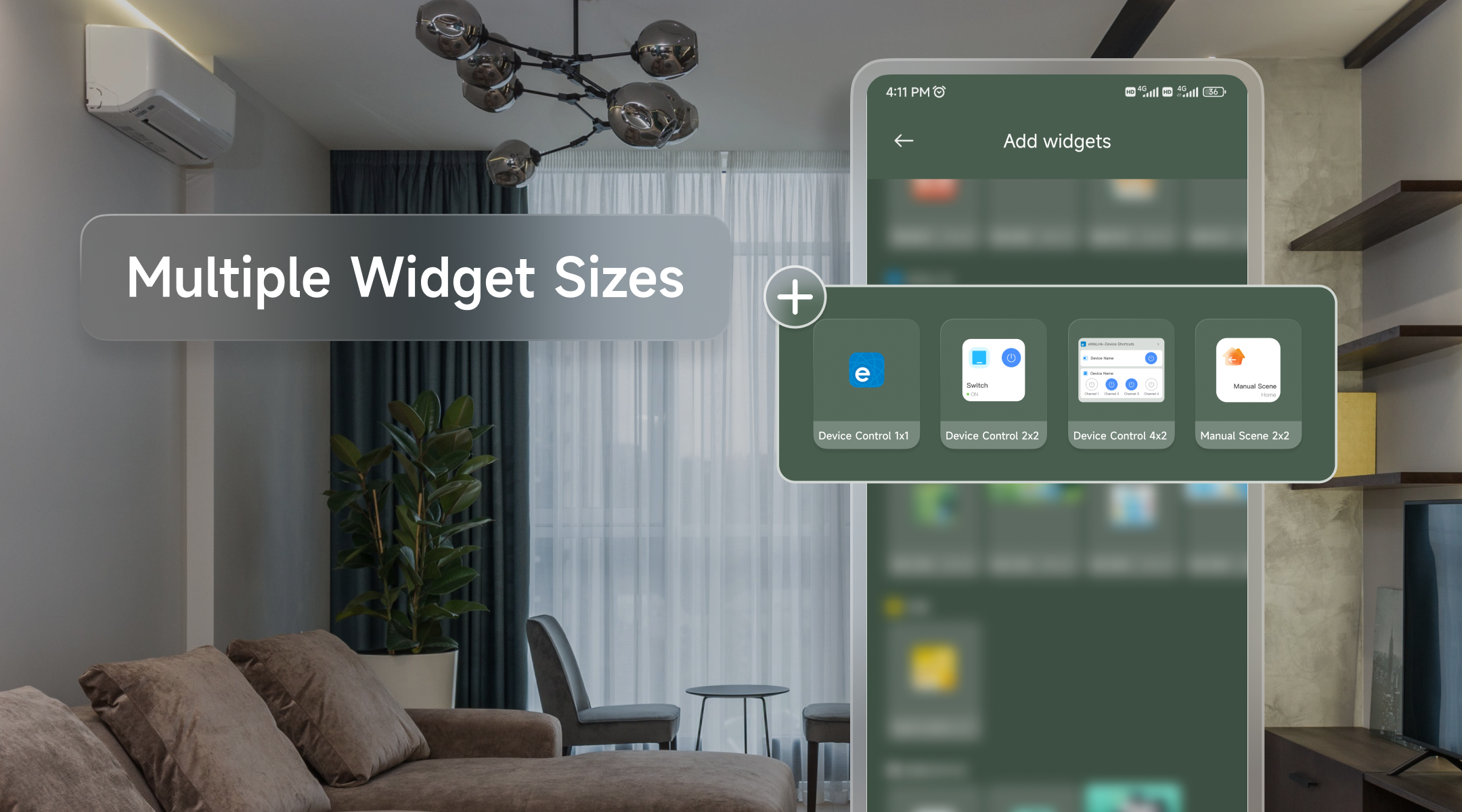
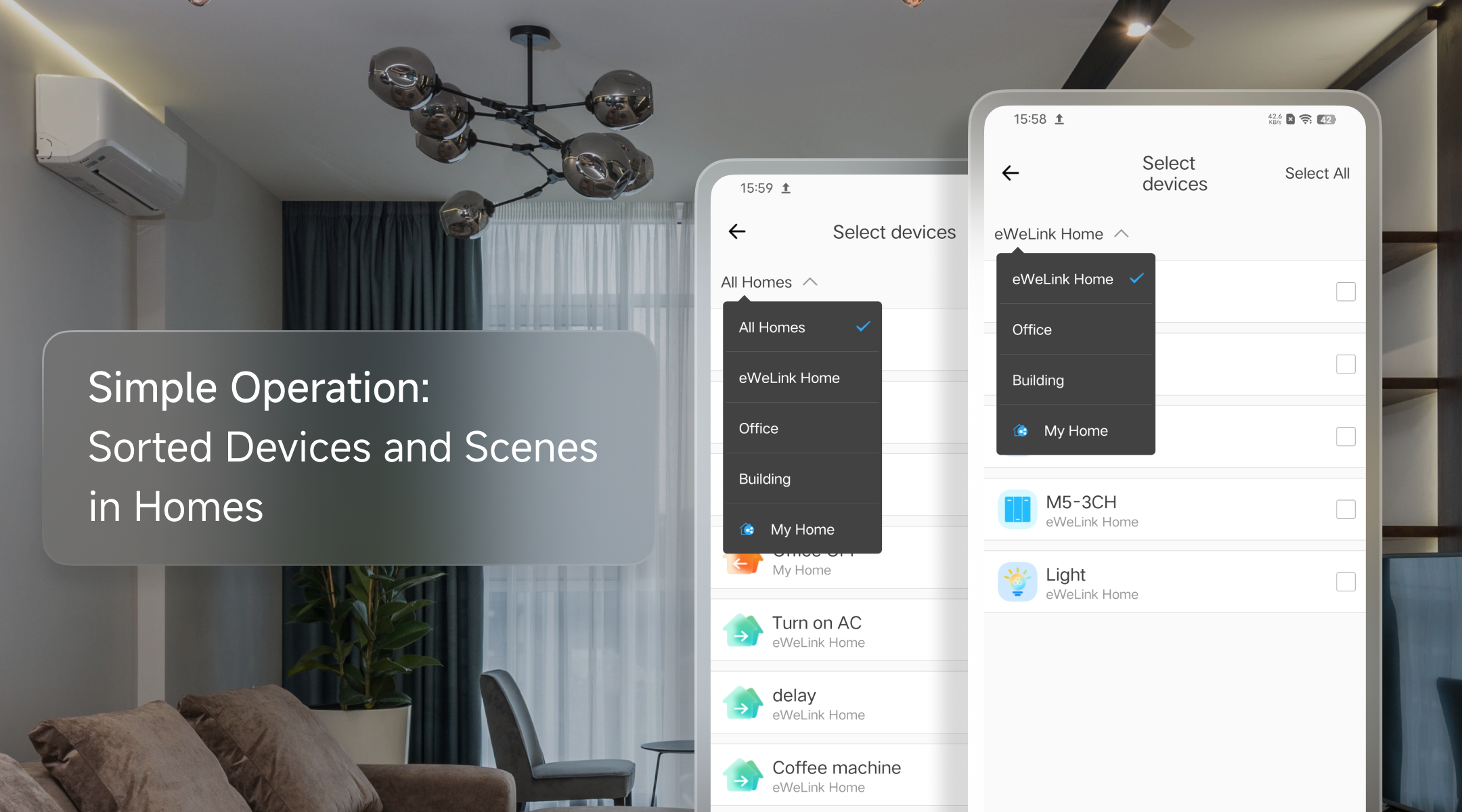
Designed with simplicity in mind, the eWeLink widgets interface is user-friendly, making smart home control accessible to everyone. Whether you’re a smart home enthusiast or a casual user, you can easily create and customize smart home widgets for your most-used devices. Place them on your home screen for quick access, and navigate the interface effortlessly.

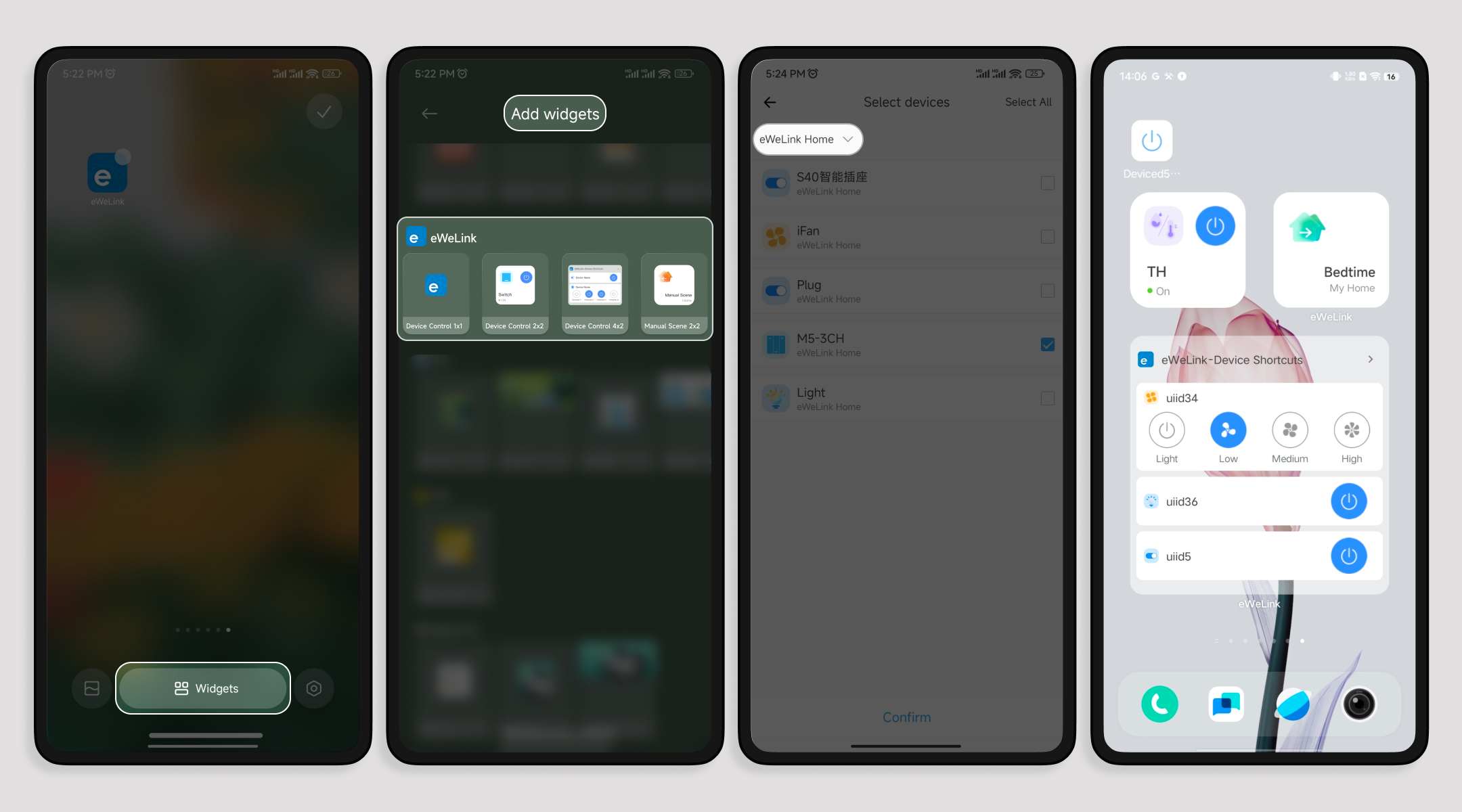
Q: Does eWeLink work with Google?
A: Yes, eWeLink is compatible with Google Assistant, allowing you to control eWeLink-supported smart devices through voice commands using Google Assistant. By linking your eWeLink account with Google, you can manage your smart home more conveniently, using commands like “Hey Google, turn on the light” or “Hey Google, change the light color.”
Q: How Does the eWeLink Smart Home App Work?
A: As a versatile smart home control platform, eWeLink integrates multiple brands and devices under one app. It supports popular products like Sonoff, and it works with Amazon Alexa, Google Home, SmartThings, and IFTTT. This makes eWeLink the ideal app to connect and control your diverse smart home ecosystem.
Q: How do I Share Devices with the eWeLink App?
A: The eWeLink app allows you to assign specific permissions to family members, friends, or guests, giving them control and interaction with shared devices. The app also provides the ability to share your home with Members or Guests.
Q: What is the eWeLink Advanced Plan?
A: The eWeLink Advanced Plan is a premium subscription service that gives users exclusive access to advanced features within the eWeLink ecosystem to enhance their smart home automation experience. Services include eWeLink Cast, eWeLink Web, eWeLink Integration with IFTTT, eWeLink Webhooks, eWeLink Keyboard Shortcuts, eWeLink Camera App, eWeLink CamSync and expanded capacity. The Advanced Plan is priced at $9.9 per year.
A smarter way to automate your home by triggering actions only after devices stay in a chosen state for a defined duration.
The expanded widget support in the eWeLink App V5.21 brings meaningful upgrades to everyday life.
The latest eWeLink app update (version 5.20) introduces a seamless and secure way for iOS users to access their smart home ecosystem: Face ID Login.
In V5.17, we enabled syncing Google Home Matter devices to eWeLink via Google Home APIs. With V5.20, more device types are now supported for an even smoother experience.