Invalid Scene Marking: Easily Spot Broken Scenes with Deleted Devices
With eWeLink’s Invalid scene tagging, your smart home stays reliable. No more guessing which scenes broke after a cleanup—just clear alerts and quick fixes.

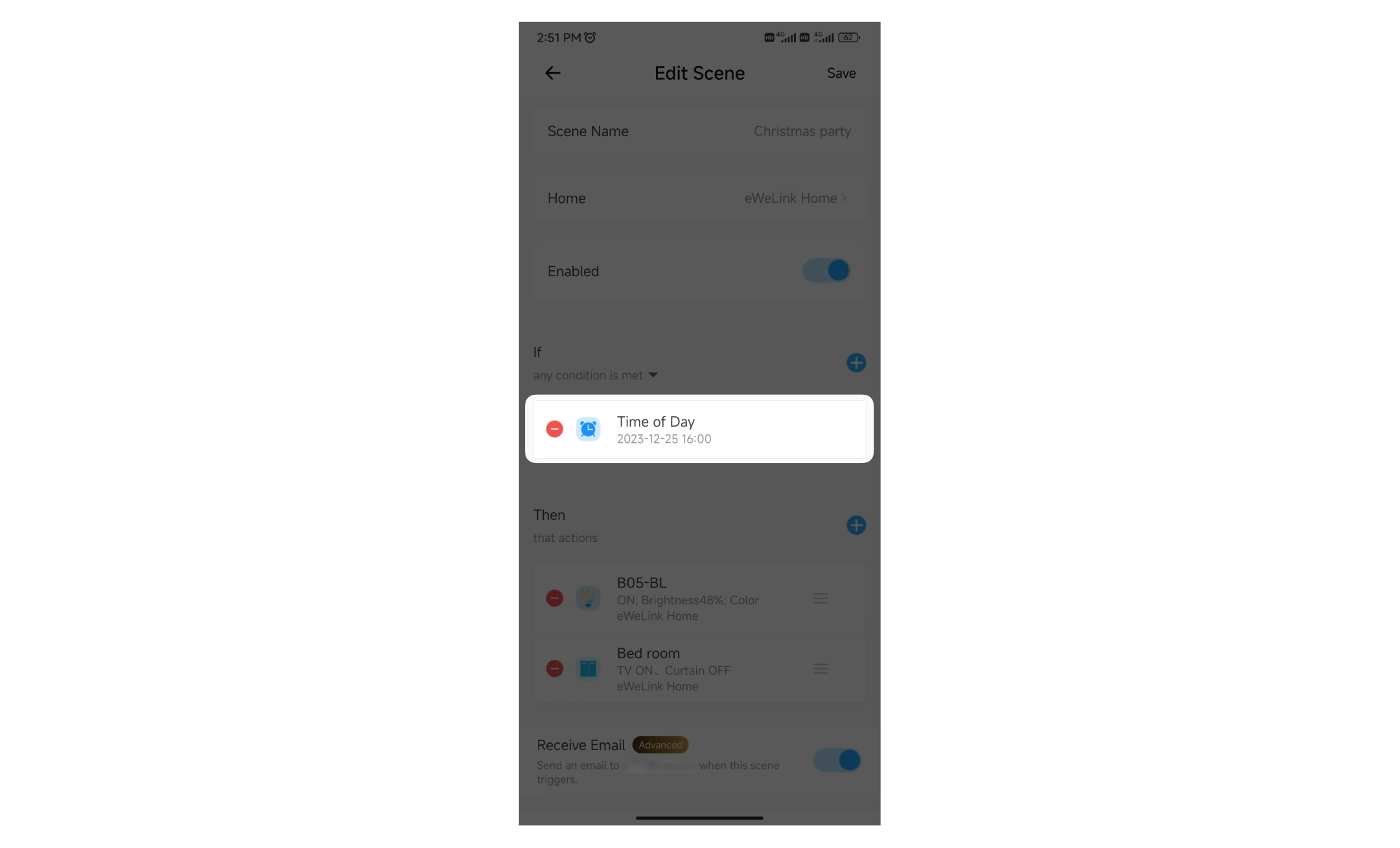
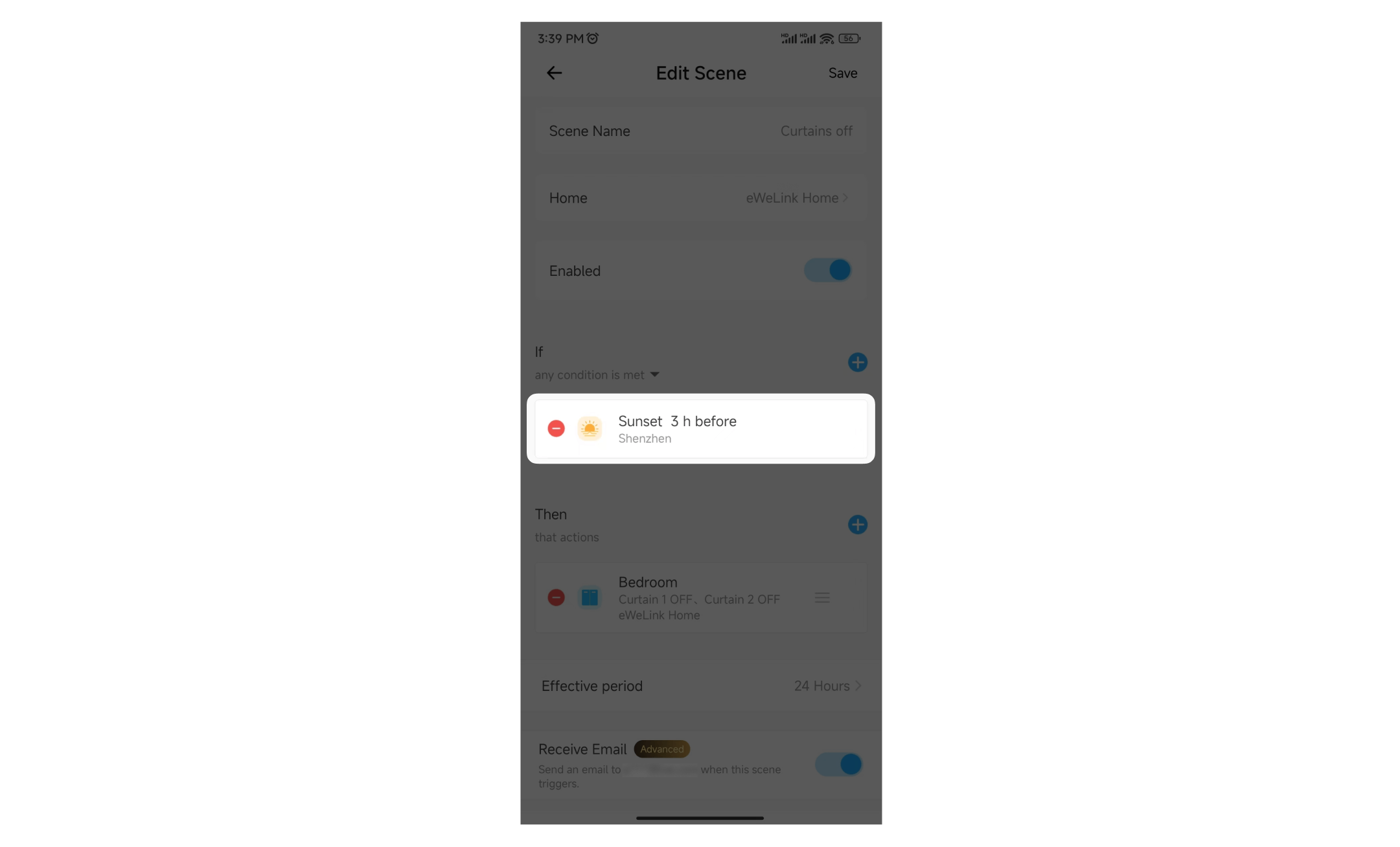
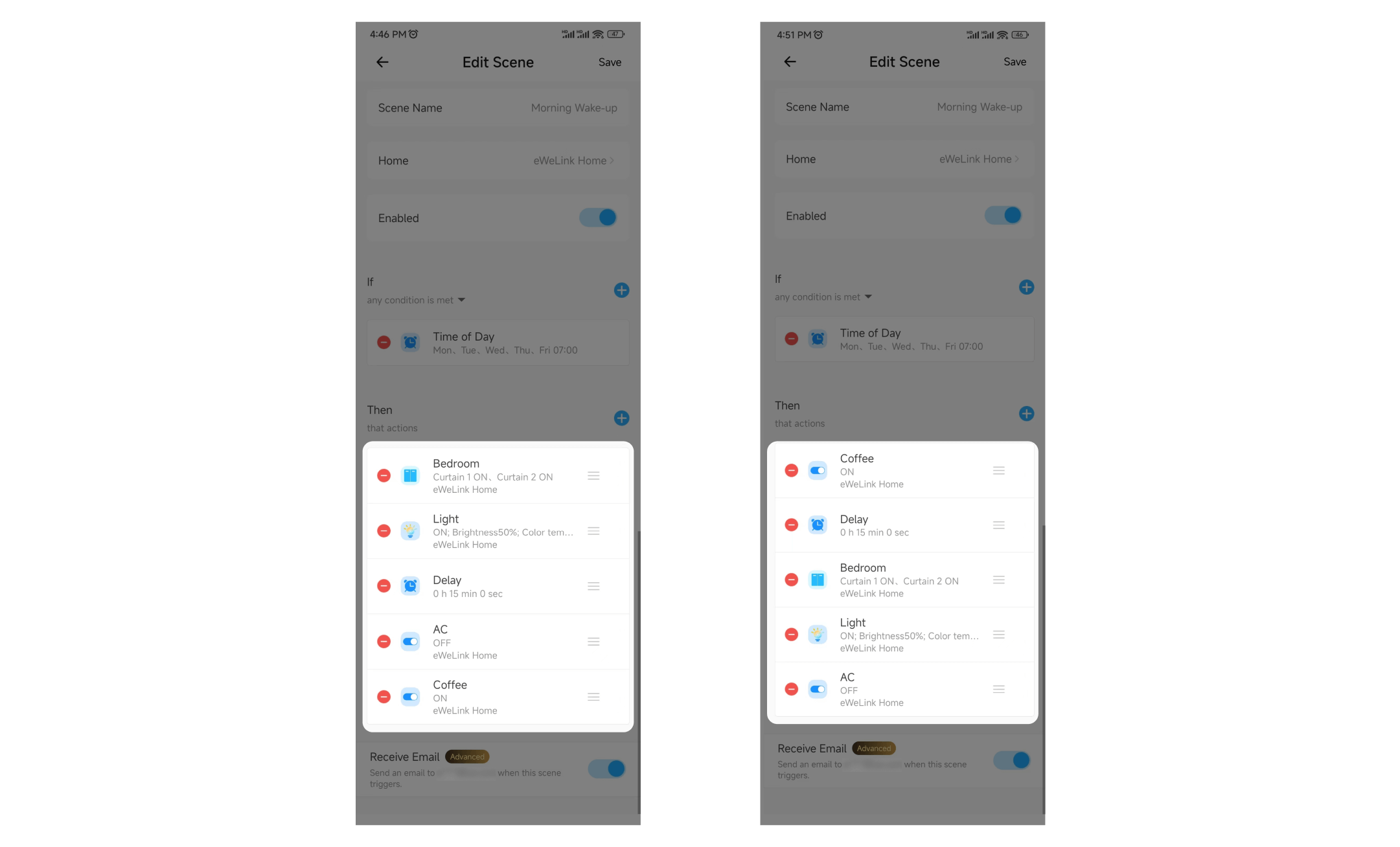
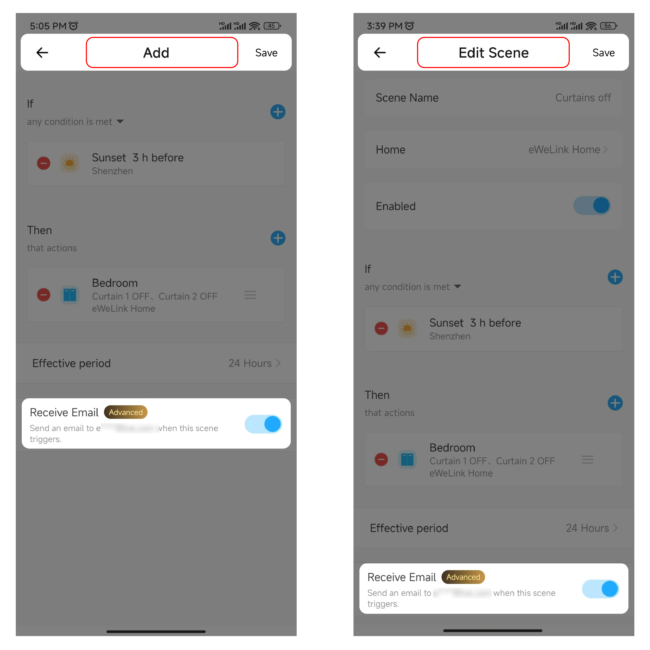
Auto Scenes are pre-defined smart home automation scenes triggered automatically based on specific conditions or events, including time, device status changes, or sunrise and sunset times. You can effortlessly create and run these auto scenes when conditions are met.
Manual Scenes are customized scenes manually activated through the eWeLink app as needed. You can build them from scratch to trigger devices according to your preferences and run them with just a tap.
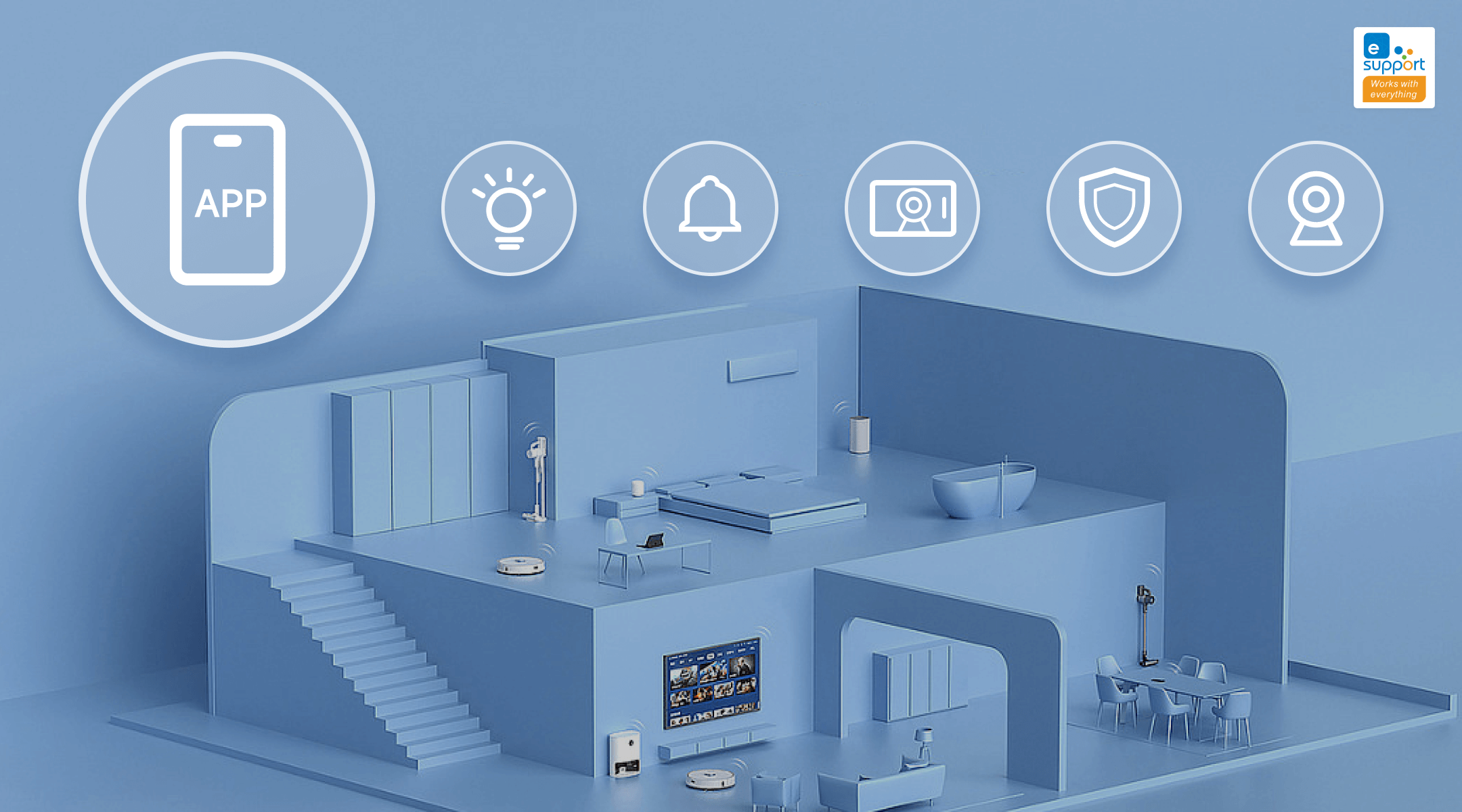
With eWeLink’s Invalid scene tagging, your smart home stays reliable. No more guessing which scenes broke after a cleanup—just clear alerts and quick fixes.
With eWeLink’s latest update, Android users can link their Google Home households directly to the eWeLink app and control synced Matter devices seamlessly—no need to re-pair, rename, or reorganize.
We’re excited to announce a powerful update to your smart home automation experience: Scene actions now support more eligible device groups.
Home Ambience, Devices ON, and Presence Simulation in Insight now support more devices, enabling you to better adjust ambience, monitor active devices, and run realistic presence simulations.