Your Smart Home, Now on Your Wrist: eWeLink Arrives on Wear OS
eWeLink App V5.21 brings smart home control to your Wear OS watch.
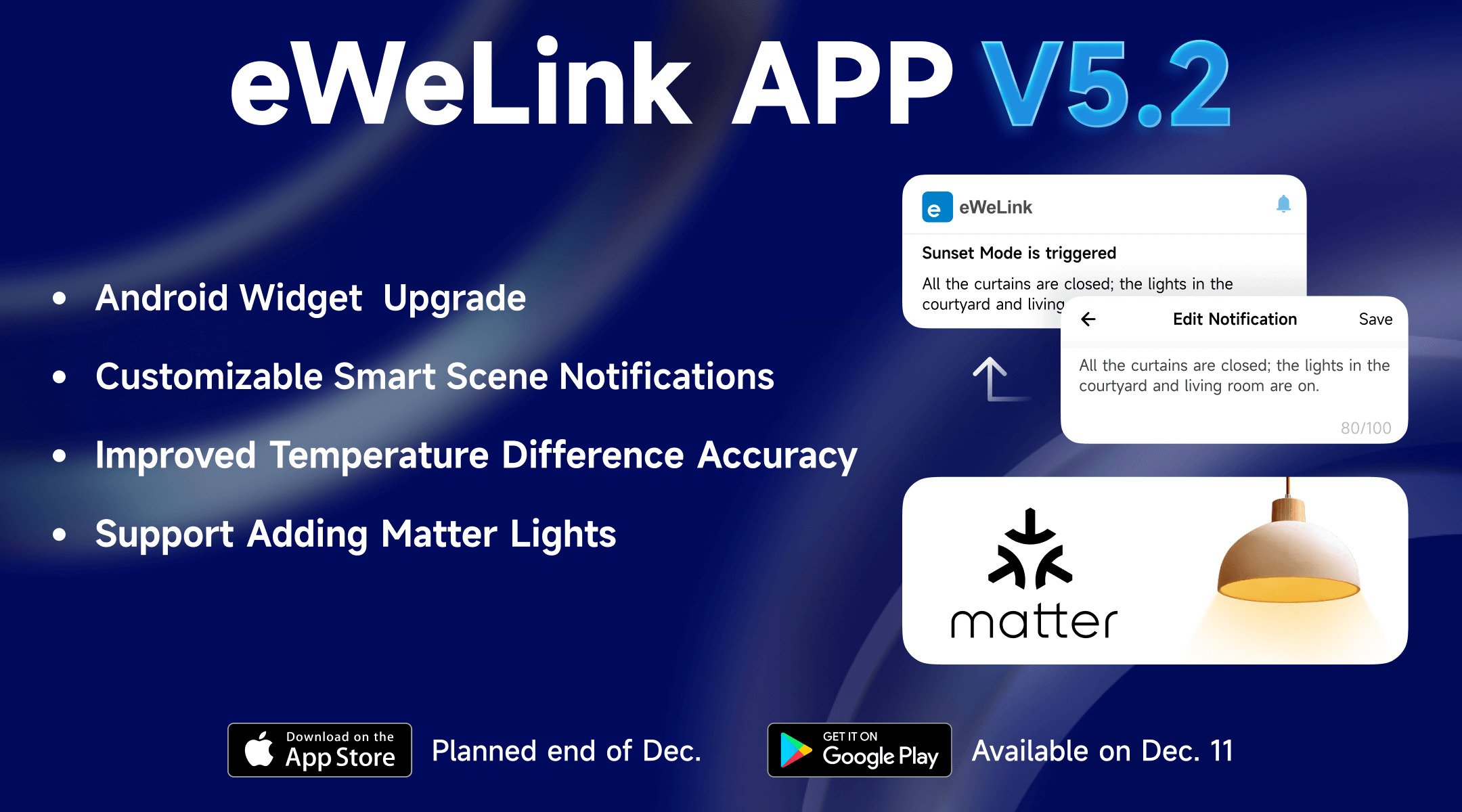
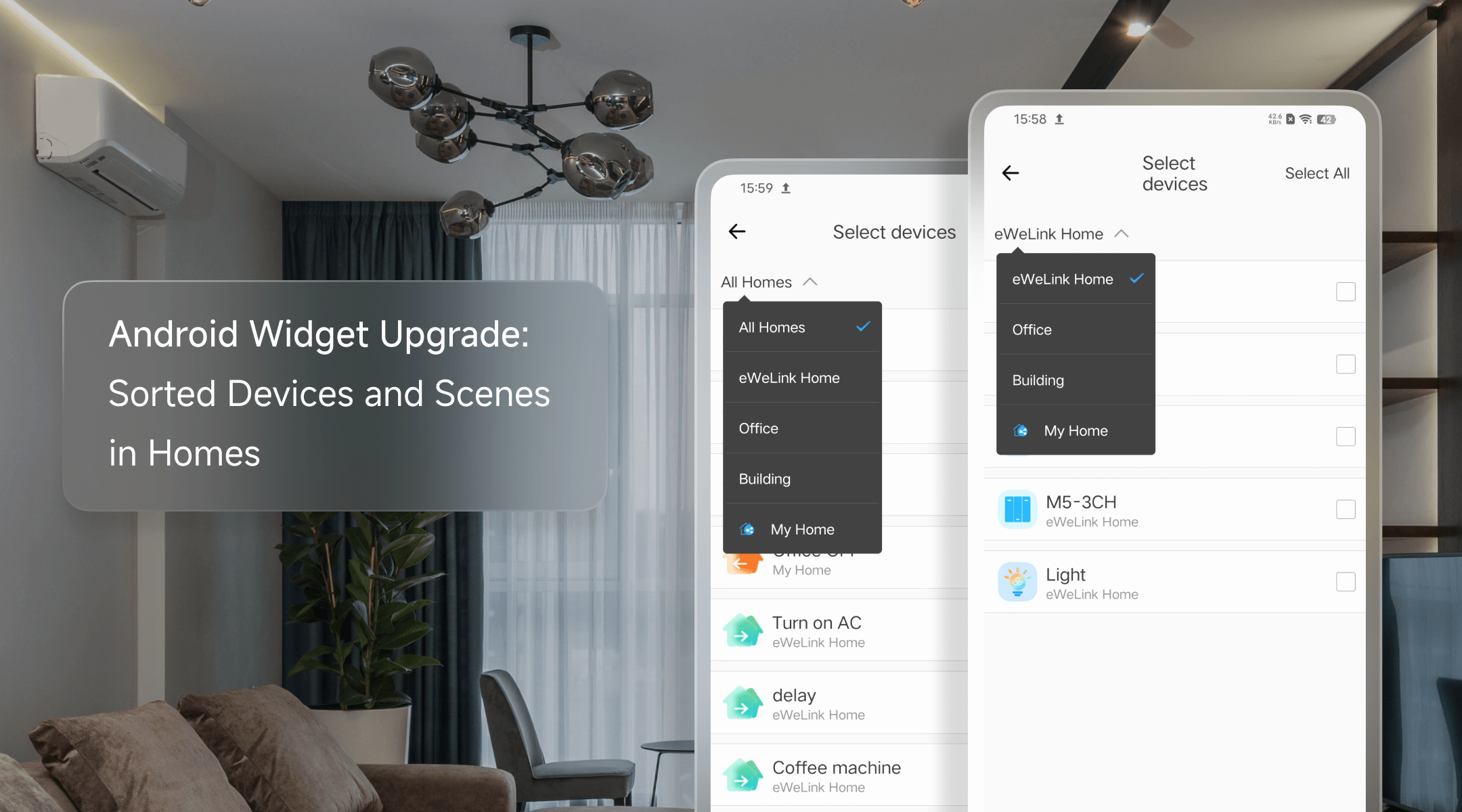
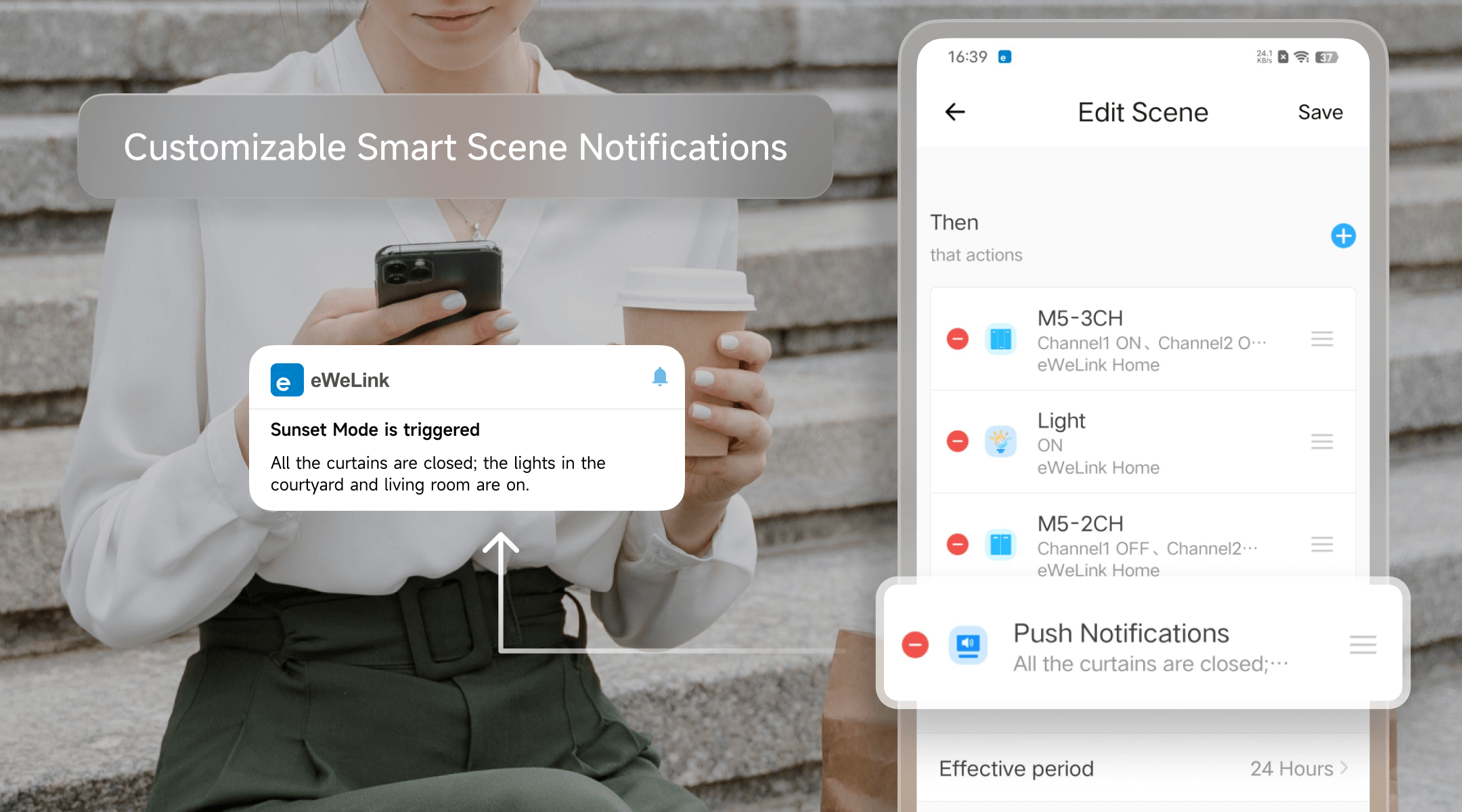
The temperature difference trigger functionality can be made more flexible to meet personalized user needs. For example, users could choose any two temperature and humidity devices for comparison, enabling triggers based on differences between rooms, floors, or indoor vs outdoor. In eWeLink App 5.2, temperature difference setting precision is now accurate to 0.5°C, enabling more precise fine-tuning of values. This higher precision caters to diverse geographic and seasonal needs, ensuring comfort even in extreme weather.
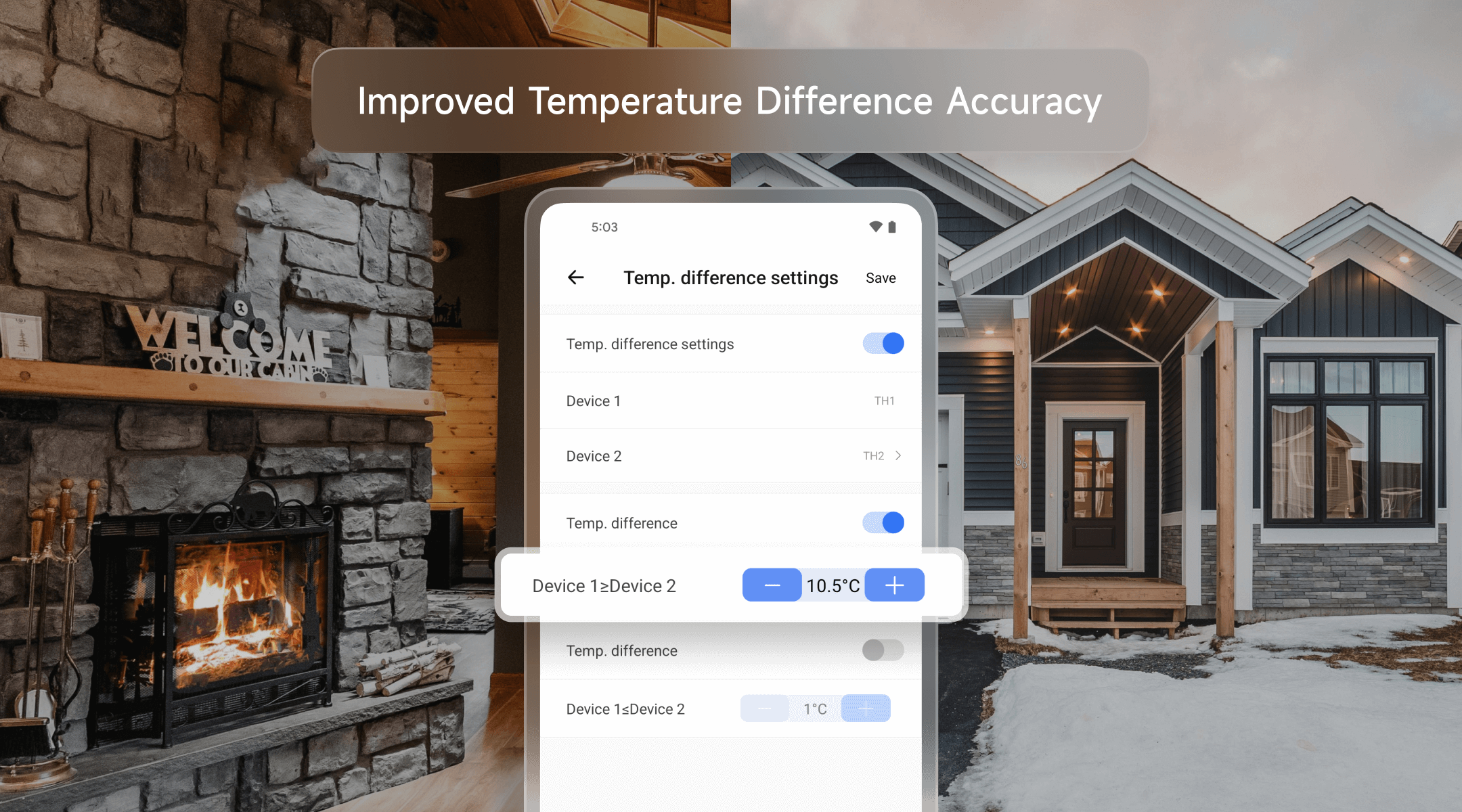
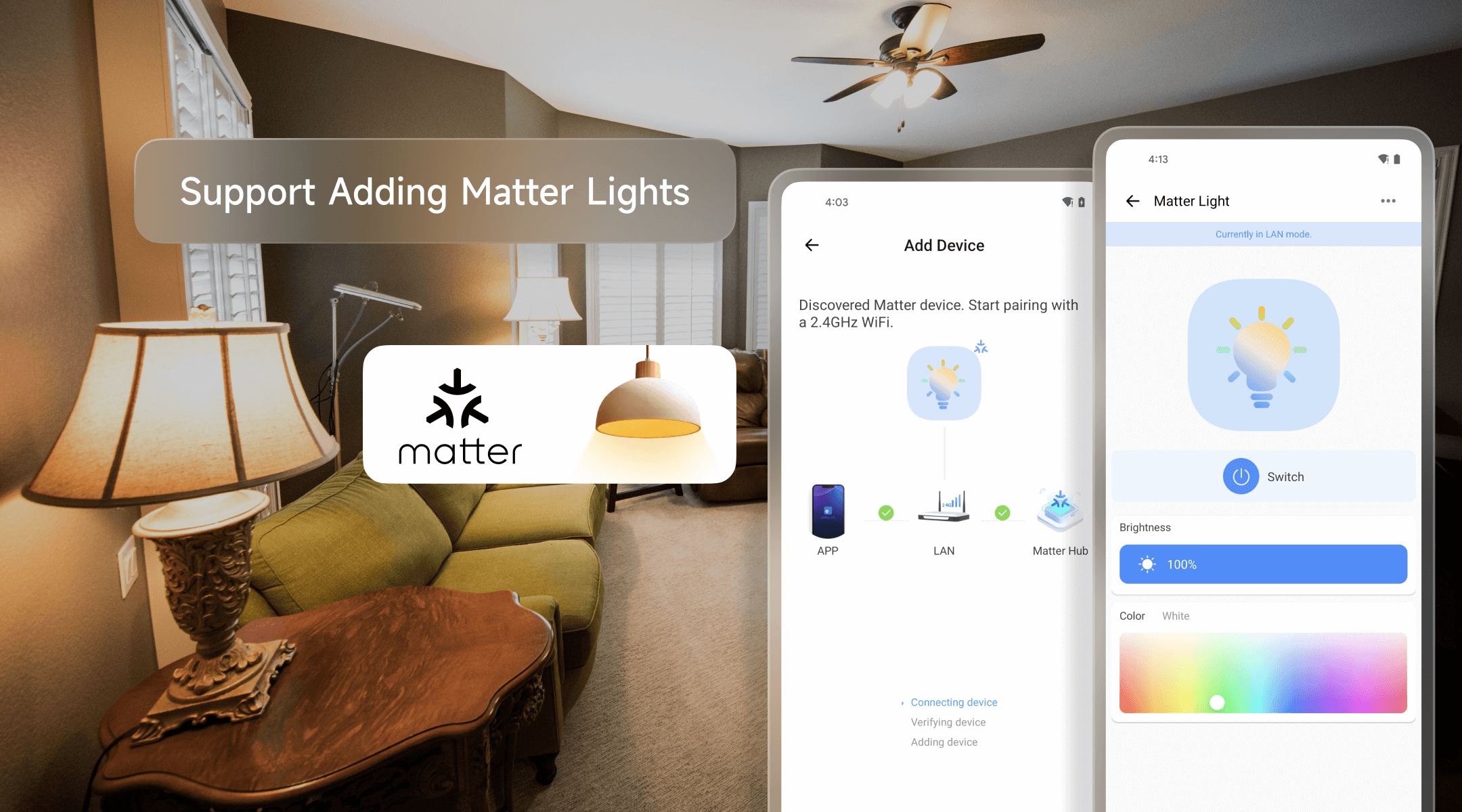
eWeLink App version 5.2 has been submitted to the Google Play Store and it will be accessible gradually. iOS users can expect the rollout at the end of December. Stay tuned for an enhanced smart living experience!
Q: Matter Smart Home Standard: What is it?
A: Matter Smart Home Standard is an open-source connectivity standard that aims to increase compatibility among smart home products and increase their security. By establishing a common language for smart home devices, Matter is poised to ignite innovation within the smart home industry, paving the way for the development of novel and compelling products and services.
Q: Which Matter Devices Are Currently Supported by the eWeLink App?
A: Plugs have been accessible since eWeLink App V5.0, while Version 5.2 introduces support for adding Matter lights with dimmable, cool-warm, and colorful capabilities. As we move forward, our future plans include expanding the array of Matter devices supported by the app.
Q: How to Add and Edit eWeLink Widgets on Your Phone?
A:
Android:
1. Long-press an empty space on your home screen and tap “Widgets”.
2. Choose an eWeLink home screen widget type.
3. Select devices or manual scenes you want to control.
4. Enjoy instant access to your selections on your home screen.
iOS:
1. Open the eWeLink app, and go to Profile > Widgets.
2. Tap “Add” and choose desired devices.
3. Save your selections and exit the app.
4. Open Today View, tap “Edit” > “Customize”.
5. Add “eWeLink-Device Shortcuts” to your home screen widgets.
6. Access your chosen devices directly on your iPhone’s home screen
eWeLink App V5.21 brings smart home control to your Wear OS watch.
A smarter way to automate your home by triggering actions only after devices stay in a chosen state for a defined duration.
The expanded widget support in the eWeLink App V5.21 brings meaningful upgrades to everyday life.
The latest eWeLink app update (version 5.20) introduces a seamless and secure way for iOS users to access their smart home ecosystem: Face ID Login.