Your Smart Home, Now on Your Wrist: eWeLink Arrives on Wear OS
eWeLink App V5.21 brings smart home control to your Wear OS watch.
While the Matter standard aims for cross-platform simplicity, setup issues can still occur. This guide helps you troubleshoot common problems and get your Matter devices working smoothly.
Restarting the eWeLink app and Matter hubs would solve most of the issues. Rebooting can also clear up temporary glitches that prevent pairing.
If iPhone users find the setup stuck on the iOS side—a process to add Matter devices to Apple Keychain—please reboot your iPhone.
This could be because your phone failed to discover the device. From the Matter device side, reset it or generate new setup codes from the platforms it is connected to to make it enter setup mode again.
From your phone side, make sure you have walked through the checklist above, giving the eWeLink app proper permission, including Bluetooth, Nearby Devices, Local Network, and Location.
For Android: https://support.google.com/android/answer/9431959?hl=en
For iOS: https://support.apple.com/en-us/102515
This generally means eWeLink or your phone system has succeeded in discovering your Matter devices but failed to connect to them.
As mentioned above, rebooting apps would also solve this issue. Please check your network conditions for the device shared from other platforms that work on the local network. For fresh new devices, position the device as close as possible to your phone to have a stable Bluetooth connection.
Sometimes, the error is also due to misconfigured network information: a wrong password or unsupported Wi-Fi access points, such as encryption methods and frequency.
For reference, WPA2 at 2.4GHz is recommended for most conditions. You can find such settings in your router’s admin interface.
Failure in this phase was mostly due to connection issues with your network. eWeLink may fail to register the device to your account without a smooth and stable connection. A hub-side issue could also lead to this. If it persists in good network condition, please try to reboot your Matter hub.
eWeLink DOES NOT support the initial setup of devices with the `Thread Border Router Required` badge on the wrapping box. You need to set up the device first via other platforms with a supported Thread Border Router and share it with eWeLink.
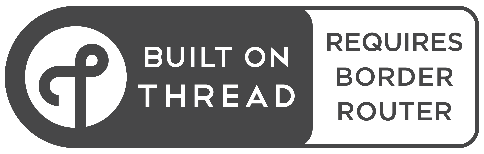
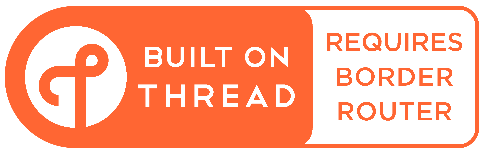
(Thread badge demo on product wrapping boxes. Credit: Thread Group)
For Apple users, here’s a guide documenting the required devices and steps to follow:
https://support.apple.com/en-us/102078
For Android, check this link:
https://support.google.com/googlenest/answer/9249088?sjid=6704919494469232049-NC#Google-Thread-Border-routers
For Alexa:
https://www.amazon.com/gp/help/customer/display.html?nodeId=TSWevY1sX8ADH2LC20
For SmartThings:
https://support.smartthings.com/hc/en-us/articles/11219700390804-SmartThings-x-Matter-Integration#h_01GK308T7W6SXFPX5KVP4XM85K
To learn more about Thread, check this article:
https://www.theverge.com/23165855/thread-smart-home-protocol-matter-apple-google-interview
What important features are we missing? We’d love to hear from you! Join our discussion here.
eWeLink App V5.21 brings smart home control to your Wear OS watch.
A smarter way to automate your home by triggering actions only after devices stay in a chosen state for a defined duration.
The expanded widget support in the eWeLink App V5.21 brings meaningful upgrades to everyday life.
The latest eWeLink app update (version 5.20) introduces a seamless and secure way for iOS users to access their smart home ecosystem: Face ID Login.