Introducing State Duration Conditions: Smarter Automations for a More Intelligent Home
A smarter way to automate your home by triggering actions only after devices stay in a chosen state for a defined duration.

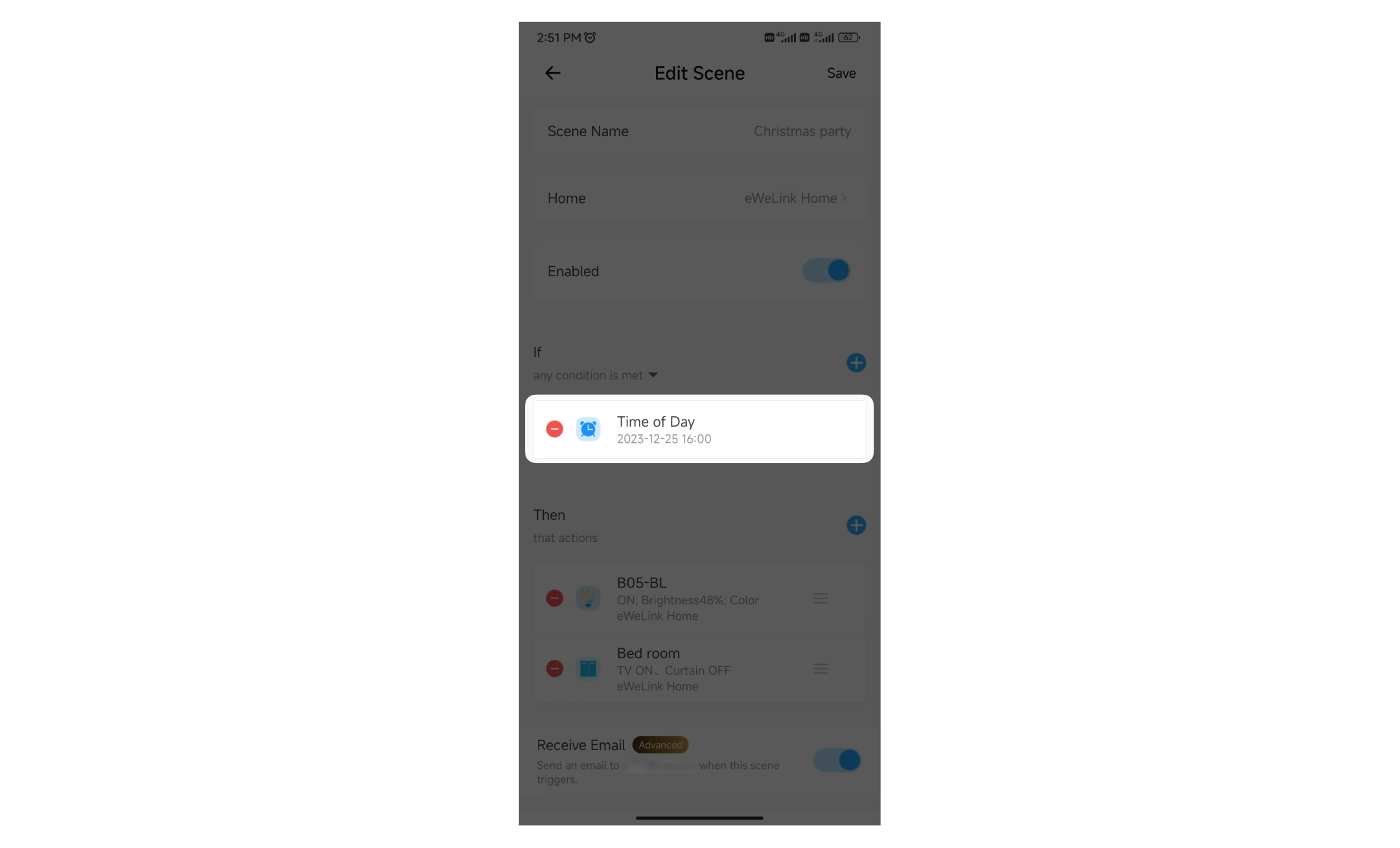
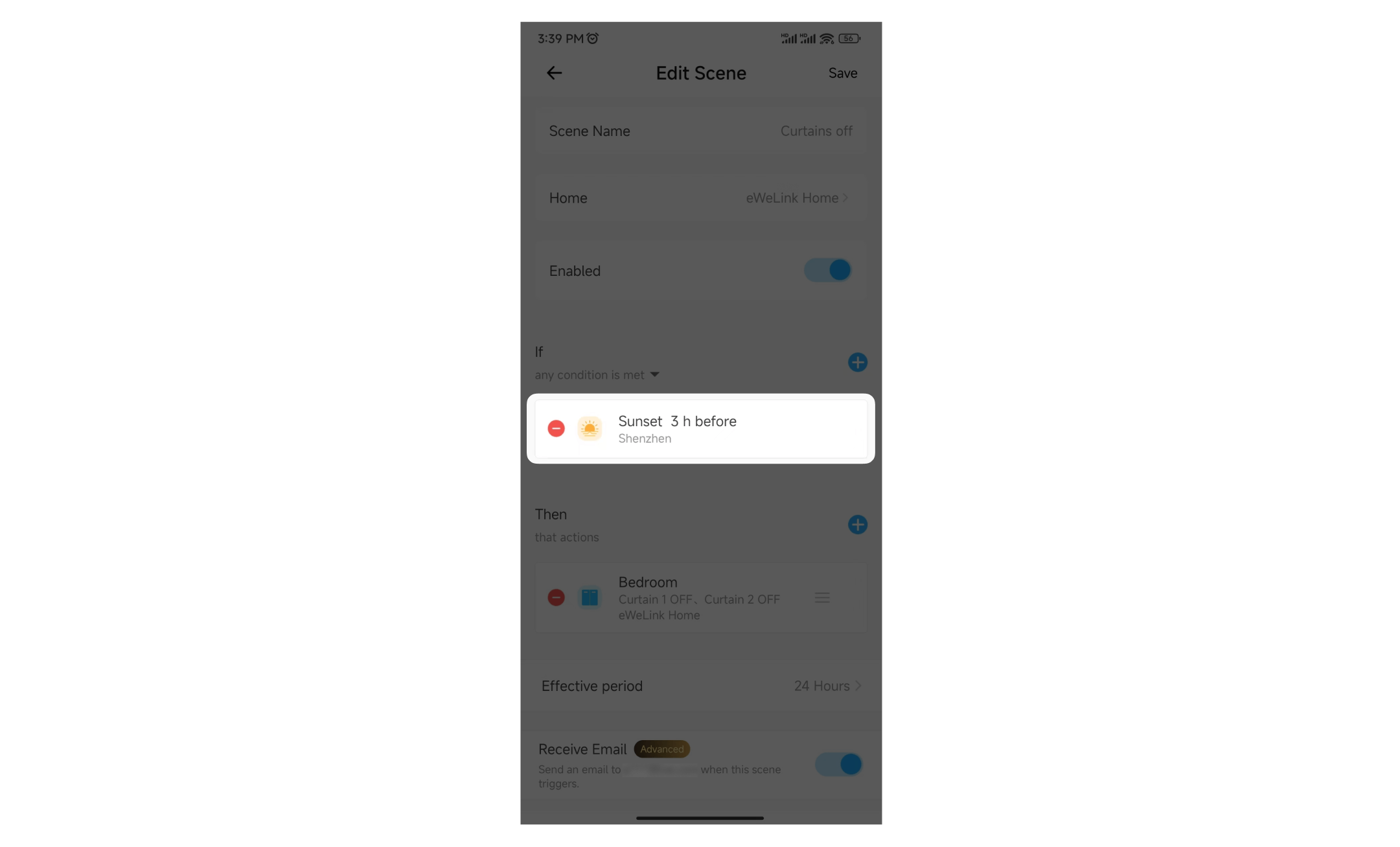
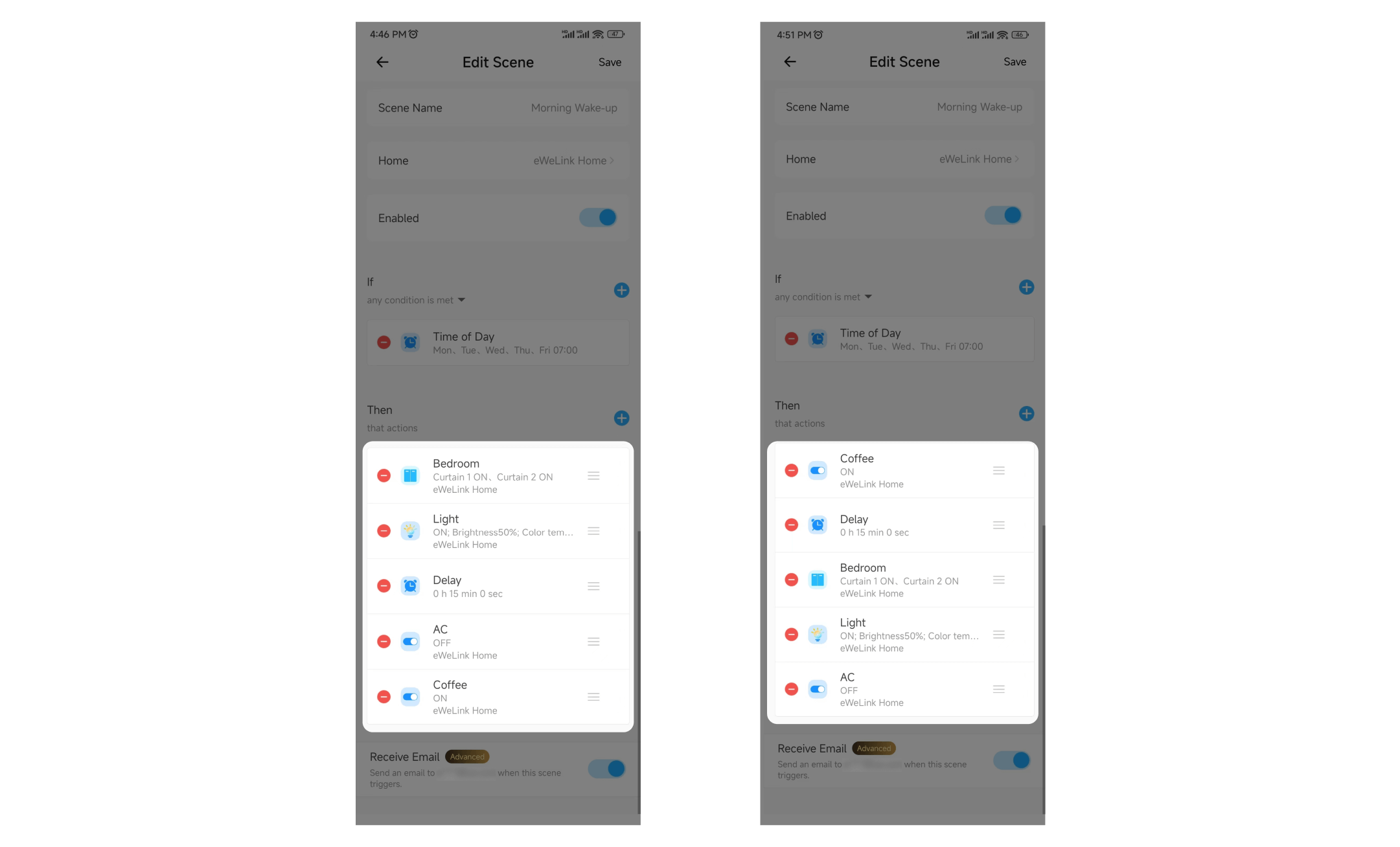
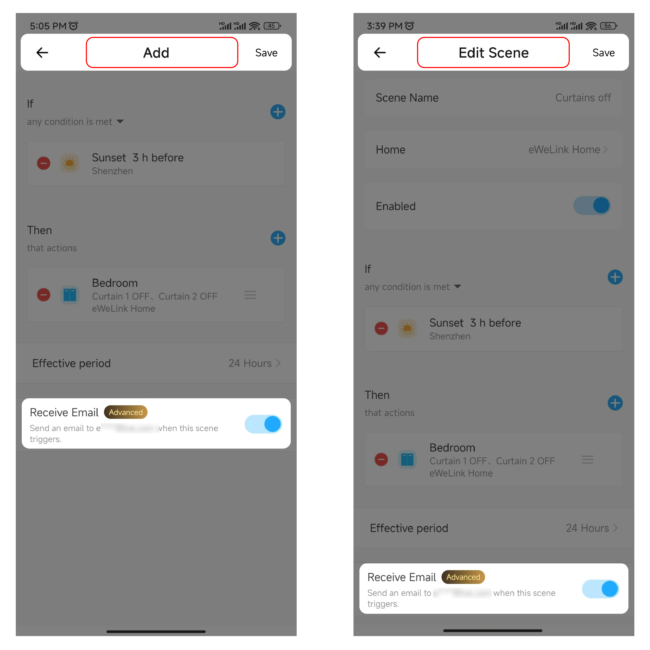
Auto Scenes are pre-defined smart home automation scenes triggered automatically based on specific conditions or events, including time, device status changes, or sunrise and sunset times. You can effortlessly create and run these auto scenes when conditions are met.
Manual Scenes are customized scenes manually activated through the eWeLink app as needed. You can build them from scratch to trigger devices according to your preferences and run them with just a tap.
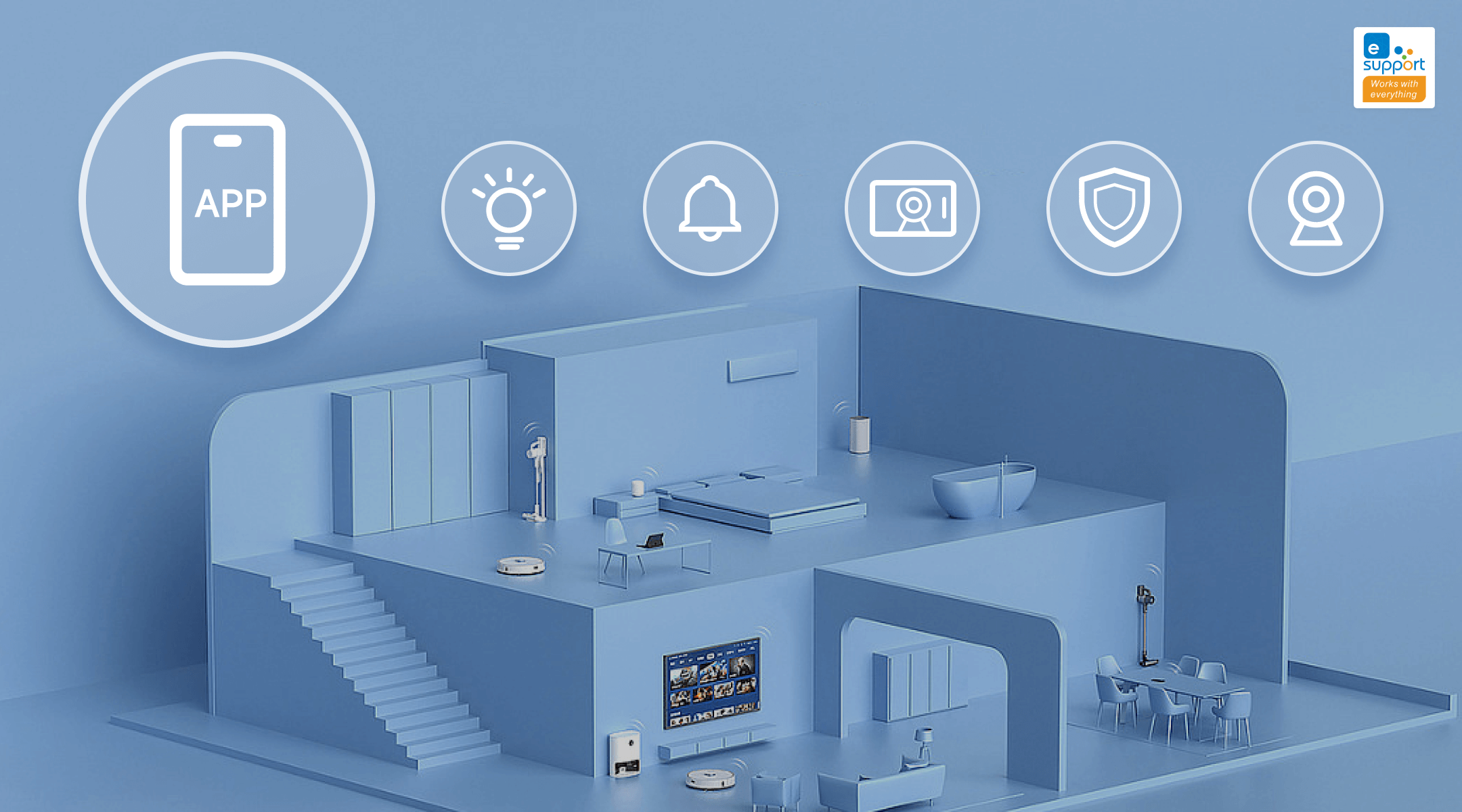
A smarter way to automate your home by triggering actions only after devices stay in a chosen state for a defined duration.
The expanded widget support in the eWeLink App V5.21 brings meaningful upgrades to everyday life.
The latest eWeLink app update (version 5.20) introduces a seamless and secure way for iOS users to access their smart home ecosystem: Face ID Login.
In V5.17, we enabled syncing Google Home Matter devices to eWeLink via Google Home APIs. With V5.20, more device types are now supported for an even smoother experience.