Unlock a Smoother Smart Home: Log in with Face ID in eWeLink App V5.20
The latest eWeLink app update (version 5.20) introduces a seamless and secure way for iOS users to access their smart home ecosystem: Face ID Login.
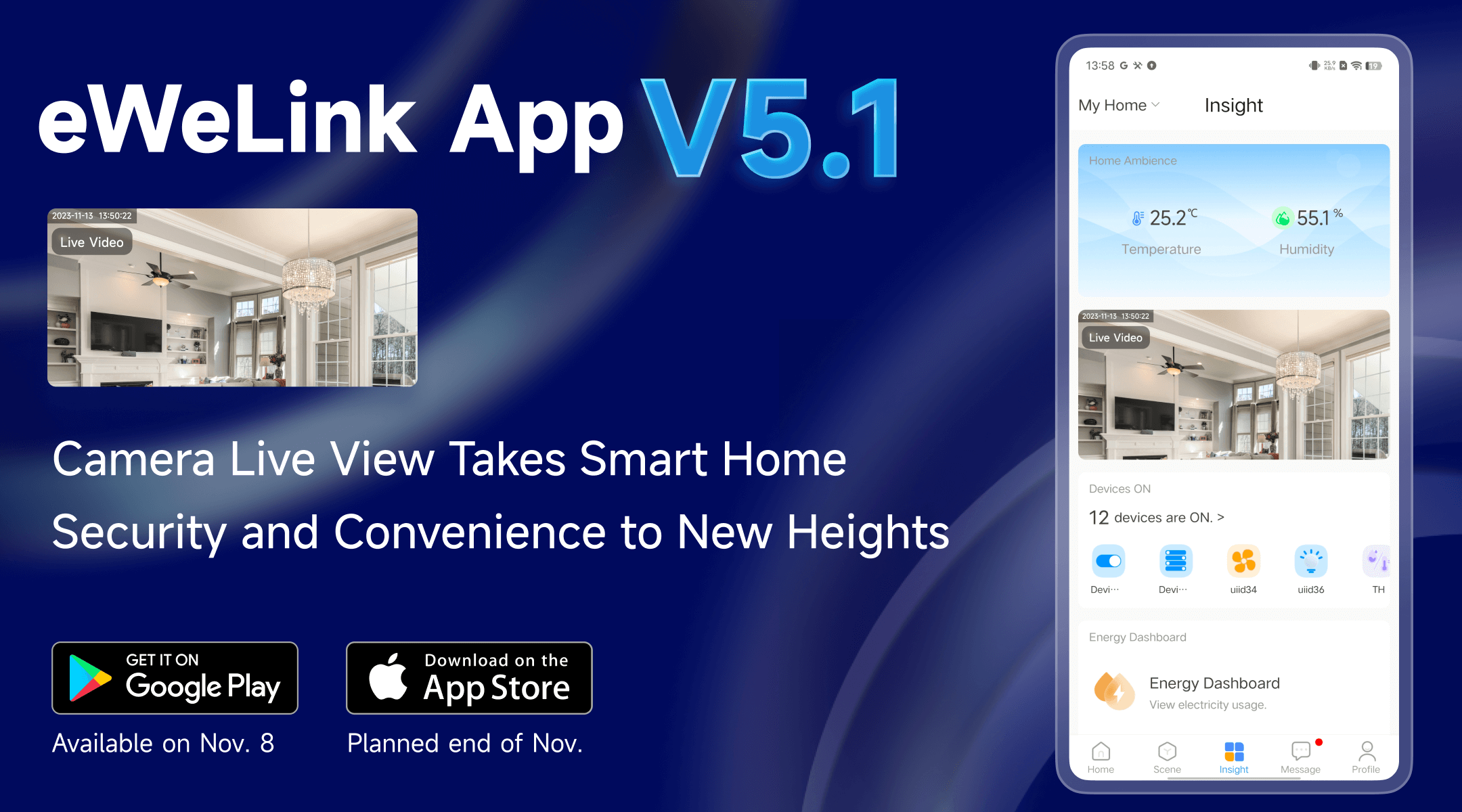
The eWeLink app’s most recent update elevates home security with the introduction of the camera live view within the Insight tab. This camera live view keeps users constantly informed about their home environment, providing an unmatched sense of home safety and security.
The eWeLink app conveniently presents live feeds from up to 3 security cameras all in one position, eliminating the need to locate them on the home page. Switching between live streams is seamless, making it easier than ever to keep an eye on various areas of your home. Whether you’re checking on your sleeping baby, ensuring your pets are comfortable, or verifying the security of your front door, this section offers a wide range of practical applications.

● Home Security: Camera live view is useful for safeguarding your home. Set up cameras at entry points, such as the front door, back door, and garage, to monitor any suspicious activity or unexpected visitors.
● Baby Monitoring: For parents, camera live view is helpful. You can now keep a close eye on your baby in real-time, ensuring their safety even when you’re not in the same room.
● Elderly Monitoring: Caring for elderly family members becomes more manageable as you can remotely track their activities and promptly respond to emergencies like falls or fainting episodes.
● Pet Room Monitoring: Pet owners can rest easy knowing that their furry friends are safe and sound. Keep an eye on your pets while you’re at work or traveling easily.
● Kitchen Monitoring: Check your kitchen quickly with camera live view when you’re not around and ensure the stove is off or monitor cooking progress.
● Pool/Patio Monitoring: Backyards with swimming pools and outdoor lounge areas require vigilant monitoring, especially for households with children or pets. Ensure the safety of your backyard and pool areas by easily checking in on them via live streams.

Your choice of widget size will depend on your preferences and available screen space. Prior to eWeLink App V5.1, the Android widgets were available in these sizing options:
● “Device Control 1×1” for displaying a single device.
● “Device Control 4×2” for displaying multiple devices.
● “Manual Scene 2×2” for displaying manual scenes.
With the latest update, eWeLink App V5.1 introduces the “Device Control 2×2” size option. This allows users to view devices or perform simple on/off actions conveniently via home screen widgets on their home screen.
What’s more, eWeLink App V5.2 will enhance the functionality of the Android widgets, such as improving the “Device Control 2×2” option to display temperature and humidity information. Stay tuned for more updates.

Q: What Exactly is a Live Streaming Video?
A: When a video stream is delivered over the Internet in real-time without being recorded and saved beforehand, it’s known as live streaming.
Q: My supported device is online, but why is its consumption not being recorded?
A: For Android
1. Long Press and Access Widgets
2. Choose a Widget Type
3. Select Devices or Scenes
4. Confirm and Display
For iOS
1. Access Widgets in the eWeLink App
2. Add Your Devices
3. Navigate to Today View
4. Add “eWeLink-Device Shortcuts”
Please click here for a detailed tutorial.
The latest eWeLink app update (version 5.20) introduces a seamless and secure way for iOS users to access their smart home ecosystem: Face ID Login.
In V5.17, we enabled syncing Google Home Matter devices to eWeLink via Google Home APIs. With V5.20, more device types are now supported for an even smoother experience.
The eWeLink App V5.20 update brings NSPanel temperature readings into Home Ambience.
Automate your indoor climate with the eWeLink Thermo Plugin—smart temperature control made simple, responsive, and reliable.