Your Smart Home, Now on Your Wrist: eWeLink Arrives on Wear OS
eWeLink App V5.21 brings smart home control to your Wear OS watch.
The latest eWeLink App V5.10 update brings an exciting feature for iOS 17 and 18 users—the ability to create home screen widgets for manual scenes. This feature offers a more streamlined way to manage your smart home scenes directly from your iPhone’s home screen, ensuring faster access and greater convenience.
Setting up the manual scene widget on your iOS 17 or 18 device is simple. Follow these steps to bring your most-used scenes right to your home screen:

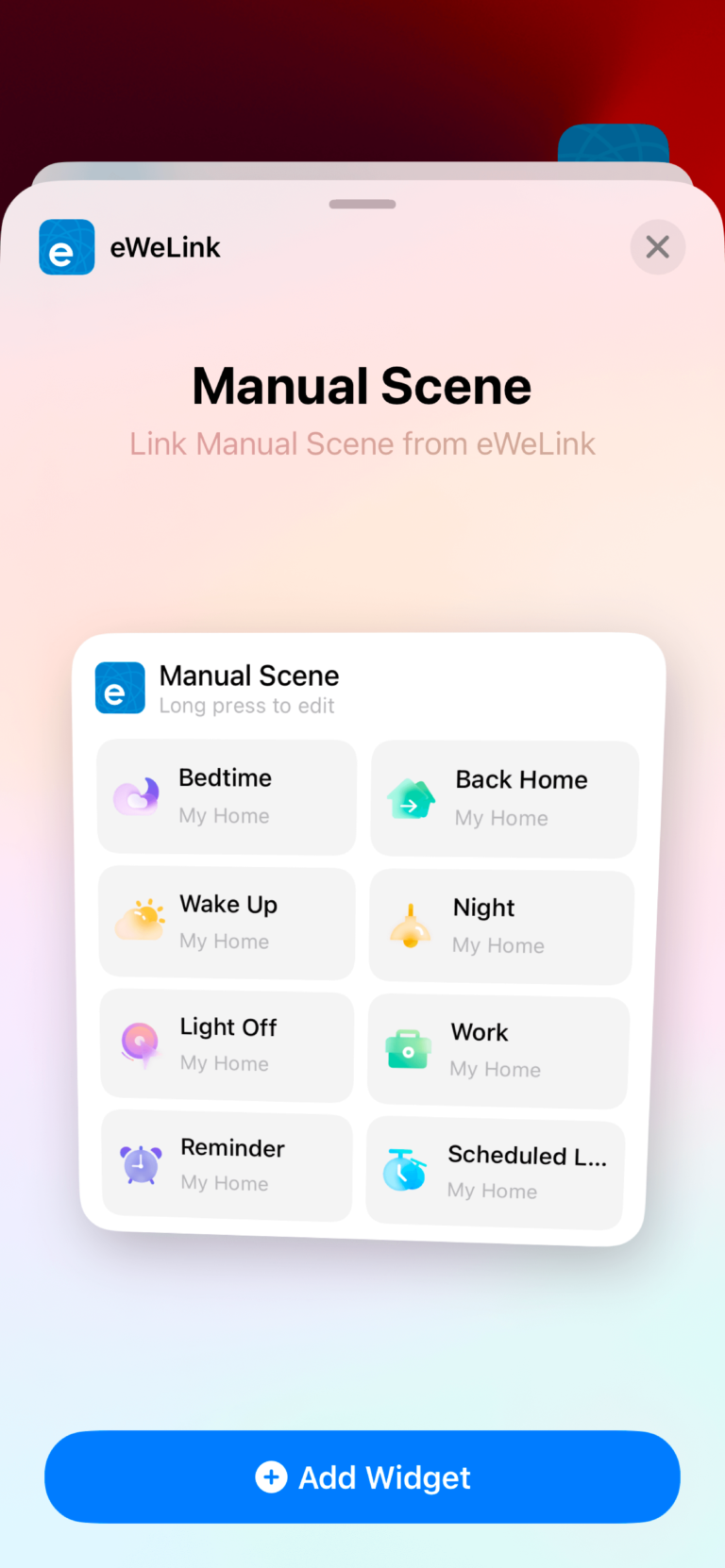
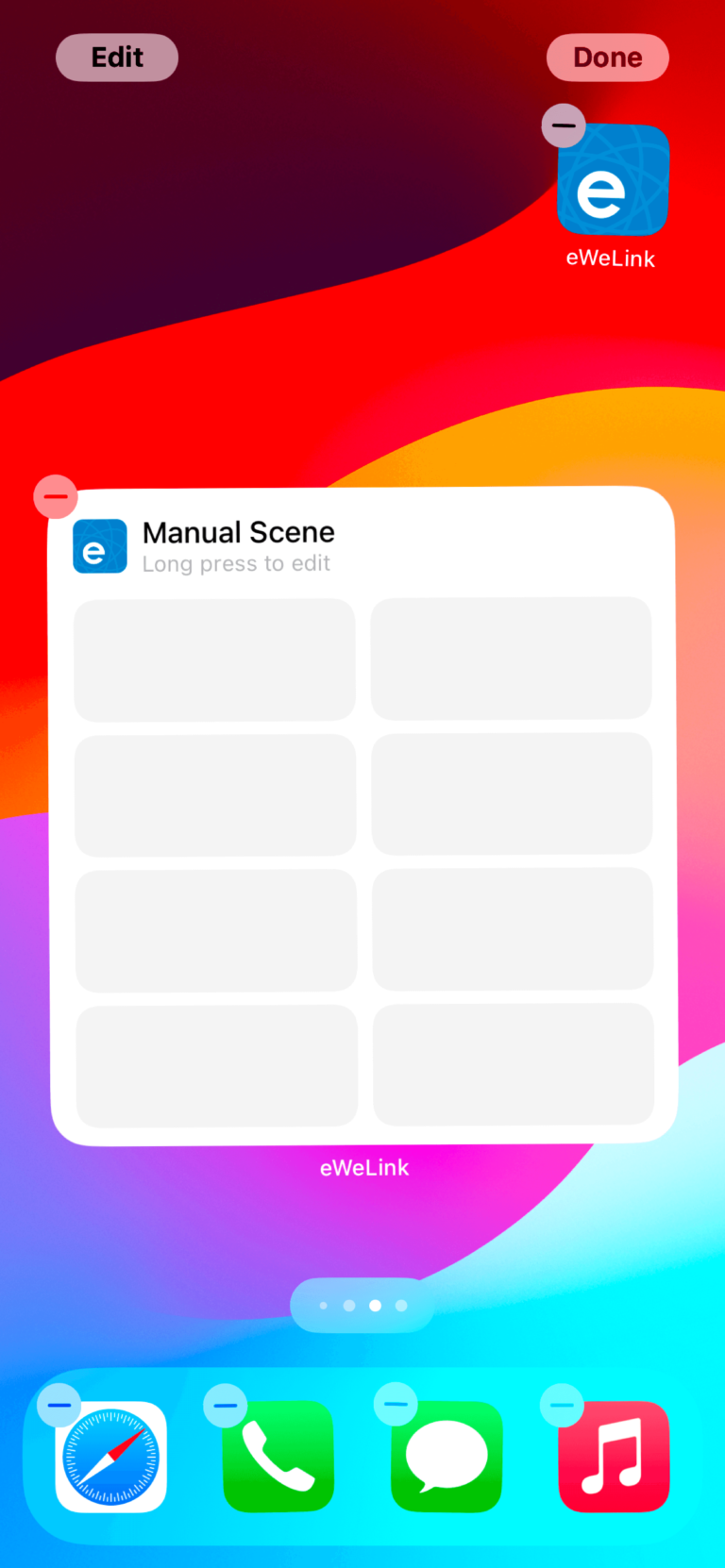
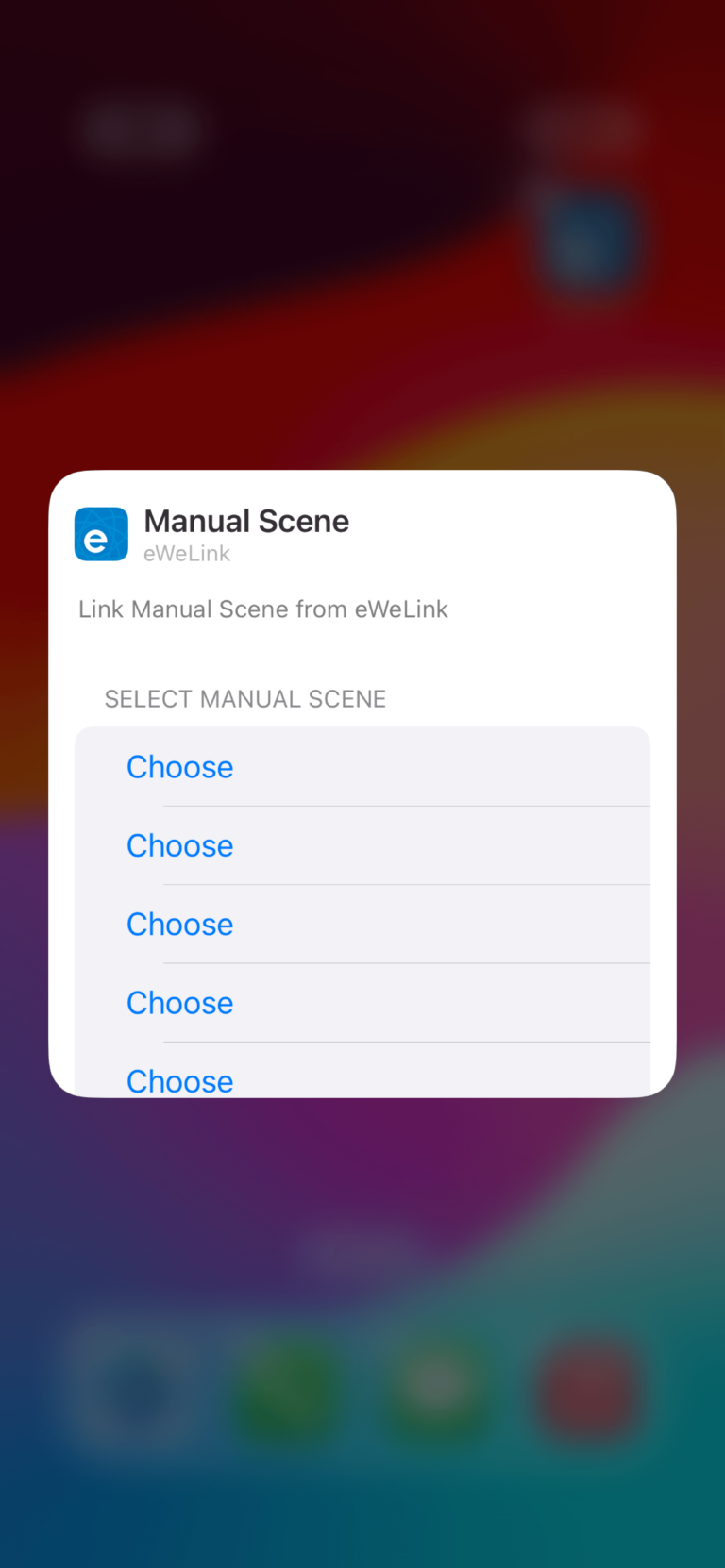
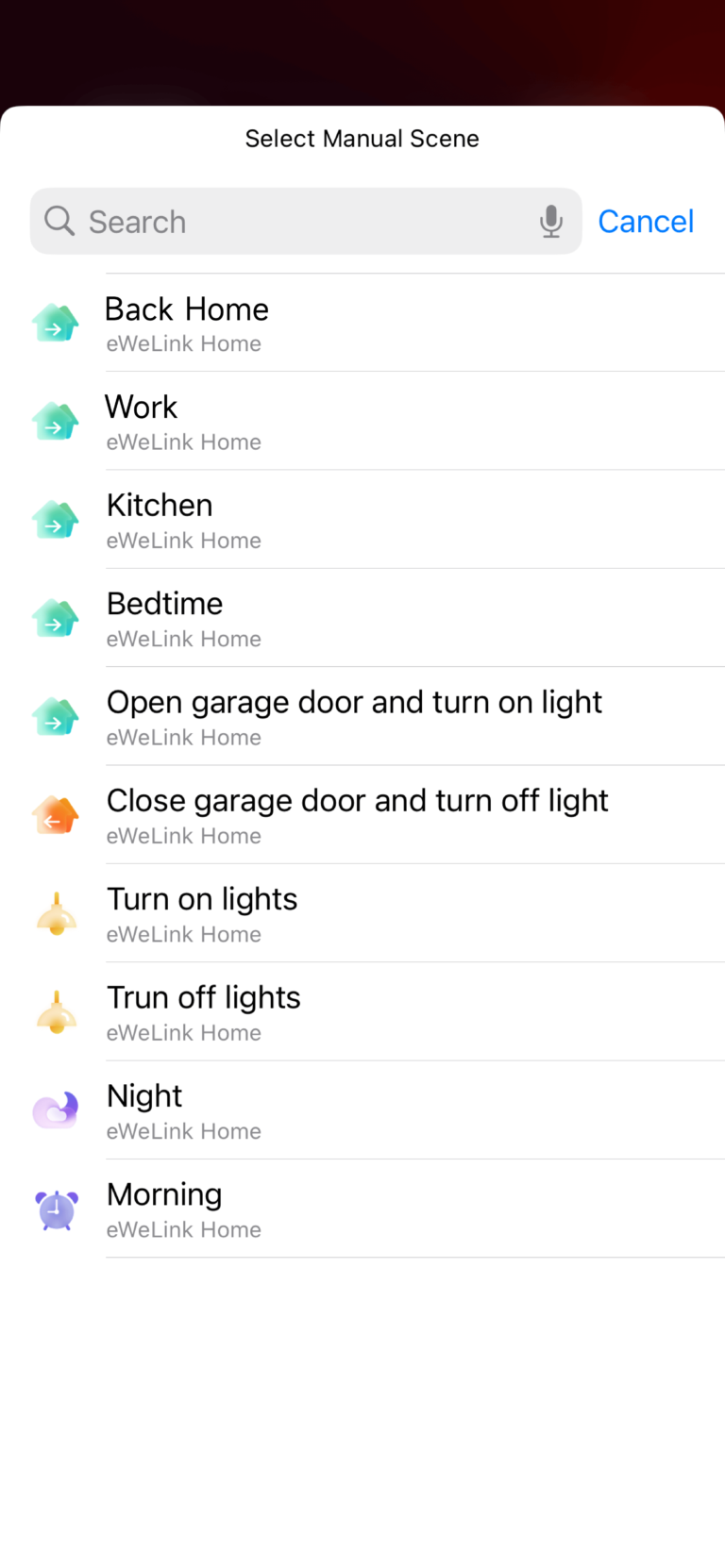
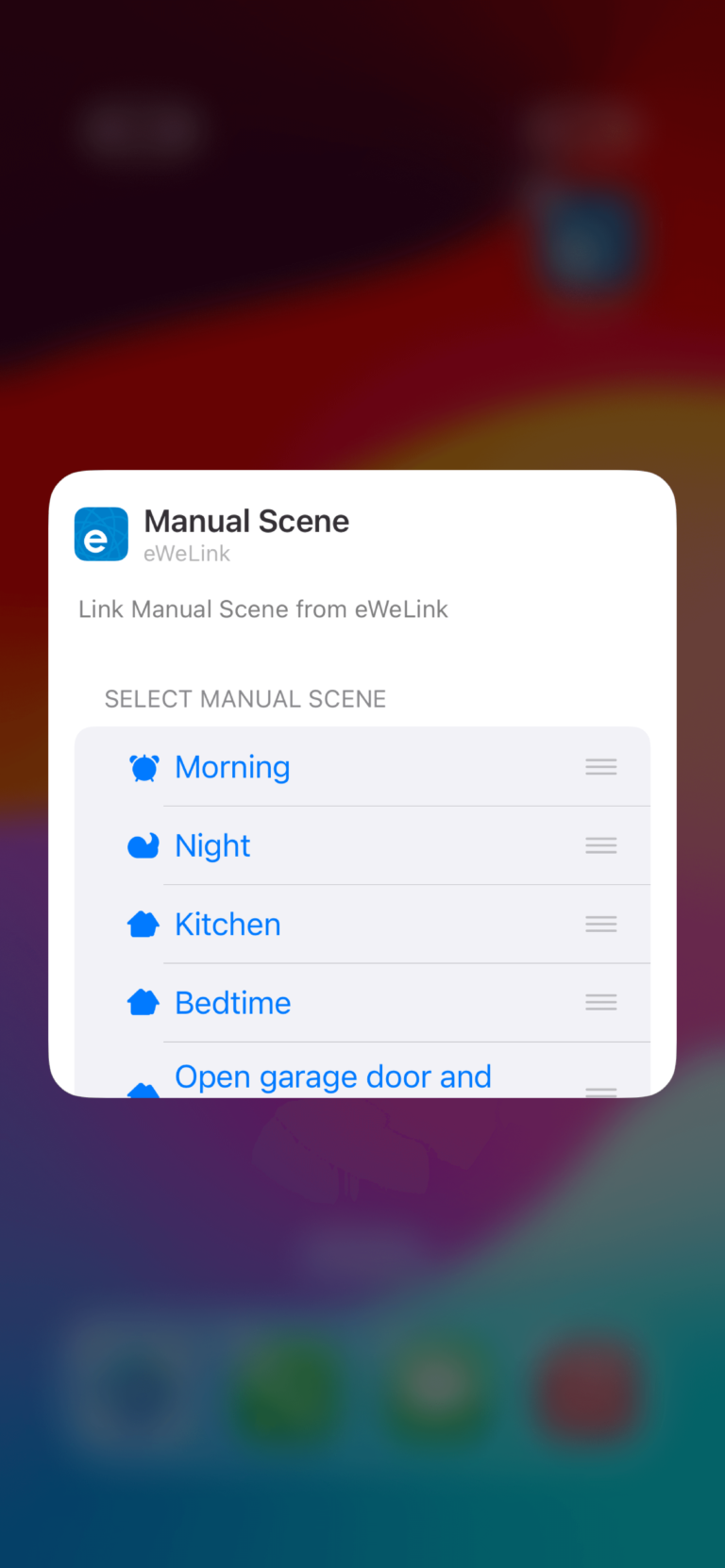
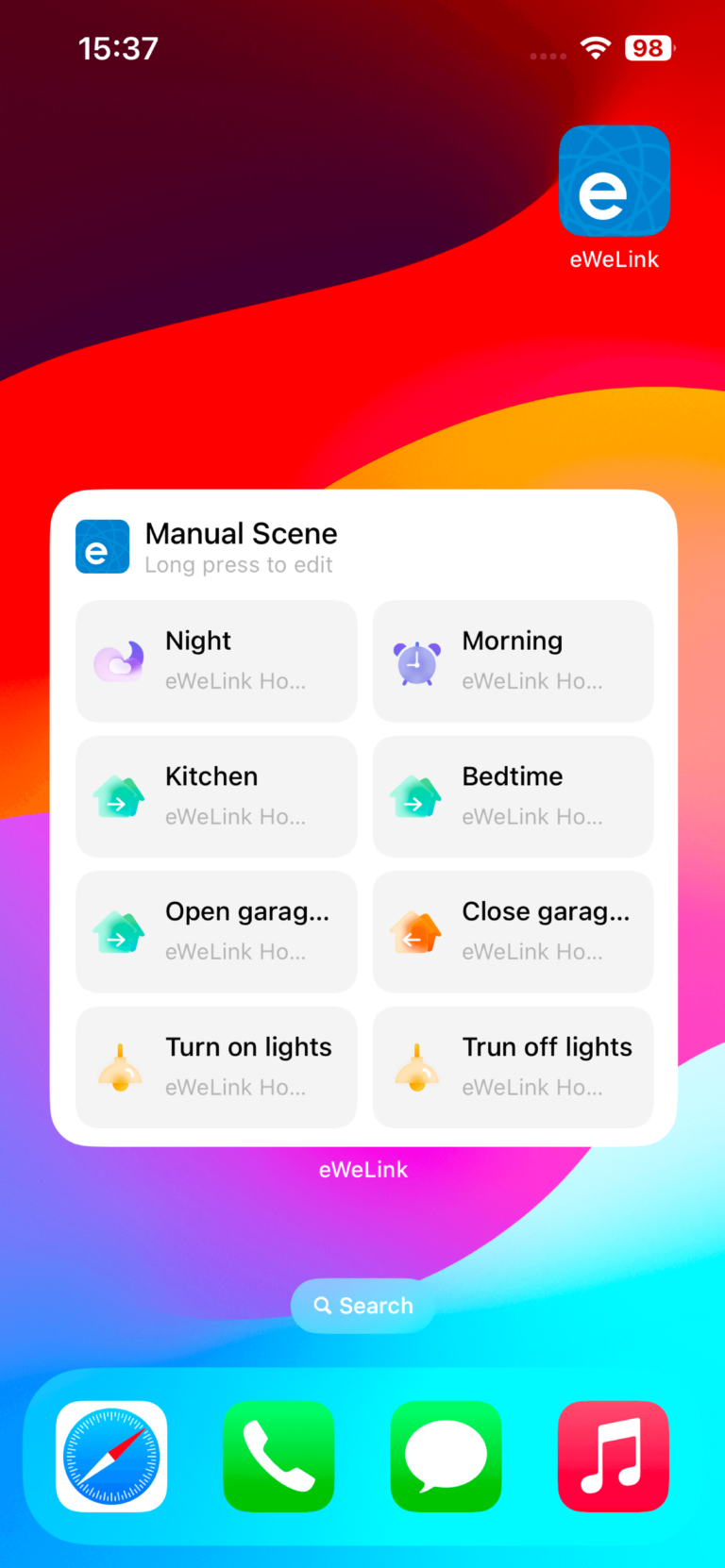
With these easy steps, you can create a personalized eWeLink scene widget that puts your most-used smart home scenes at your fingertips.
Looking ahead, eWeLink App V5.11, expected around November 23, will introduce a Device Control Widget. This new widget will enable you to control up to 8 devices directly from your iOS 17 or iOS 18 home screen.
To provide a clearer understanding of the widget capabilities in eWeLink App V5.10 and the upcoming V5.11, we’ve created a detailed comparison table. This table highlights the key widget features available in each version, including specific requirements for iOS 17 and 18.
|
Feature |
eWeLink App Version and More |
iOS Version Requirement |
Remarks |
|
Manual Scene Home Widget |
v5.10 (September 26) |
iOS 17, iOS 18 |
Supports all manual scenes (including shared scenes), up to 8 scenes |
|
Device Control Home Widget |
v5.11 (Expected on November 23) |
iOS 17, iOS 18 |
Can add up to 8 devices, supports control and access to details |
|
Widget Placement |
Follows system (iOS 18 supports free placement) |
iOS 18 |
Can be placed on the home screen, Today view |
|
Shared Scene Support |
v5.10 supports all manual scenes |
iOS 17, iOS 18 |
Includes shared scenes, all controllable devices can be added to manual scenes |
|
Shared Device Support |
Implemented in v5.11 |
iOS 17, iOS 18 |
Supports shared home devices/single shared devices; iOS 16 and below not supported |
|
Filter by Home Support |
Scenes widget shows all homes; devices widget shows current home only |
iOS 17, iOS 18 |
Device control widget is limited to current home’s devices |
|
Access to Detailed View |
Supported only for Device Control widget |
iOS 17, iOS 18 |
Device widget supports control and detailed view |
|
Status Update Button |
Available for Device Control widget |
iOS 17, iOS 18 |
Device list refreshes when app starts, controls are used, or update button is clicked |
Stay tuned for more updates as we continue to refine and expand the capabilities of the eWeLink App, bringing even more features to enhance your smart home journey.
What important features are we missing? We’d love to hear from you! Join our discussion here.
eWeLink App V5.21 brings smart home control to your Wear OS watch.
A smarter way to automate your home by triggering actions only after devices stay in a chosen state for a defined duration.
The expanded widget support in the eWeLink App V5.21 brings meaningful upgrades to everyday life.
The latest eWeLink app update (version 5.20) introduces a seamless and secure way for iOS users to access their smart home ecosystem: Face ID Login.