Your Smart Home, Now on Your Wrist: eWeLink Arrives on Wear OS
eWeLink App V5.21 brings smart home control to your Wear OS watch.
The eWeLink App offers various features designed to ensure your home’s security when you’re not around. From simulating presence to live camera monitoring, the app allows you to stay in control of your home’s safety at all times. Two standout features—Presence Simulation and Camera Live View—help create a safer environment whether you’re on vacation or just stepping out for the day.
One of the most effective deterrents against potential intruders is making it seem like someone is home. The Presence Simulation feature in the eWeLink App does just that. It enables you to schedule your smart devices—such as lights and motorized curtains—to turn on and off at random intervals, mimicking everyday household activity.
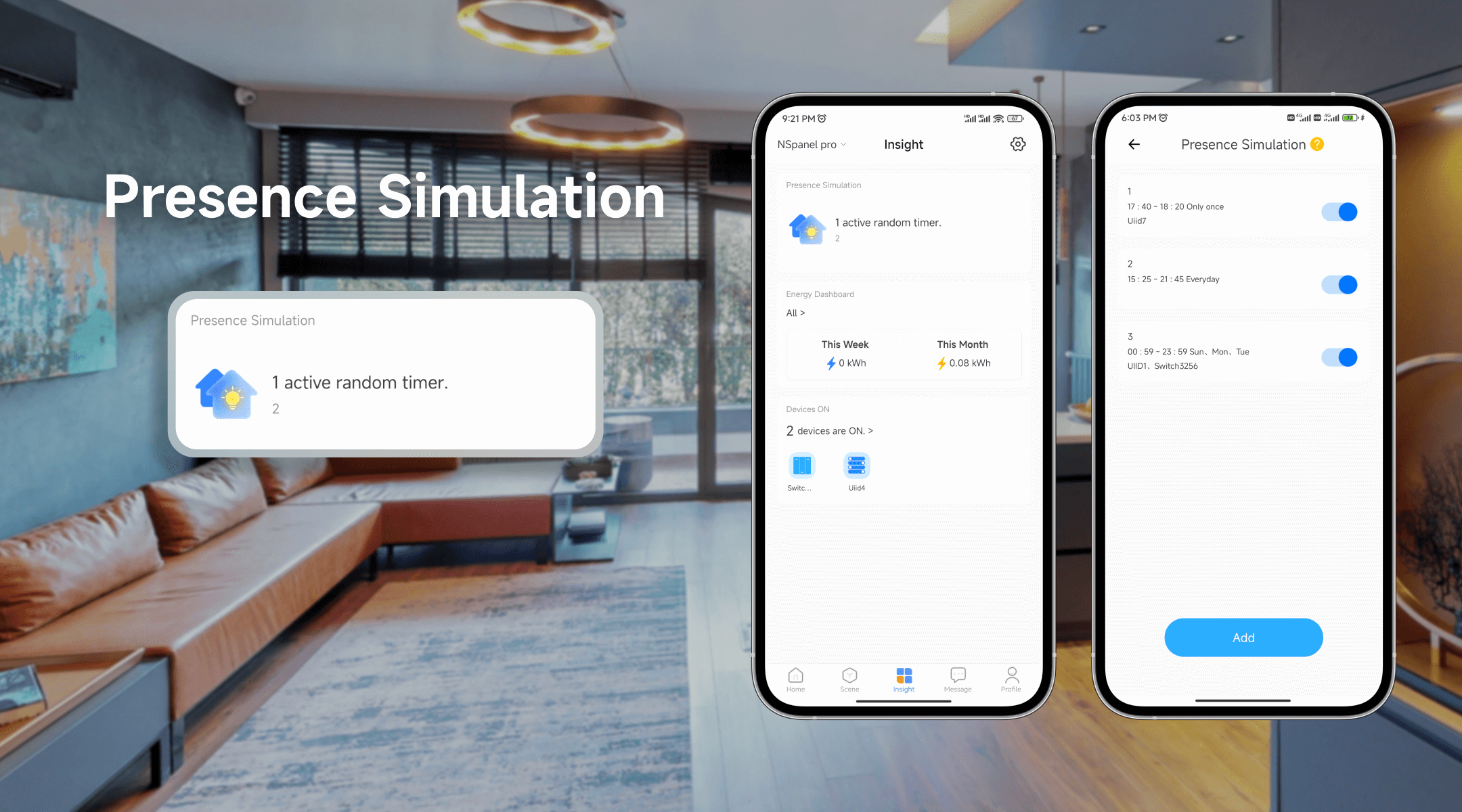
How It Works: Setting up Presence Simulation is simple. Here’s how you can activate it in the app:
Once set, your chosen devices will turn on and off randomly within the specified time frame, creating the impression that the house is occupied. For example, the living room light might turn on at 7 PM one evening and at 8:30 PM the next, mimicking a natural pattern of behavior.
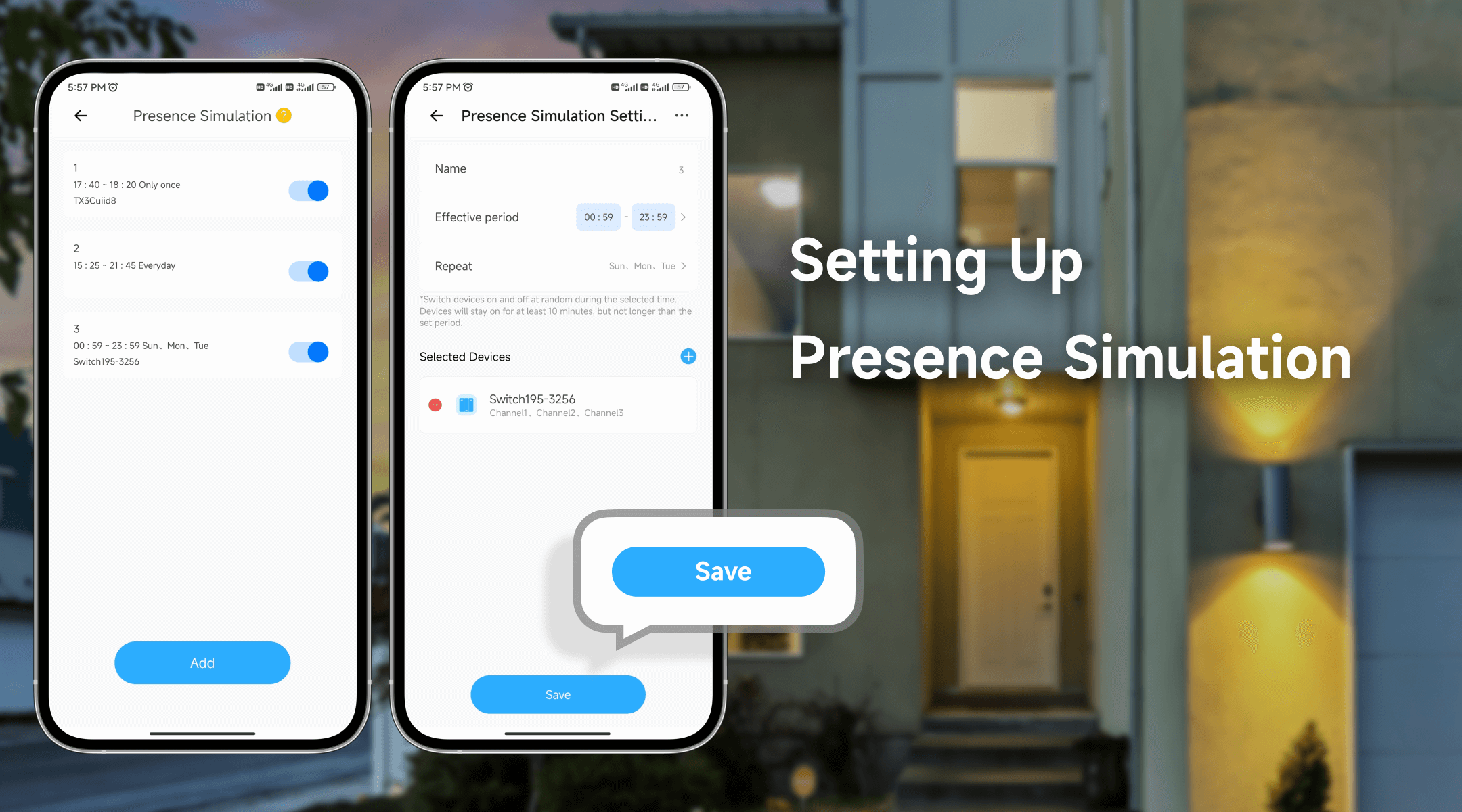
Why It’s Effective: Burglars often scout homes to identify empty properties. By randomly activating your devices, you make it difficult for anyone to predict whether someone is actually inside, effectively discouraging unauthorized entry.
While Presence Simulation works to deter potential threats, Camera Live View lets you take a more proactive approach by giving you real-time access to your security cameras. With the eWeLink App, you can add and manage multiple cameras, allowing you to keep an eye on different parts of your home from anywhere in the world.
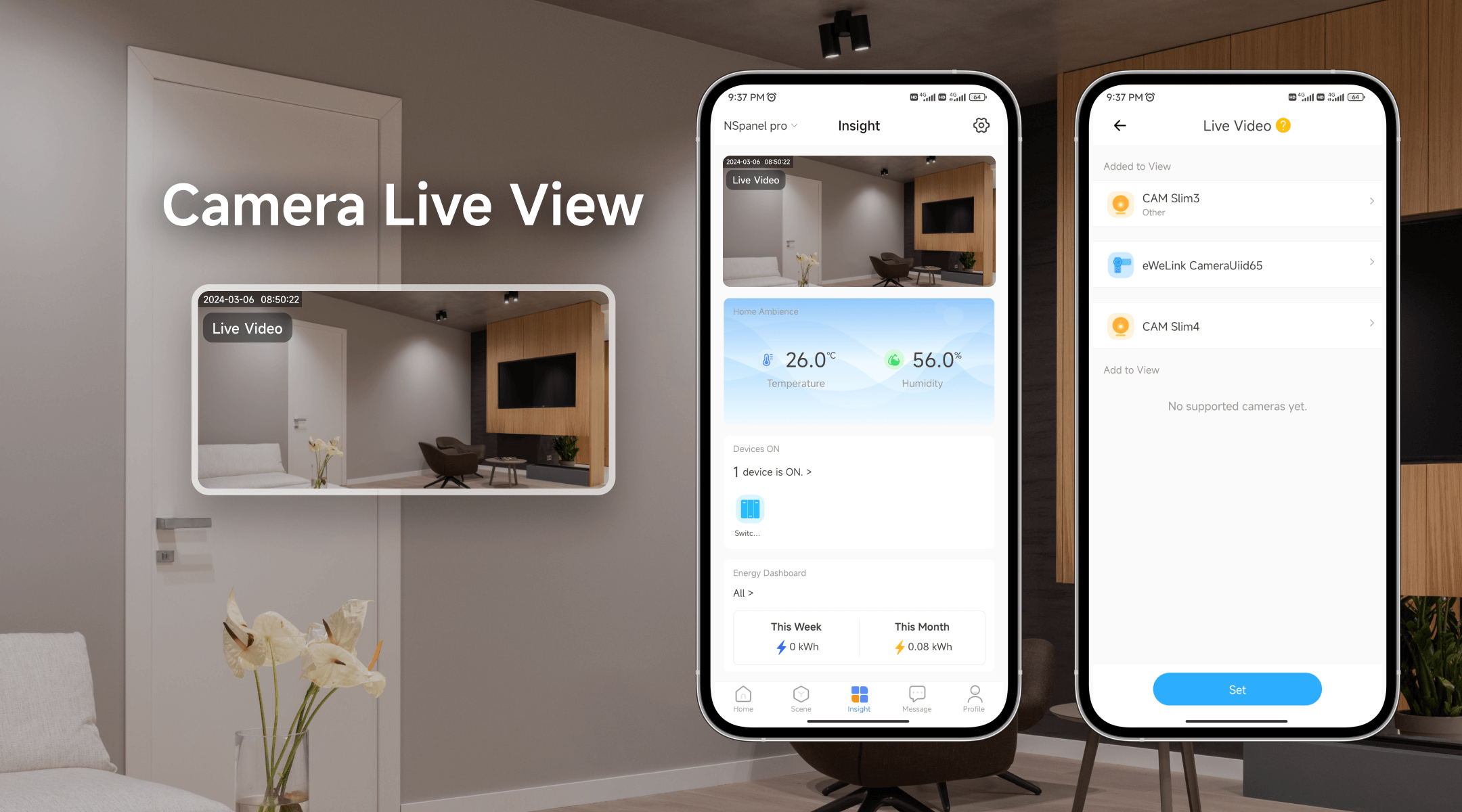
How It Works: To use this feature, follow these steps:
Imagine you’re at work and receive a notification of movement in your backyard. With Camera Live View, you can instantly view the camera feed in real time, giving you peace of mind or the opportunity to take immediate action.
What truly sets eWeLink apart is how these features work together to create a comprehensive security system. For example, let’s say you’re on a business trip. Your Presence Simulation might trigger your living room lights to turn on in the evening. If an intruder, undeterred by this, still attempts to enter your property, your Camera Live View will allow you to spot them immediately.
Whether through random device activation or live camera monitoring, eWeLink App ensures that you can maintain a strong sense of security, even when you’re miles away from home. The combination of Presence Simulation and Camera Live View empowers you to protect your home with both preventive and real-time measures, making your time away stress-free.
What important features are we missing? We’d love to hear from you! Join our discussion here.
eWeLink App V5.21 brings smart home control to your Wear OS watch.
A smarter way to automate your home by triggering actions only after devices stay in a chosen state for a defined duration.
The expanded widget support in the eWeLink App V5.21 brings meaningful upgrades to everyday life.
The latest eWeLink app update (version 5.20) introduces a seamless and secure way for iOS users to access their smart home ecosystem: Face ID Login.