Drowning in Scenes? eWeLink App Brings a Smarter Way to Stay Organized
Instead of memorizing scene names or guessing which one does what, you can now tag them with custom labels that match how you think and live.
Since we launched the eWeLink CAST beta version on August 9th, we received lots of feedback and tiles or widgets support requests from our dear users, all requests will be evaluated fully, and sort out these FAQs into tips and keep posting them out, such as Dispaly in full screen or Drag and drop feature hoping to inspire more users and shape the CAST feature together.
One of the frequently asked questions is, is there any way to keep the tablet cycle charging automatically without keeping it charged all the time?
“if I want to embed the tablet into the wall with a mount as a control panel, I need to charge the tablet continuously, which may damage the battery, how should I do to achieve automatic charging? such as start charging when the battery is below 20%, and stop charging when it’s above 80%.”
Here are some tips to make this done:
Schedule the charging time by controlling the power supply of the USB charge adapter, maybe a SONOFF Micro USB Adapter or any other eWeLink support outlet even DIY Switch would be the breaker, setting loop time for the breaker like charging 2 hours and stop for 10 hours by estimated calculation.
Apple does not allow third-party apps to read the device’s battery info, but you can use iPad shortcuts and the webhook feature available on eWeLink web to optimize the charging process.
Here, in this case, I used a SONOFF S31 Smart Socket and the settings below to set it up, of course, other eWeLink support outlets even DIY Switch can also make this done.
Step 1
Create a scene on eWeLink web, let’s name it ‘Charge ON’ as an example, settings are shown below, the webhook url will be auto-generated when you save the settings.
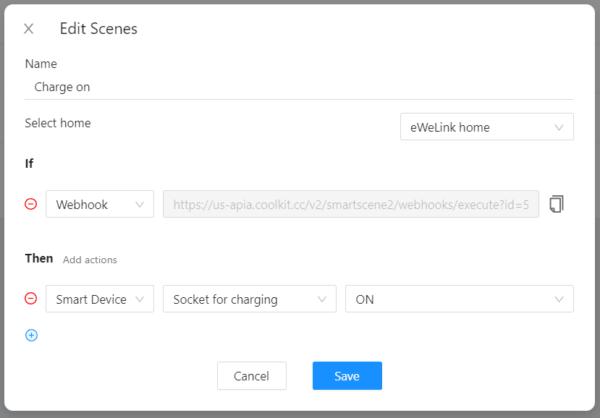
Step 2
On your iPad, open Shortcuts and create an automation, settings are shown below:
WHEN battery level falls below 20% , DO Get contents of (your Charge ON webhook url)
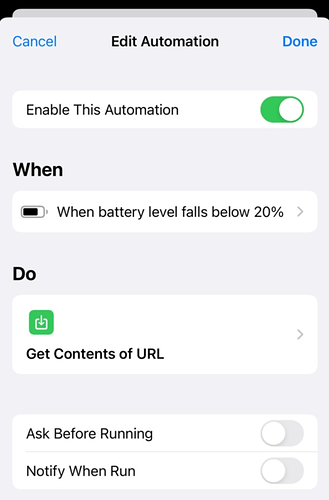
When you fill the webhook url, remember to tap the RUN button at bottom right to allow the connection.
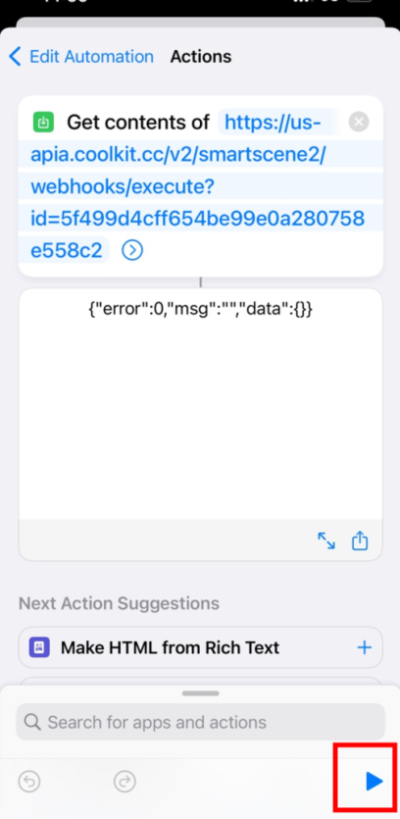
Step 3
For Charging OFF, the same you need to create a scene for stop charging, and then create an automation in Shortcuts:
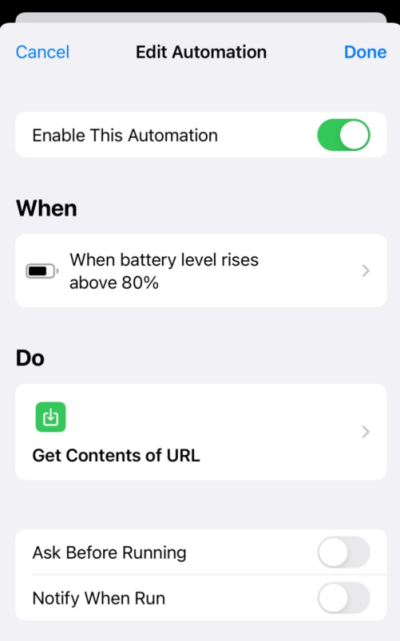
After these settings, the charging switch will be automatically ON or OFF depends on the battery level of your iPad.
Android is much more open, which gives the possibility to third-party apps to read the device’s power information,
Here, for example, using the service of Android battery within IFTTT, linking with the service of eWeLink to create applets for charging control:
If battery is lower than 15%, then webhook your Charge ON url.
If battery is higher than 80%, then webhook your Charge OFF url.
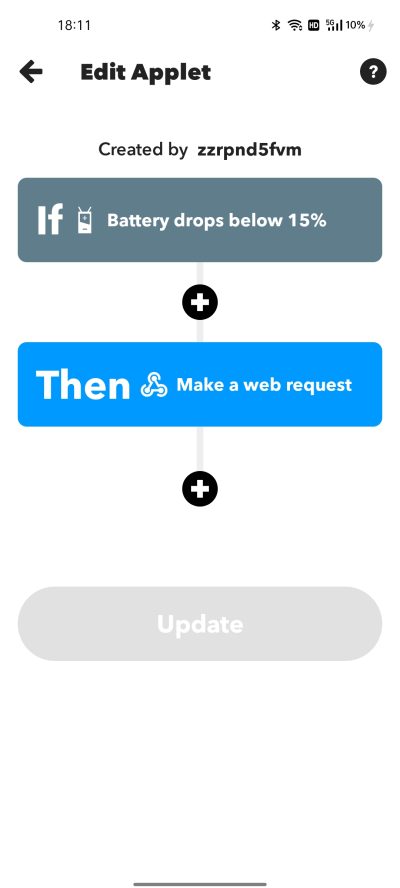
ALL set, take a try, and enjoy.
Next tip, let’s talk about how to lock the screen and restrict the iPad to the CAST browser by using guided access, stay tuned.
Please feel free to share your experiences or suggestions.
Instead of memorizing scene names or guessing which one does what, you can now tag them with custom labels that match how you think and live.
Worried about your home looking empty while you’re away? The eWeLink app v5.15 or later brings a smarter way to enhance your home security with an improved Presence Simulation feature.
The latest eWeLink App 5.14 update introduces two powerful enhancements to scene functionality, making automation setup faster and more flexible than ever.
Effortless smart device control from your camera live feed—no screen switching, just seamless automation!