Introducing State Duration Conditions: Smarter Automations for a More Intelligent Home
A smarter way to automate your home by triggering actions only after devices stay in a chosen state for a defined duration.
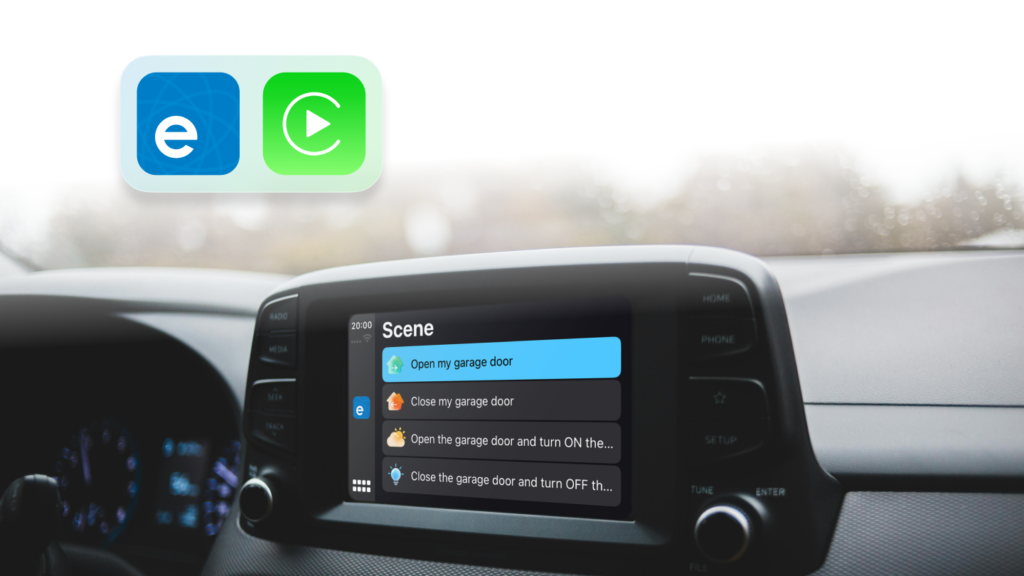
The latest version of the eWeLink app (iOS v5.4.1) has just introduced exciting new integration with CarPlay, empowering you to control your connected home devices right from your vehicle’s center display!
Here’s how the eWeLink CarPlay works:
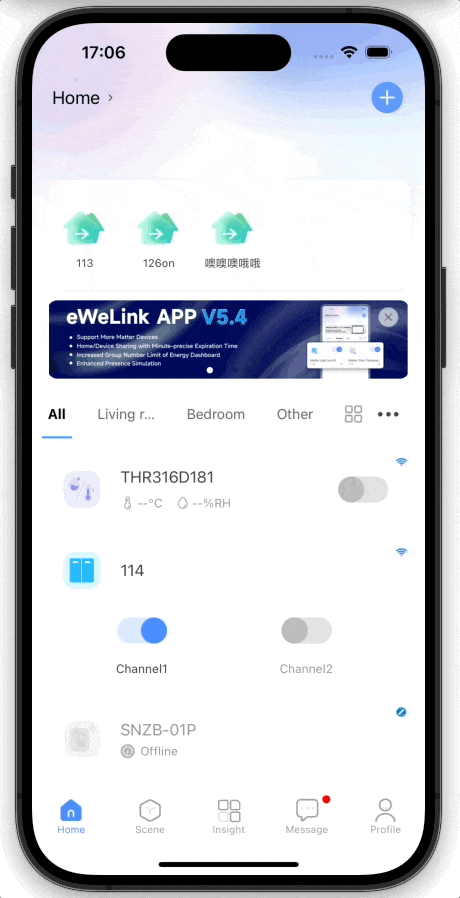
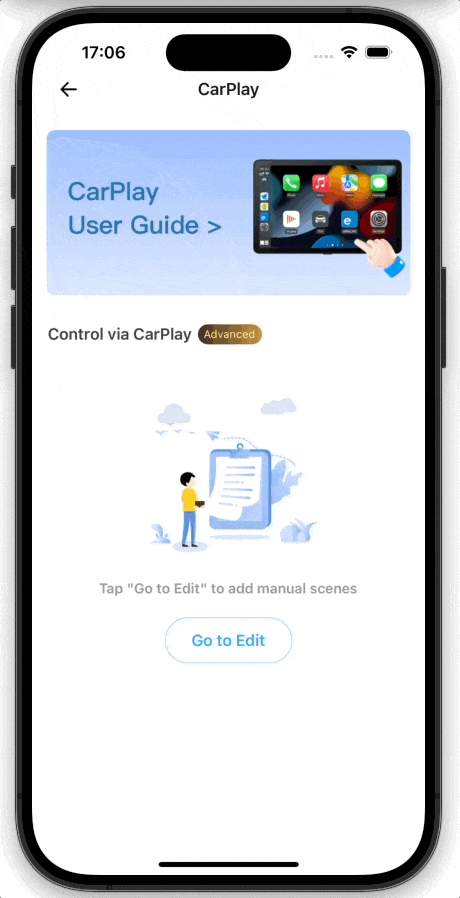
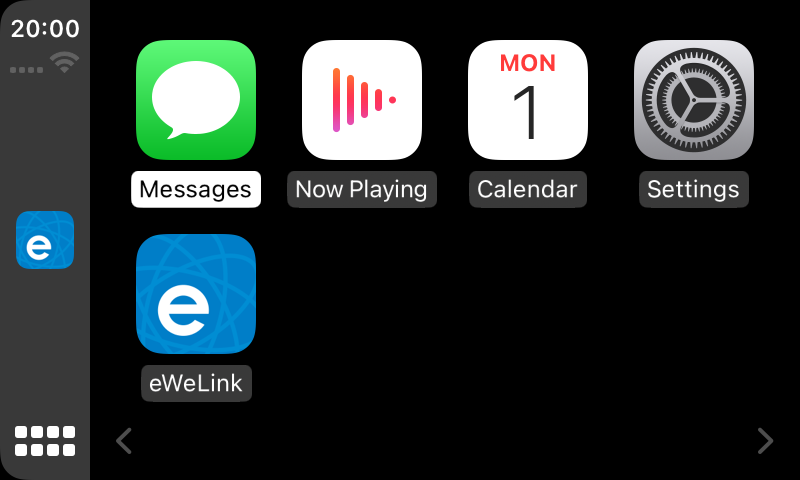
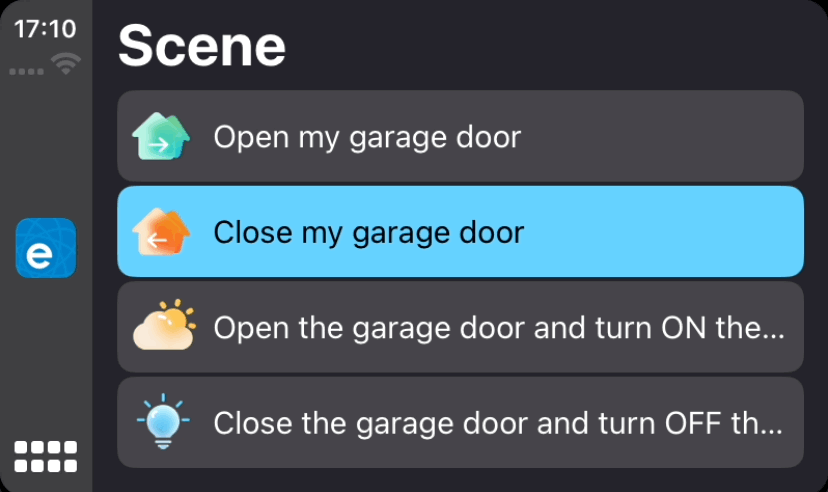
You can also customize the order of apps on your CarPlay display from your iPhone settings, just go to Settings > General > CarPlay to add, remove, and rearrange the apps.
With eWeLink’s new CarPlay integration, you can now control your connected home wherever the road takes you. Upgrade to eWeLink v5.4.1 today and experience the future of smart living – intelligent scenes executed effortlessly from your car’s center display. Make your daily routines smarter with just a tap!
A smarter way to automate your home by triggering actions only after devices stay in a chosen state for a defined duration.
The expanded widget support in the eWeLink App V5.21 brings meaningful upgrades to everyday life.
The latest eWeLink app update (version 5.20) introduces a seamless and secure way for iOS users to access their smart home ecosystem: Face ID Login.
In V5.17, we enabled syncing Google Home Matter devices to eWeLink via Google Home APIs. With V5.20, more device types are now supported for an even smoother experience.