Introducing State Duration Conditions: Smarter Automations for a More Intelligent Home
A smarter way to automate your home by triggering actions only after devices stay in a chosen state for a defined duration.
Before installing eWeLink CamSync (Camera Gateway), you need to install Docker on your operating system, here’s a reference on how to install Docker on Raspberry Pi:
https://phoenixnap.com/kb/docker-on-raspberry-pihttps://runnable.com/docker/
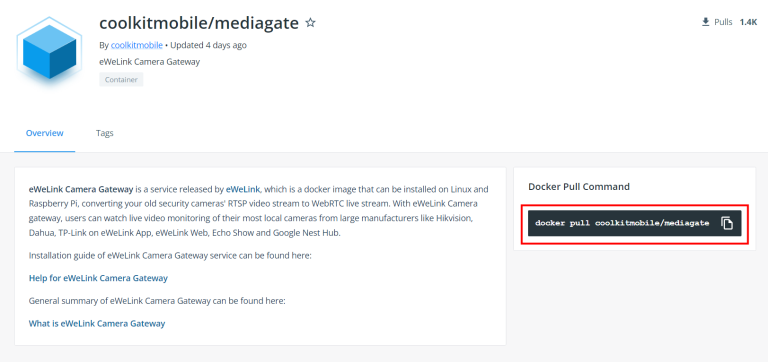
sudo docker pull coolkitmobile/mediagate
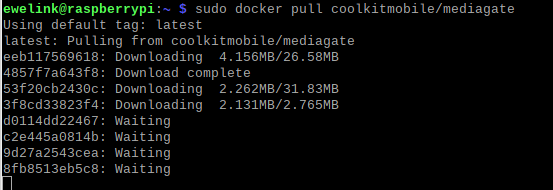
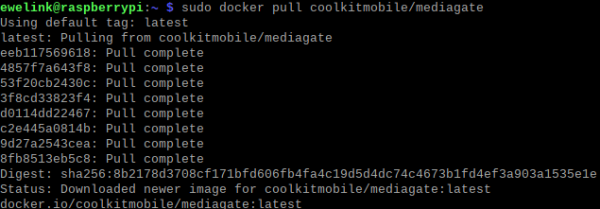
sudo docker run ––privileged=true ––network host -v ~/mg/:/mg/dist/data -d coolkitmobile/mediagate


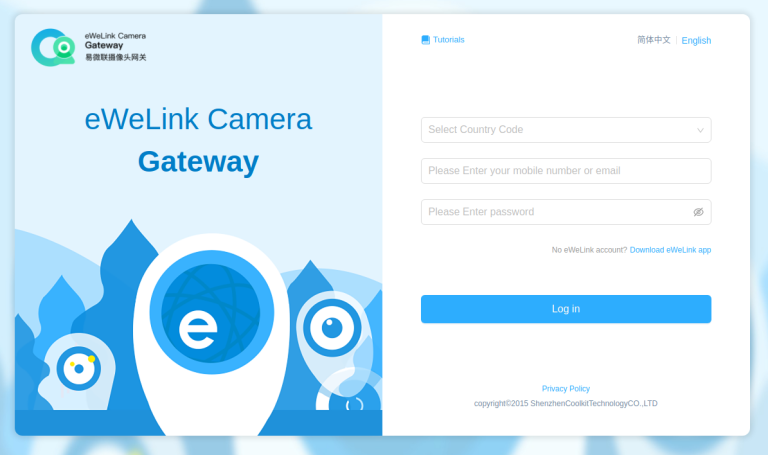
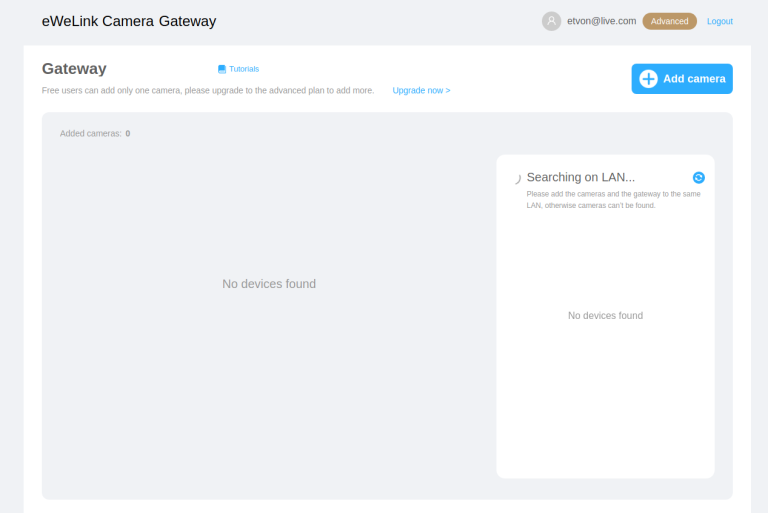
(The camera needs to be on the same local network as your system)
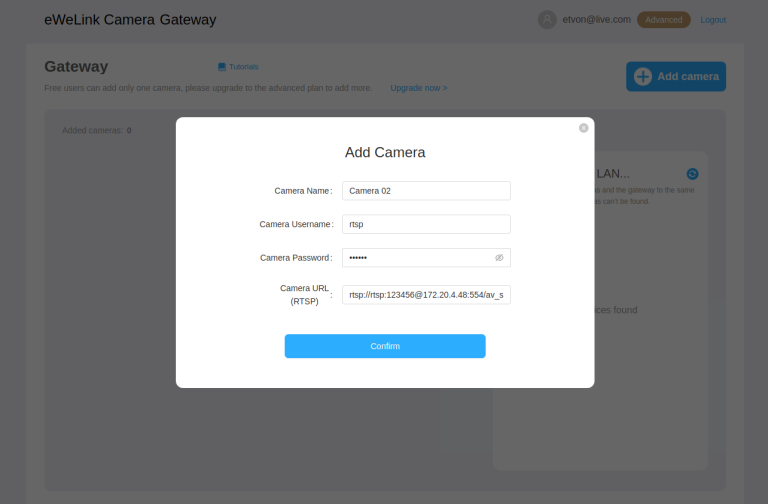
(the username, password and RTSP url may be found on the camera manual, or you can contact the camera support for these information)
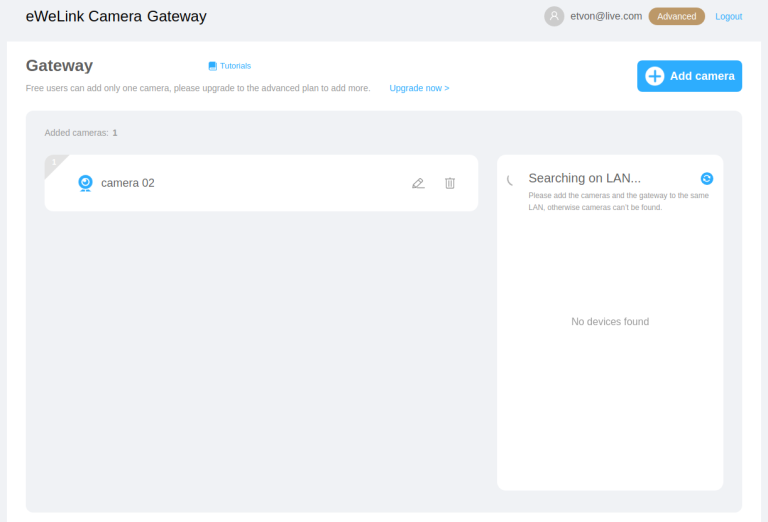
Now you can watch the camera’s live streaming on eWeLink app, eWeLink web, Echo Show & Google Nest Hub.
Running the eWeLink
first time running the eWeLink:
sudo docker run ––privileged=true ––network host -v ~/mg/:/mg/dist/data -d coolkitmobile/mediagate
not first time:
sudo docker container ls -a #check container id
sudo docker container start id #start the container
Uninstall the eWeLink
sudo docker container ls -a #check container id
sudo docker container rm id #remove the container
sudo docker image ls #check image id
sudo docker image rm #remove the image
Q: What kind of system do eWeLink camera gateway support?
A: You can run eWeLink camera gateway on any device(Linux/Raspberry Pi) that has installed a docker. We are working on supporting Win 10 PC and Mac, please stay tuned with us.
Q: Supported video codec and audio codec by eWeLink camera gateway.
A: Video format: H.264 / Audio format: G711a
Q: How to install a Docker on my device?
A: You can follow this tutorial to finish the installation of the Docker. >https://runnable.com/docker/
Q: The docker pull and docker run commands returns error.
A: According to the window error prompt to troubleshoot the problem, if multiple attempts still can not run the gateway, please submit a feedback to eWeLink customer service: [email protected].
Q: Why can’t I access cameragateway.local:8606 ?
• Use the docker ps command to confirm that the gateway program is running.
• Confirm that the terminal device accessing the URL is on the same LAN as the gateway.
Q: Why I failed to log in to eWeLink camera gateway with my eWeLink account?
A: Please make sure that the eWeLink account is a valid account that has been successfully registered in the eWeLink App.
Q: Failed to add a camera successfully.
• Open the browser, enter the camera IP, access the camera’s administrative backend, and confirm that the camera’s user name and password are correct.
• Use third-party player software to check whether the URL of the camera is valid. More feedback please send the relevant information about the camera gateway and camera to [email protected] for help.
Q: Cannot find the camera via automatic search.
• Make sure the camera and the gateway are on the same LAN.
• Confirm that the camera is open for ONVIF service in the camera’s administration backend.
• This could happen due to the System Constraint or instability network, please add your camera manually.
Q: Where can I find my camera’s username and password?
A: Please look it up in the user manual or consult the factory.
Q: What types of IP camera can be added to eWeLink camera gateway?
A: Mostly IP cameras that support RTSP streaming protocol/ONVIF can be added to the camera gateway.
Q: How can I find the RTSP of my IP camera?
A: The common format is: rtsp://[username]:[password]@[ip]:[port]. The specific link is based on the manufacturer’s rules.
Q: Prompt the number of cameras has reached the maximum.
A: Under one camera gateway: Free members can add 1 camera device, Advanced members can add 10 cameras devices.
A smarter way to automate your home by triggering actions only after devices stay in a chosen state for a defined duration.
The expanded widget support in the eWeLink App V5.21 brings meaningful upgrades to everyday life.
The latest eWeLink app update (version 5.20) introduces a seamless and secure way for iOS users to access their smart home ecosystem: Face ID Login.
In V5.17, we enabled syncing Google Home Matter devices to eWeLink via Google Home APIs. With V5.20, more device types are now supported for an even smoother experience.