Your Smart Home, Now on Your Wrist: eWeLink Arrives on Wear OS
eWeLink App V5.21 brings smart home control to your Wear OS watch.
The eWeLink App V5.10 update enhances widget support for Android, enabling quicker control of your smart home devices directly from your home screen with expanded device compatibility.
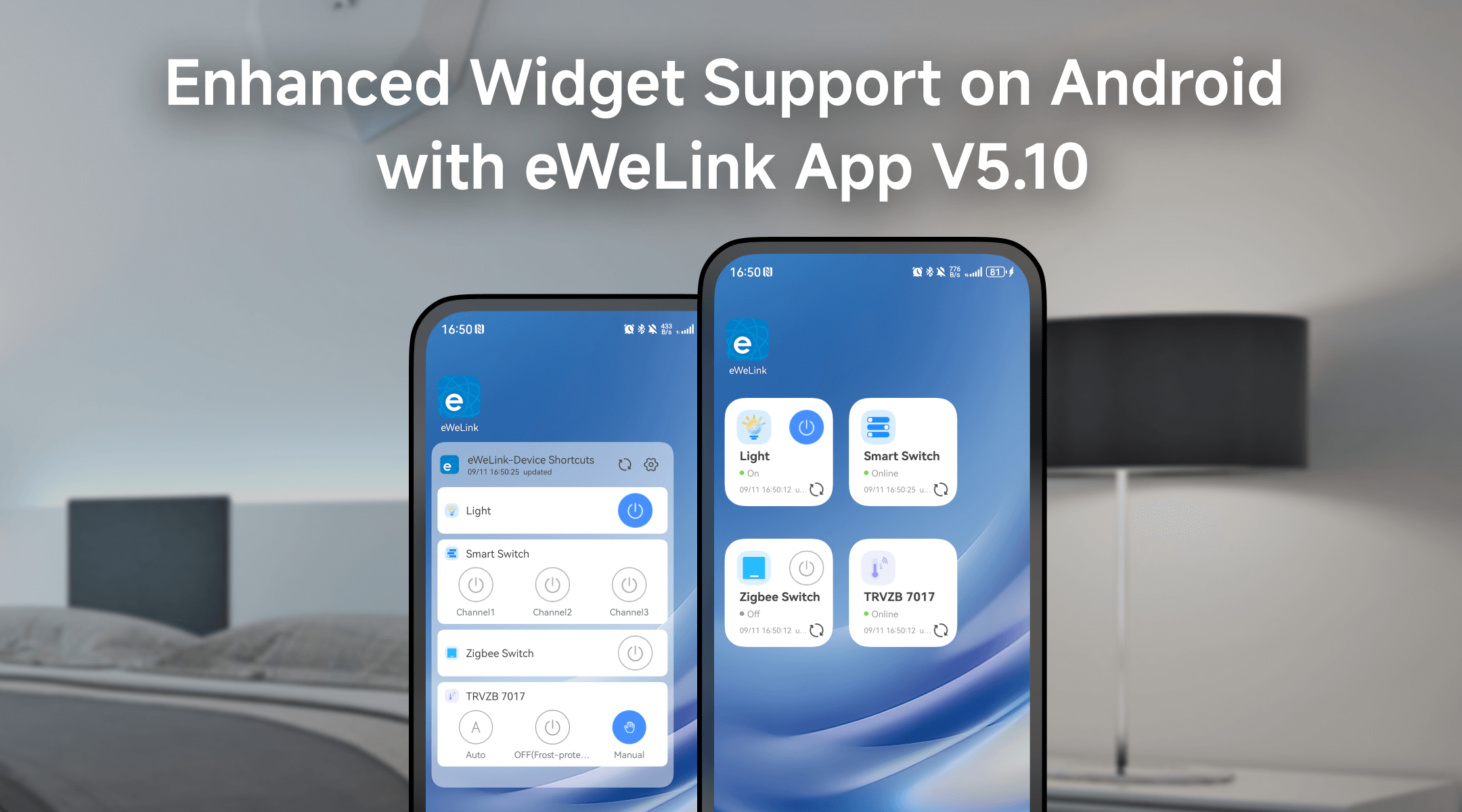
With the latest update, eWeLink has expanded its widget capabilities to support a wider range of devices through the “Device Control 2×2” and “Device Control 4×2” widgets. This enhancement allows you to seamlessly interact with your smart home products without needing to open the app.
Below is a detailed overview of the newly supported devices that can now be added to eWeLink widgets:
Device Type | Product Name |
SwitchMan Smart Wall Switch | SONOFF M5-1C, SONOFF T5-1C, SONOFF M5-1CH, SONOFF M5-1C-80, SONOFF M5-1C-86, SONOFF M5-1C-120, SONOFF M5-1C-80W, SONOFF M5-1C-86W, SONOFF M5-1C-120W |
MINI Extreme Wi-Fi Smart Switch | Coolkit BL1-S40-01(140), Coolkit CK-BL602-4SW-TYSTD(140), Coolkit CK-BL602-4SW-HS-03(140), Coolkit CK-BL602-4SW-HS-03(140)-1 |
RGB Lights | SmartThings RGB Light, Yeelight RGB Light |
TRVZB | SONOFF TRVZB |
Micro Zigbee USB Smart Adaptor | SONOFF ZBMicro, SONOFF ZBMINIR2, SONOFF ZBMINIR2-ZS |
This table highlights the expanded compatibility, enhancing the versatility of widgets for a more seamless and integrated smart home control experience.
We offer a variety of widget sizes for Android users, allowing for personalized preferences and screen space optimization. You can choose from options like Device Control 1×1 for a single device, Device Control 2×2 for multiple device types, Device Control 4×2 for quick oversight of several devices, Manual Scene 2×2 for tailored scene control, and Sensor View 2×2 widget for vital device information.
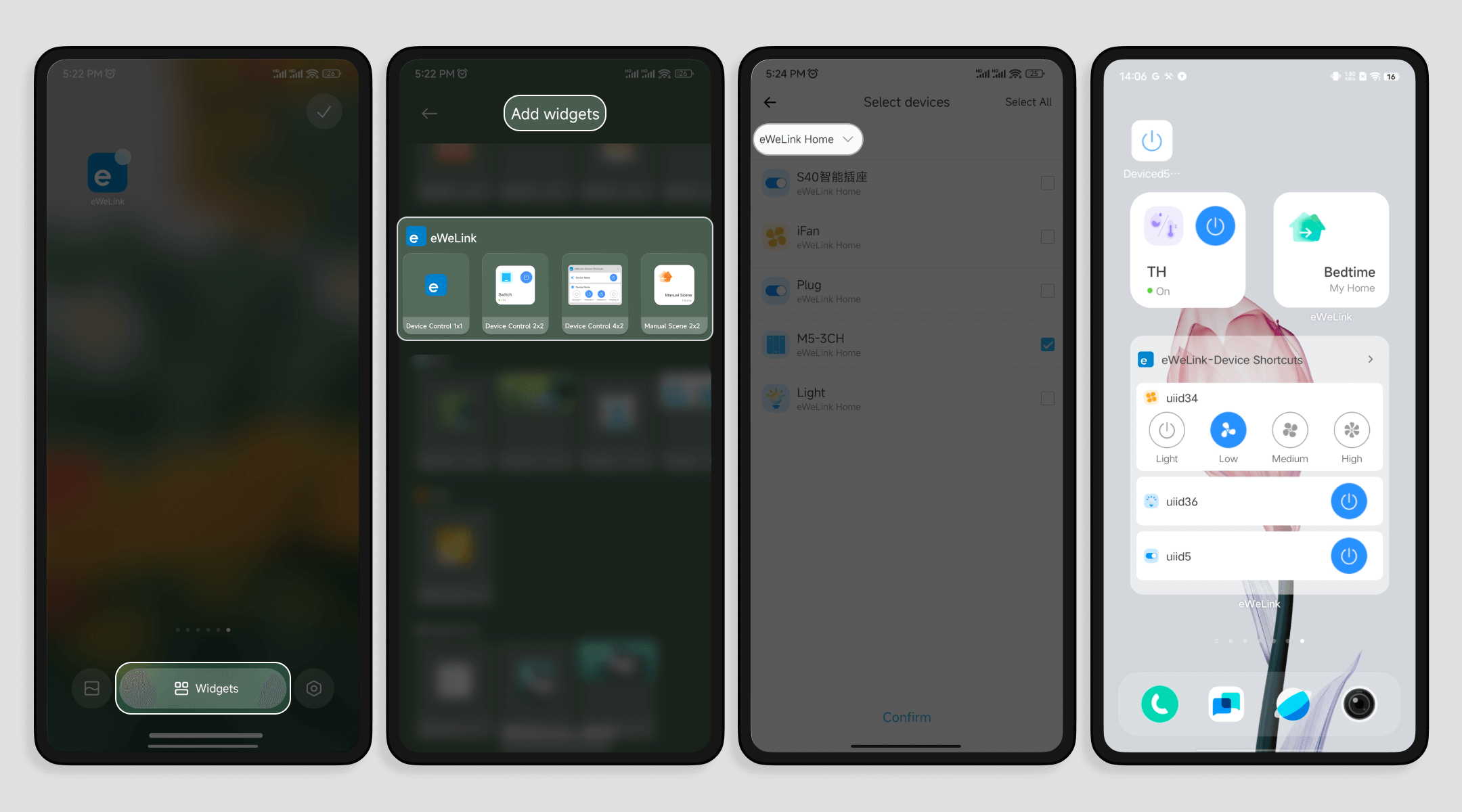
The new V5.10 also introduces a feature that lets you add shortcuts for manual scenes directly to your Android home screen. From the Edit Scene page, you can create one-tap shortcuts for frequently used scenes, enabling immediate control of key devices and customized settings. Whether you’re turning off all the lights at bedtime or setting the perfect ambiance for a movie night, these shortcuts simplify your smart home routines.
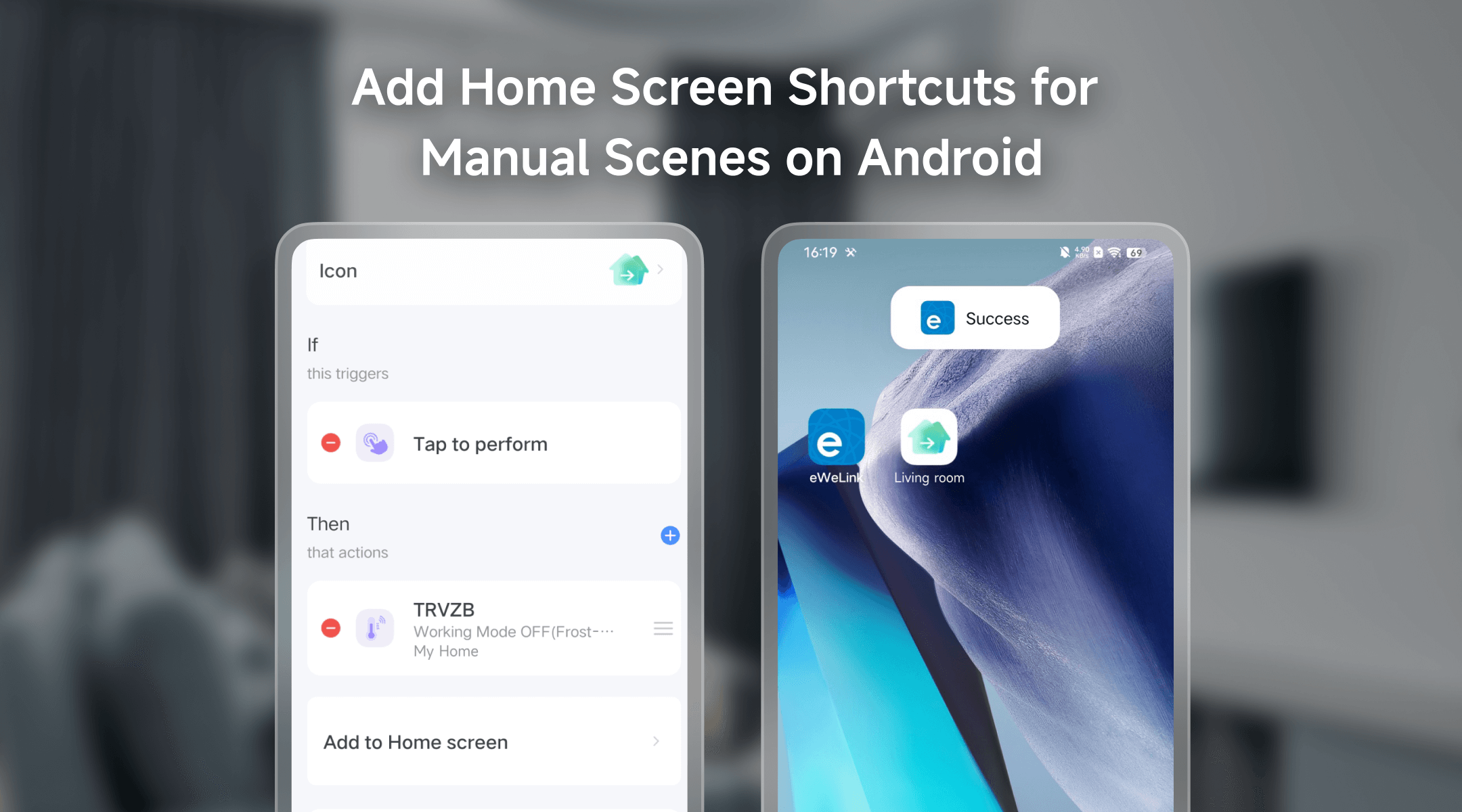
These improvements in eWeLink App V5.10 demonstrate a commitment to creating a more intuitive and efficient smart home environment. By leveraging the latest widgets and scene shortcuts on your Android device, you can manage your home with greater ease and flexibility.
Upgrade your eWeLink App today and experience a smarter way to interact with your home devices!
What important features are we missing? We’d love to hear from you! Join our discussion here.
eWeLink App V5.21 brings smart home control to your Wear OS watch.
A smarter way to automate your home by triggering actions only after devices stay in a chosen state for a defined duration.
The expanded widget support in the eWeLink App V5.21 brings meaningful upgrades to everyday life.
The latest eWeLink app update (version 5.20) introduces a seamless and secure way for iOS users to access their smart home ecosystem: Face ID Login.