Your Smart Home, Now on Your Wrist: eWeLink Arrives on Wear OS
eWeLink App V5.21 brings smart home control to your Wear OS watch.
Integrating eWeLink with Alexa offers a convenient way to control your eWeLink-supported devices through voice commands. Here’s a step-by-step guide on how to set up the connection and maximize the benefits of using Alexa with eWeLink.
Once you link eWeLink with Alexa, you can control eWeLink-supported devices hands-free through various voice commands. Here are some examples of different device types:
Smart Plugs/Switches
Example: “Alexa, turn off the bedroom plug.”
Example: “Alexa, turn on the switch in the living room.”
Lights
Example: “Alexa, turn on the lamp in the hallway.”
Example: “Alexa, set the lamp to 75% brightness.”
Example: “Alexa, make the lamp warmer.”
Example: “Alexa, set the light to blue.”
Fans
Example: “Alexa, turn on the fan in the bedroom.”
Example: “Alexa, set the fan speed to medium.”
Linking eWeLink to Alexa is easy. You can connect through either the eWeLink app or the Alexa app. Just follow the steps below to get started:
After following these steps, your eWeLink account will be linked to Alexa, allowing you to start using voice commands for control.
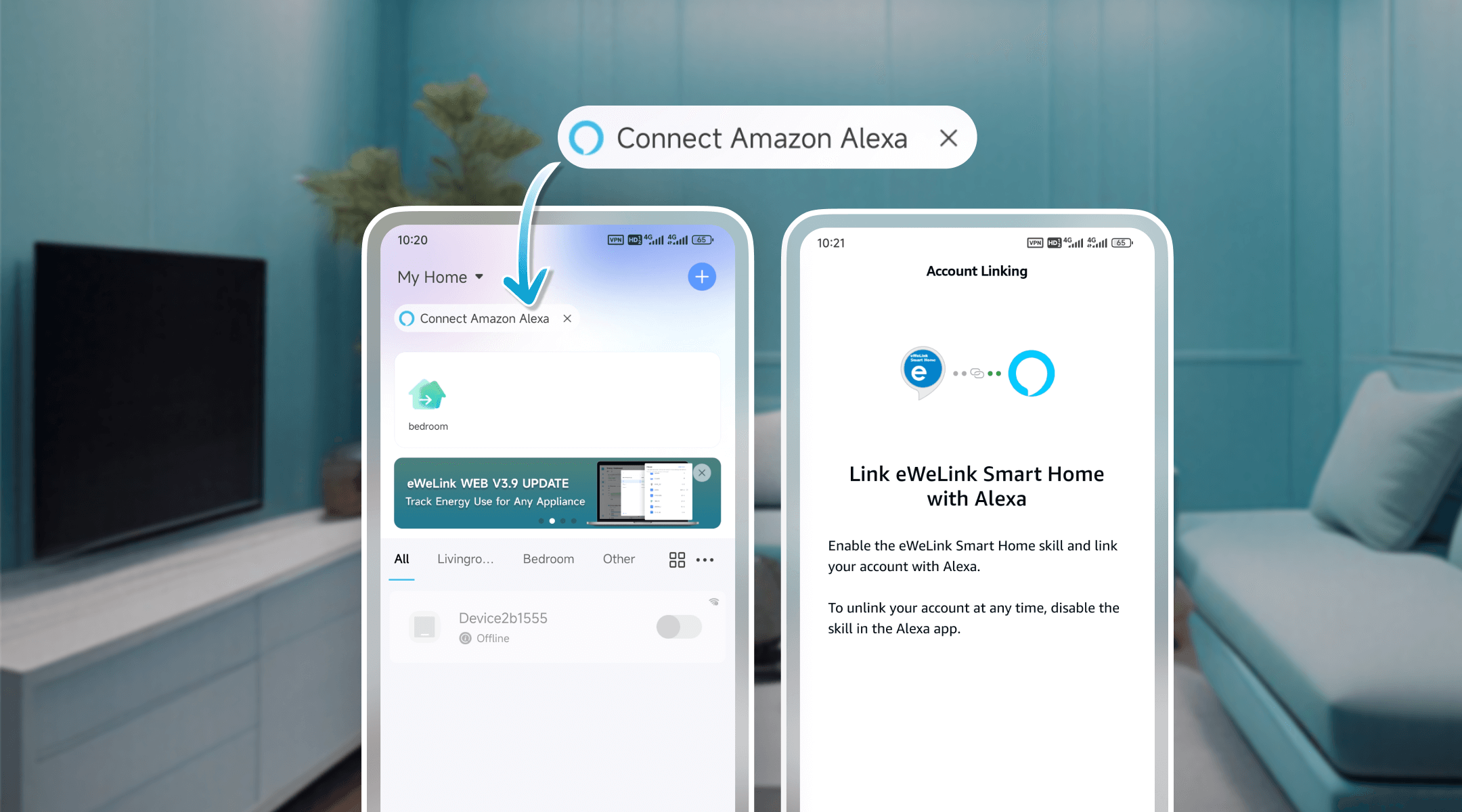
Once linked, Alexa will automatically discover and display your eWeLink-supported devices for voice control.
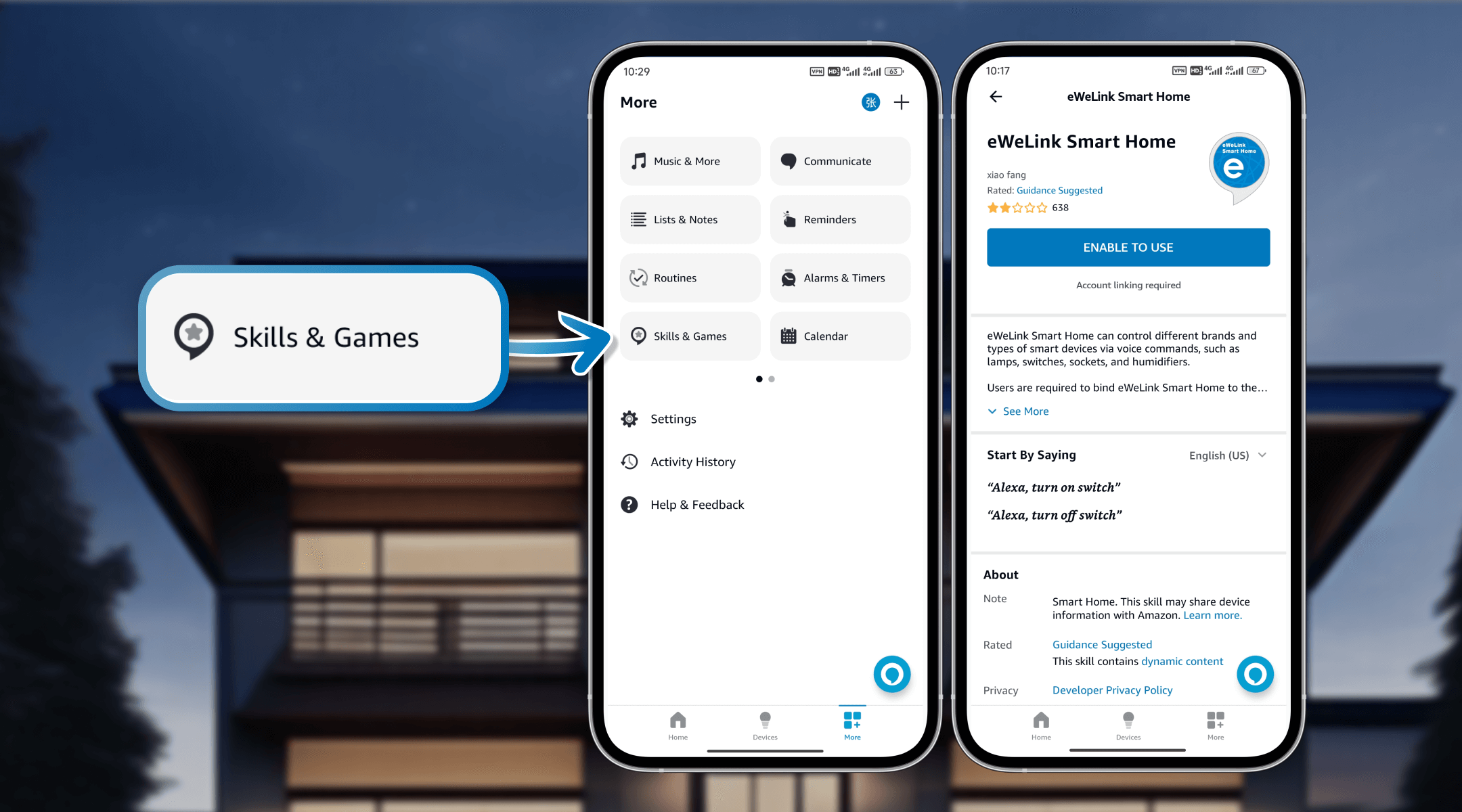
If you encounter any issues with Alexa and eWeLink, here are some quick fixes:
Ensure that your device is online in the eWeLink app and connected to the network. You may need to power cycle the device and check your Wi-Fi connection before trying again.
Some devices may not be compatible with Alexa. If a device isn’t syncing, contact [email protected] for further assistance.
Try renaming the device to a simple, clear name in English, avoiding special characters. Speaking clearly and reducing background noise also helps Alexa recognize commands accurately.
By following these steps, you’ll enjoy smooth, hands-free control of your smart home with Alexa and eWeLink. With a focus on seamless integration and reliable device performance, eWeLink provides an efficient and dependable smart home experience for all users.
What important features are we missing? We’d love to hear from you! Join our discussion here.
eWeLink App V5.21 brings smart home control to your Wear OS watch.
A smarter way to automate your home by triggering actions only after devices stay in a chosen state for a defined duration.
The expanded widget support in the eWeLink App V5.21 brings meaningful upgrades to everyday life.
The latest eWeLink app update (version 5.20) introduces a seamless and secure way for iOS users to access their smart home ecosystem: Face ID Login.