What’s New in eWeLink App V5.10
The eWeLink App V5.10 update ensures a smoother, more efficient smart home experience, making it easier to manage your devices and streamline everyday tasks.
Note: Currently, the CAST App is only compatible with Android tablets, not mobile phones.
1.On your web browser, go to https://web.ewelink.cc/ and navigate the the CAST menu on left side.
2.Click the ‘+’ button the create a new dashboard.
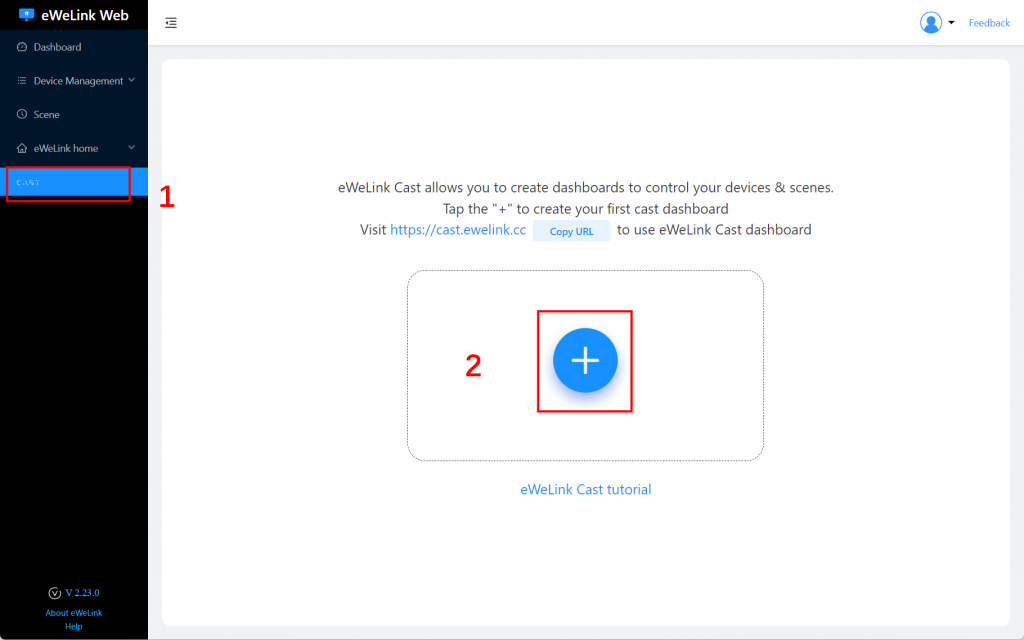
3.Enter a name for the dashboard, select your devices, manual scenes, and charts.
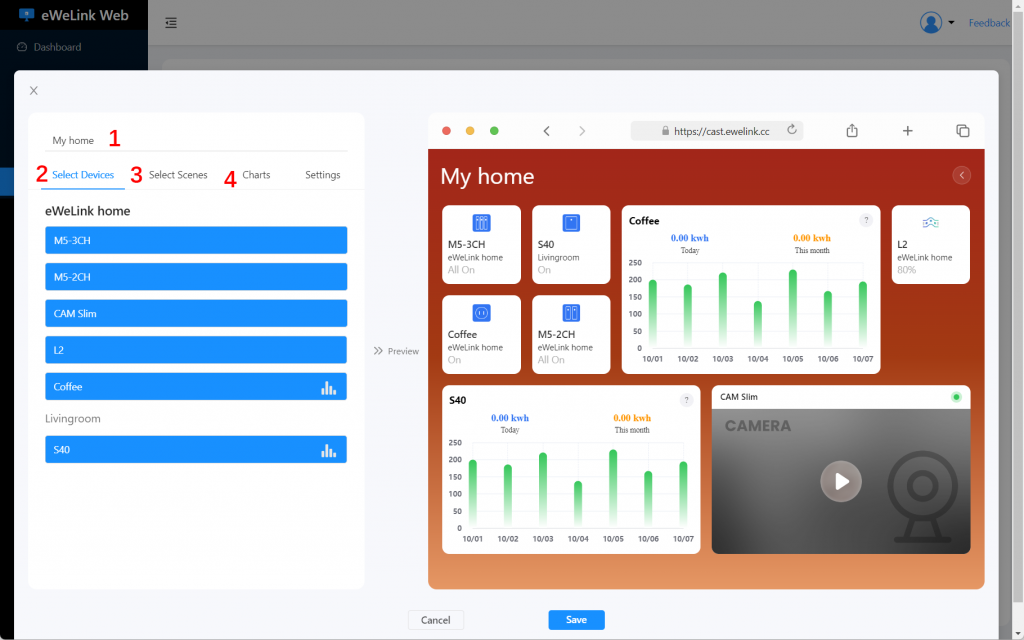
4. On the settings tab, select the widgets you need.
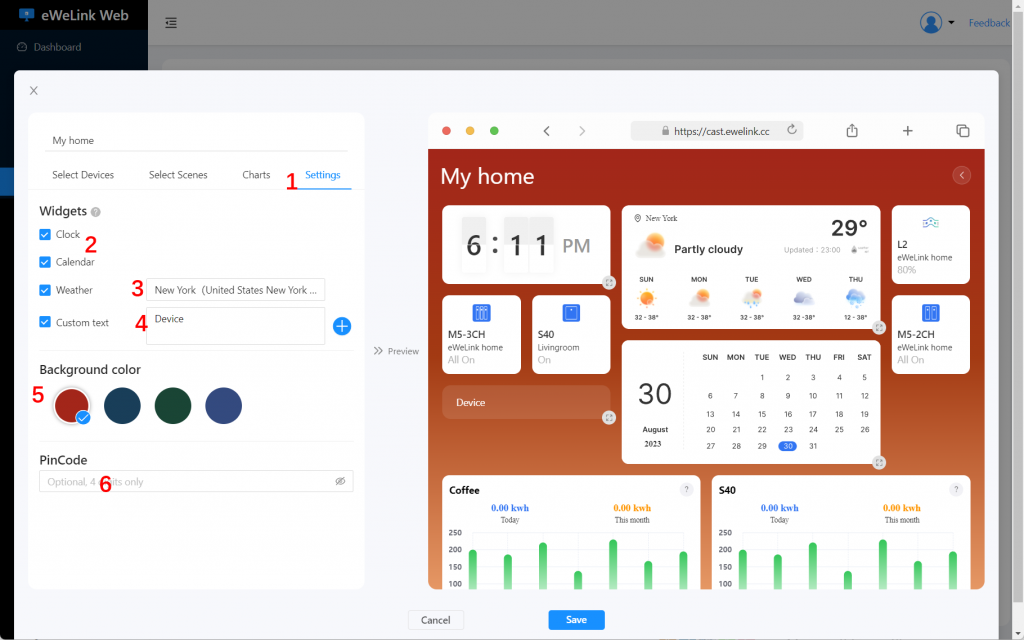
5.On the preview area, drag and drop the tiles to arrange them. And click the resize icon to change between different sizes.
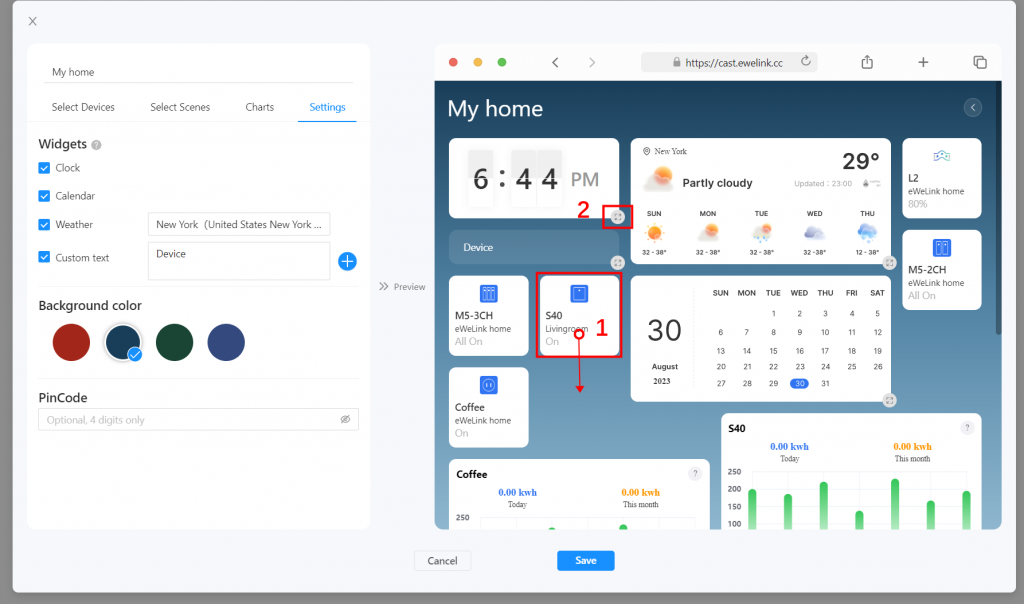
6. Click the Save button and the dashboard is created.
Option 1 Use web browser
You can visit https://cast.ewelink.cc/ to use the dashboard on any web browser (on PC or Tablet).
Option 2 Use eWeLink CAST App (Recommended for Android Tablet)
Download on Google Play: Google Play
Download apk file: APK file
1.Download and install the eWeLink CAST App on your tablet.
2.Open the app and select Cloud CAST
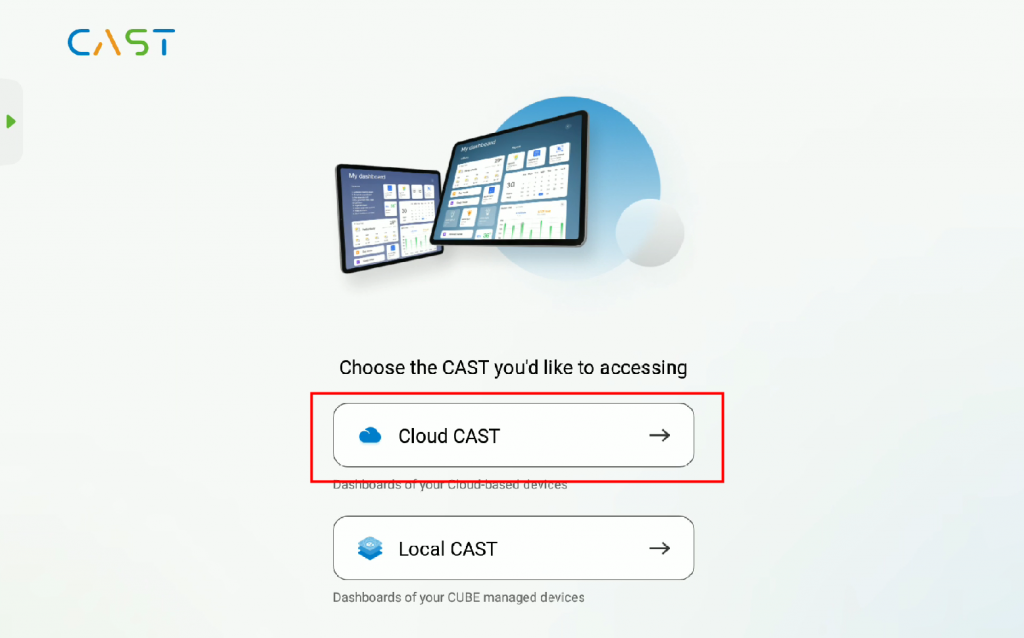
3.Select log in with account & password
*Scanning the QR code to log in requires the eWeLink App version to be higher than 4.33. The eWeLink App V4.33 has been submitted to Google Play Store. Please note that the update may not be immediately visible to everyone at this point, as Google releases the update gradually. iOS users can expect to access the update by the end of June.
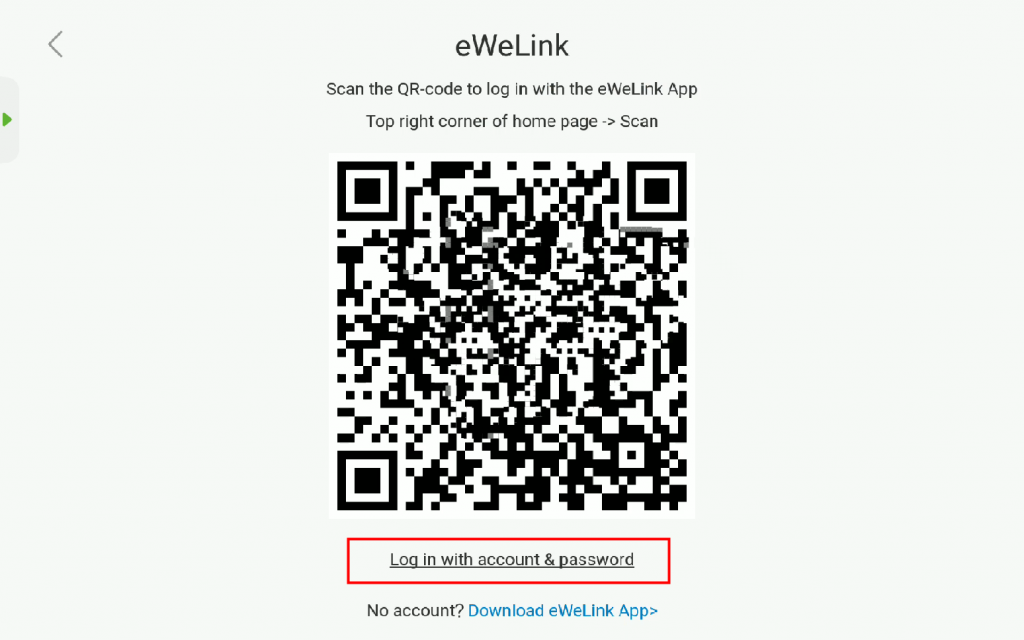
4.Login to your eWeLink account and the CAST dashboard will be available in the CAST App.
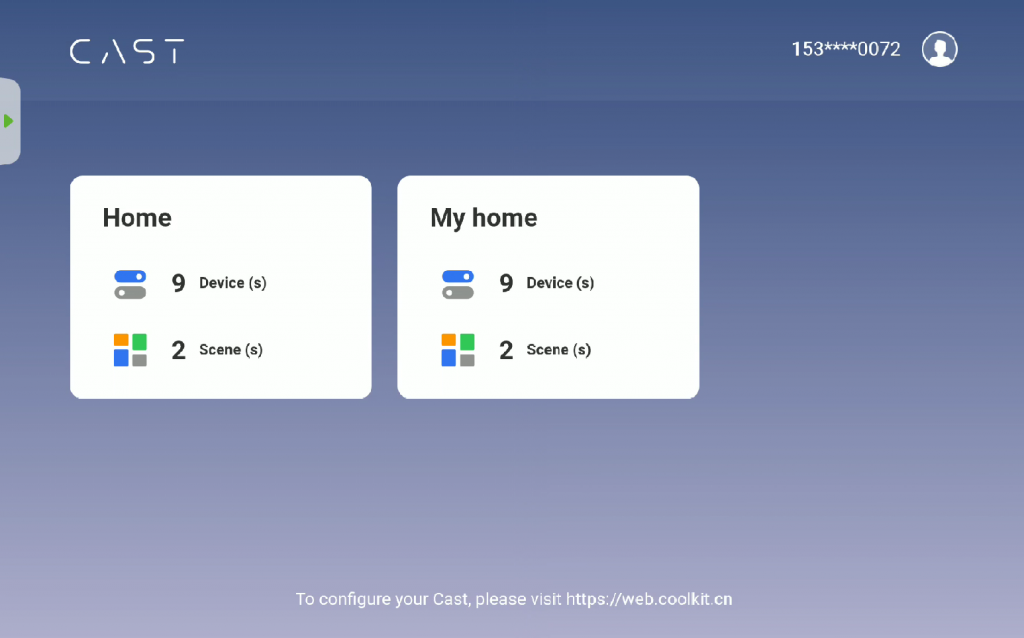
5.If you’ve created Local CAST on CUBE powered device like iHost, click the side menu to add the Local CAST.
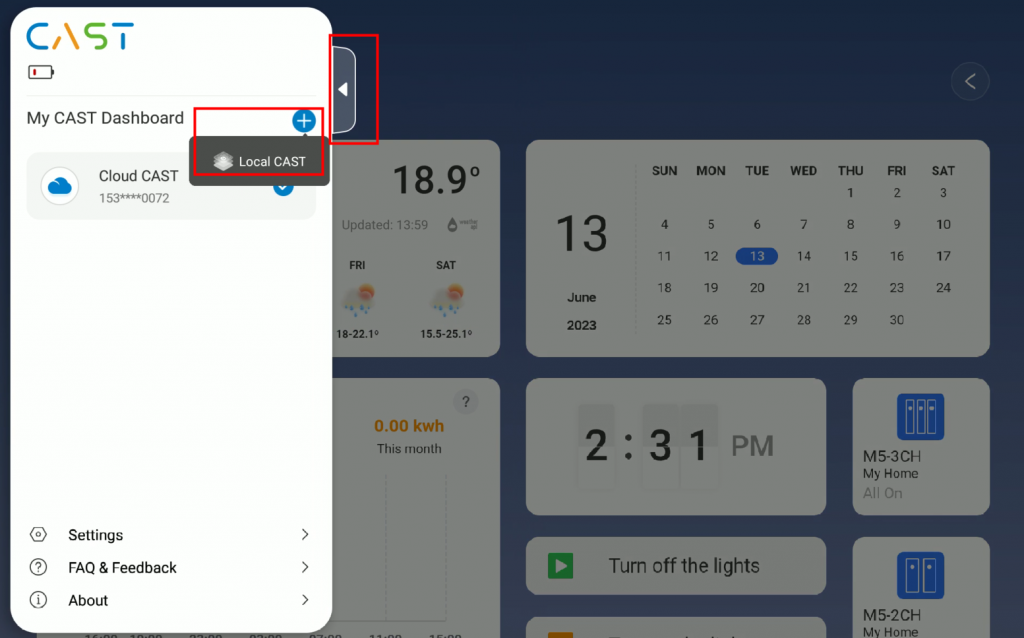
6.Enter the IP address of your iHost (example 192.168.1.118) to add your Local CAST
*Note: The Local CAST doesn’t scale adaptively yet, the tablet adaptation is in progress.
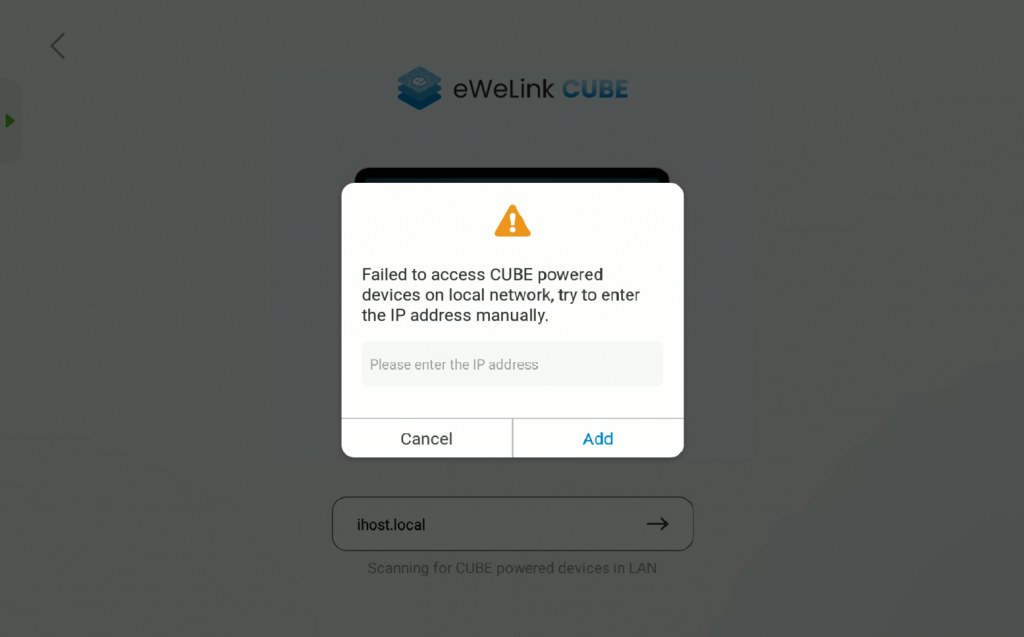
7.Then you can easily switch between Cloud CAST and Local CAST
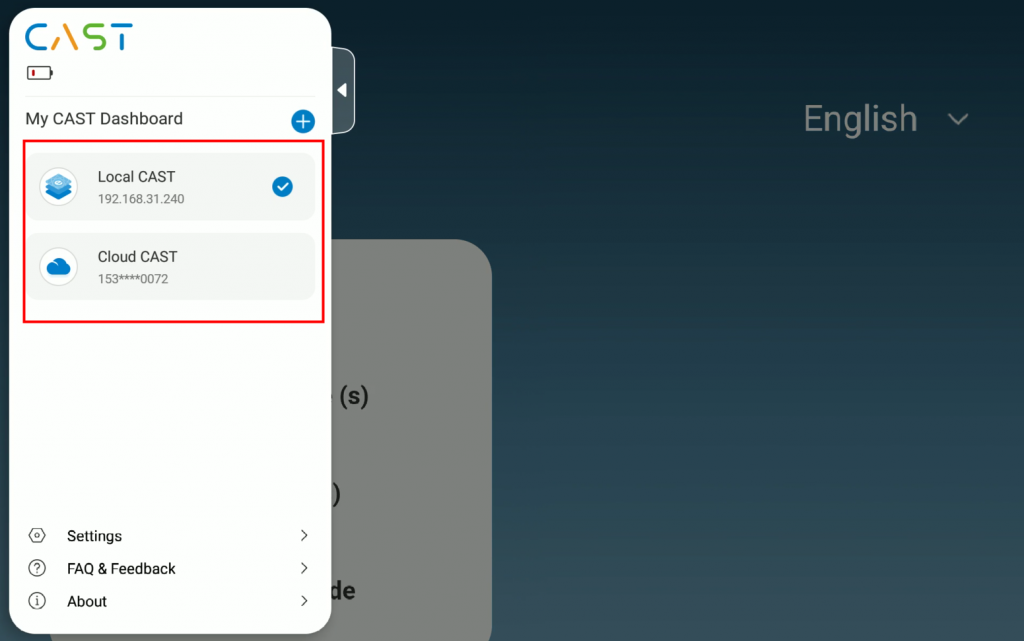
END
The eWeLink App V5.10 update ensures a smoother, more efficient smart home experience, making it easier to manage your devices and streamline everyday tasks.
We’ve just rolled out version 3.7 for eWeLink WEB and version 2.13 for CAST, packed with new features to enhance your smart home experience.
We’ve just rolled out version 3.7 for eWeLink WEB and version 2.13 for CAST, packed with new features to enhance your smart home experience.
eWeLink App V5.9 brings exciting new features designed to enhance your smart home experience.