Unlock a Smoother Smart Home: Log in with Face ID in eWeLink App V5.20
The latest eWeLink app update (version 5.20) introduces a seamless and secure way for iOS users to access their smart home ecosystem: Face ID Login.
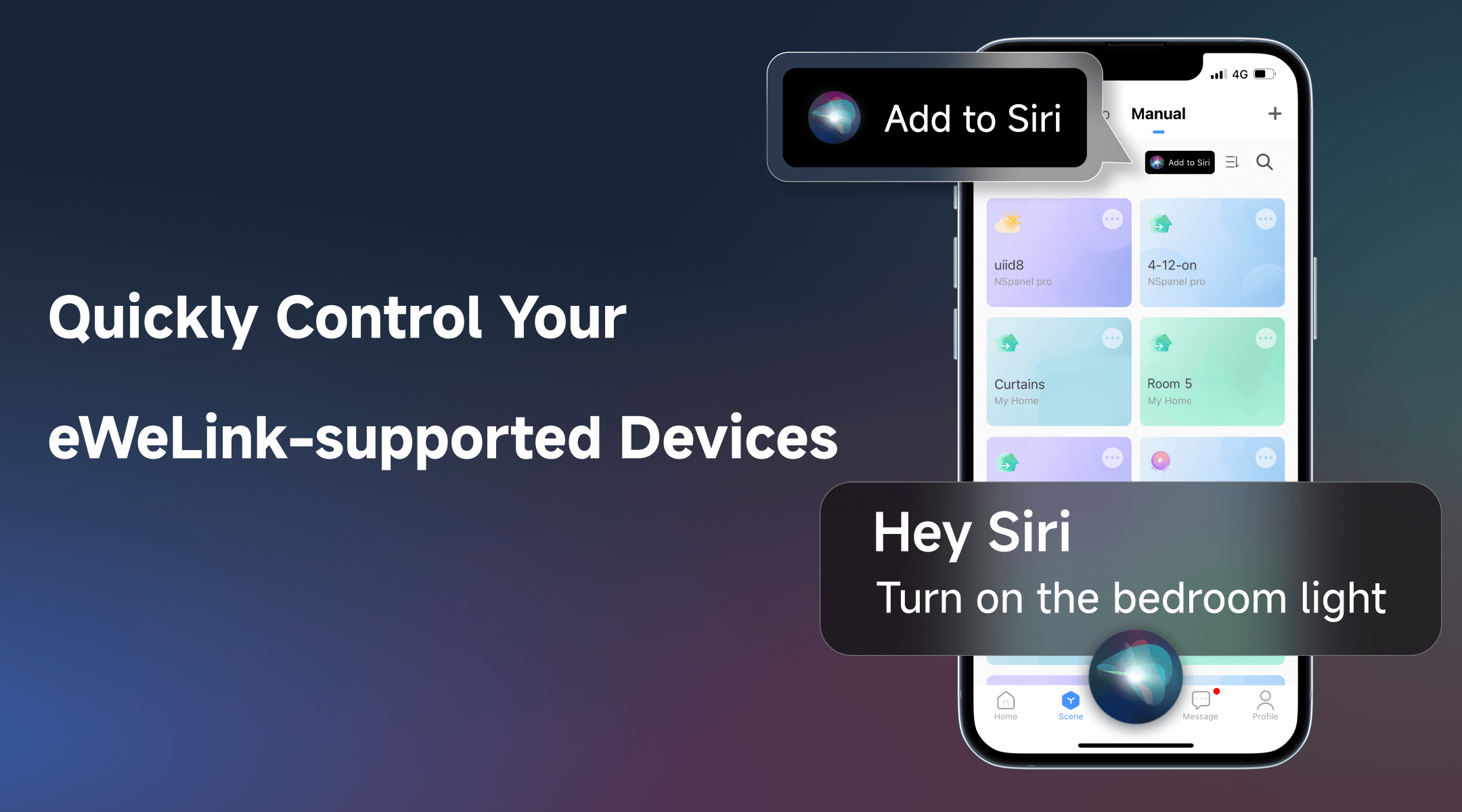
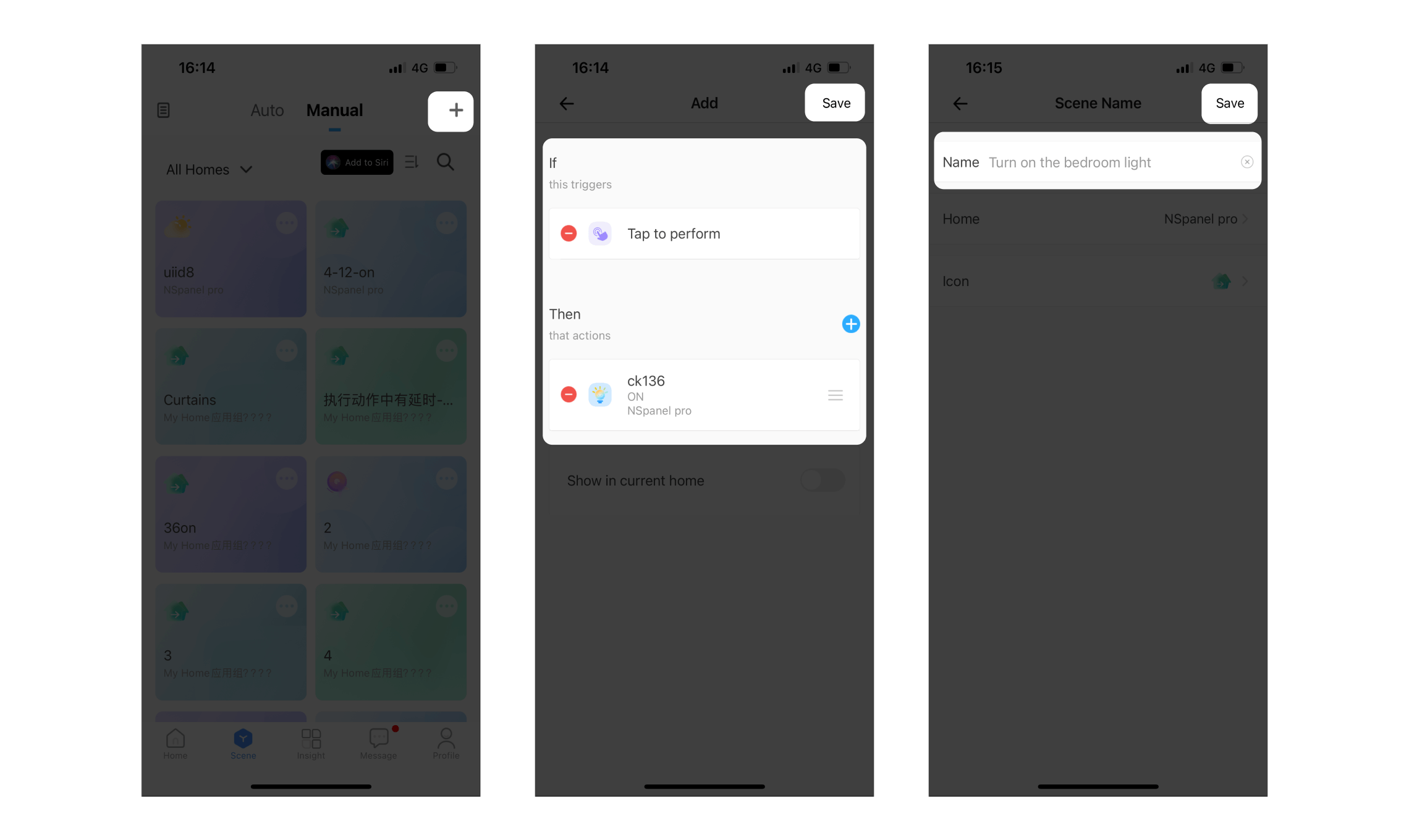
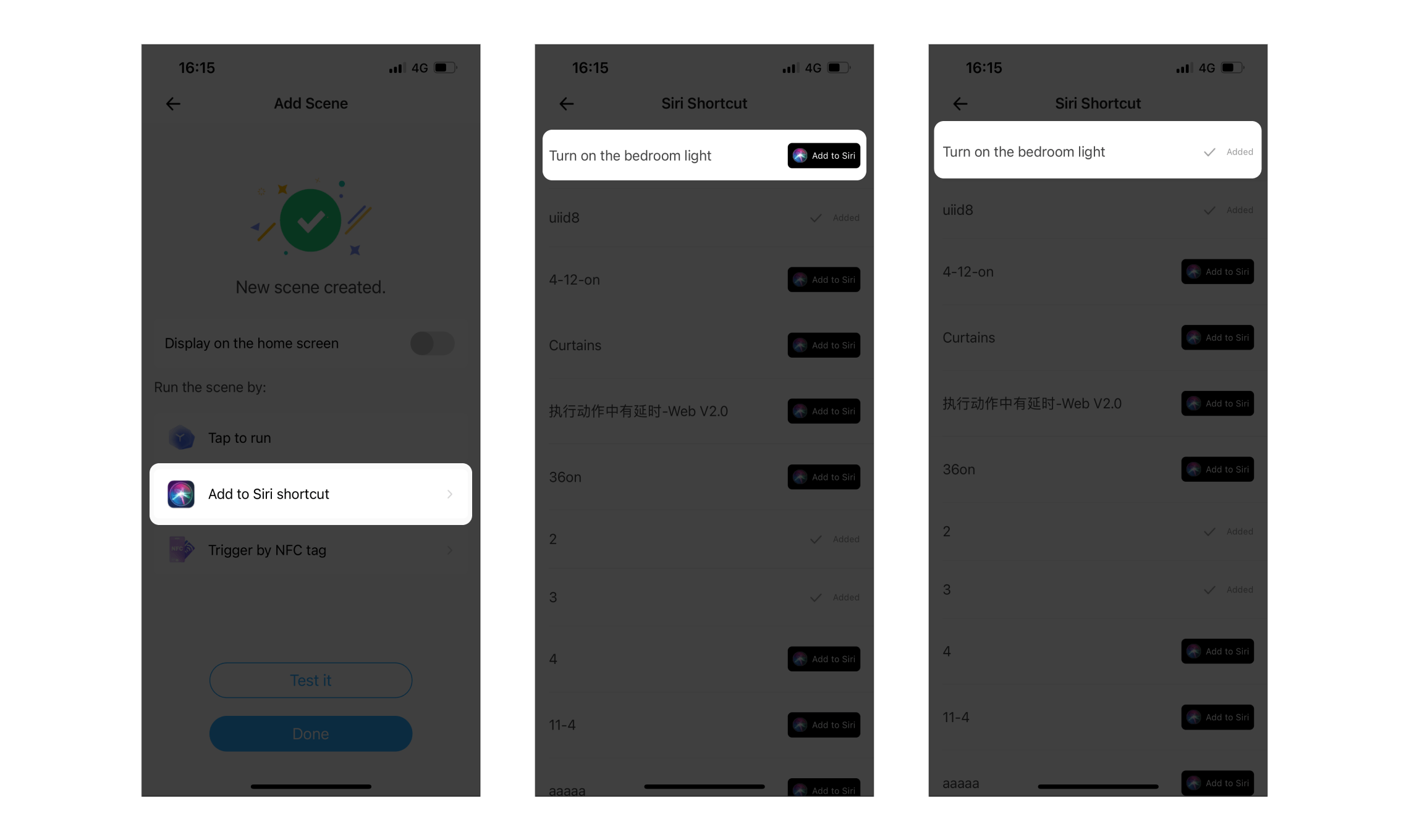
For those moments when you need quick access to your most frequently used devices, eWeLink offers the convenience of iOS widgets. Follow these simple steps to set up your personalized widget:
1. Launch the eWeLink app and navigate to the Widgets section on your Profile page.
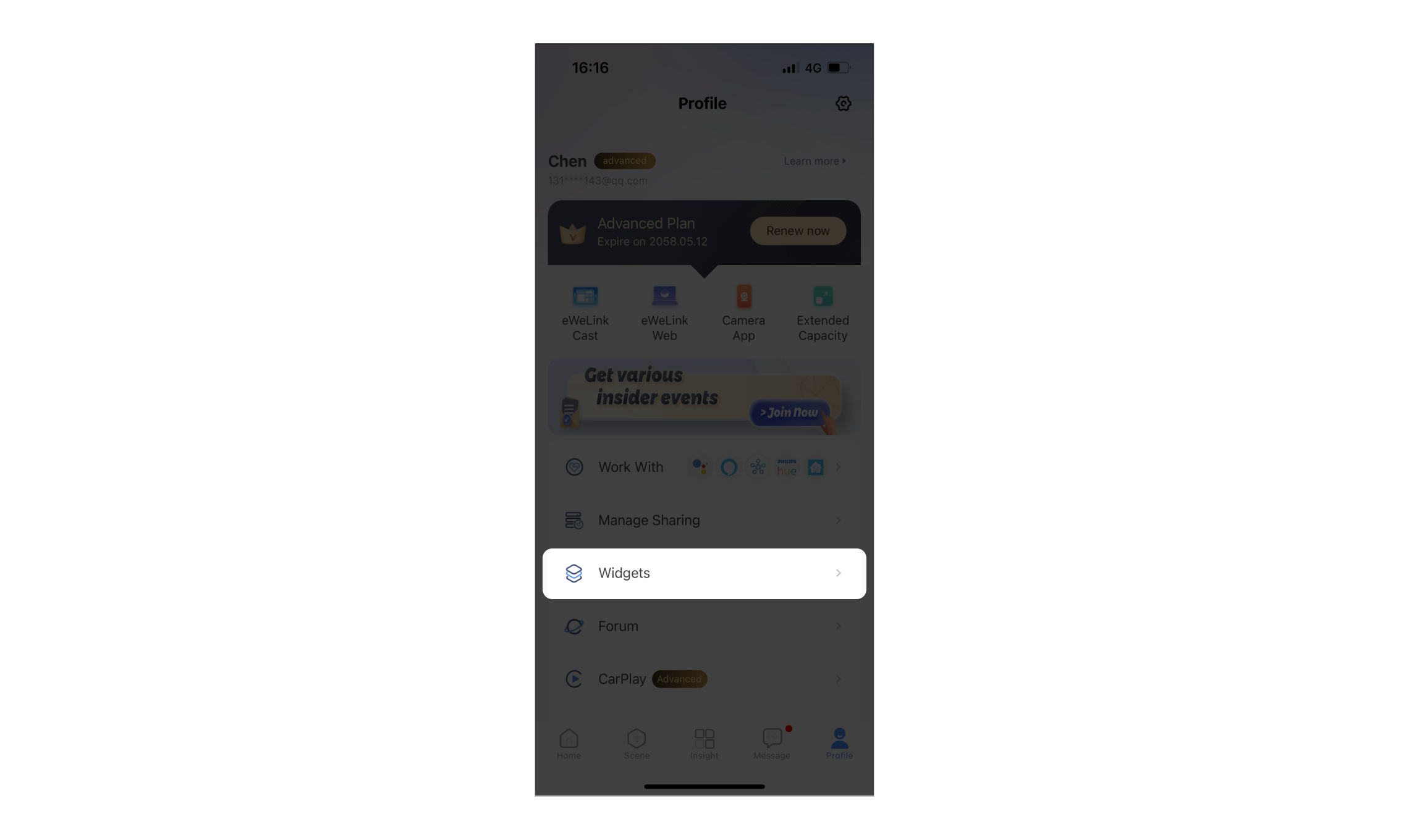
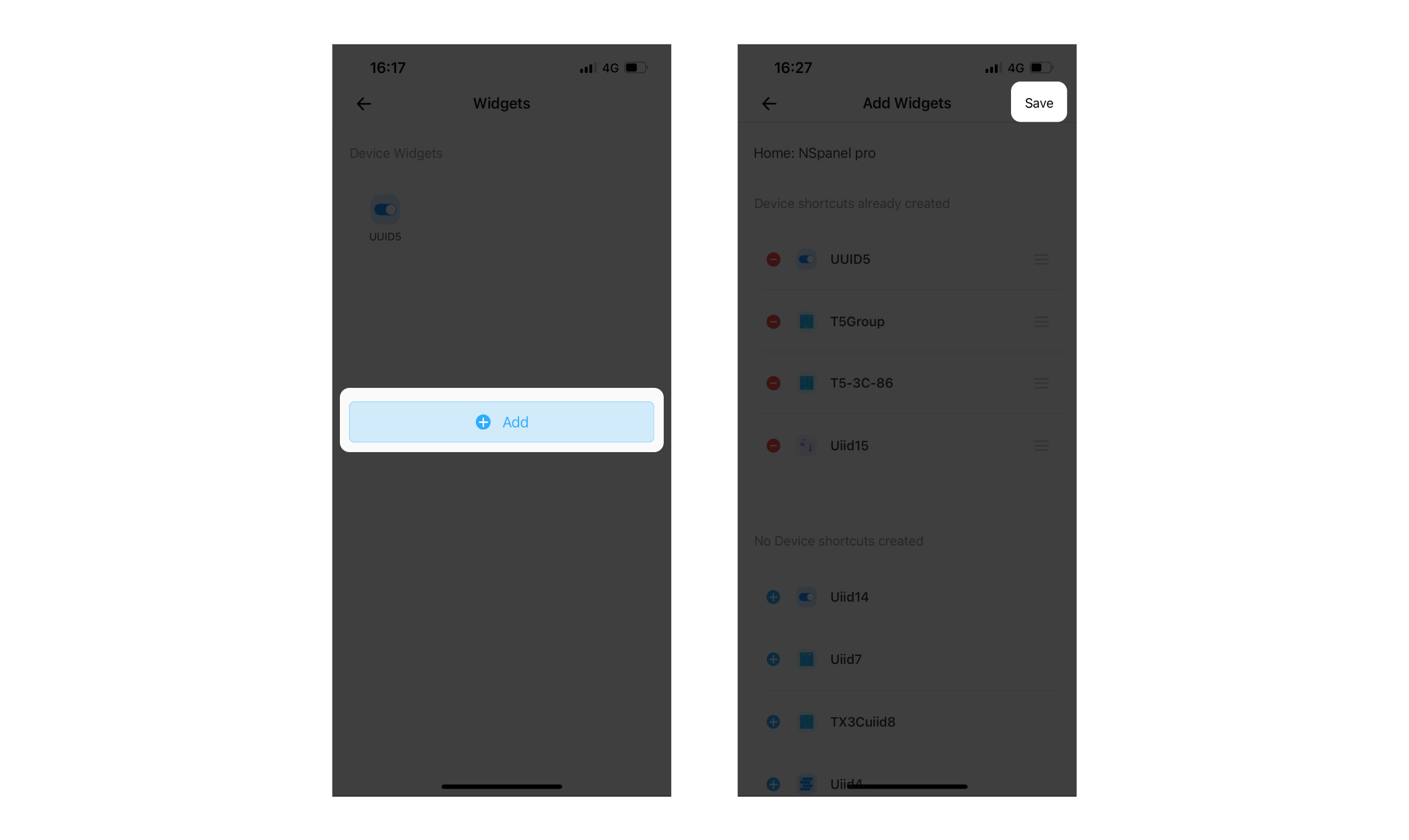
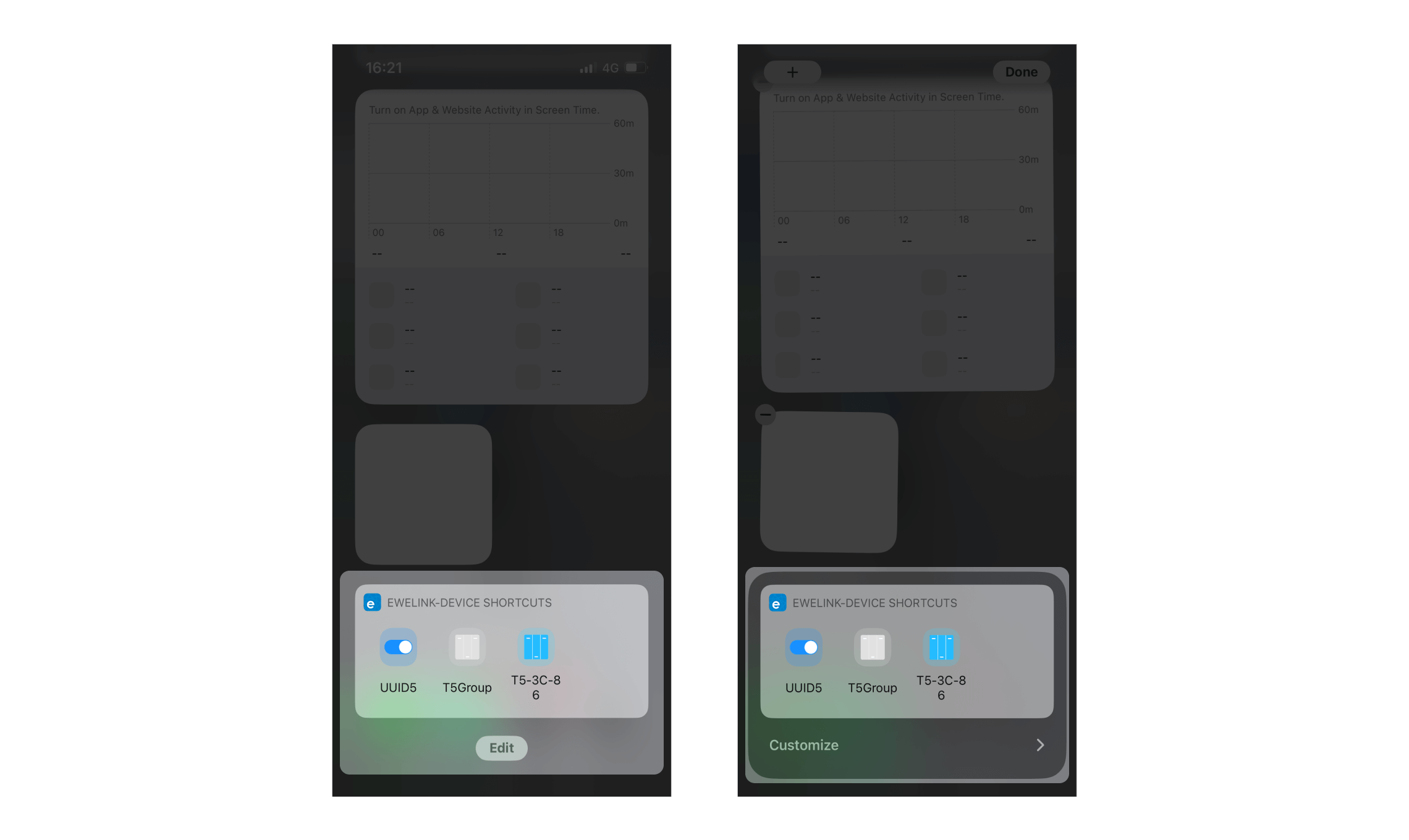
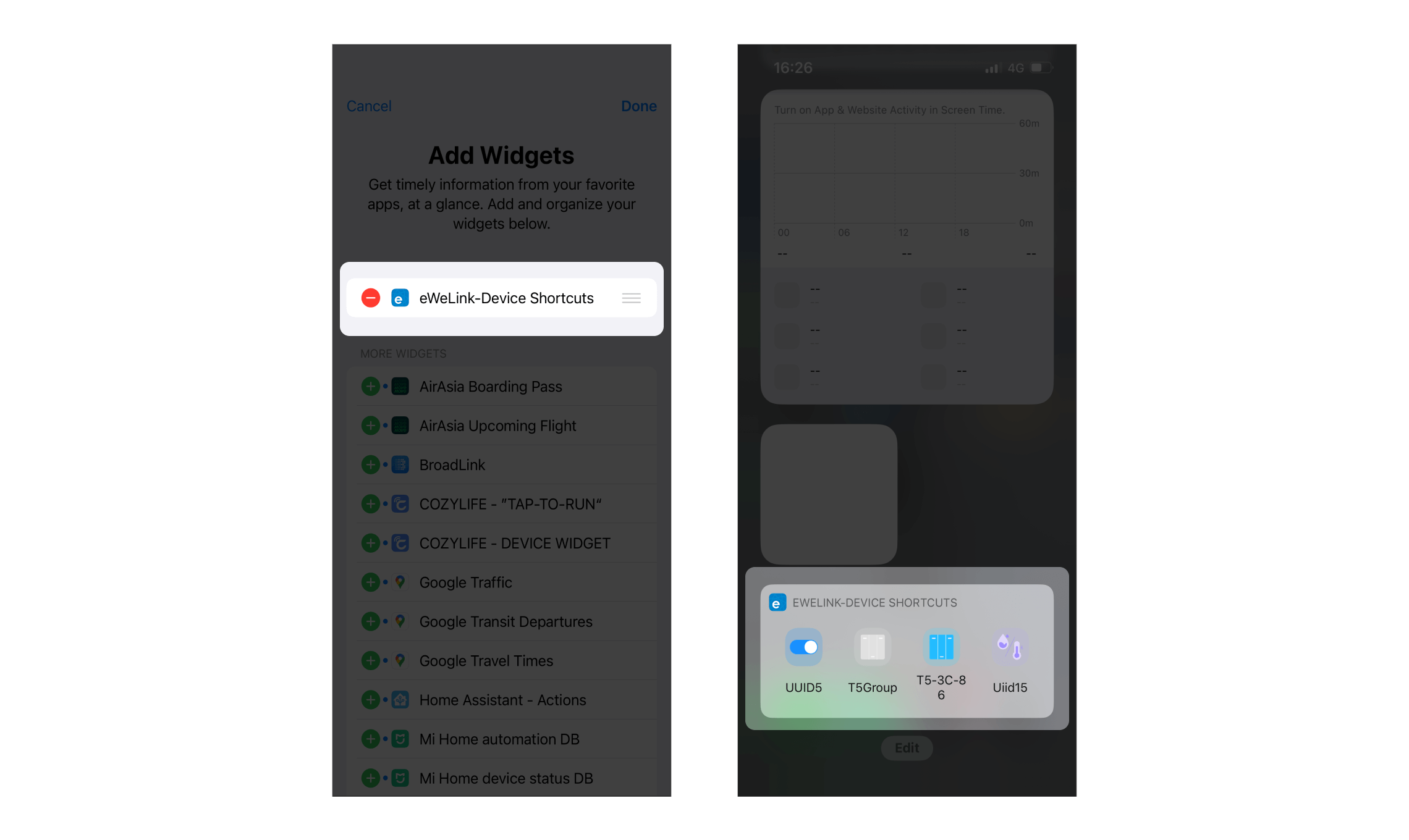
What important features are we missing? We’d love to hear from you! Join our discussion here.
The latest eWeLink app update (version 5.20) introduces a seamless and secure way for iOS users to access their smart home ecosystem: Face ID Login.
In V5.17, we enabled syncing Google Home Matter devices to eWeLink via Google Home APIs. With V5.20, more device types are now supported for an even smoother experience.
The eWeLink App V5.20 update brings NSPanel temperature readings into Home Ambience.
Automate your indoor climate with the eWeLink Thermo Plugin—smart temperature control made simple, responsive, and reliable.