Unlock a Smoother Smart Home: Log in with Face ID in eWeLink App V5.20
The latest eWeLink app update (version 5.20) introduces a seamless and secure way for iOS users to access their smart home ecosystem: Face ID Login.
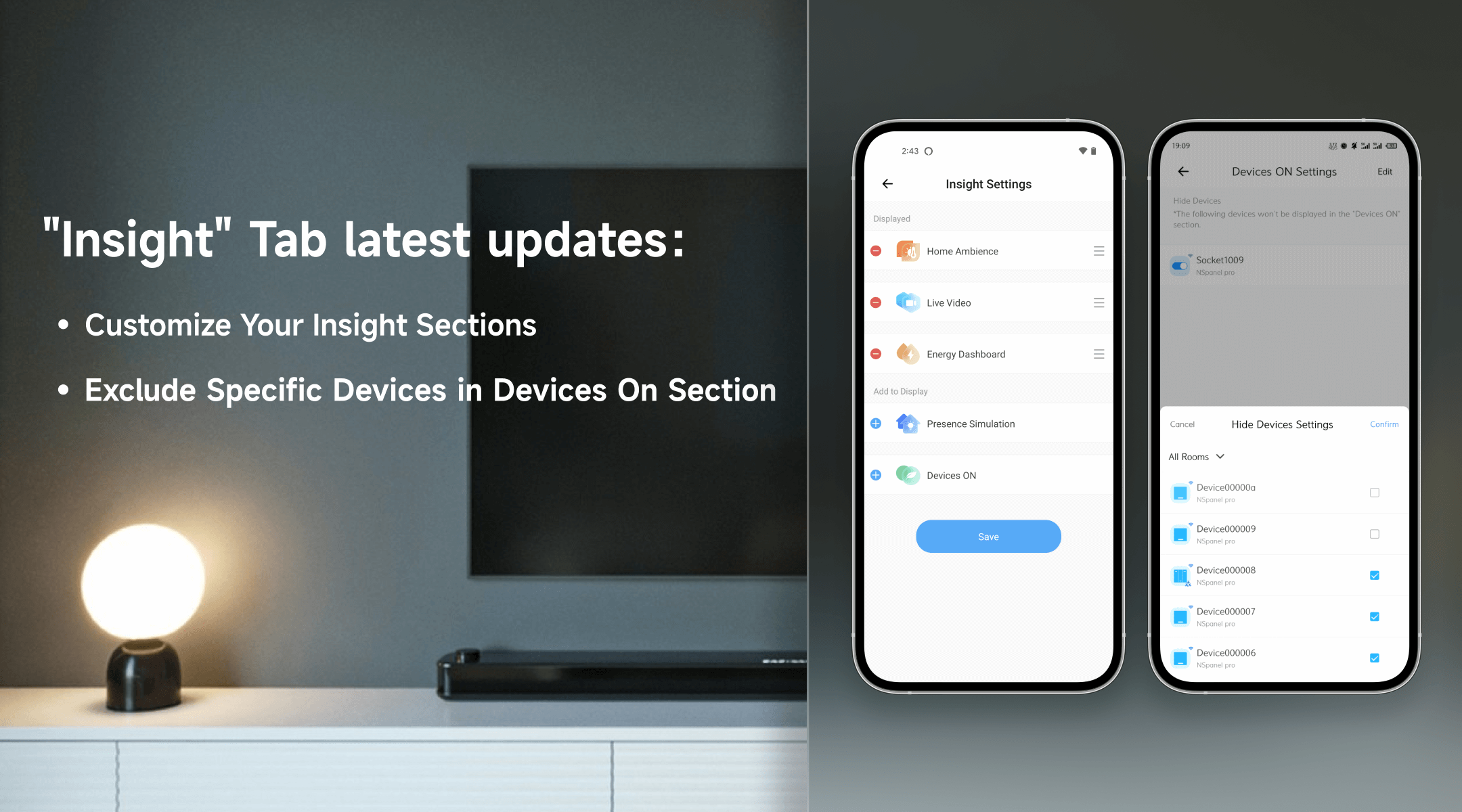
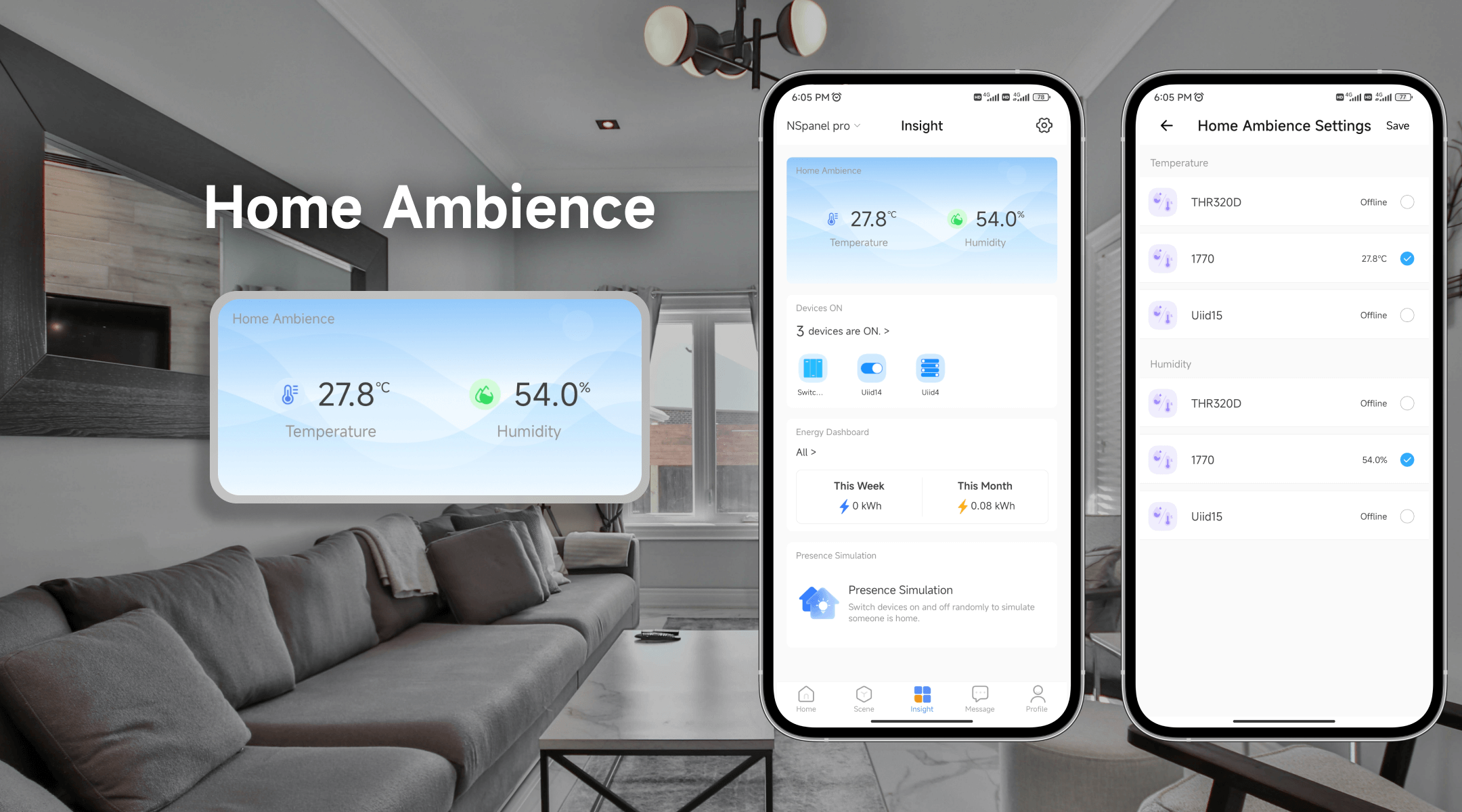
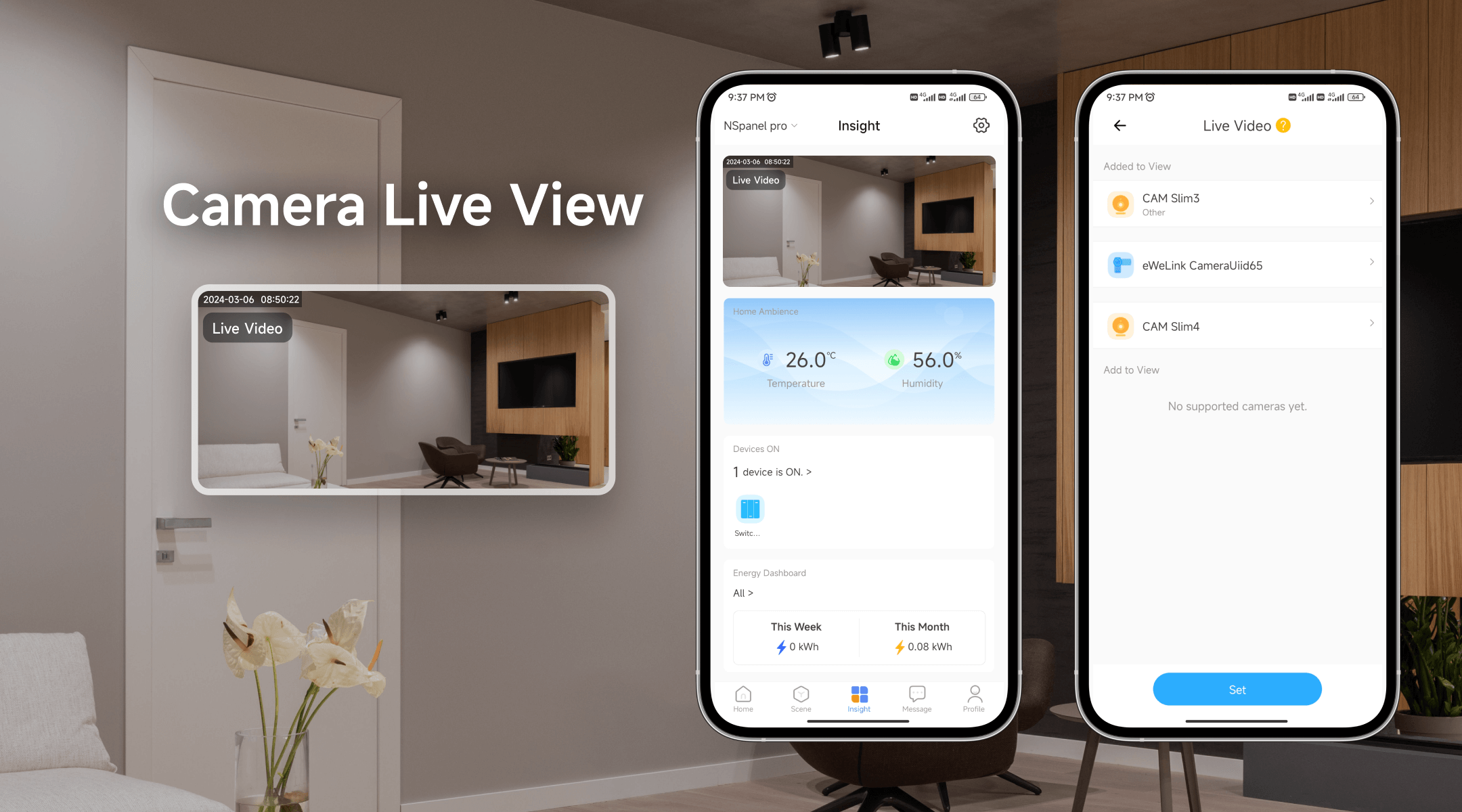
Stay in control of your smart devices with the Devices On section. Get a clear overview of which devices are currently active, from switches and plugs to air conditioners and lights. With the ability to toggle device states individually or all at once with the “All Off” feature, managing your home’s energy usage and functionality has never been more convenient.
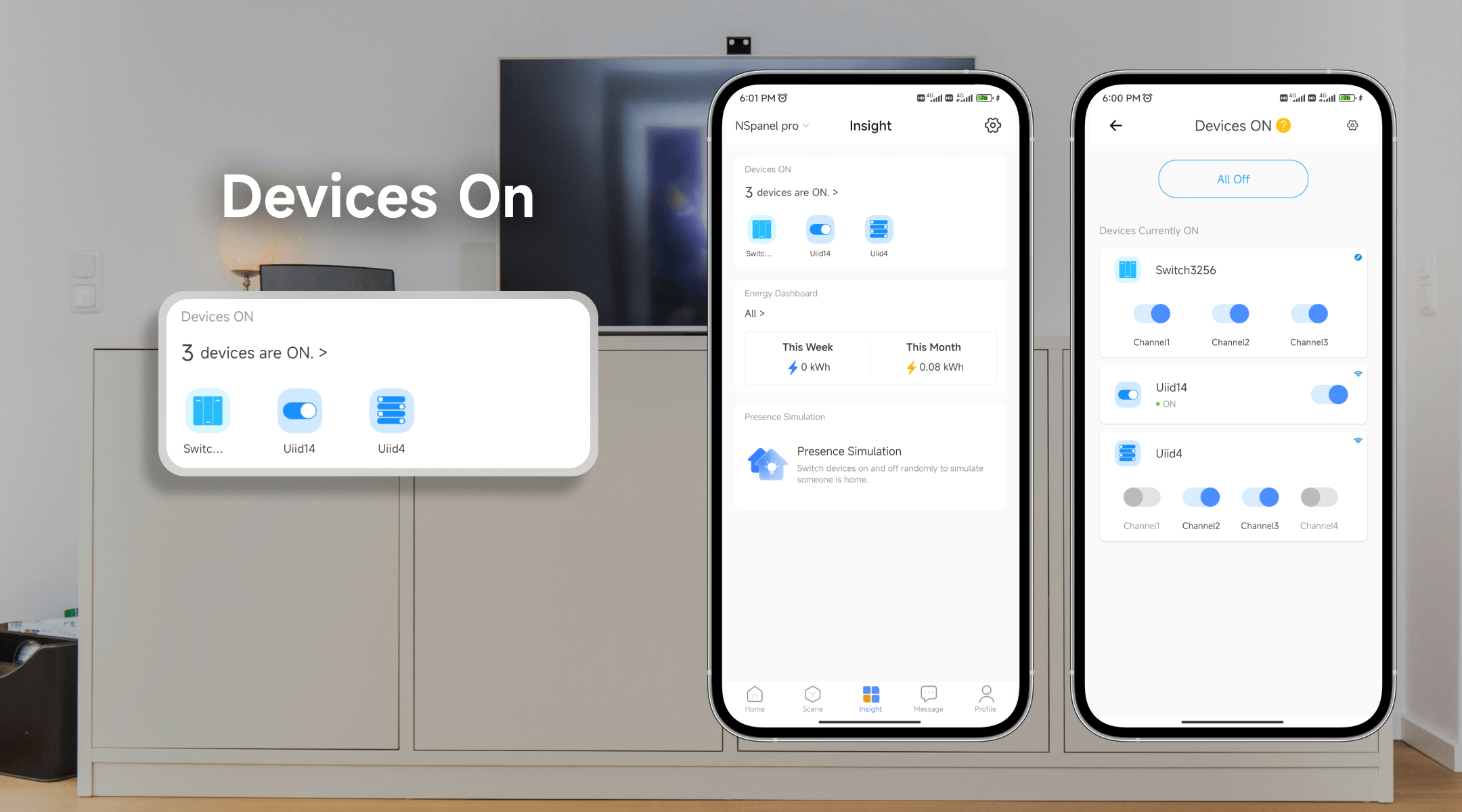
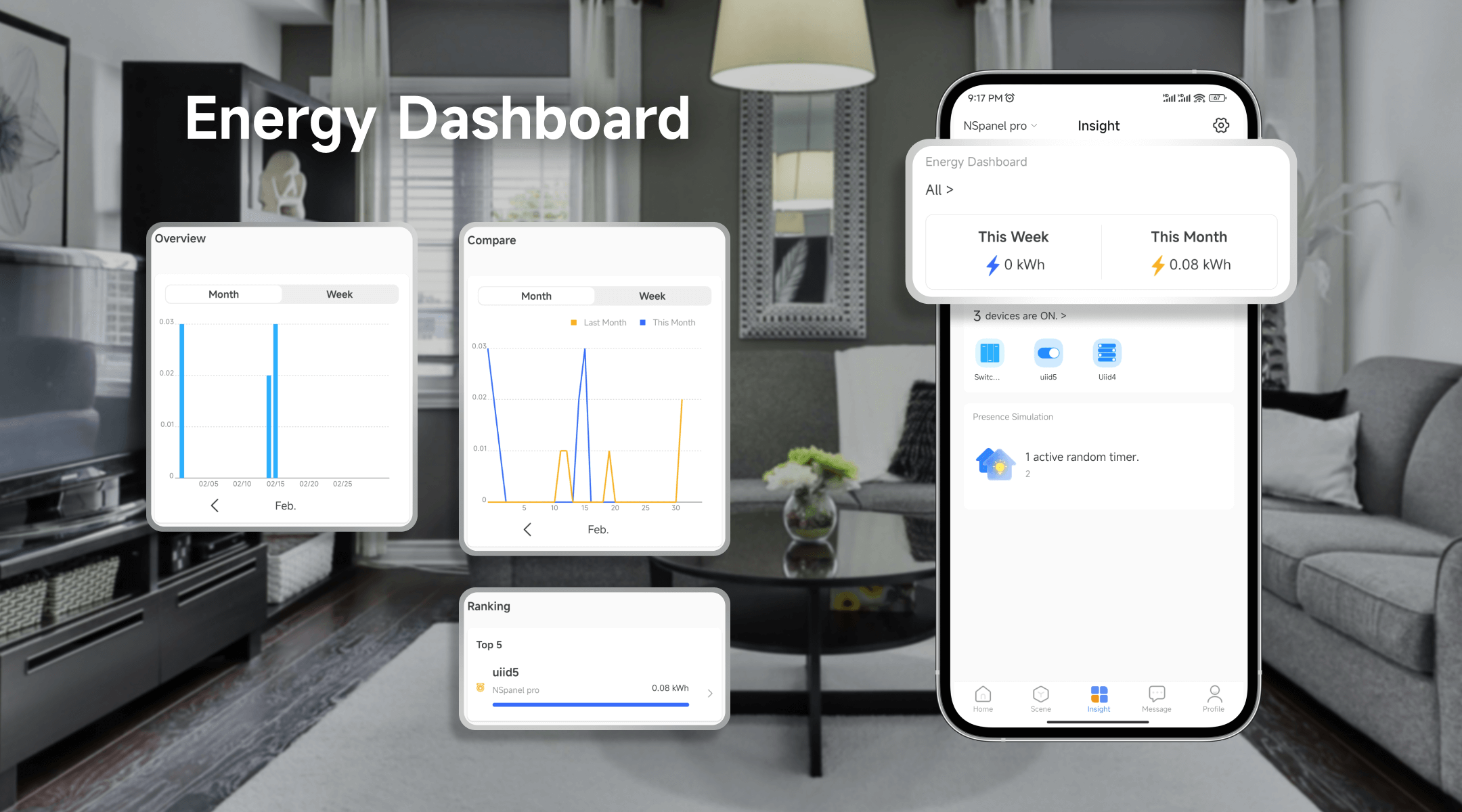
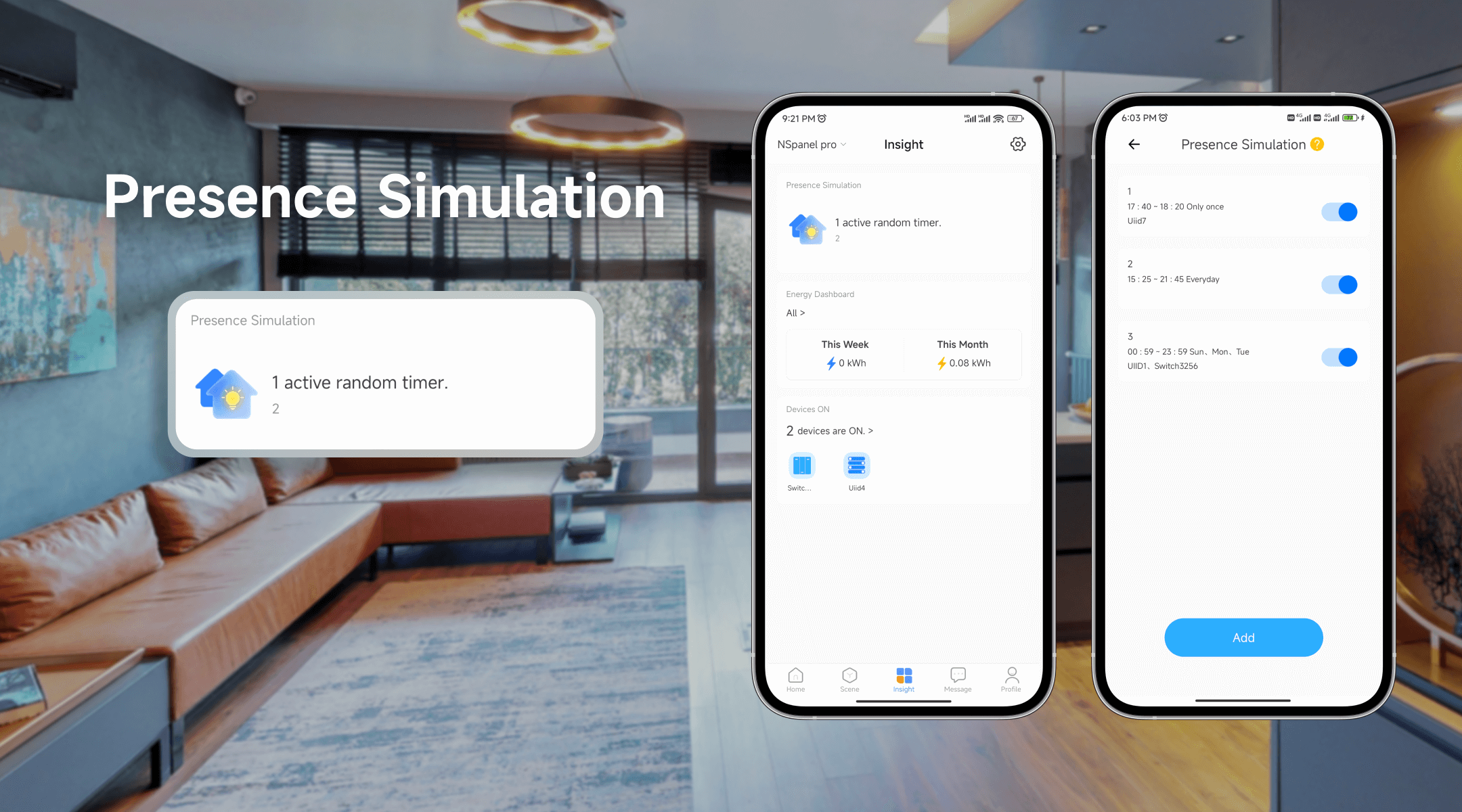
In the latest eWeLink app version 5.3, enhancements have been made to the “Insight” tab. One of the key upgrades is the introduction of customizable Insight sections, marking a departure from the previously fixed layout. Previously, users were confined to predefined sections, but now they have the freedom to select and arrange sections according to their preferences.
For example, some users may not be interested in monitoring their home security system, so they can remove the Camera Live View section from Insight. Others who haven’t installed energy monitoring devices can hide the Energy Dashboard section.


The latest eWeLink app update (version 5.20) introduces a seamless and secure way for iOS users to access their smart home ecosystem: Face ID Login.
In V5.17, we enabled syncing Google Home Matter devices to eWeLink via Google Home APIs. With V5.20, more device types are now supported for an even smoother experience.
The eWeLink App V5.20 update brings NSPanel temperature readings into Home Ambience.
Automate your indoor climate with the eWeLink Thermo Plugin—smart temperature control made simple, responsive, and reliable.