Your Smart Home, Now on Your Wrist: eWeLink Arrives on Wear OS
eWeLink App V5.21 brings smart home control to your Wear OS watch.
There are several common ways to access live feeds from security cameras, such as through a mobile app, Echo Show, Google Nest Hub, and PC. However, if you’re looking for a new way to view your camera’s live feed, eWeLink Cast is a great option. With eWeLink Cast, you can create a smart home dashboard and add your supported cameras to it. Once you’ve done this, you can view the live video on the dashboard, as well as in picture-in-picture mode on tablets or PCs. To get started, follow these simple steps:
If you haven’t already, subscribe to eWeLink Advanced Plan to gain access to eWeLink Web. Log in to eWeLink Web with your eWeLink account.
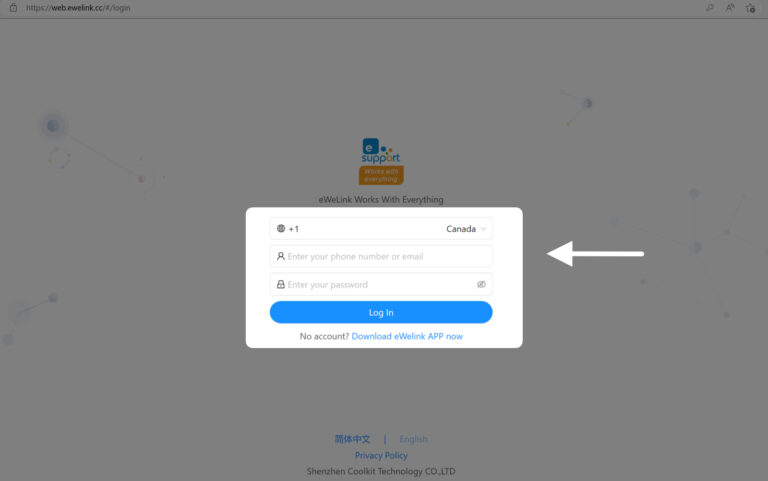
Click on “CAST” in the sidebar to go to the dashboard editing page, then click “+” to create a new dashboard and add your cameras to it.
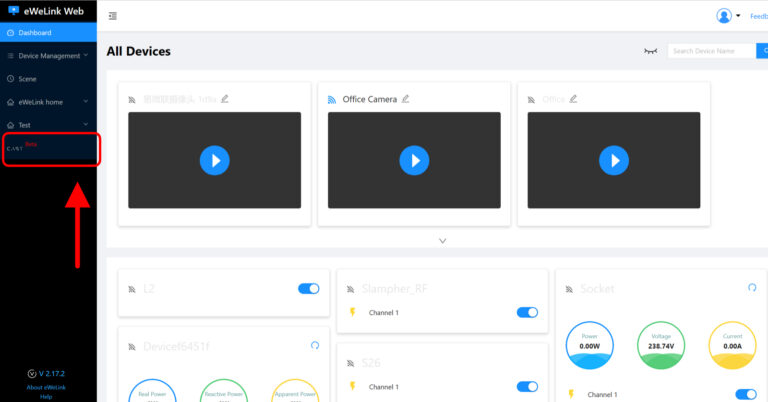

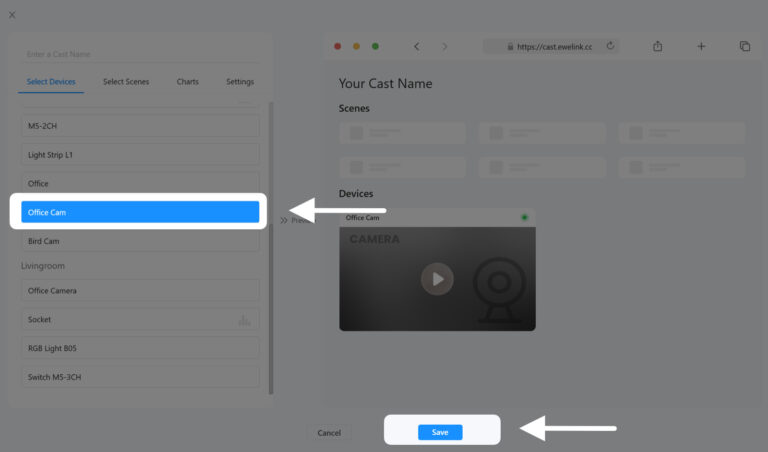
To view the dashboard and live camera feed, go to https://cast.ewelink.cc.
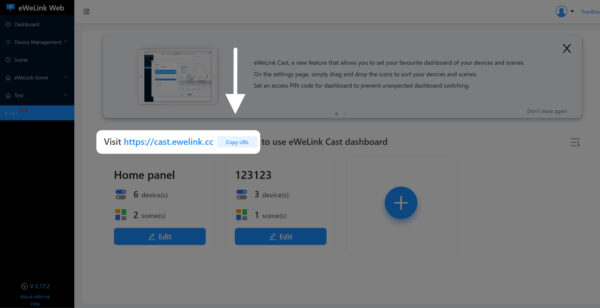
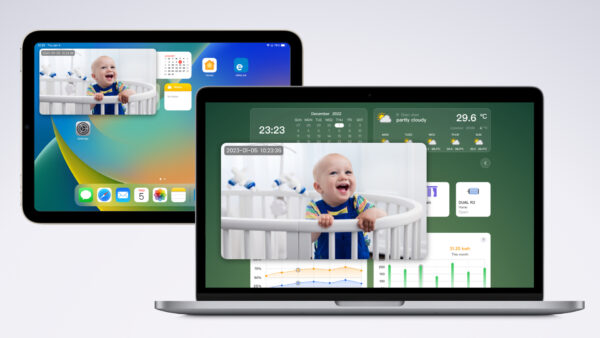
Supported cameras include the Sonoff GK series, Sonoff Cam Slim, and the eWeLink Camera App.
We’re always working to improve the features and functionality of cameras and more, so please stay tuned for updates and feel free to share your ideas and suggestions with us in eWeLink Forum. Feel free to join in discussions there.
eWeLink App V5.21 brings smart home control to your Wear OS watch.
A smarter way to automate your home by triggering actions only after devices stay in a chosen state for a defined duration.
The expanded widget support in the eWeLink App V5.21 brings meaningful upgrades to everyday life.
The latest eWeLink app update (version 5.20) introduces a seamless and secure way for iOS users to access their smart home ecosystem: Face ID Login.