Your Smart Home, Now on Your Wrist: eWeLink Arrives on Wear OS
eWeLink App V5.21 brings smart home control to your Wear OS watch.
If you have updated the eWeLink App to V4.31, have you ever noticed the freshening up on the home page as well as the Scene page? Yeah, in V4.31, we’ve optimized most device icons and the Scene related icons. Are the new changes looking nice? Of course, our actions go beyond merely grabbing your attention. Instead, we want to enhance your user experience based on your suggestions.
Tab animations can no doubt, improve the user interface’s usability and engagement. Users receive better visual feedback from it, making navigation simpler than before. The tab of each page you enter will be animated, making it easier for you to identify the page you are currently on.

The home page’s icon swap makes it simpler to initially recognize and locate each device. Suppose you have more than 30 devices, it may be difficult to keep track of where each one is. You may now quickly identify the devices you want to utilize, improving the usability and intuitiveness of our app.
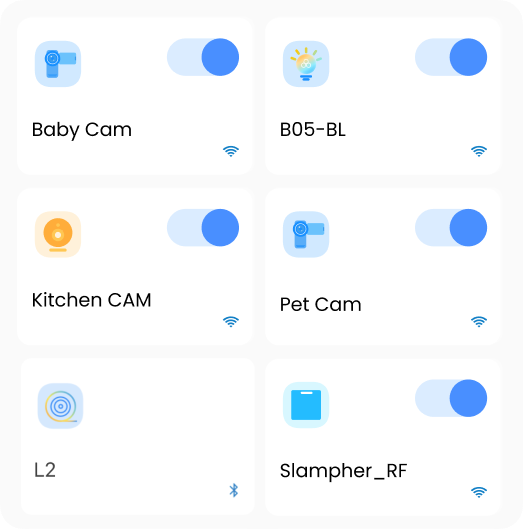
We have made two major changes to the Scene page. First, the icons of the manual scene tiles are modified. You can tell the manual scene’s function very clearly by selecting the right icon. For instance, the icon of a lightbulb shows that a lighting device will be turned on/off by tapping the scene tile. Secondly, we have updated the icons in the Condition and Action sections. When users switch to the Auto Scene page, they can identify what the conditions and actions stand for.
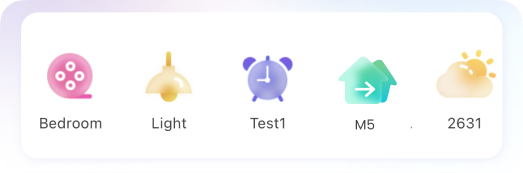
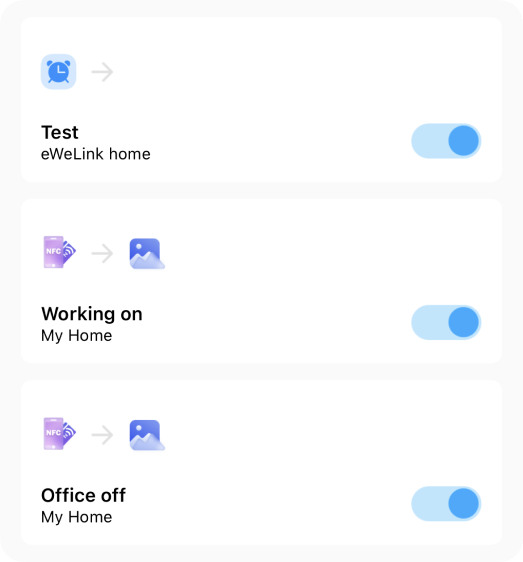
We acknowledge that the optimization is not yet perfect. Constructive criticism and suggestions for improvement are welcome, whether it’s related to icon redesign or App interaction. The widget icon optimization will be happening soon, by the way. Stay tuned!
eWeLink App V5.21 brings smart home control to your Wear OS watch.
A smarter way to automate your home by triggering actions only after devices stay in a chosen state for a defined duration.
The expanded widget support in the eWeLink App V5.21 brings meaningful upgrades to everyday life.
The latest eWeLink app update (version 5.20) introduces a seamless and secure way for iOS users to access their smart home ecosystem: Face ID Login.