Your Smart Home, Now on Your Wrist: eWeLink Arrives on Wear OS
eWeLink App V5.21 brings smart home control to your Wear OS watch.
The eWeLink App‘s integration of iOS widgets offers a convenient and streamlined way to control your smart home, without the need to open the app each time. With iOS 17 and 18 users now enjoying expanded widget support in sizes like 2×2, 4×2, and 4×4, you can easily access and manage your devices directly from your home screen. But what exactly can you do with these widgets, and how do they benefit your daily life? Let’s explore some real-world use cases that highlight the advantages of using iOS widgets for your smart home.
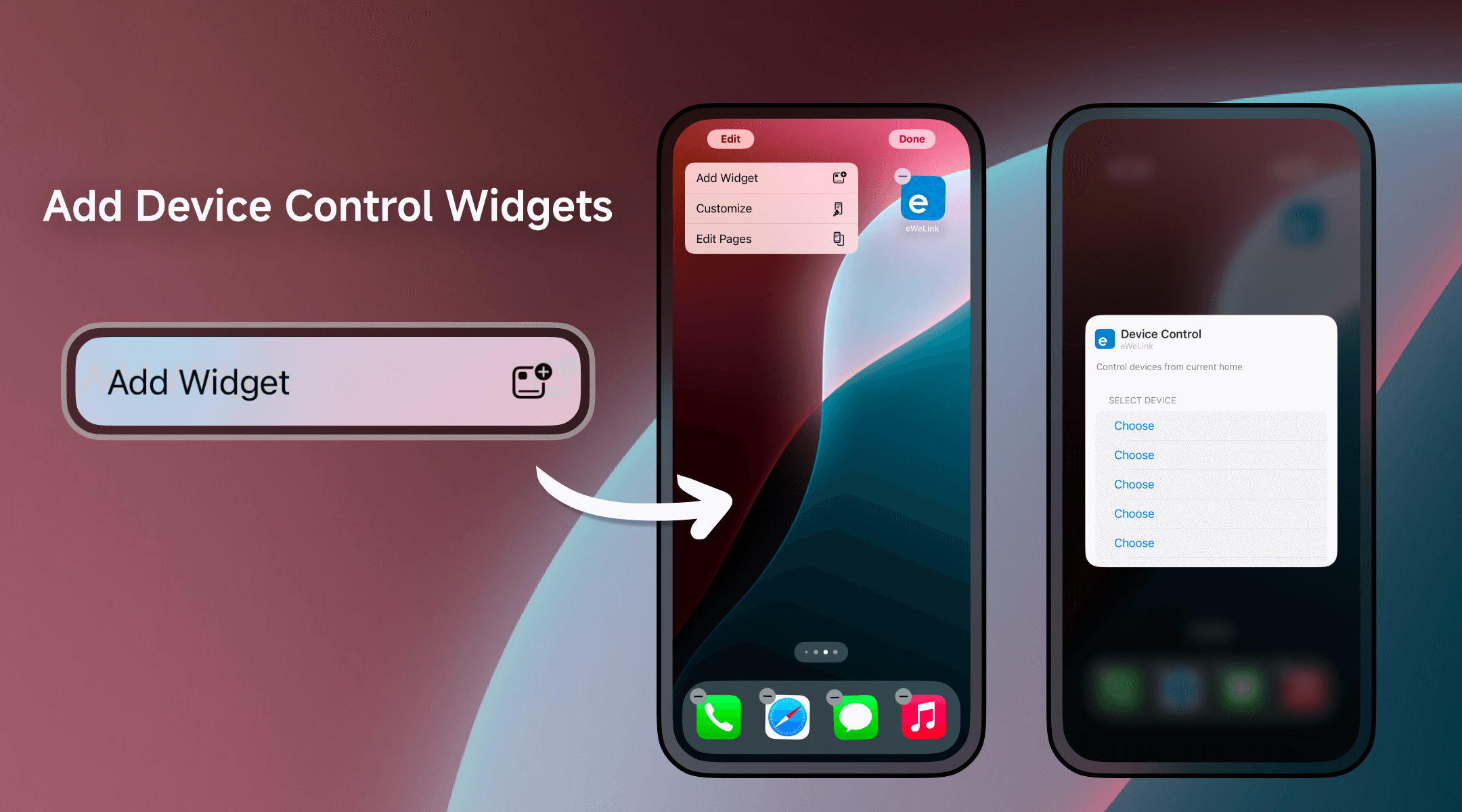
Device Type | Product Name |
Multi-Functional Dual-Channel Power Detection Switch | SONOFF DUALR3 |
Multi-Functional 2C Switch, with Motor Mode | SONOFF DUALR3 Lite |
Temperature & Humidity Monitoring Switch, with History Feature | SONOFF TH16R3, SONOFF TH16R3-P, SONOFF THR316, SONOFF THR316D, SONOFF THR320, SONOFF THR320D |
RGBCW LED Bulb Light, with 2.4G eWeLink-Remote | SONOFF B05-BL |
Zigbee Smart Switch | SONOFF S26R2ZBTPG |
Rhythmic Strip Light | SONOFF L1 |
RGBCW LED Light_Support with tuning and scenes | SONOFF B05-B |
Dual-Color Cold and Warm Light_Support with tuning and scenes | SONOFF B02-F, SONOFF B02-B |
Wi-Fi Smart LED RGB Light Strip | SONOFF L3-RGB, SONOFF L3-5M |
Zigbee Single-Channel Switch _Support OTA | SONOFF ZBMINI-L, SONOFF SN-MG22-ZGML2-01(7004), SONOFF ZBMINIL2, SONOFF ZBMINIL2-ZS |
Wi-Fi Smart Ceiling Fan with Light Controller | SONOFF iFan_02, SONOFF iFan03, SONOFF iFan04 |
For more supported devices in the previous APP version, click here to learn more.
1. Control Your Devices with Just One Tap
The true power of iOS widgets lies in their ability to let you control your smart home with ease. You don’t need to open the app or search through multiple screens. With a single tap on the widget, your devices are ready to go, saving you time and hassle.
Example:
Imagine you’re preparing dinner in the kitchen and need to adjust the lighting, turn on the oven, or set the kitchen fan—all while your hands are busy. A 4×2 widget displaying your lights, oven, and fan controls allows you to make those adjustments instantly. You don’t have to stop cooking to open the app. With a quick tap, everything is exactly how you want it, helping you stay focused and making cooking a more enjoyable experience.
2. Organize Devices by Your Daily Routine
iOS widgets allow you to organize devices according to your lifestyle, ensuring that your most frequently used devices are always at your fingertips. Whether you’re setting up a morning routine or an evening wind-down, widgets can help prioritize your home’s functions to match your day-to-day needs.
Example:
Let’s say your mornings are busy, and you need to quickly check the temperature, start your coffee maker, and open the blinds. A 4×4 widget that shows your temperature sensor, coffee maker, and blinds makes it easy to control these devices with one tap. No more searching for individual devices in the app—everything you need is ready when you need it, making your mornings smoother and more efficient.
3. Manage Multiple Devices Efficiently from One Place
If you have a lot of smart home devices, managing them individually can be time-consuming. iOS widgets allow you to consolidate controls in a single view, with up to 8 devices displayed in a 4×4 widget. This means you can control a variety of devices quickly, without needing to jump between screens or apps.
Example:
Imagine you have multiple ceiling fans across different rooms. A 4×4 widget lets you control all of them from one place. You can turn them on or control the lights—all without switching between rooms or apps. Whether you’re relaxing in the living room or tidying up the kitchen, you can manage all your fans from a single widget, making your multi-device setup more streamlined and efficient.
eWeLink‘s iOS widgets take your smart home experience to the next level by offering fast, efficient, and customizable control. Whether it’s managing devices at a glance, organizing your most-used devices, or saving time with shortcuts, widgets help make your home smarter and your life easier.
Ready to make your smart home even smarter? Update to eWeLink V5.12 today and start experiencing the full potential of iOS widgets. With just a tap, you can control your devices, streamline your daily routines, and make your home more intuitive than ever before.
How to Set Up:
Now you’re ready to enjoy effortless control right from your home screen!
What important features are we missing? We’d love to hear from you! Join our discussion here.
eWeLink App V5.21 brings smart home control to your Wear OS watch.
A smarter way to automate your home by triggering actions only after devices stay in a chosen state for a defined duration.
The expanded widget support in the eWeLink App V5.21 brings meaningful upgrades to everyday life.
The latest eWeLink app update (version 5.20) introduces a seamless and secure way for iOS users to access their smart home ecosystem: Face ID Login.