Your Smart Home, Now on Your Wrist: eWeLink Arrives on Wear OS
eWeLink App V5.21 brings smart home control to your Wear OS watch.
eWeLink Camera is an application that lets you look after the ones you care about from anywhere and anytime. It turns your idle Android phone into a security camera, baby monitor, pet monitor, nanny cam, and more. By recycling the old phones, you don’t need to buy a new IP camera. No mounting required, just get the App on Google Play Store and install it to the old phone. Then set up the camera in minutes.
Follow the step-by-step instructions and get all set in minutes.
Prepare two phones; download and install the eWeLink Camera App on the Android phone (use as the camera), and the eWeLink App on the other phone (Viewer)
Create an eWeLink account if you don’t have one
Log in both Apps with the same eWeLink account
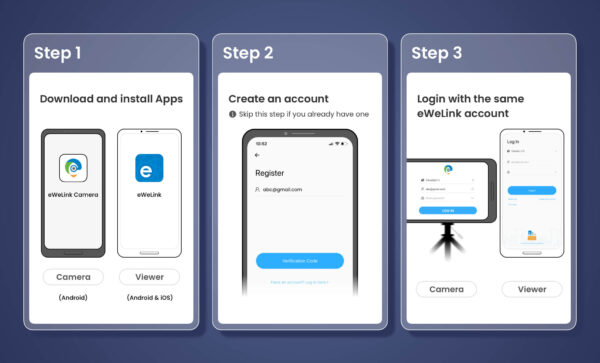
After login, place the camera phone to the right position and make sure it runs in the foreground with sufficient battery. Then, you can start using and viewing the camera on eWeLink App(Viewer). When you enter the home page of eWeLink App, you will see a new device whose name starting with “eWeLink Camera xxxx“. Tap the device to enter the live streaming page. Wherever you’re, you can know what’s happening.
In eWeLink App, you can link your account to Alexa App and Google Home App, so you’ll be able to view the live feed on Echo Show and Google Nest Hub. If you’re an Advanced Plan subscriber, you can also watch the live feed on eWeLink Web. There are much more you can do. For instance, enable Motion Detection to get recorded clips; toggle on Low Battery Alerts to receive push notifications when the battery drops to 20% and 10%; share device with your family; turn on Flashlight when the room gets dark, and activate Siren to throw off intruders, etc.
These features will help take your experience with the camera to the next level.
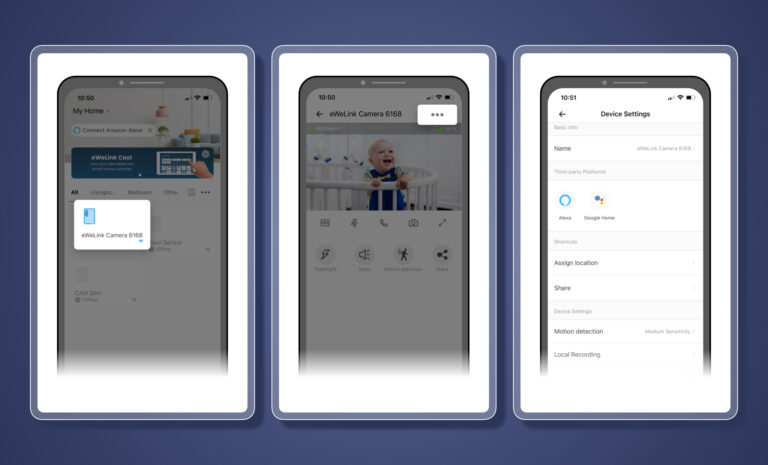
If you met any issues or have any suggestions to eWeLink Camera App, feel free to let us know in eWeLink Forum.
Get eWeLink Camera App, and eWeLink App on Google Play Store.
eWeLink App V5.21 brings smart home control to your Wear OS watch.
A smarter way to automate your home by triggering actions only after devices stay in a chosen state for a defined duration.
The expanded widget support in the eWeLink App V5.21 brings meaningful upgrades to everyday life.
The latest eWeLink app update (version 5.20) introduces a seamless and secure way for iOS users to access their smart home ecosystem: Face ID Login.