Invalid Scene Marking: Easily Spot Broken Scenes with Deleted Devices
With eWeLink’s Invalid scene tagging, your smart home stays reliable. No more guessing which scenes broke after a cleanup—just clear alerts and quick fixes.
Integrating your eWeLink Supported Devices with Apple Home allows you to control your smart home setup using Apple’s ecosystem. Follow the steps below to use them across Apple devices.
Before beginning, ensure you have the following:
The method to integrate with Apple Home depends on your device type; you can find the device type from the spec sheet and the badges on the wrapping box. A Matter bridge is required for devices without native Matter support.
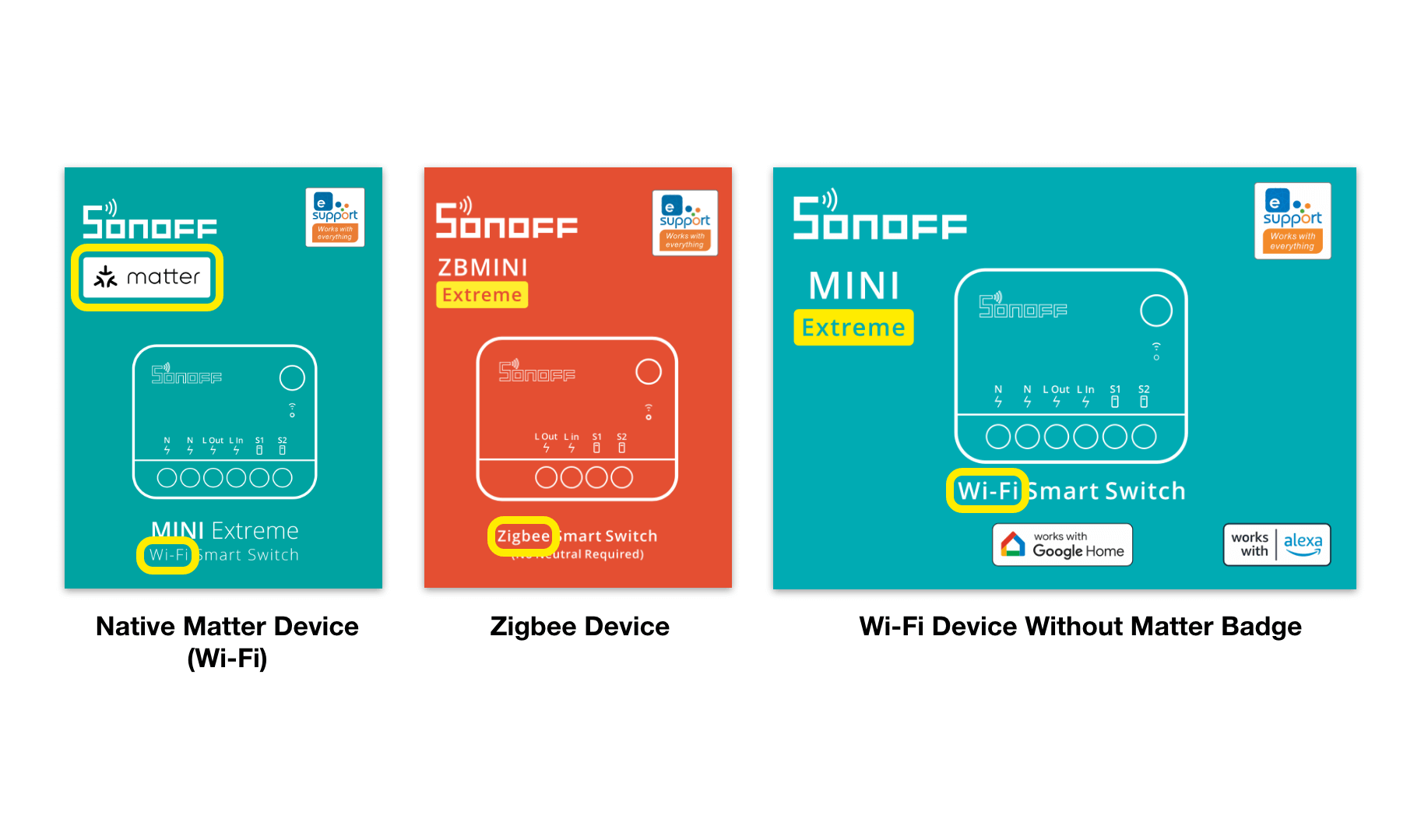
For devices without native support (no Matter badge on the box), you will need an eWeLink Matter Bridge, such as the SONOFF iHost or SONOFF ZBBridge Ultra, to sync them with Apple Home.
This supports devices connected via Zigbee and various add-ons (e.g., eWeLink Smart Home, Node-Red, Yeelight LAN).
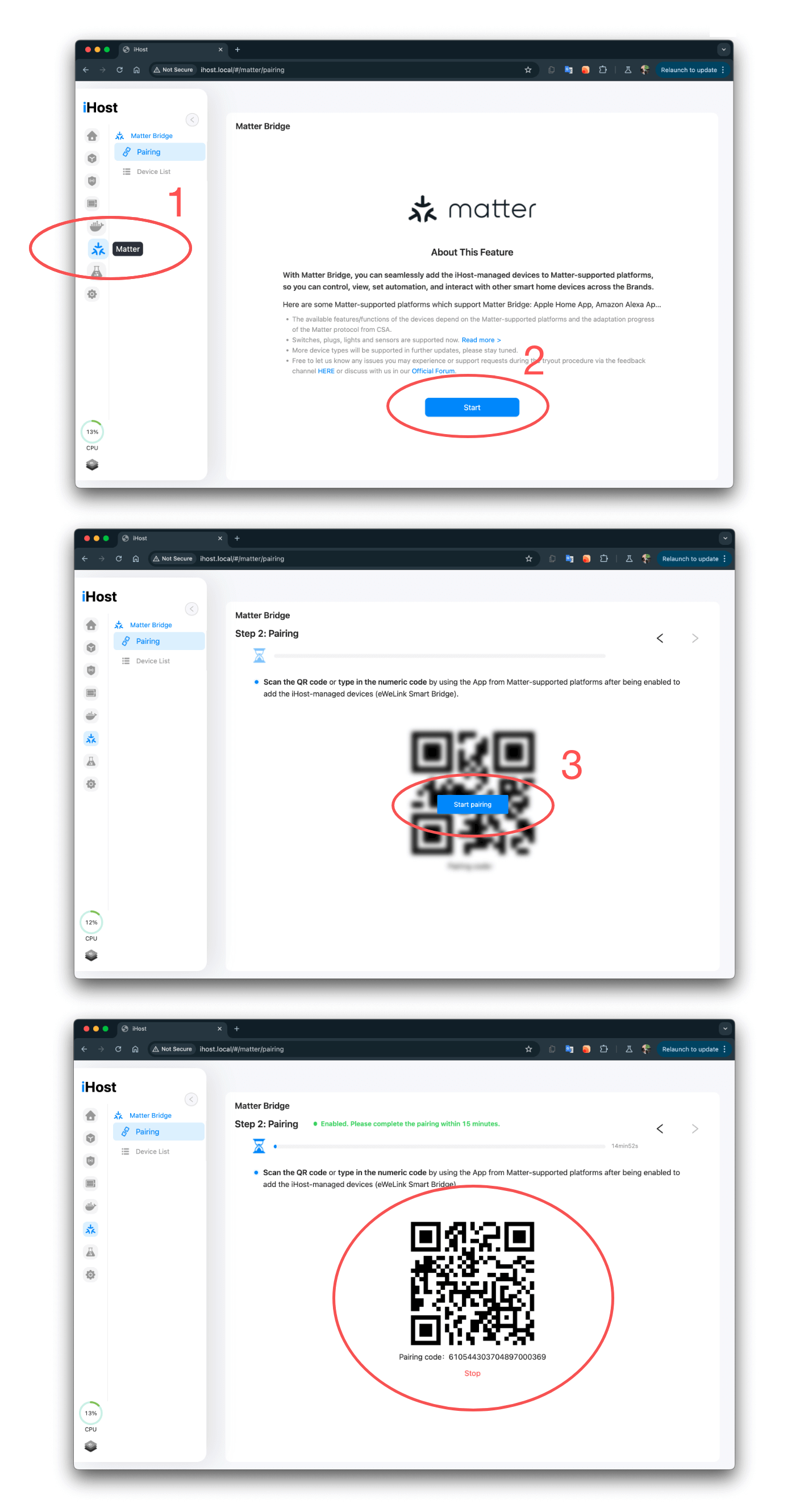
1. Access the admin page of iHost and navigate to the Matter tab from the sidebar icon.
2. Enable the Matter Bridge feature if it hasn’t been enabled already.
3. Use your iPhone or iPad to scan the QR code:
4. Follow the setup guide from Apple to rename and assign rooms.
Note: If you have previously connected this device to other platforms like Alexa, refer to the last section of this guide to generate a QR code or Pairing Code for Apple Home.
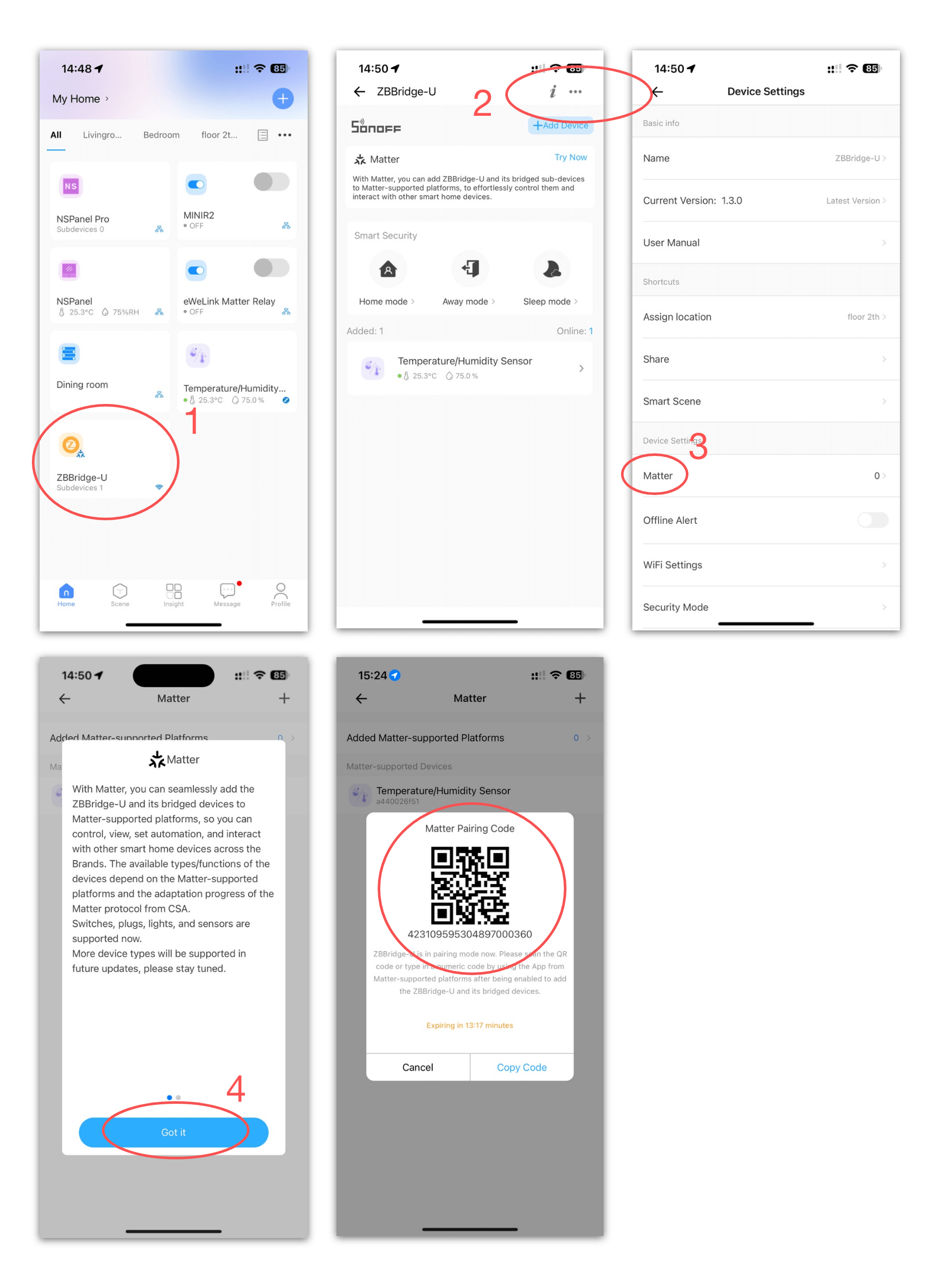
Note: Unlike the iHost and eWeLink CUBE, you must add the bridge to at least one Matter platform before syncing any Wi-Fi devices on the device page of the eWeLink app. Changes will automatically be reflected in Apple Home and other Matter platforms.
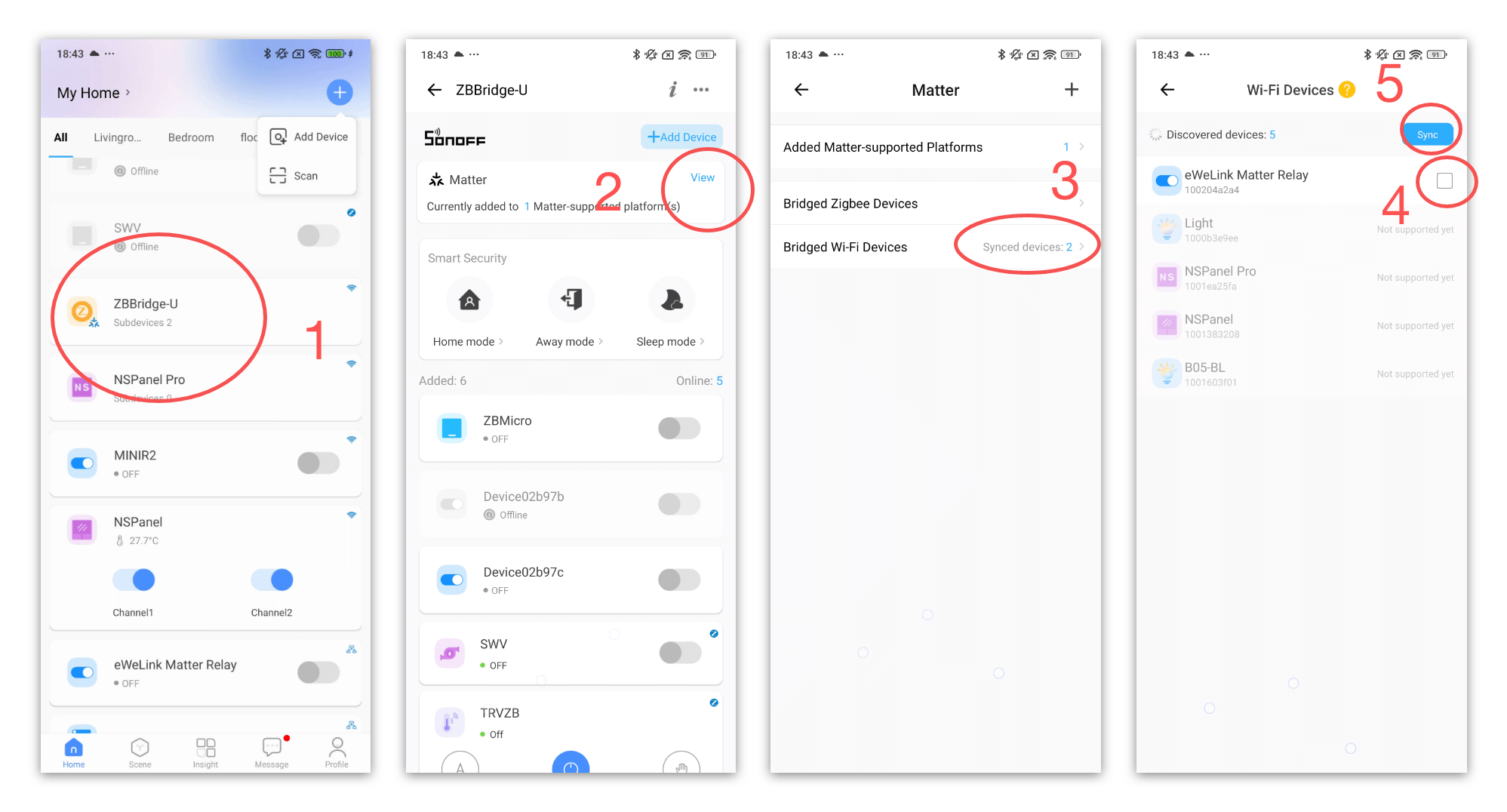
Devices with the Matter logo, such as the SONOFF MINIR4M and SONOFF M5 Matter, can be set up directly with Apple Home. However, for additional configurations like Inching and scheduling, you will need the eWeLink app.
Steps for the eWeLink App:
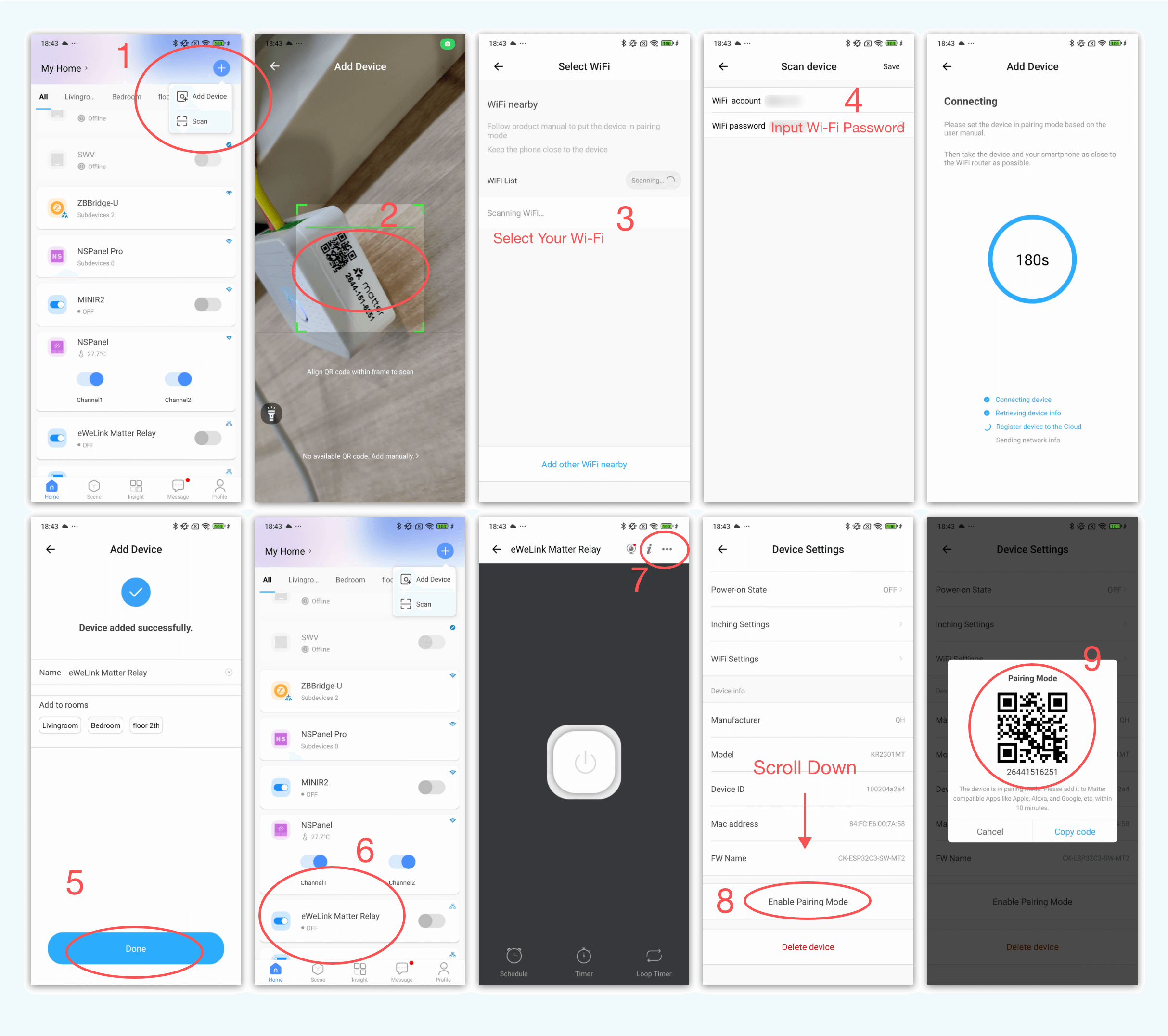
If you prefer to use the device with Apple Home only, simply follow the guide from Apple, which receives timely edits to the latest iOS and iPadOS:
For technical users comfortable with command-line interfaces, HomeBridge, and similar projects can also integrate eWeLink Supported Devices with Apple Home. Be aware that this method offers limited community support and may not be as reliable.
Additional Resources
What important features are we missing? We’d love to hear from you! Join our discussion here.
With eWeLink’s Invalid scene tagging, your smart home stays reliable. No more guessing which scenes broke after a cleanup—just clear alerts and quick fixes.
With eWeLink’s latest update, Android users can link their Google Home households directly to the eWeLink app and control synced Matter devices seamlessly—no need to re-pair, rename, or reorganize.
We’re excited to announce a powerful update to your smart home automation experience: Scene actions now support more eligible device groups.
Home Ambience, Devices ON, and Presence Simulation in Insight now support more devices, enabling you to better adjust ambience, monitor active devices, and run realistic presence simulations.