Your Smart Home, Now on Your Wrist: eWeLink Arrives on Wear OS
eWeLink App V5.21 brings smart home control to your Wear OS watch.
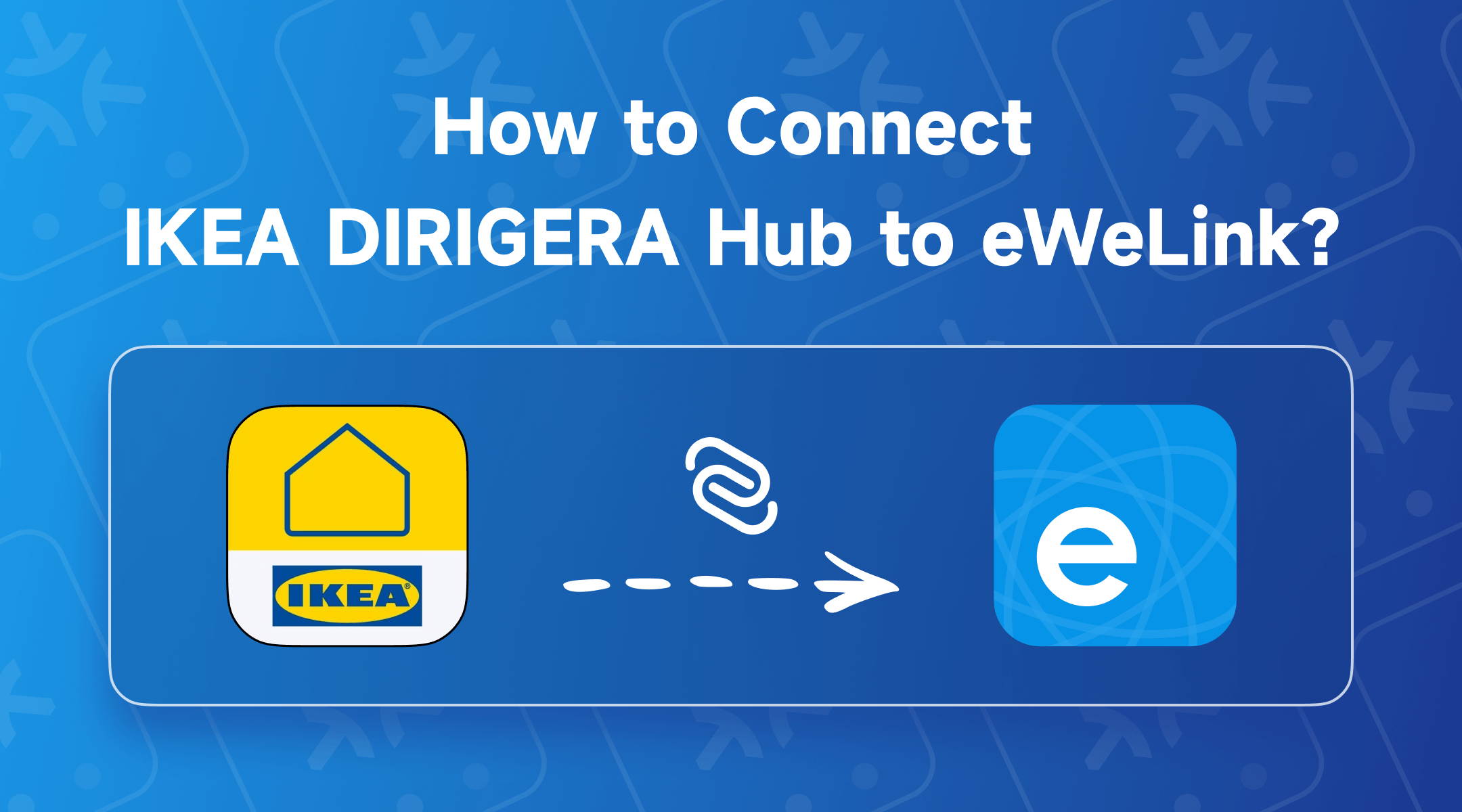
 Important: Ensure that your DIRIGERA has been upgraded and that your phone, DIRIGERA, and NSPanel Pro are all connected to the same local network.
Important: Ensure that your DIRIGERA has been upgraded and that your phone, DIRIGERA, and NSPanel Pro are all connected to the same local network.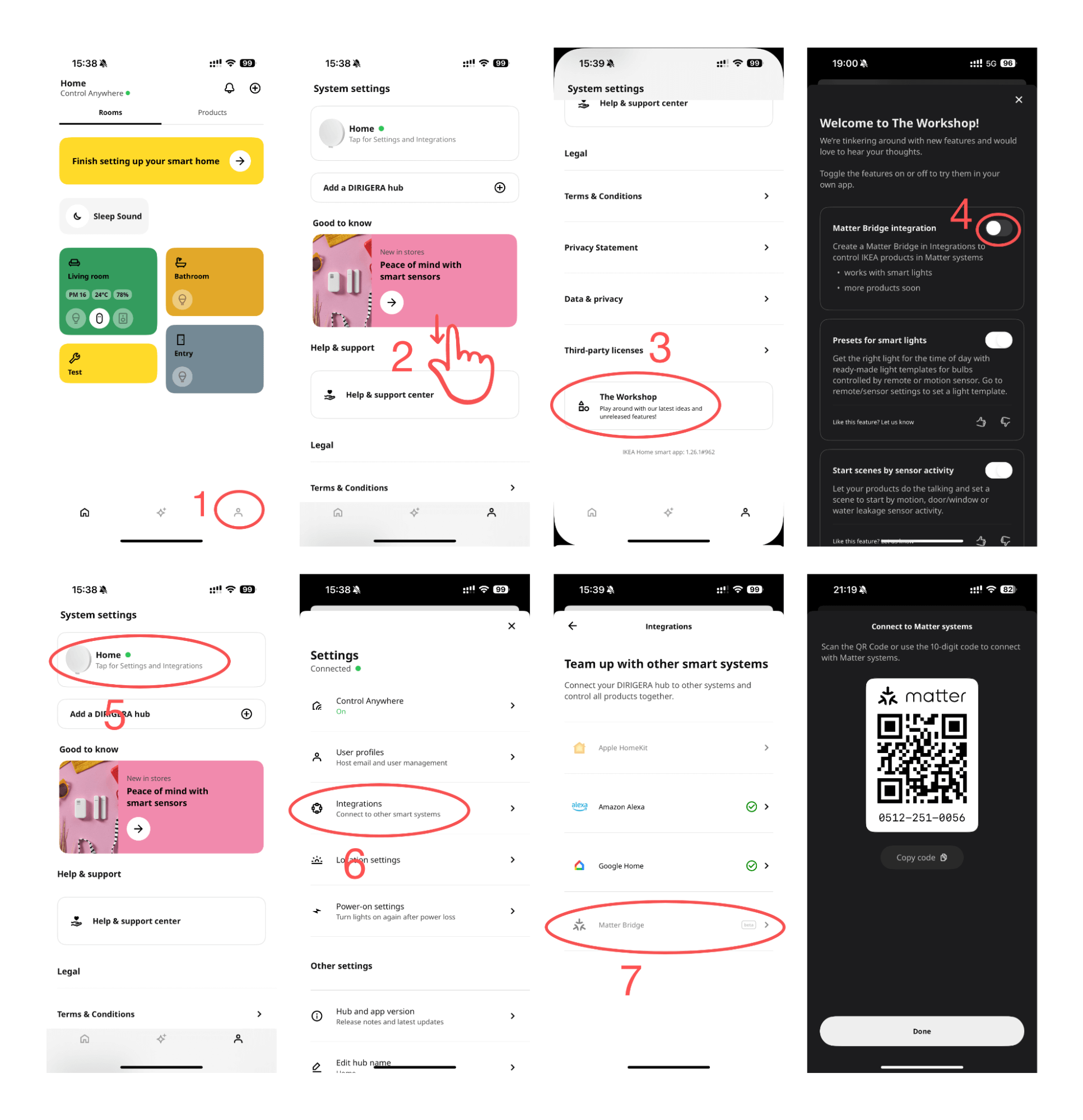
1. Open the IKEA Home Smart app and navigate to the Settings tab.
2. Scroll down and tap on “The Workshop.”
3. Toggle on the Matter Bridge feature.
4. Go back to the Settings tab and tap on the bridge you would like to use with Matter.
5. Tap Integrations, and select Matter Bridge (Beta).
6. The app will display an onboarding QR Code along with numbers for pairing. You can input the code or scan the QR code using the eWeLink app.
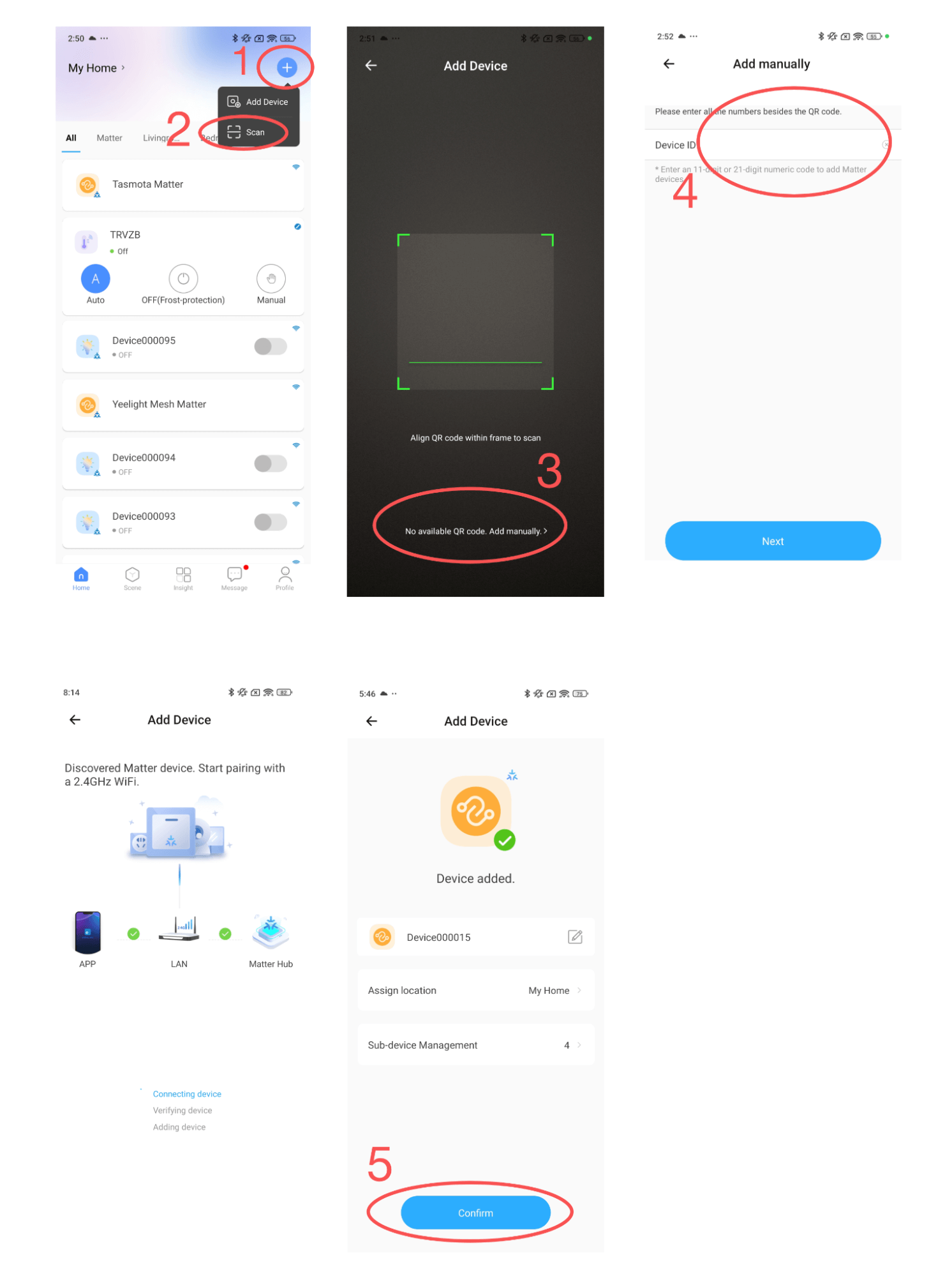
7. Launch the eWeLink app and tap the “+” button in the top-right corner.
8. Select “Scan” from the available options.
9. On the code-scan page, scan the QR code from the IKEA app or tap “No available QR code, add manually.”
10. Paste the pairing code obtained from the IKEA app into the input field and tap “Next.”
11. The eWeLink app will check the status of your network and Matter Hub. Once everything is verified, the bridge will be added to your eWeLink ecosystem.
12. The eWeLink app will prompt you to rename the bridge and its sub-devices and assign them to a room. If you skip this step, you can always rearrange them later.
eWeLink App V5.21 brings smart home control to your Wear OS watch.
A smarter way to automate your home by triggering actions only after devices stay in a chosen state for a defined duration.
The expanded widget support in the eWeLink App V5.21 brings meaningful upgrades to everyday life.
The latest eWeLink app update (version 5.20) introduces a seamless and secure way for iOS users to access their smart home ecosystem: Face ID Login.