What’s New in eWeLink App V5.17
Easily spot and fix broken scenes affected by deleted devices and enjoy seamless control of your Google Home devices within eWeLink.
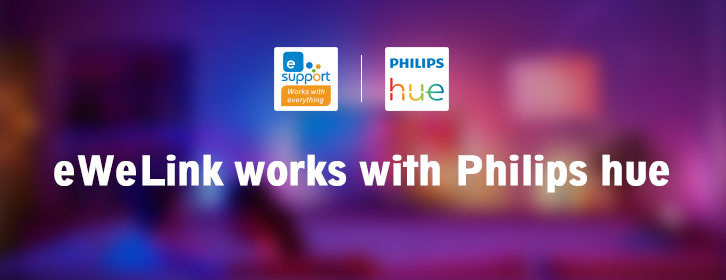
2. Sign up and log in to your Philips Hue account and add your devices.
1.Open eWeLink app and tap +
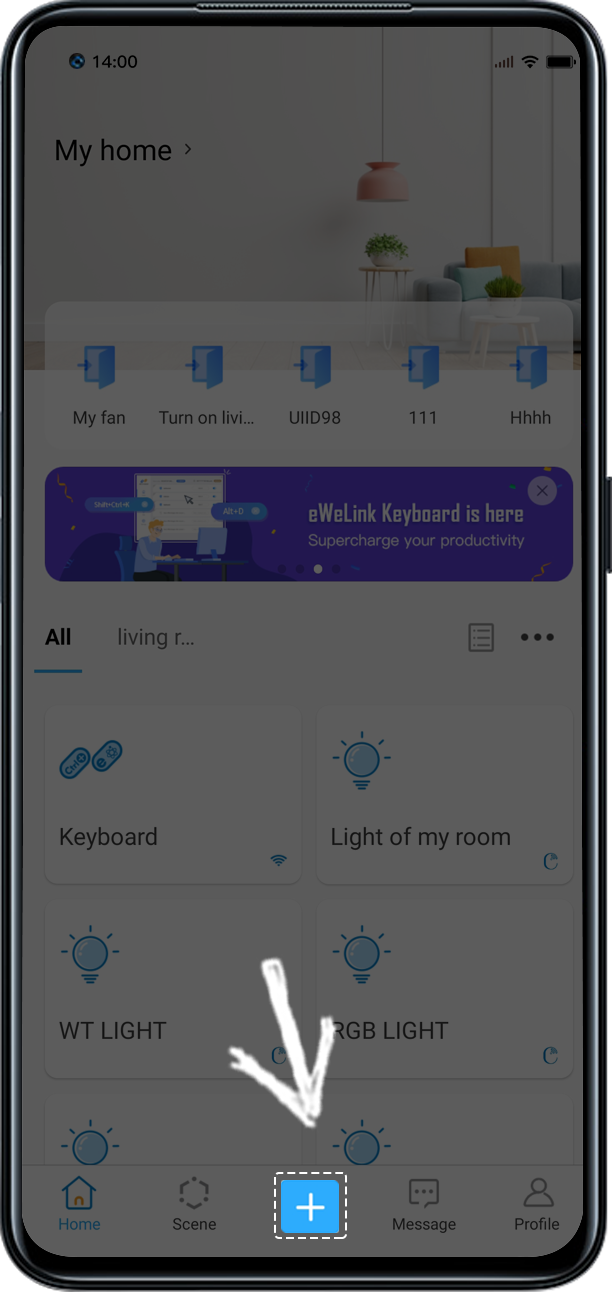
2. Select Link Account
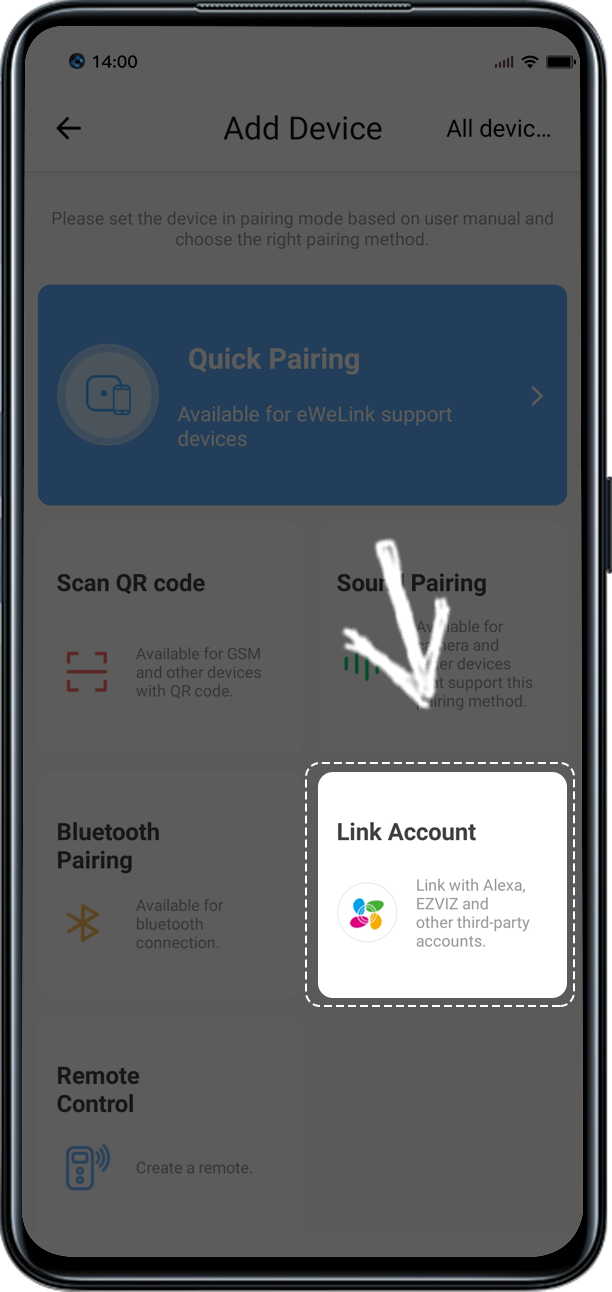
3.Tap Link
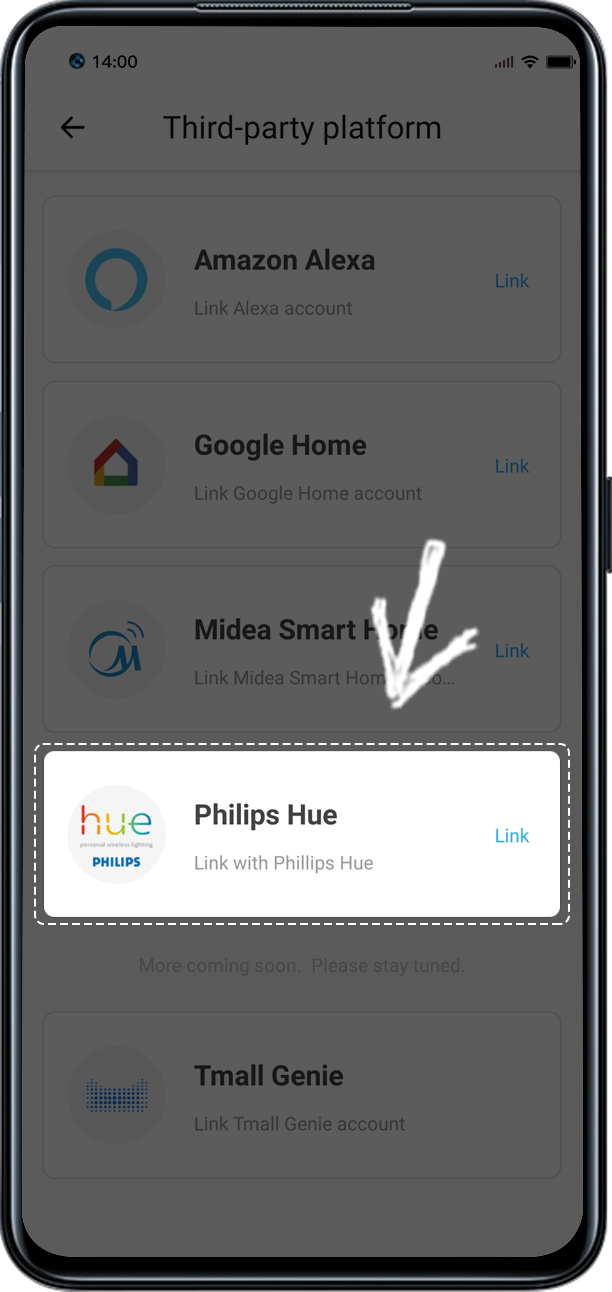
4.Tap Link with Philips Hue
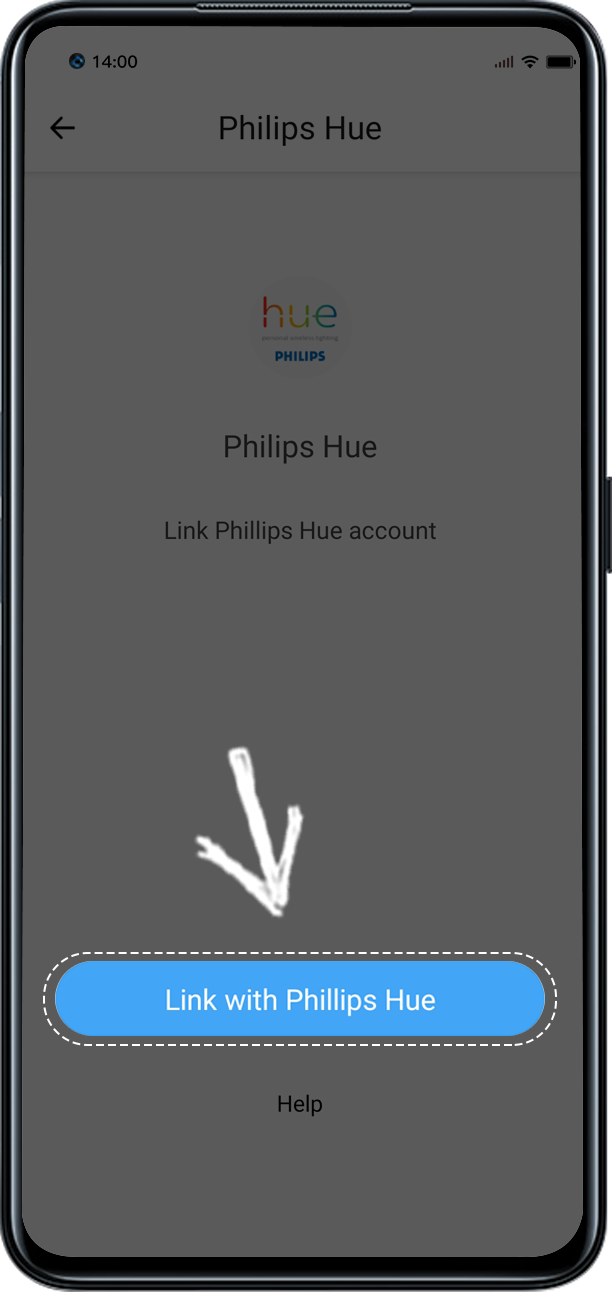
5. Enter your Philips Hue account and Password then tap Continue
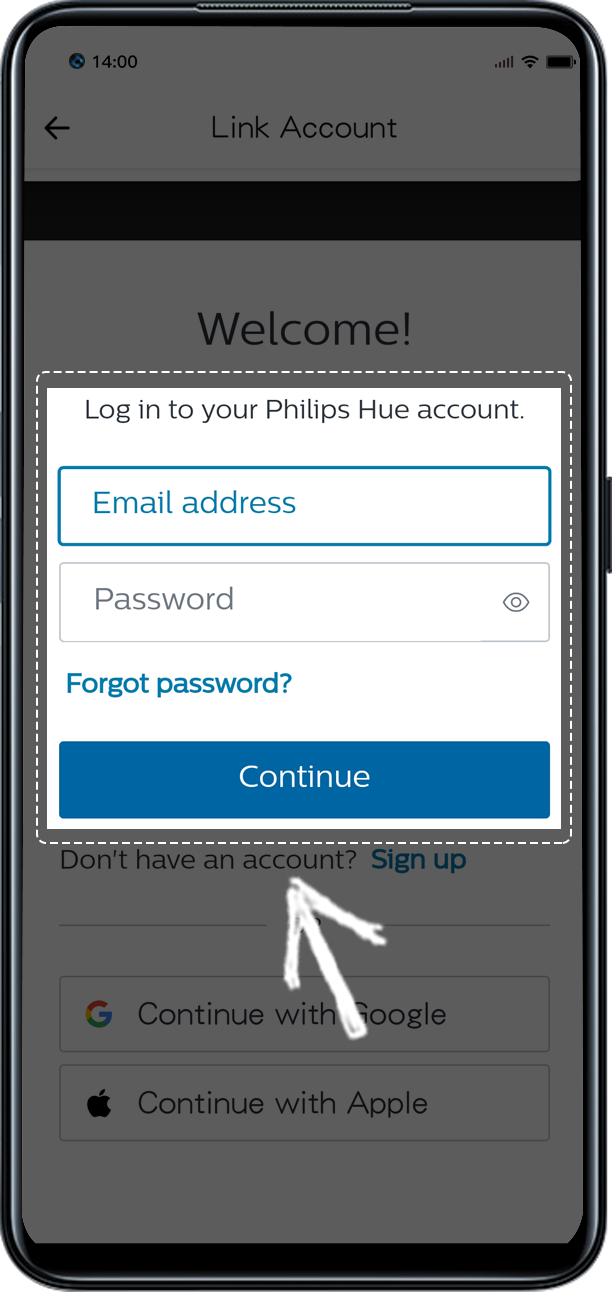
6. Read the Grant Permission and tap Yes
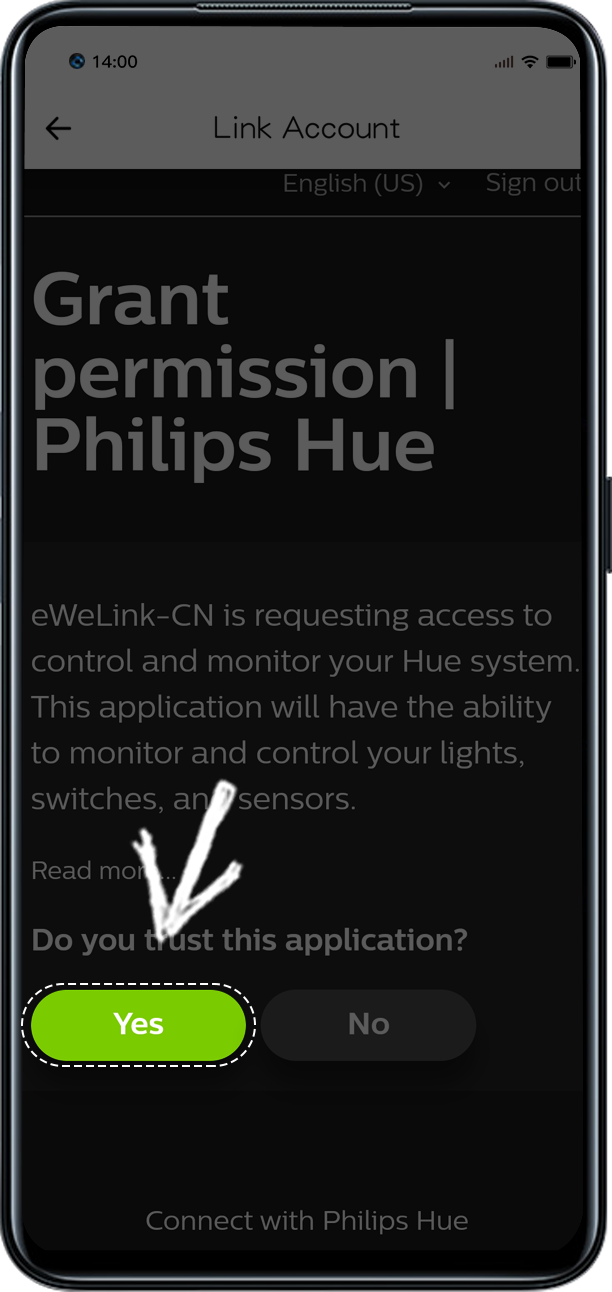
7. Tap Sync devices
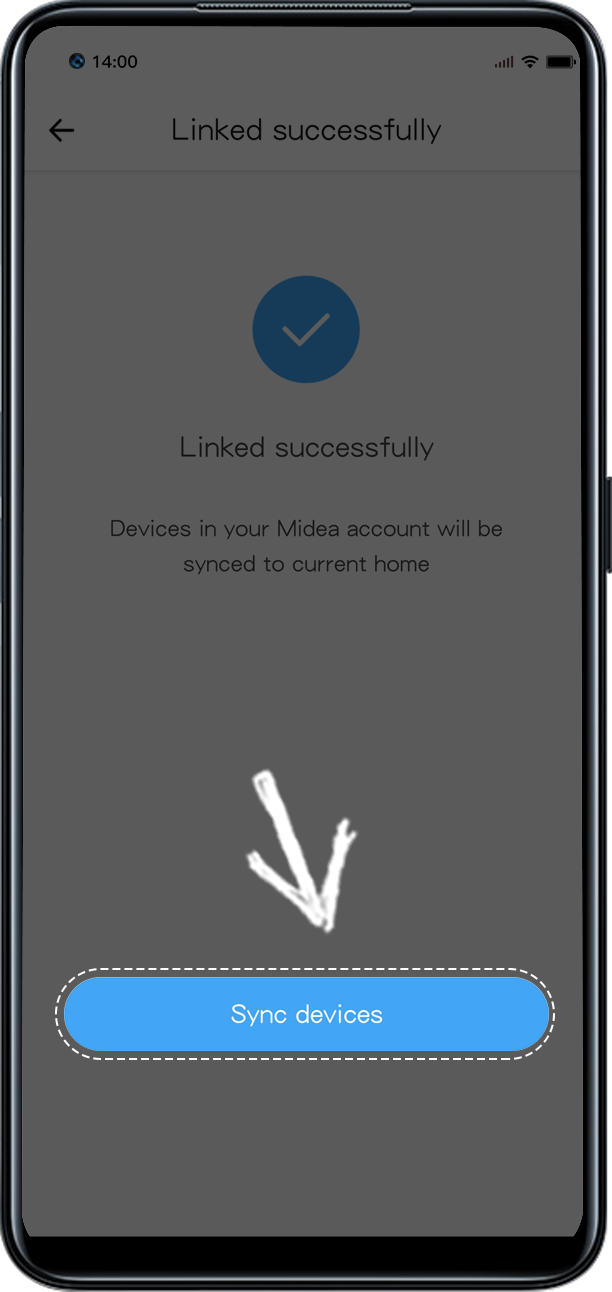
8. Connect Hue Bridge (press the middle button)
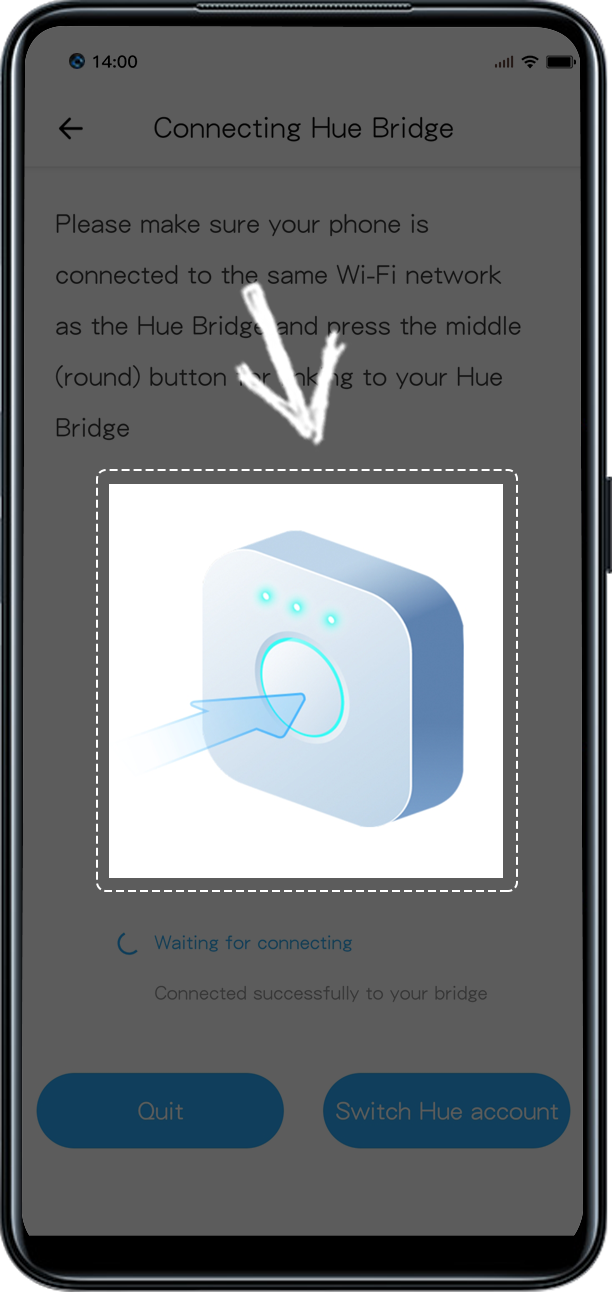
9. Select the device you want to sync and click Confirm on the top right
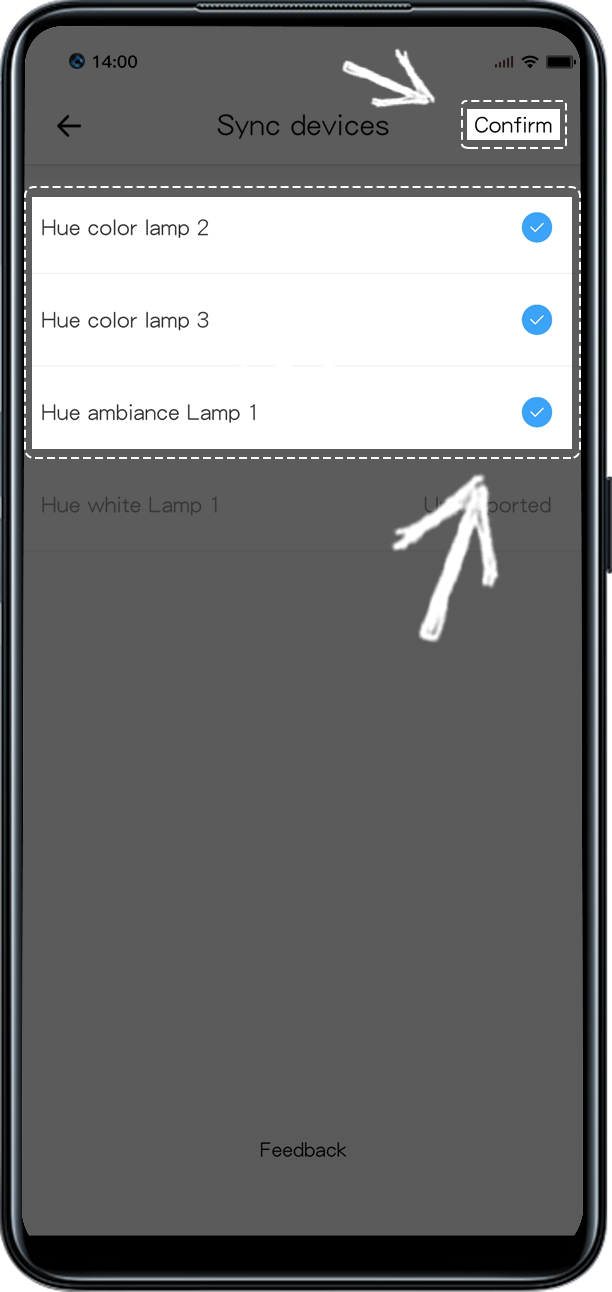
10. You can control your Philips Hue devices in eWeLink App.
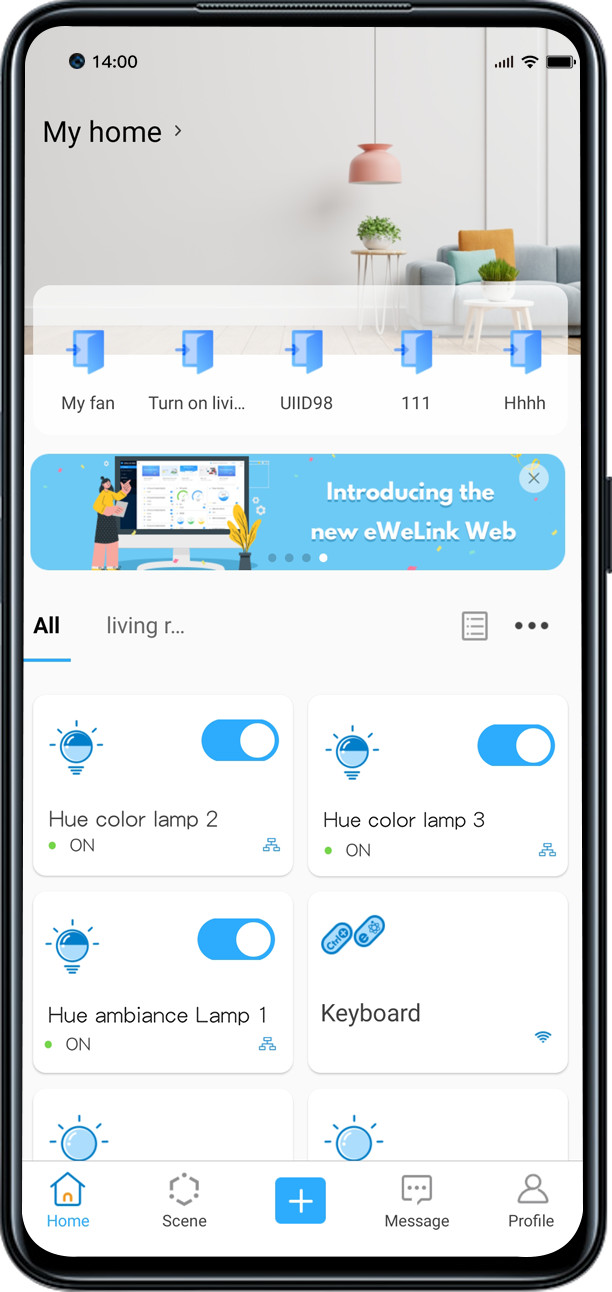
Easily spot and fix broken scenes affected by deleted devices and enjoy seamless control of your Google Home devices within eWeLink.
eWeLink V5.16 is now rolling out, bringing powerful enhancements designed to give you greater control over your smart home.
Smarter scene organization, faster control with virtual device widgets, and more seamless automation—V5.15 makes managing your smart home easier than ever.
The latest eWeLink App V5.14 update introduces powerful new features designed to enhance your smart home experience.