What’s New in eWeLink App V5.22
eWeLink App V5.22 brings MCP Server–powered AI control, expanded Prime limits, and clearer scene-based logs.
1. Tap Menu button (three lines) on the topleft of Alexa app.
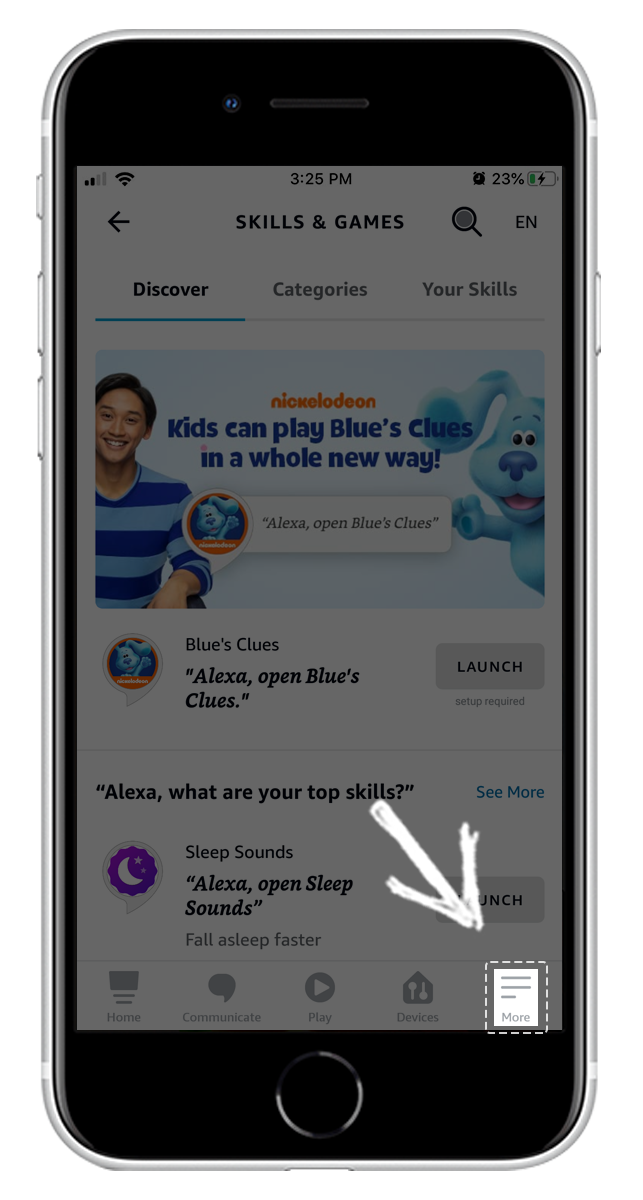
2. Select “Skills & Game” from the menu.
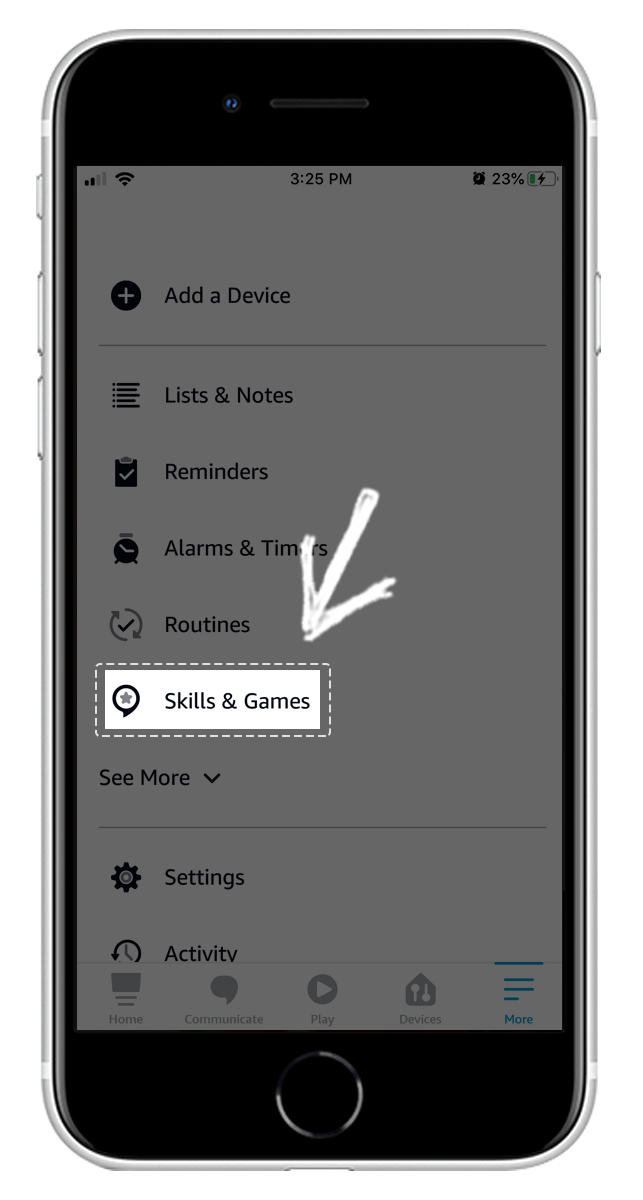
3. Enter “eWeLink Smart Home” in the search bar and tap on it.
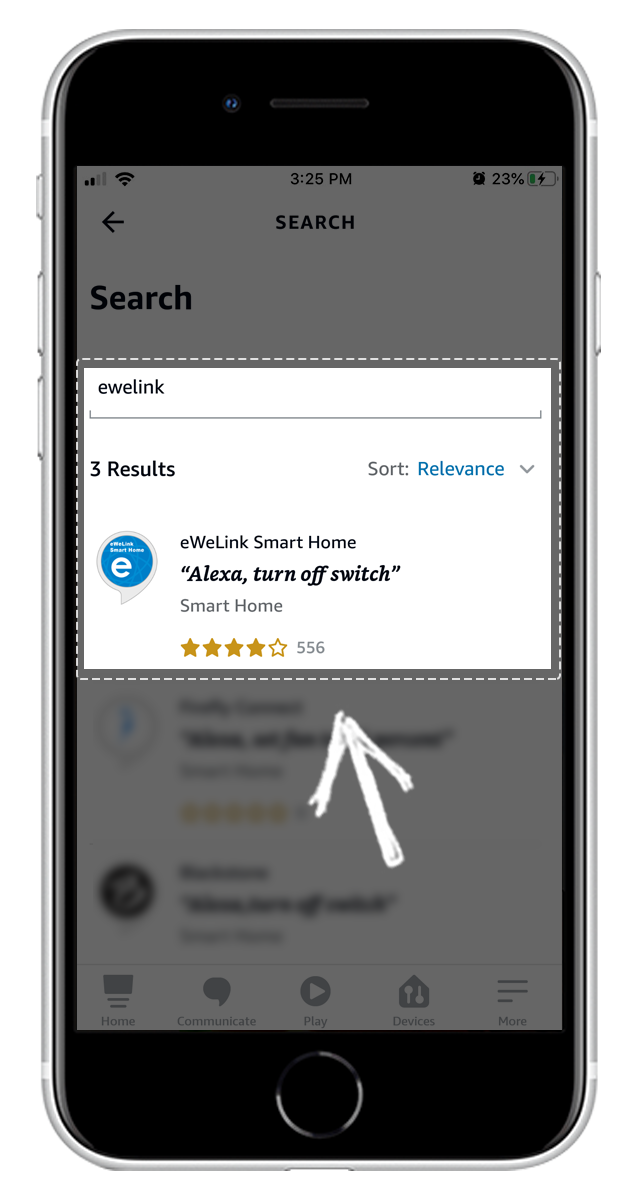
4. Tap “SETTINGS”.
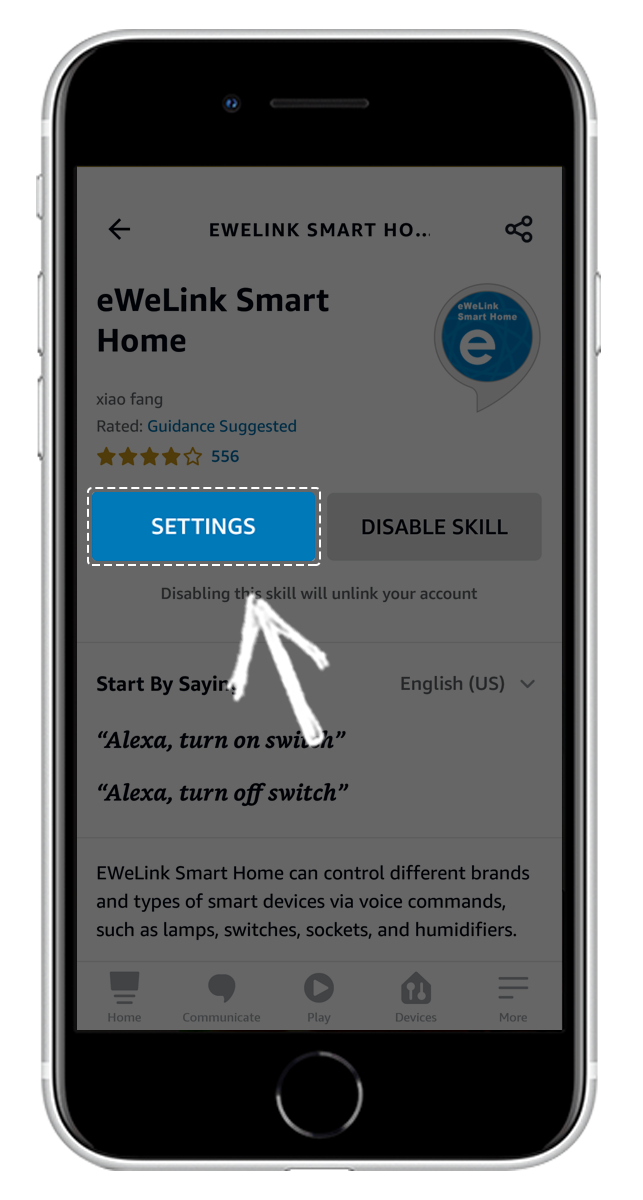
5. Select your country/region, enter your eWeLink account and password, then tap “Log In”.
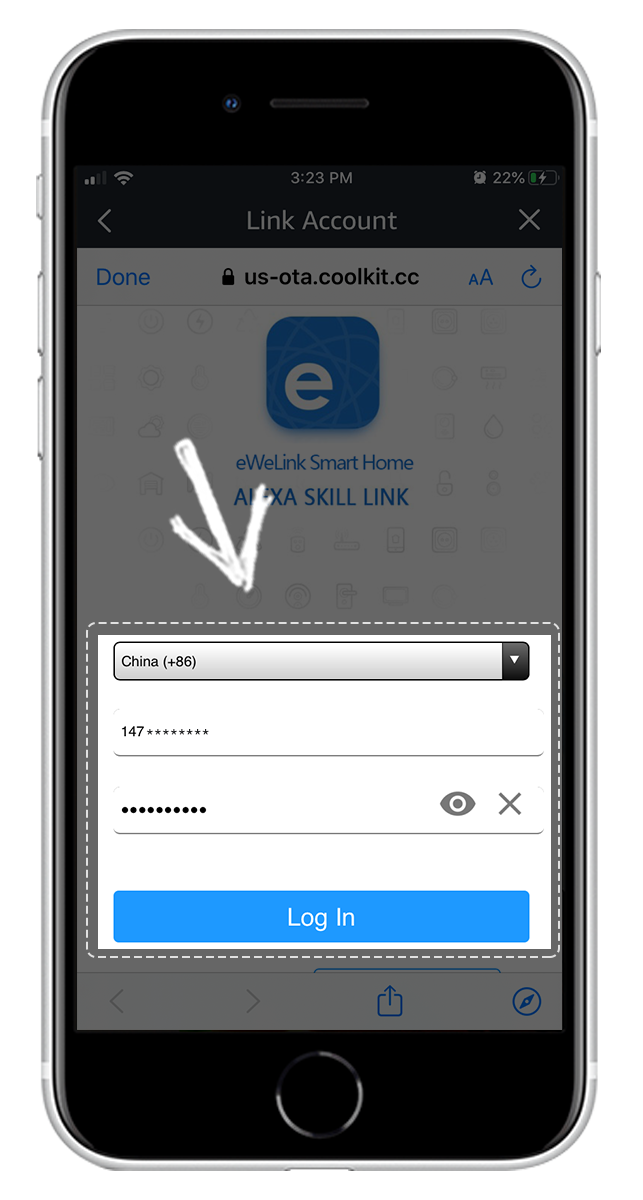
6. Tap “Done” to close the page when you see “eWeLink Smart Home has been successfully linked.”.
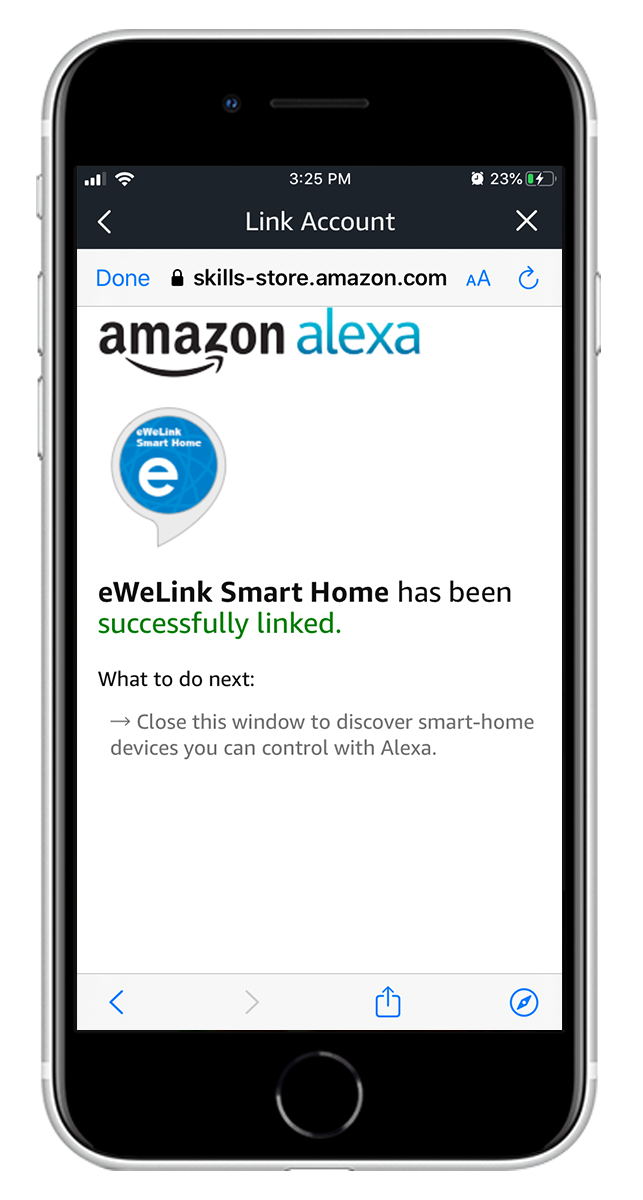
1. When ‘eWeLink Smart Home’ is linked,Alexa App will prompt you whether to discover devices, tap “Discover Devices”.
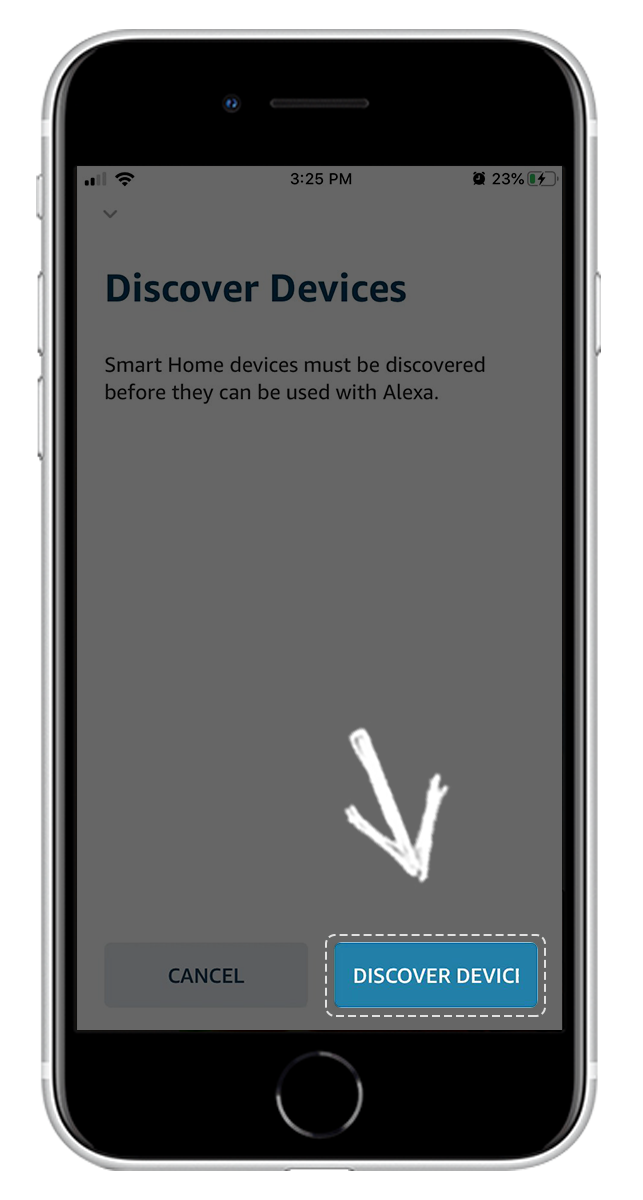
2. After discovering devices, select “SET UP DEVICE” to group or rename devices.
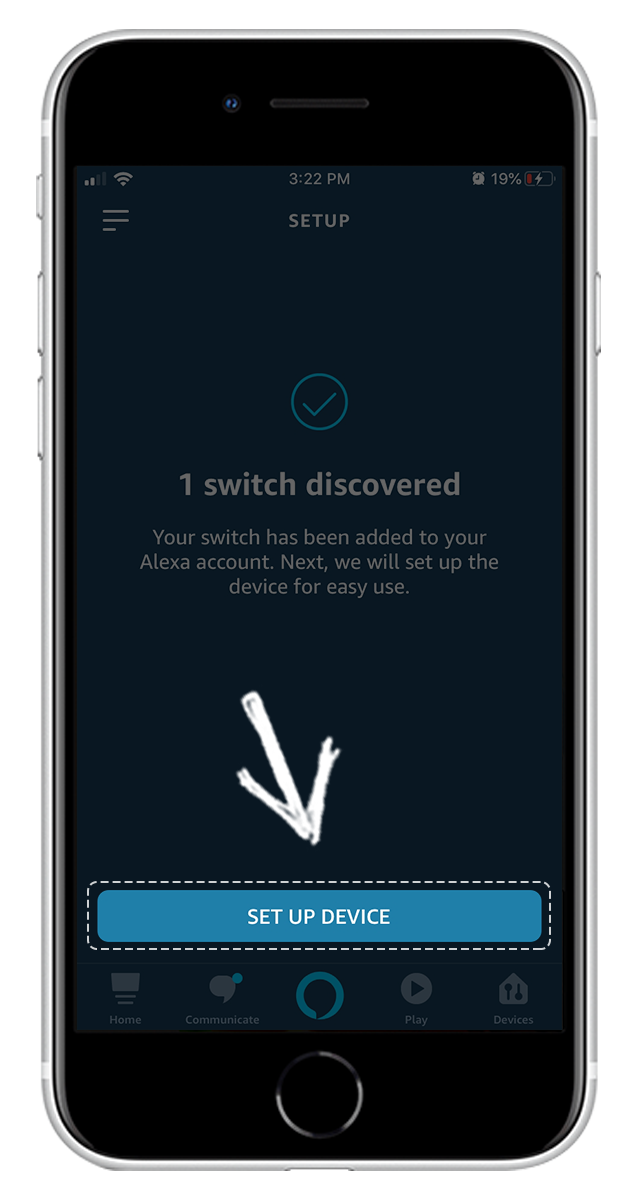
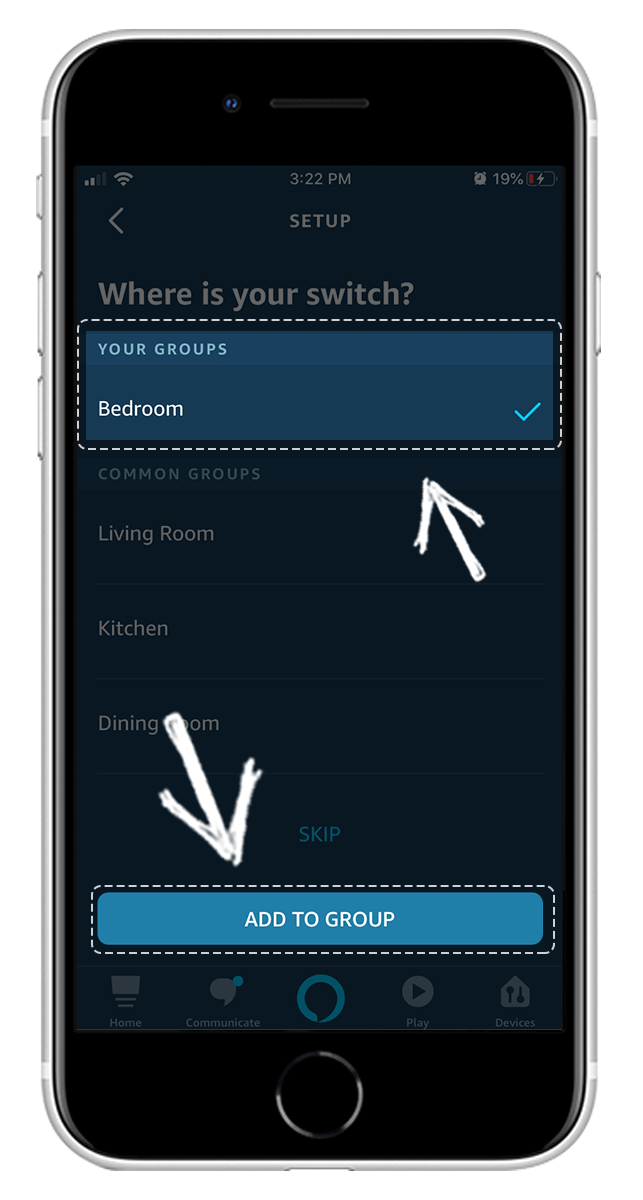
If the above steps are not performed after linking the skill for the first time, please try to access “Devices – Add Devices – Other” to try again.
You can also find devices through the speaker, by saying “Alexa, discover my devices” to the speaker. “Alexa, discover device” or “Alexa, find device”, Echo will tell you how many devices are found after about 20s. Then you can check the device information on the Alexa App.
For exmaple: Alexa,Turn on fan.
Voice Command Instructions:
The wake word,”Alexa” is used to wake up Echo speaker. Say the wake word and you will see blue light flashing.
Continue to say ‘Turn on/off [device name]’ to turn on/off a device
“fan” is the device name.
Echo supports other common commands, such as:
eWeLink App V5.22 brings MCP Server–powered AI control, expanded Prime limits, and clearer scene-based logs.
eWeLink App V5.21 adds Prime membership, Wear OS Watch control, smarter automations, expanded widgets, and new lighting icons.
Smarter comfort, seamless Matter control, and secure Face ID login—welcome to eWeLink V5.20.
The eWeLink App V5.19 introduces Uzbek interface support, clearer logout prompts, and email quota tracking for automation alerts.