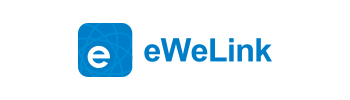eWeLink works with Amazon Echo, Echo Dot, and Amazon Tap now!
You can use Alexa to voice control your home appliances with simple commands. Currently, some Sonoff devices(Sonoff, Sonoff RF, Slampher, Sonoff Touch EU/US, S20 Smart Socket, S22, Sonoff Pow, Sonoff TH10/TH16 and Sonoff Hum) can work with Amazon Alexa. You just need to link your eWeLink account with the Amazon Alexa App. With a few steps, you can tell Alexa to turn on or off any light and any appliances.
Tutorial
You’ll need
1. Download and install Amazon Alexa App.
2. Register an Alexa account. Pair your account successfully with Echo.
Note: only those Apple IDs with United States base can search and download Alexa App in APP Store. Android users may have difficulties to pair their account with Echo. If you encounter any problems like this, you should consult Amazon customer services.
How to connect your Echo to your eWeLink System?
1. Open Alexa App, tap on the menu on upper left corner.
2. Go to skills.
3. Search for "eWeLink"(in full lowercase) Skill in the search bar.
4. Tap on "ewelink fan" Skill.
5. Tap the 'Enable' button.
6. Enter your eWeLink account and password and tap 'Log in' to link your eWeLink account to your Amazon account. If your account is phone number, you should select your country. If your account is email address, ignore the country.
If you haven't registered any eWeLink account but use Facebook account to log in eWeLink, here you should log in with a designated email address and verification code. How to get the designated account and verification code?
Open eWeLink App, go to User Center. If you are Android users, make sure you are using Version 2.3.3. On top of User Center, you'll see there is an email address (******@ewelink.me) and verification code, as shown below. Please use the designated email address as account and the verification code as password to log in SKill.
7. Your Amazon Echo is now connected to your eWeLink system.
8. Now you can start to voice control your eWeLink devices through Amazon device. Try out with “Alexa, tell We link to turn on Bedroom Light”.
Control eWeLink devices with Alexa
1. First of all, make sure you have added supported device in your eWeLink account. Currently, you can use Alexa to control below devices, more will be supported later.
The supported devices include: Sonoff, Sonoff RF, Slampher, Sonoff Touch EU/US, S20 Smart Socket, S22, Sonoff Pow, Sonoff TH10/TH16, Sonoff Hum.
2. The name of your devices should be in full English. No special characters or texts in other language are allowed. Please use standard name such as lamp, kitchen light, bedroom light.
3. Voice control phrase:
Standard phrase: Alexa, ask/tell we link to turn on my device.
Explanation:
Firstly, you should say “Alexa” to wake Echo Dot. If it wakes, you’ll see the blue LED light lighten up around Echo Dot.
“ask/tell we link” is the word to wake eWeLink. You may use either “ask” or ”tell”.
You may use “turn on” to open some device, use ”turn off” to close some device.
And at last, you should say the name of the device you want to control.
Try out these phrases ( {deviceName} should be the name of your device):
Alexa, tell we link turn on {deviceName}
Alexa, tell we link turn on the {deviceName}
Alexa, tell we link turn off {deviceName}
Alexa, tell we link turn off the {deviceName}
Alexa, tell we link turn {deviceName} on
Alexa, tell we link turn {deviceName} off
Alexa, tell we link turn the {deviceName} on
Alexa, tell we link turn the {deviceName} off
Alexa, tell we link {deviceName} on
Alexa, tell we link {deviceName} off
Alexa, tell we link open {deviceName}
Alexa, tell we link close {deviceName}
Alexa, tell we link open the {deviceName}
Alexa, tell we link close the {deviceName}
Alexa, tell we link leave the {deviceName}
Alexa, tell we link put on {deviceName}
Alexa, tell we link put on the {deviceName}
Alexa, tell we link put {deviceName} on
Alexa, tell we link put the {deviceName} on
Alexa, tell we link put off {deviceName}
Alexa, tell we link put off the {deviceName}
Alexa, tell we link put out {deviceName}
Alexa, tell we link put out the {deviceName}
Alexa, tell we link put {deviceName} out
Alexa, tell we link put the {deviceName} out
FAQ
Q1. Is there a fee to link my Echo to my eWeLink system?
No. If you have already purchased an Amazon Echo and you have a eWeLink system, you can link your Echo to your system for no additional cost.
Q2. If I already have an Echo, can I link it to my eWeLink?
Yes, as long as you have a eWeLink single channel device. Please read above tutorial to learn how the link the Echo to your system.
Q3. What features of my system can I control with my Echo?
With Echo, you can turn on/off any electrical devices that connect with our single channel devices, such as turn your lights on and off.
Q4. My commands are not working, how to solve it?
Please check the following to resolve the issue.
4.1. Make sure you say “Alexa, tell We Link to…” prior to saying any commands that will control your Sonoff devices.
4.2. Make sure you are using a valid command for your eWeLink system.
4.3. Make sure your network works normally.
Q5. How to connect Echo to Wi-Fi?
You may read the detailed tutorial from here.
Q6. Where can I find more information about and support for Echo?
Amazon has detailed support content for every aspect of your Echo here.
Q7.I can't find Skill in UK English or other languages, why?
Currently, we only have Skill in US English. The UK English Skill is in verifying by Amazon, if everything goes smoothly, it will come on March 15th.
German Skill is our next plan. While we don't have plan for other languages now.
If you want to use this function. Please go to Setting on your Alexa App. In language, please select English(United States). Then you can search our Skill. As shown below: