Your Smart Home, Now on Your Wrist: eWeLink Arrives on Wear OS
eWeLink App V5.21 brings smart home control to your Wear OS watch.
The latest update, eWeLink App V5.10.1, brings the convenient Device Control Widget for iOS users, compatible with iOS 17 and 18. This widget allows you to quickly access and control your most frequently used devices directly from your home screen.
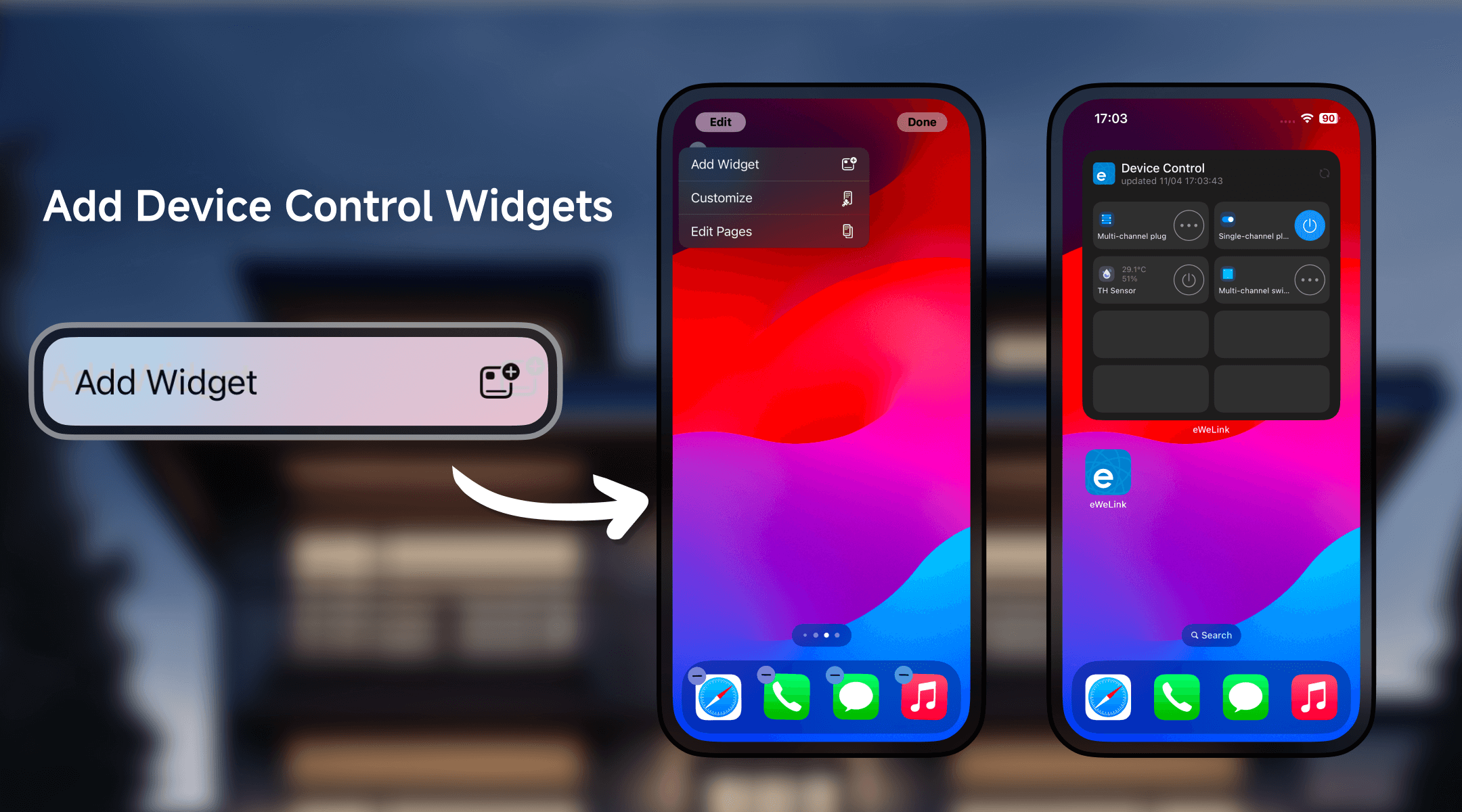
Setting up the eWeLink device control widget is simple and customizable. Follow these steps to add your favorite devices to your home screen:
With these steps, you can customize a widget that provides effortless control of your eWeLink devices, right at your fingertips.
Currently, the Device Control Widget supports a variety of popular eWeLink-compatible devices, with plans to expand compatibility in future updates. Here’s the list of devices supported in App V5.10.1:
|
Device Type |
Product Name |
|
Single-Channel Plug |
SONOFF S31 Lite, SONOFF S26, SONOFF Basic 2, SONOFF BASICRFR3, SONOFF BASICR3, SONOFF BASICR2, SONOFF MINI, SONOFF S20R1, SONOFF S26R1 |
|
Smart Switch |
SONOFF Basic |
|
Single-Channel Plug with 2.4G eWeLink-Remote |
SONOFF MINIR3, SONOFF S40 Lite, SONOFF S40TPB Lite, SONOFF S40TPA Lite |
|
Single-Channel Switch |
SONOFF Slampher RF R2, SONOFF T1 1C, SONOFF IW101, SONOFF Touch US, SONOFF Slampher R2 |
|
Four-Channel Plug |
SONOFF 4CH |
|
Power Monitoring Plug |
SONOFF IW100_US, SONOFF IW101_US, SONOFF HW01P761MB, SONOFF POW R2, SONOFF IW101R1, SONOFF DLTJ-1, SONOFF IW101R1-8285, SONOFF IW100TPB(US)-8285, SONOFF POW R3, SONOFF S25, SONOFF POW R2, SONOFF S31, SONOFF POWR2_HW, SONOFF S31TPB(US), SONOFF IW100TPB(US) |
|
TH Sensor |
SONOFF TH16, SONOFF TH10, SONOFF TH10R2, SONOFF TH16R2 |
|
Three-Channel Switch |
SONOFF T1-3C, SONOFF T1 UK3C |
|
Dual-Channel Switch |
SONOFF T1 UK2C, SONOFF T1 EU 2C, SONOFF T1 2C |
|
Dual-Channel Plug |
SONOFF Dual R2 |
eWeLink is committed to expanding device compatibility for the Device Control Widget in future updates, bringing even more convenience to your smart home experience.
What important features are we missing? We’d love to hear from you! Join our discussion here.
eWeLink App V5.21 brings smart home control to your Wear OS watch.
A smarter way to automate your home by triggering actions only after devices stay in a chosen state for a defined duration.
The expanded widget support in the eWeLink App V5.21 brings meaningful upgrades to everyday life.
The latest eWeLink app update (version 5.20) introduces a seamless and secure way for iOS users to access their smart home ecosystem: Face ID Login.