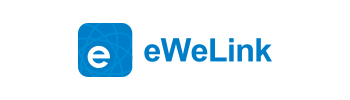When installing eWeLink app on your phone or update a new version, it requires certain permissions in order to function on your phone. For example, the app might need to use your phone’s camera, or track your location. You can view and manage the permissions and choose which one to grant. You might worry about your privacy and data and hence deny some permissions, which may affect normal usage of some functions. So it is very important to learn about these permissions. Below we’ll introduce you all the permissions eWeLink app asks for. Please note that once you have denied these permissions, related functions will not work.
1. Access and change files on internal storage: May activate when app auto-updates, submit feedback, record short video with camera, or capture screenshot by camera. Permission notification is showed as below:
By allowing this permission, the app can:
Save apk file on phone when the app auto-updates.
Read and send the log that contains error message when submitting a feedback
Support camera related functions, such as record short videos and save on phone, capture screenshot and save to phone
Refusing the permission, the app:
Unable to receive new version upgrade messages
Unable to submit the log that contains error message
Unable to operate App supported camera normally
2. Access phone number, IMEI, and IMSI: Obtain your phone IMEI number. It pops up when there is app update or when you enter into the app. This permission is for non-native Android 6.0. Permission notification is showed as below:
By allowing this permission
Users can directly log in eWeLink without entering account information next time
Push alarm messages from eWeLink supported security equipment, such as camera, door lock
Refusing the permission
Users can’t log in eWeLink automatically., they need to enter account info. every time
The app can’t push alarm messages for camera, door lock or other security equipment
3. Allow to make and manage phone calls: Permission notification is shown as below:
This permission is similar to the second permission above(Access phone number, IMEI, and IMSI). Access phone number, IMEI, and IMSI permission are for non-native Android 6.0 system. While this permission is for native Android 6.0 system.
By allowing this permission
Users can directly log in eWeLink without entering account information next time
The app will prompt new version upgrade message
Refusing the permission
Users can’t log in eWeLink automatically, they need to enter account info. every time
The app unable to prompt new version upgrade message
4. Access camera: Scan QR code to read the user manual of eWeLink supported products. Permission notification is showed as below:

By allowing this permission, the app can:
Scan QR code to read the user manual of eWeLink supported products
Scan the QR code on GPRS/GSM and Bluetooth device for pairing
Refusing the permission
The app is unable to scan the user guide QR codes
The app is unable to scan the OR code on GSM/GPRS device, Bluetooth device for pairing
5. Get location info: Helps to auto-search and add devices via WLAN. Allowing this permission, the App just reads your WLAN info,it doesn't read or obtain your location. Permission notification is shown as below:

Refusing the permission
The app is unable to auto-search and add devices.
Many users complain that they are failed to add the products to eWeLink. The reason is that most of them have denied this permission.
6.Use WLAN : Helps to scan WLAN network and auto-switch WLAN network when adding a device. Permission notification is shown as below:

This is a very important permission. Once allowed this permission, the app can scan WLAN network name and switch to connect WLAN network. This means the app can auto-search and add devices.
Many users complain that they are failed to add the products to eWeLink. The reason is that most of them have denied this permission.
Refusing the permission
The app is unable to add devices.
7. Record audio: Record audio for audio related products, such as smart camera.

Refusing the permission, the app:
Unable to speak on supported camera