Introducing State Duration Conditions: Smarter Automations for a More Intelligent Home
A smarter way to automate your home by triggering actions only after devices stay in a chosen state for a defined duration.
The eWeLink App V5.10.1 introduced the highly anticipated Device Control Widget for iOS users, revolutionizing how you interact with your smart home. Compatible with iOS 17 and 18, this feature allows you to manage your favorite devices directly from the home screen, saving time and making smart home control effortless. Building on this foundation, eWeLink App V5.11 expands support to include an even wider range of devices, with plans to extend compatibility further in upcoming releases.
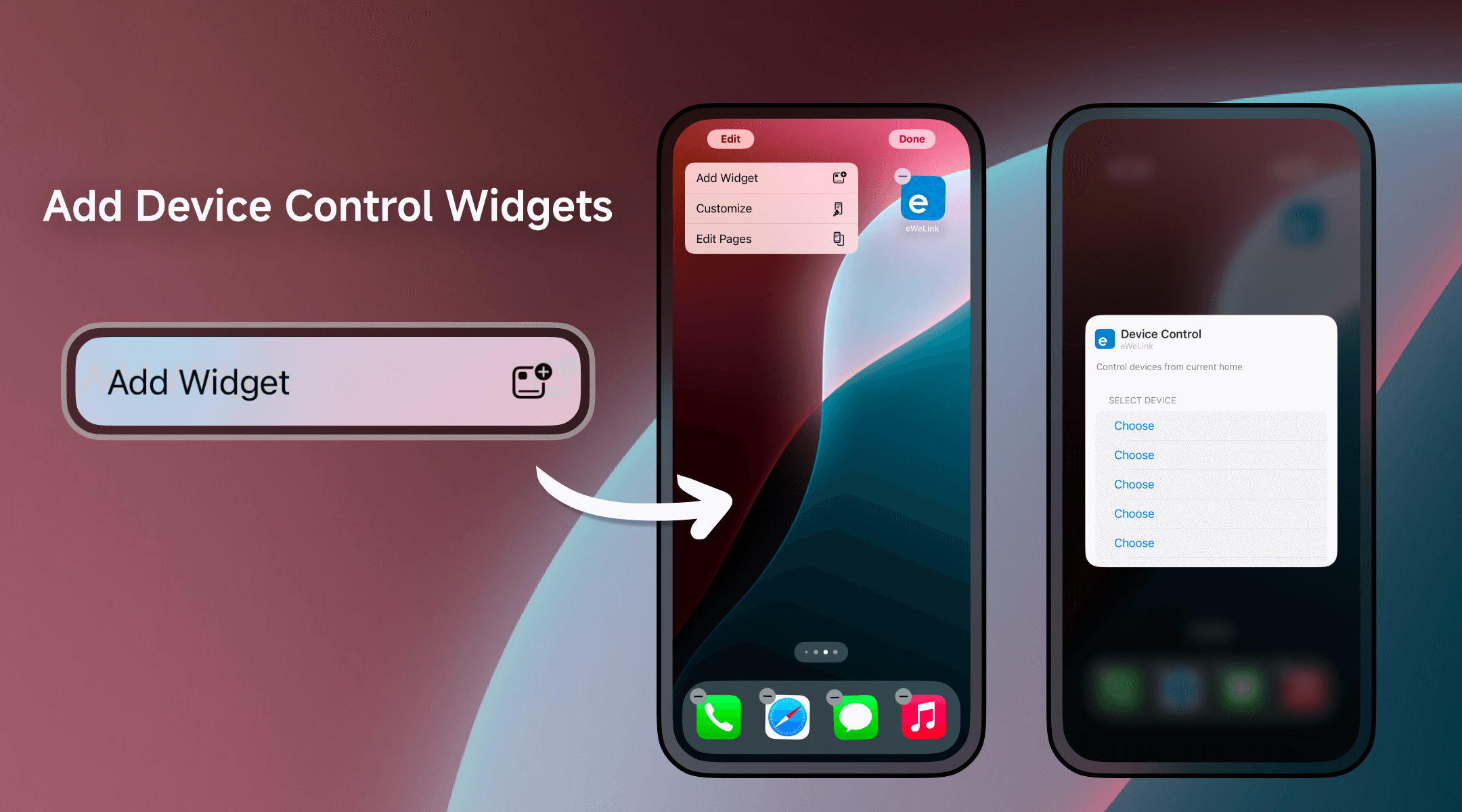
With the latest update, you can now control additional devices directly through the widget. The expanded list includes a variety of device types, such as smart plugs or switches, catering to both single- and multi-channel configurations.
Newly Supported Devices Include:
|
Device Type |
Product Name |
|
Single-Channel Plug-Multi-channel version |
SONOFF Micro, SONOFF Micro-CFH, SONOFF Micro-MFG, SONOFF Micro-MFG-ESP |
|
POWR3 with LCD Screen |
SONOFF POWR316D, SONOFF POWR320D, SONOFF POWR316, SONOFF POWR320, SONOFF S60TPF, SONOFF S60TPG, SONOFF POWCT, SONOFF POWR325D |
|
HMI Wall Switch |
SONOFF NSPanel |
|
Power Monitoring Plug Overload Alert—Multi-Channel Protocols |
SONOFF S40, SONOFF S40TPB, SONOFF S40TPA |
|
Power Detection Single-Channel Plug |
Maker Sonoff Pow, SONOFF Pow |
|
Three-channel Plug |
SONOFF SA-025-3C |
|
Single-Channel Switch_Support 2.4G eWeLink-Remote |
SONOFF M5-1C,SONOFF T5-1C,SONOFF M5-1CH,SONOFF M5-1C-80,SONOFF M5-1C-86,SONOFF M5-1C-120,SONOFF M5-1C-80W,SONOFF M5-1C-86W,SONOFF M5-1C-120W |
|
Three-Channel Switch_Support 2.4G eWeLink-Remote |
SONOFF M5-3C,SONOFF T5-3C, SONOFF M5-3CH, SONOFF M5-3C-80, SONOFF M5-3C-86, SONOFF M5-3C-120, SONOFF M5-3C-80W, SONOFF M5-3C-86W, SONOFF M5-3C-120W |
|
Dual-Channel Switch_Support 2.4G eWeLink-Remote |
SONOFF M5-2C,SONOFF T5-2C,SONOFF M5-2CH,SONOFF M5-2C-80,SONOFF M5-2C-86,SONOFF M5-2C-120,SONOFF M5-2C-80W,SONOFF M5-2C-86W,SONOFF M5-2C-120W,SONOFF S50TPB |
|
Single-Channel Touch Switch |
SONOFF T5-1C-86, SONOFF T5-1C-80, SONOFF T5-1C-120 |
|
Dual-Channel Touch Switch |
SONOFF T5-2C-120, SONOFF T5-2C-86, SONOFF T5-2C-80 |
|
Three-Channel Touch Switch |
SONOFF T5-3C-86, SONOFF T5-3C-120, SONOFF T5-3C-80 |
|
Four-Channel Touch Switch |
SONOFF T5-4C-86, SONOFF T5-4C-120, SONOFF T5-4C-80 |
With the release of V5.11, the list of supported devices has grown even further. Looking for devices added in earlier versions? Check the list of devices supported since App V5.10.1 here.
The Device Control Widget is designed to make smart home management easier and faster. By integrating it into your iPhone’s home screen, you can:
For example, with the Device Control Widget, you can effortlessly turn on your smart plug to power your coffee machine in the morning or switch off the wall switch to cut off the lights as you head out.
Adding the widget to your home screen is a simple process:
eWeLink continues to innovate with plans to support even more device types in future updates. Whether you’re streamlining device control or simplifying daily routines, the Device Control Widget offers unparalleled convenience at your fingertips.
What important features are we missing? We’d love to hear from you! Join our discussion here.
A smarter way to automate your home by triggering actions only after devices stay in a chosen state for a defined duration.
The expanded widget support in the eWeLink App V5.21 brings meaningful upgrades to everyday life.
The latest eWeLink app update (version 5.20) introduces a seamless and secure way for iOS users to access their smart home ecosystem: Face ID Login.
In V5.17, we enabled syncing Google Home Matter devices to eWeLink via Google Home APIs. With V5.20, more device types are now supported for an even smoother experience.