Your Smart Home, Now on Your Wrist: eWeLink Arrives on Wear OS
eWeLink App V5.21 brings smart home control to your Wear OS watch.
Creating a comfortable and energy-efficient living space is at the heart of every smart home system. Since the release of the eWeLink App V4.34, we offer the ability to allow users to set up auto scenes based on temperature and humidity differences. This advanced feature ensures your home maintains optimal conditions, keeping you comfortable and reducing energy usage. The compatible devices are TH and Zigbee temperature and humidity sensor which are commonly used smart devices. Like TH, it can not only be used as a temperature and humidity sensor, but a switch.
Let’s now dive into how users use it and how to set up such a scene for better understanding.
This feature is actually initiated by our users. It can be used in various scenarios. Here are a couple of use cases:
The following steps guide you to create an auto scene using the temperature and humidity difference feature:
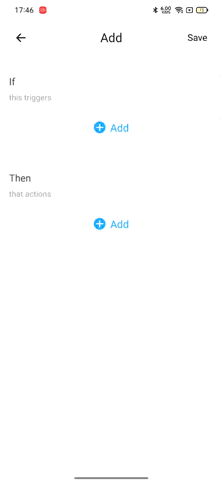
Using the power of temperature and humidity differential comparison in eWeLink sceneries may not only improve your living space’s comfort but also optimise energy usage. Explore this feature to create smarter environments that are tailored to your specific requirements. Wait, don’t forget to update your eWeLink App to V4.34 and above.
eWeLink App V5.21 brings smart home control to your Wear OS watch.
A smarter way to automate your home by triggering actions only after devices stay in a chosen state for a defined duration.
The expanded widget support in the eWeLink App V5.21 brings meaningful upgrades to everyday life.
The latest eWeLink app update (version 5.20) introduces a seamless and secure way for iOS users to access their smart home ecosystem: Face ID Login.