Unlock a Smoother Smart Home: Log in with Face ID in eWeLink App V5.20
The latest eWeLink app update (version 5.20) introduces a seamless and secure way for iOS users to access their smart home ecosystem: Face ID Login.
Home Sharing on the eWeLink app enables users to extend access to their home settings and devices to others. When you share a Home, you can assign specific roles to the users, such as Member or Guest. This role assignment dictates the level of control and the duration of access granted to the shared users.
Sharing your home ensures that others can manage your smart home devices efficiently without compromising security or long-term access.
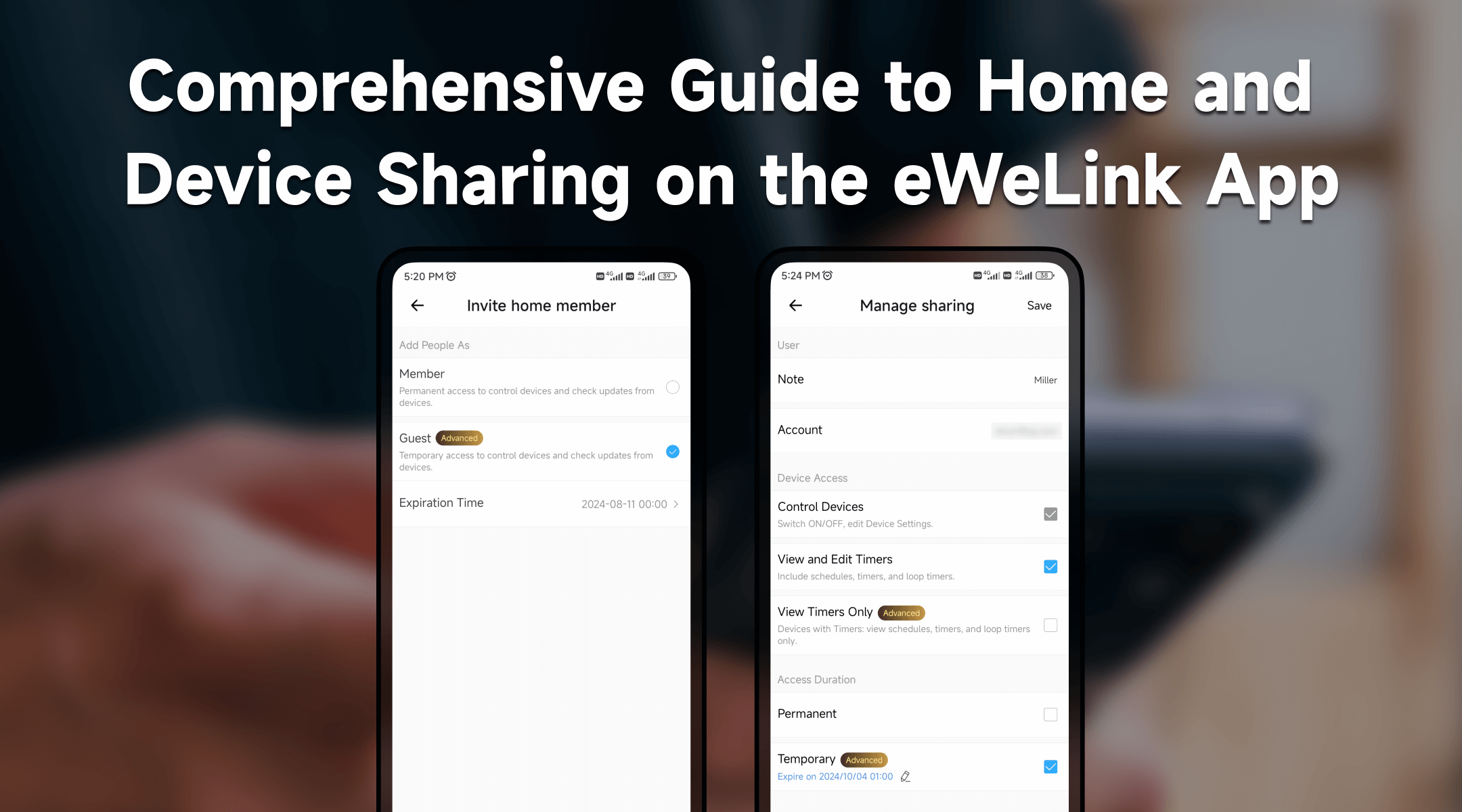
Device Sharing facilitates the sharing of individual smart devices with others, allowing collaborative management and control. With this feature, you can decide whether shared users can modify device settings, such as timers, or simply view them.
Key aspects of Device Sharing include:
This feature is particularly beneficial for households with multiple family members and rental properties where tenants need controlled access to specific devices.
1. Open the eWeLink App: Navigate to the Profile page and select the Manage Sharing option.
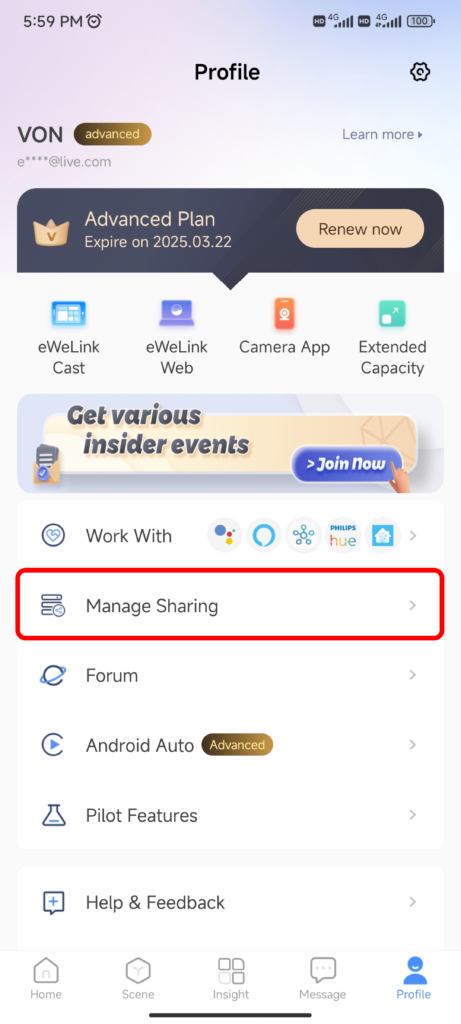
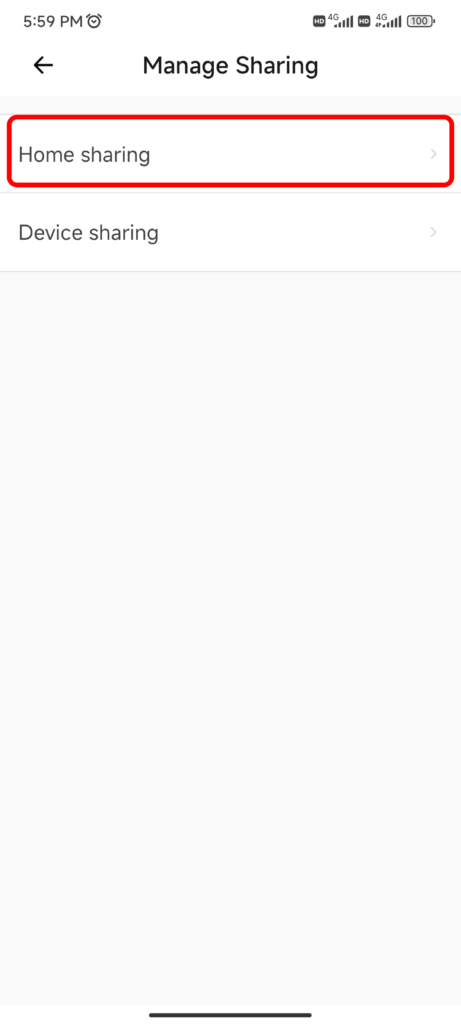
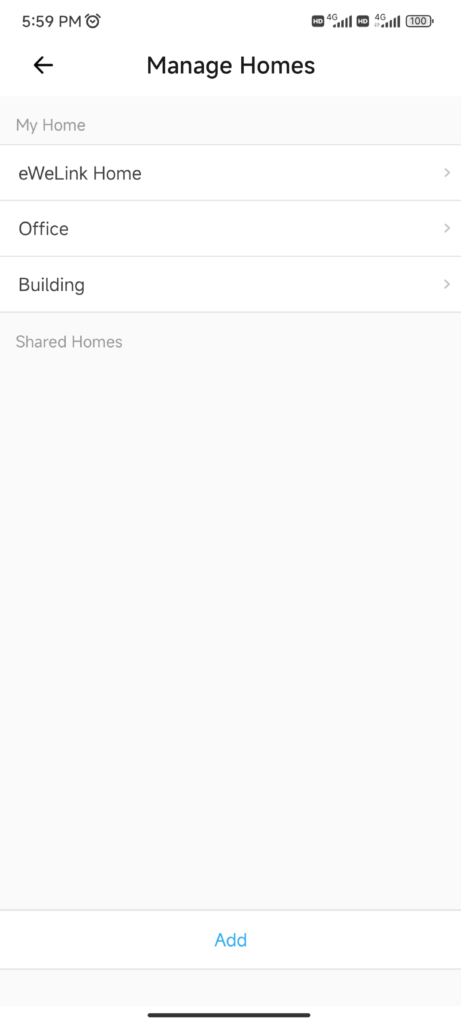
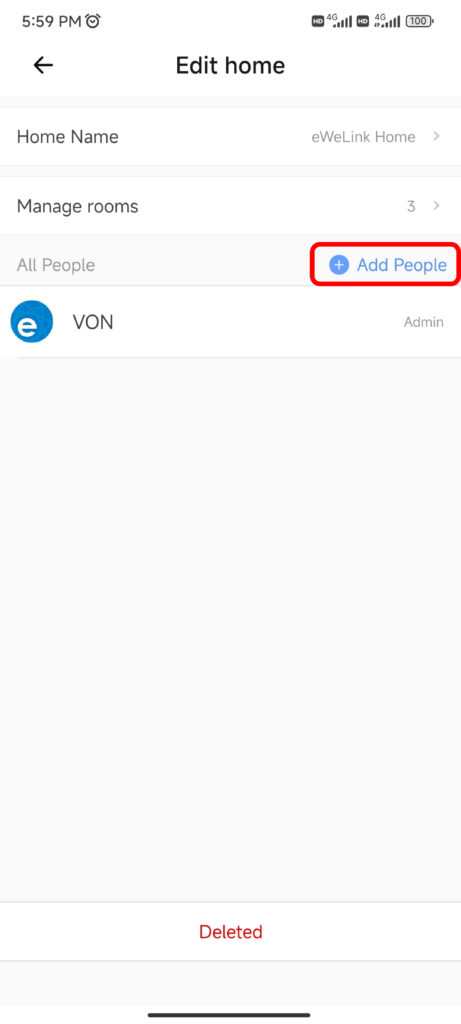
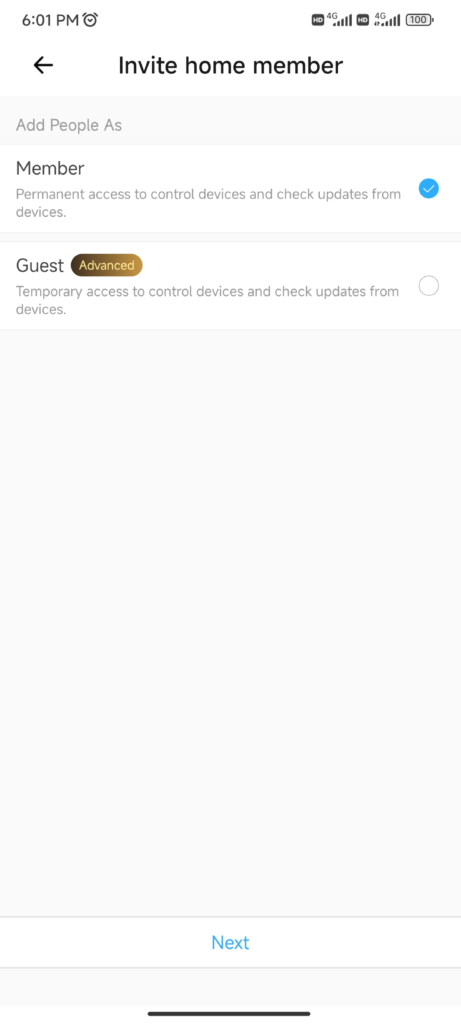

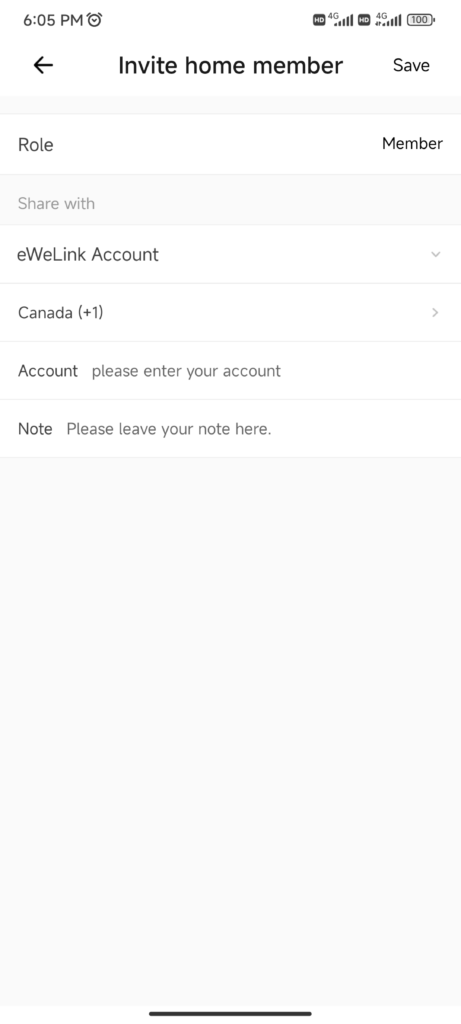
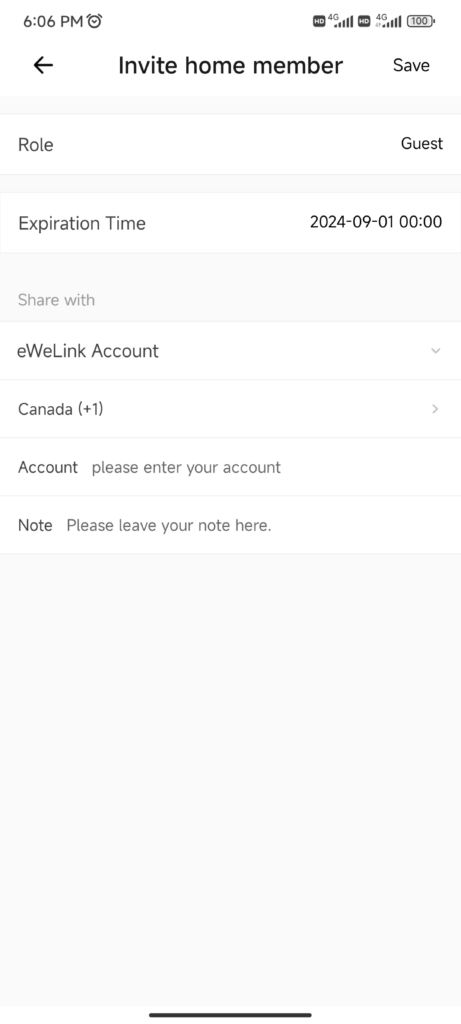
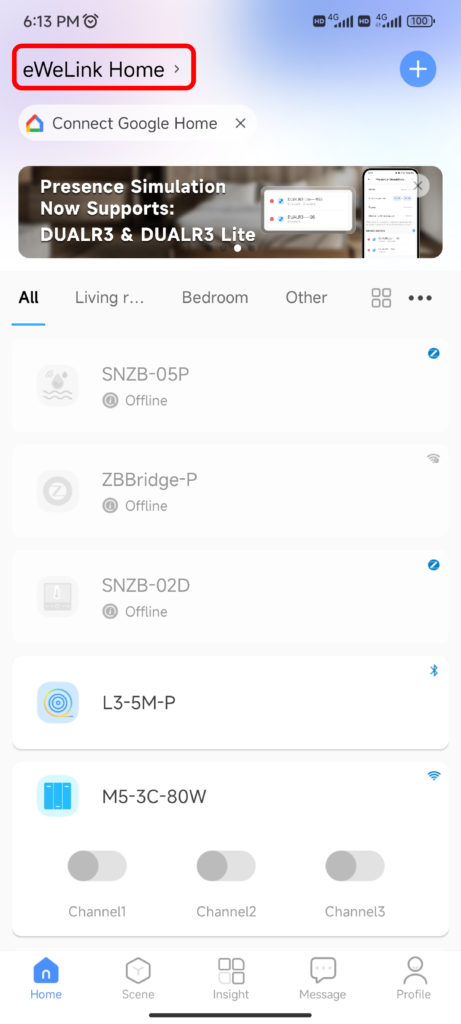
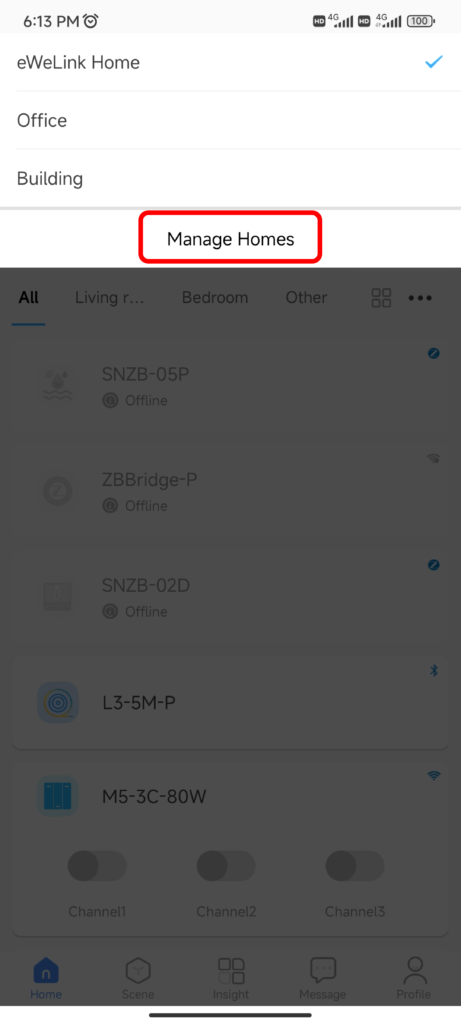
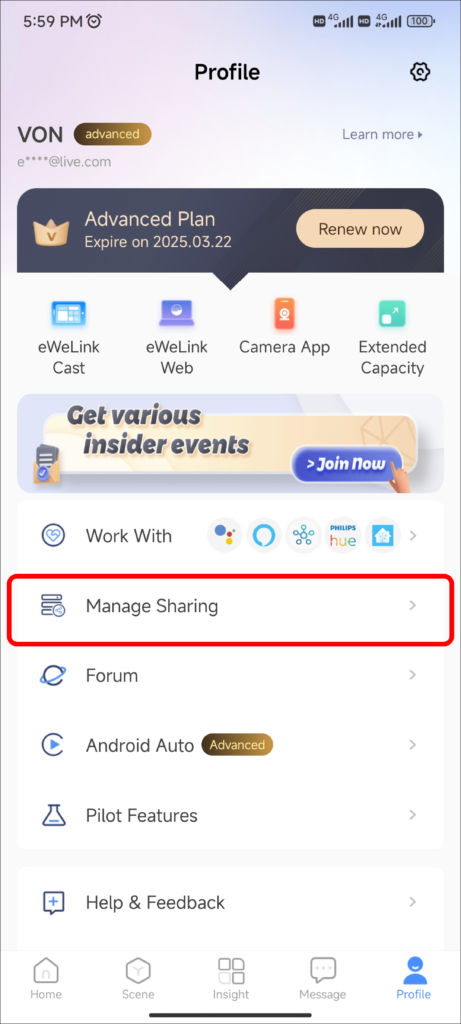
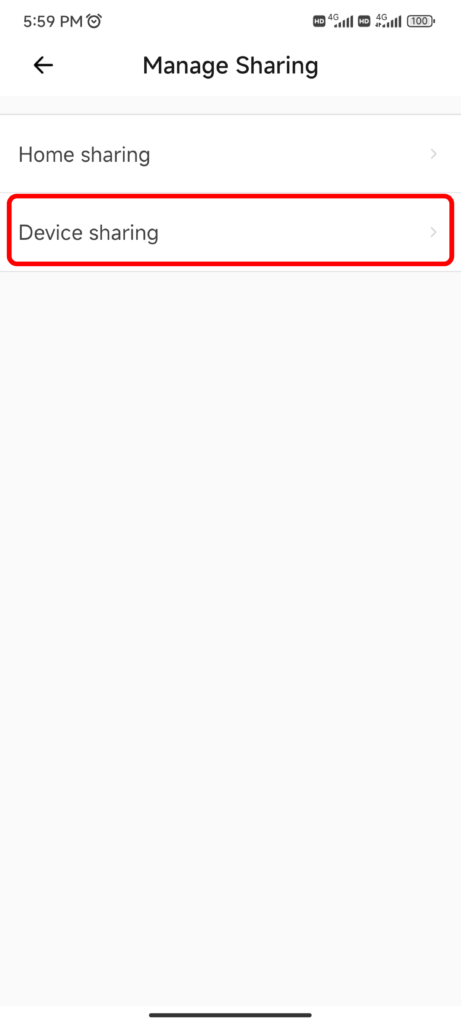
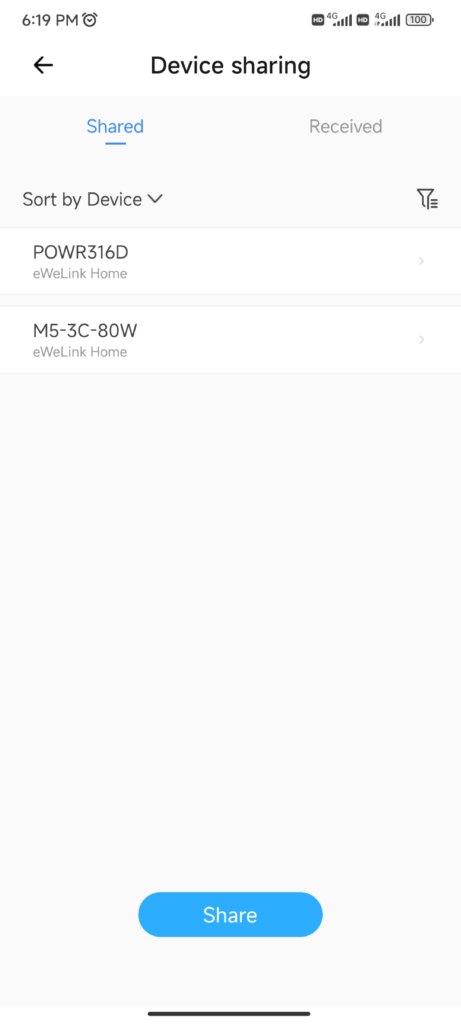
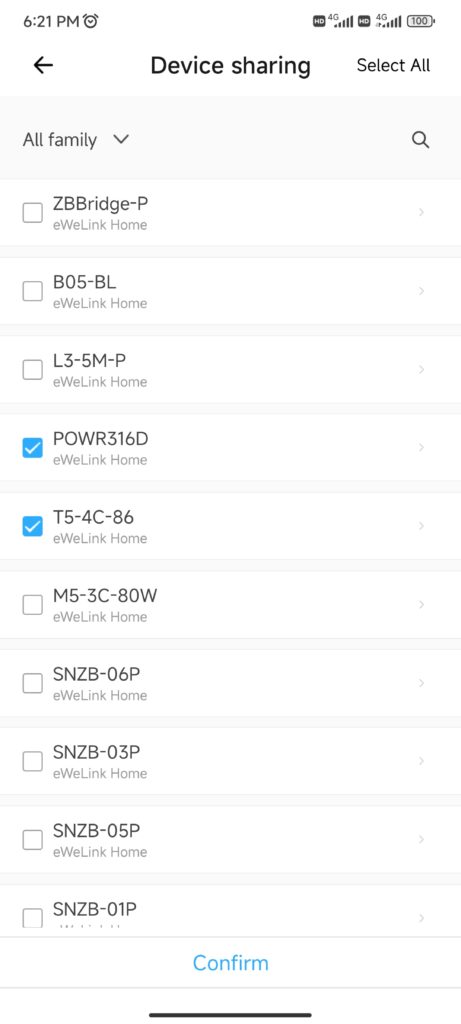
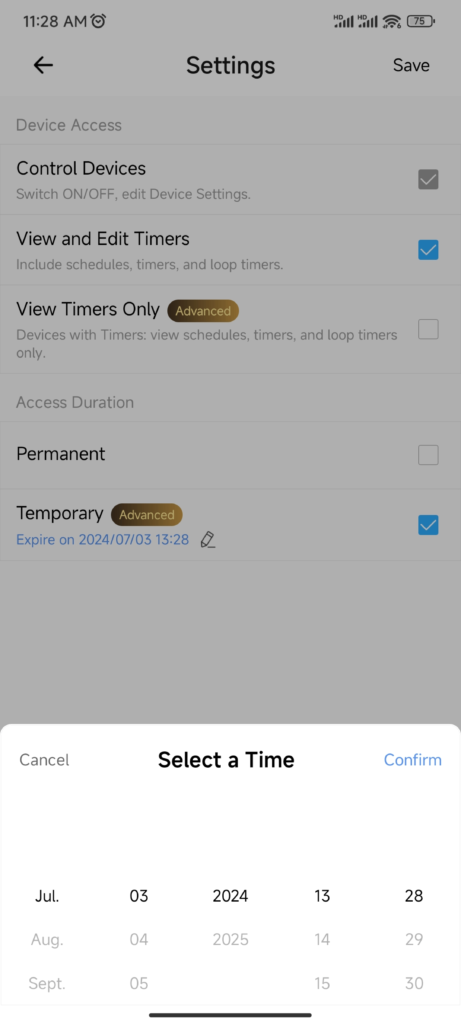
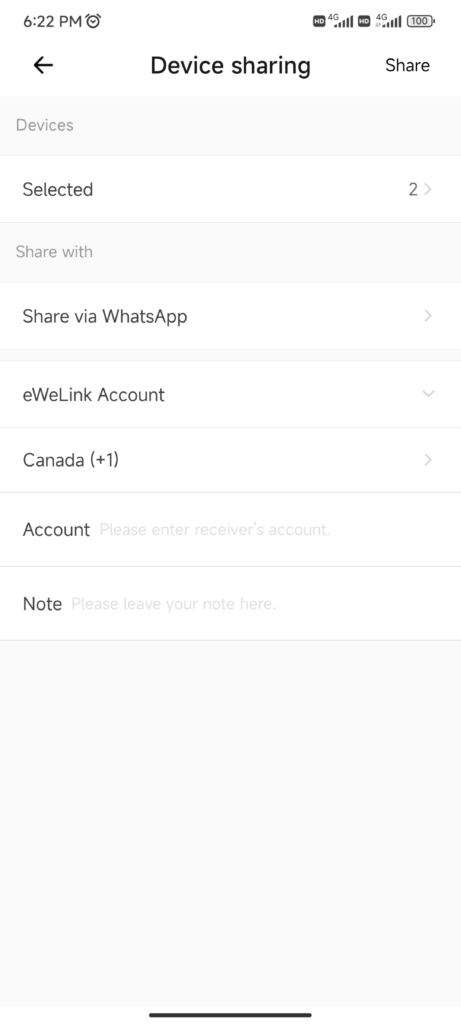
What important features are we missing? We’d love to hear from you! Join our discussion here.
The latest eWeLink app update (version 5.20) introduces a seamless and secure way for iOS users to access their smart home ecosystem: Face ID Login.
In V5.17, we enabled syncing Google Home Matter devices to eWeLink via Google Home APIs. With V5.20, more device types are now supported for an even smoother experience.
The eWeLink App V5.20 update brings NSPanel temperature readings into Home Ambience.
Automate your indoor climate with the eWeLink Thermo Plugin—smart temperature control made simple, responsive, and reliable.