Introducing State Duration Conditions: Smarter Automations for a More Intelligent Home
A smarter way to automate your home by triggering actions only after devices stay in a chosen state for a defined duration.
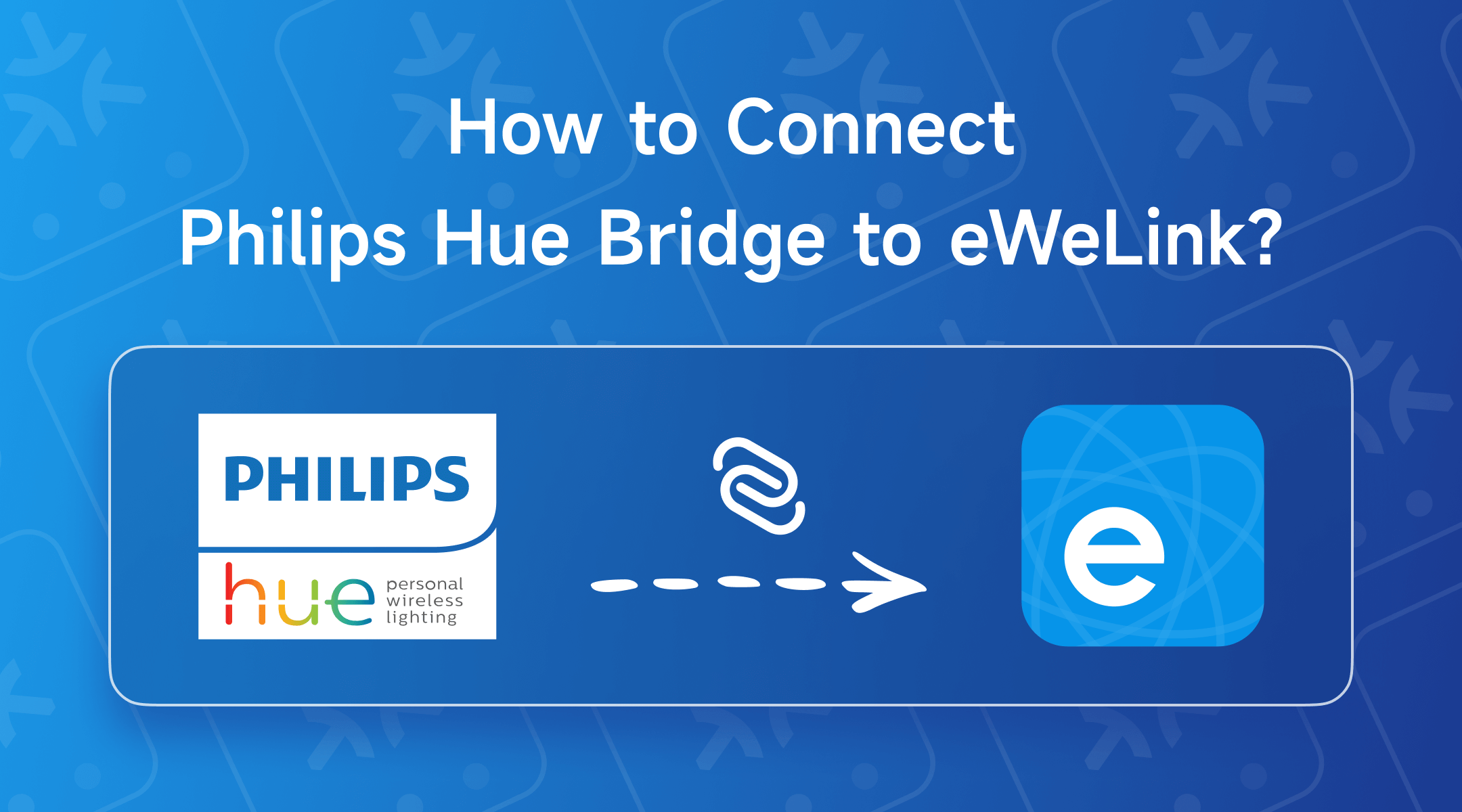
 Important: Ensure that your Hue Bridge has been upgraded and that your phone, Hue Bridge, and NSPanel Pro are all connected to the same local network.
Important: Ensure that your Hue Bridge has been upgraded and that your phone, Hue Bridge, and NSPanel Pro are all connected to the same local network.
1. Open the Hue app and navigate to the Settings tab.
2. Tap on “Smart Home” and select “Other apps” (Matter) from the available options. If already paired with some third-party platforms, you will see a “+” button on the top right corner that you can tap for the following straps instead.
3. The app will display information about what data will be shared via Matter. Tap “Next” to obtain a pairing code.
4. Tap the small icon next to the code and proceed to the eWeLink app.
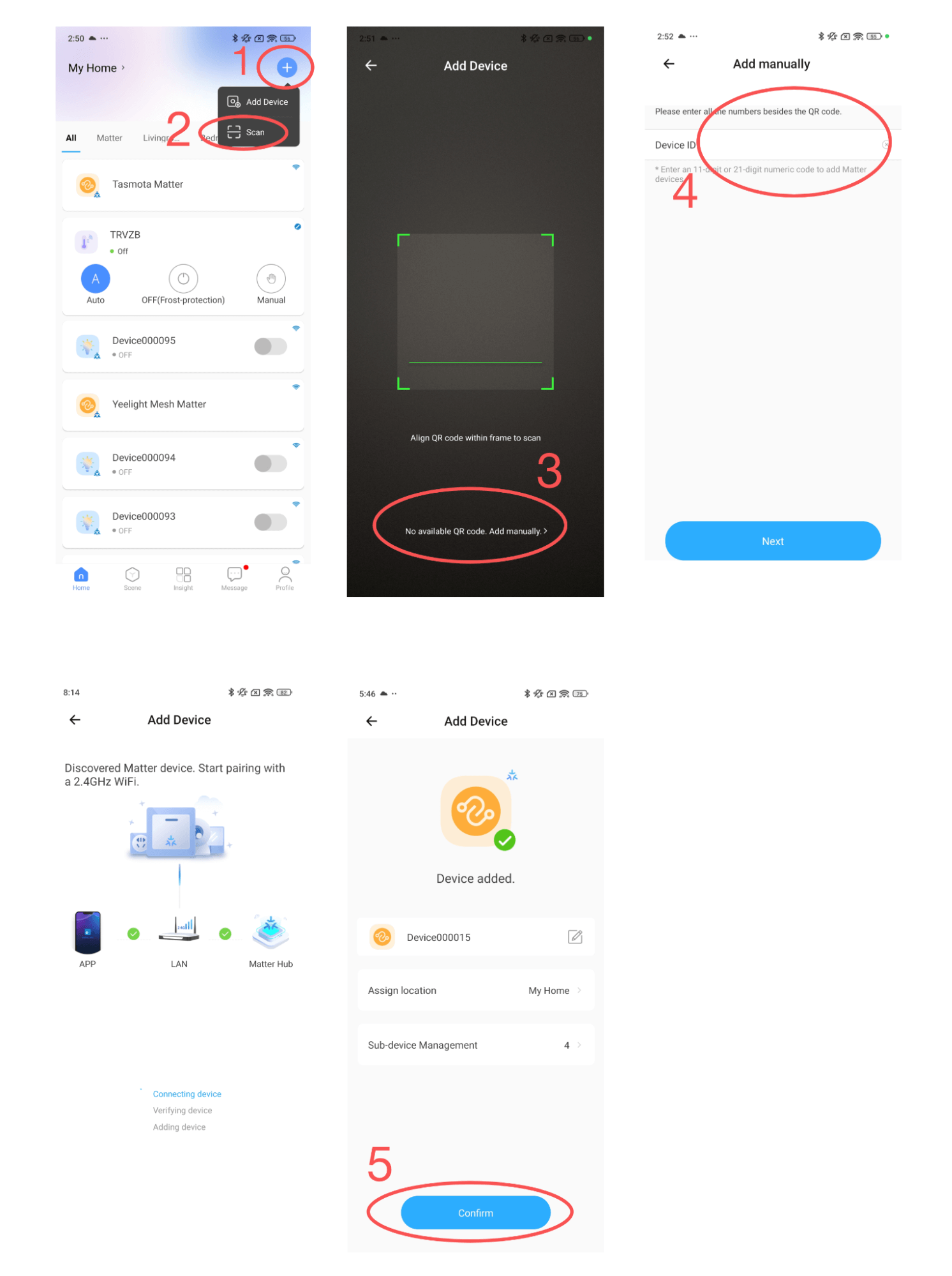
5. Launch the eWeLink app and tap the “+” button in the top-right corner.
6. Select “Scan” from the available options.
7. On the code-scan page, tap “No available QR code, add manually.”
8. Paste the pairing code obtained from the Hue app into the input field and tap “Next.”
9. The eWeLink app will check the status of your network and Matter Hub. Once everything is verified, the bridge will be added to your eWeLink ecosystem.
10. The eWeLink app will prompt you to rename the bridge and its sub-devices and assign them to a room. If you skip this step, you can always rearrange them later.
Congratulations! Your Hue devices are now ready to be controlled within the eWeLink platform.
A smarter way to automate your home by triggering actions only after devices stay in a chosen state for a defined duration.
The expanded widget support in the eWeLink App V5.21 brings meaningful upgrades to everyday life.
The latest eWeLink app update (version 5.20) introduces a seamless and secure way for iOS users to access their smart home ecosystem: Face ID Login.
In V5.17, we enabled syncing Google Home Matter devices to eWeLink via Google Home APIs. With V5.20, more device types are now supported for an even smoother experience.