Your Smart Home, Now on Your Wrist: eWeLink Arrives on Wear OS
eWeLink App V5.21 brings smart home control to your Wear OS watch.
We know device or scene logs can help track the device status at any given time. However, for increasing the efficiency of smart automation, we need more than just reviewing the logs. Sometimes we need to download the logs and analyze the data to get better use of smart devices. Read on and you will find out how to achieve that.
This time we will utilize IFTTT applets. Here is a step-by-step instruction to get the device logs stored in the Google Sheets.
Open IFTTT App, and tap Create + to start creating an Applet.
When you tap “If This” to select triggers, please enter “eWeLink Smart Home” in the search bar. After that, select a trigger like “1-Channel Switch turned on or off” and then select a specific one-channel switch that you want to get the logs. Last, choose “on” or “off” depending on your usage.
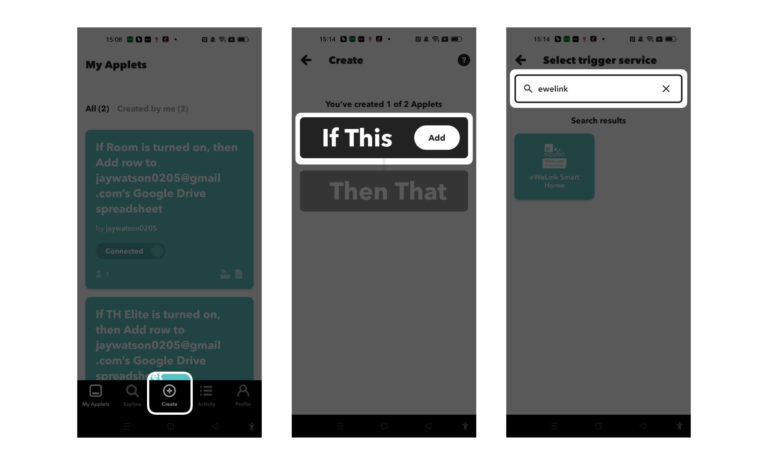
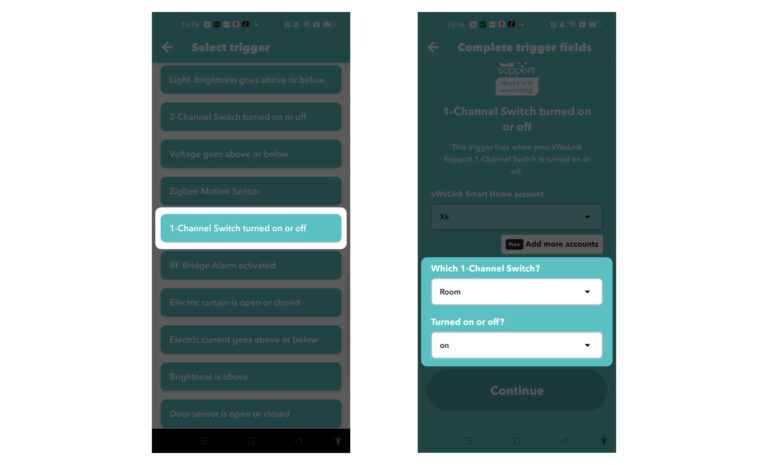
Tap “Then That” to select an action. In order to get the logs, select “Google Sheets” to store the data. Then tap “Add row to spreadsheet”. Last, don’t forget to click “Continue” and “Finish” to confirm the creation of this applet.
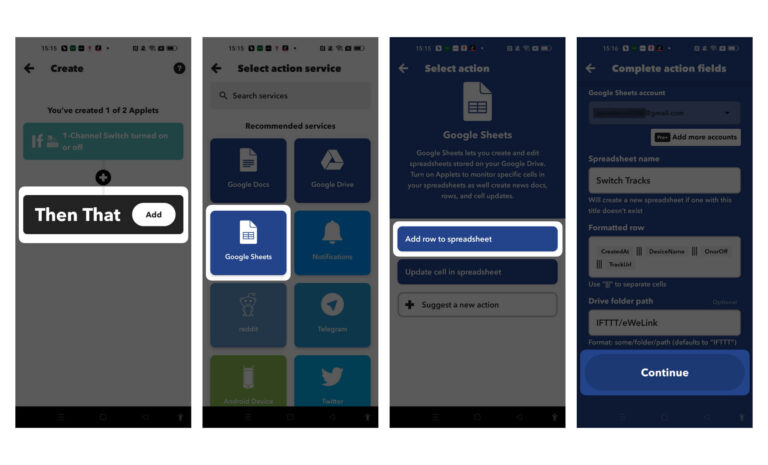
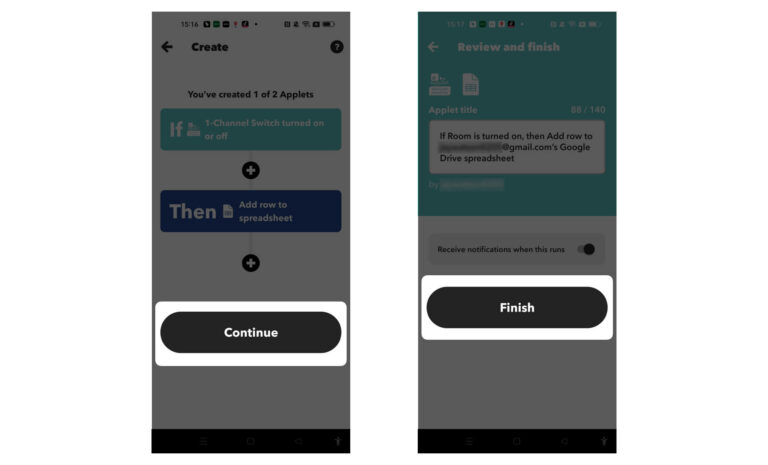
With this applet, every time when the switch is turned on, the logs are stored in Google Sheets and you can download them to do data analysis.
eWeLink App V5.21 brings smart home control to your Wear OS watch.
A smarter way to automate your home by triggering actions only after devices stay in a chosen state for a defined duration.
The expanded widget support in the eWeLink App V5.21 brings meaningful upgrades to everyday life.
The latest eWeLink app update (version 5.20) introduces a seamless and secure way for iOS users to access their smart home ecosystem: Face ID Login.