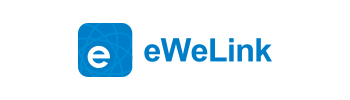What’s New in eWeLink App V4.26
Table of Contents
eWeLink V4.26 is coming here now. Do you want to know what features have been supported and optimized? In this version, we will bring you more amazing features, such as Fusion Link, set the type of switches and plugs, set reverse for your light in scene and so on. I can’t wait to introduce them to you.
Fusion Link
Pairing device has always been a problem that troubles many users. In order to make users to pair more devices faster. We launched Fusion Link in this version. Fusion Link combines the Quick Pairing, Bluetooth Pairing, and Compatible Pairing modes, supporting adding multiple Bluetooth and WiFi devices at the same time.
Step 1. Open your eWeLink App and open Fusion Link in the Pilot Features
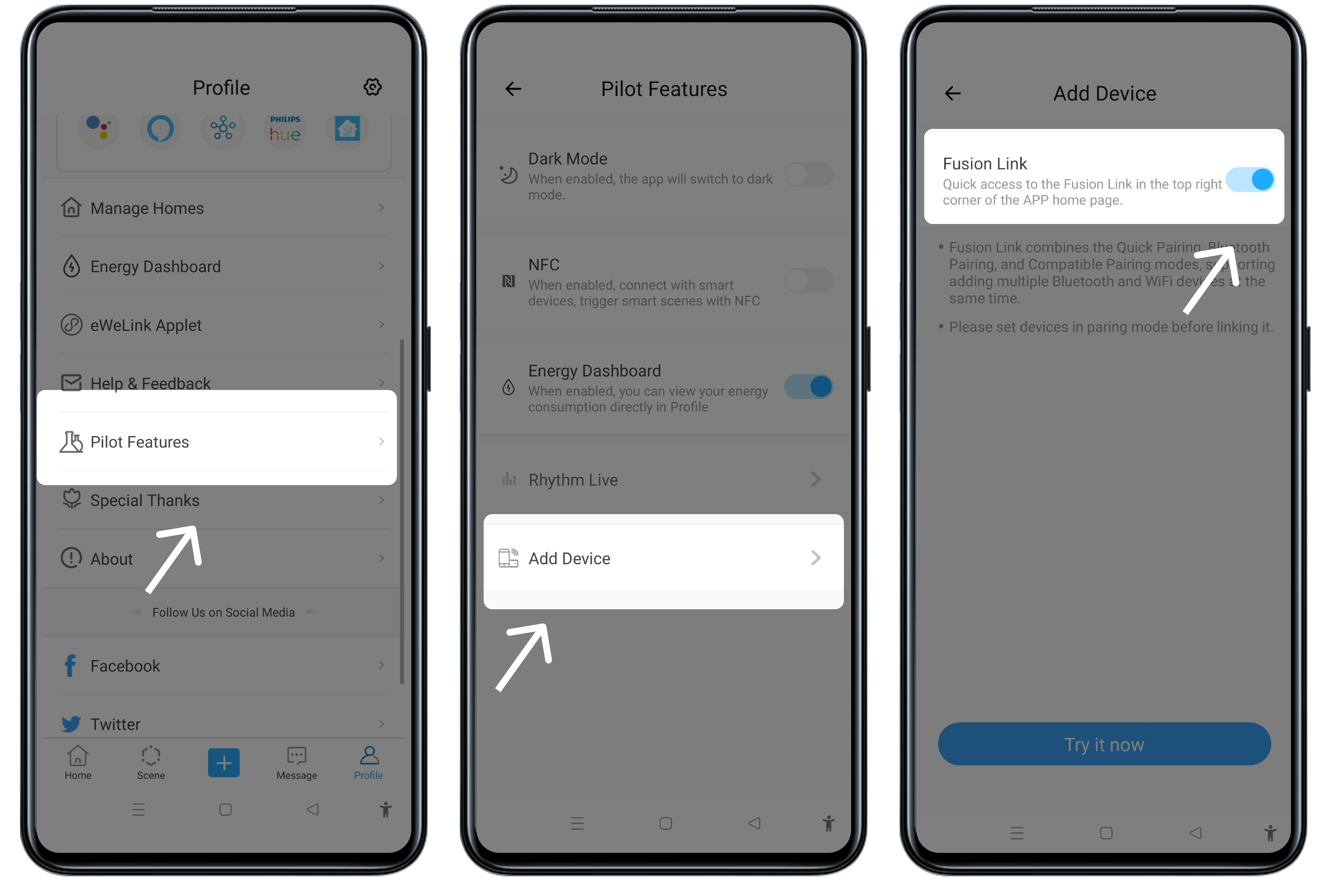
Step 2. Tap + in the home page
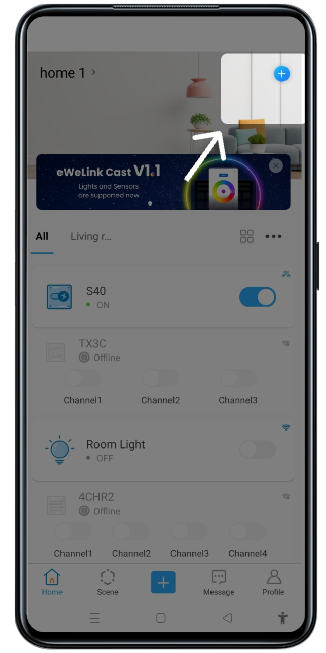
Step 3. Follow step to pair your devices
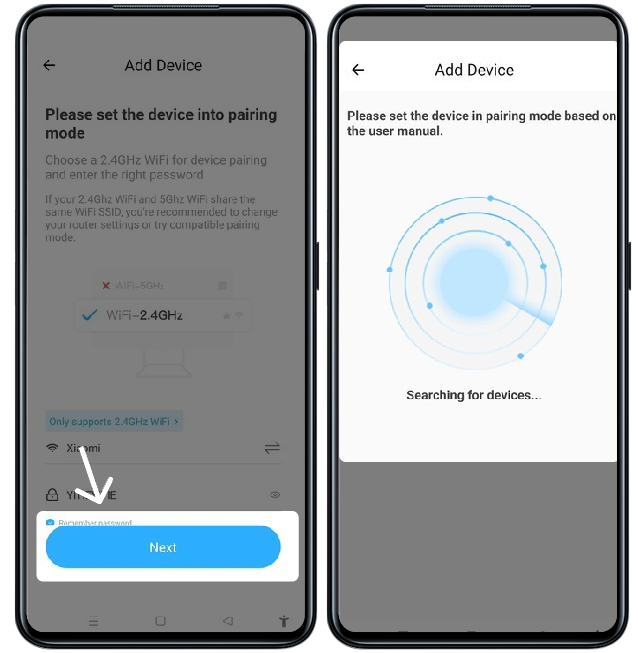
1-channel switches and plugs can be set to display type
Considering that many users used 1-channel switches and plugs to control such as lights, fans, etc. In order to better distinguish and control these devices, you can set them display type in the device settings. For example, after you set the display type of your S40 to a light, it will appear as a light in the eWeLink App.
Step 1. Open your device and tap Device Settings in the upper right corner
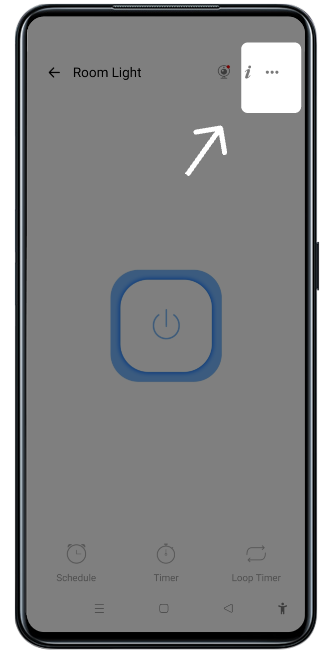
Step 2. Tap Display As
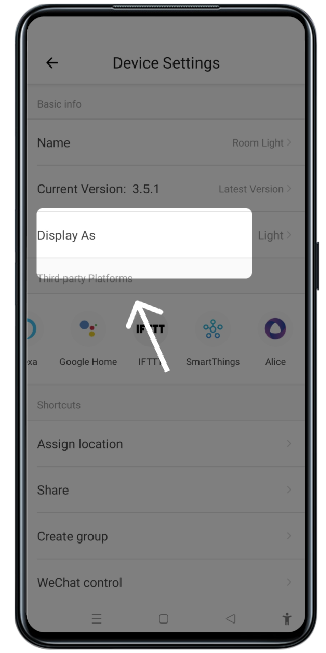
Step 3. Select the type and tap Save
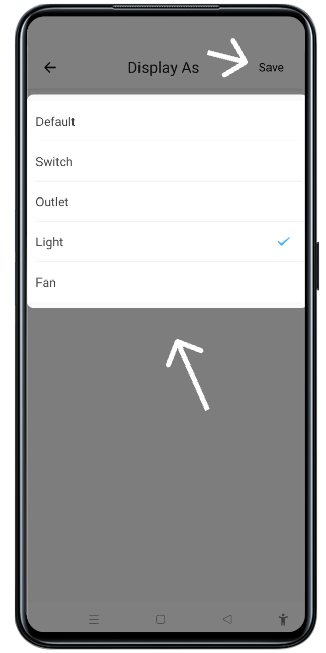
Set reverse for your light in scene
In past versions, you could set your lights on and off in the scene. In this new version, you can use the reverse to change its current state.

Scene supports Yeelight’s light
In this version, Yeelight’s lights can be set as actions in scenes. And you can set its status, color, and brightness as you like.