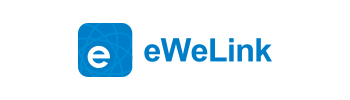What’s New in eWeLink App V4.24
Table of Contents
We are glad to inform you that the eWeLink App has a new version of July. In V4.24 , you can enjoy your energy dashboard in eWeLink App. Of course, we have also optimized the scene, you can use the switch of TH10/16 as trigger and Dual R3 support stop as trigger or action when the Working Mode is Motor. For the third-party platforms, eWeLink supported more Yeelight devices.
Energy Dashboard
We can’t wait to introduce you this amazing feature which you can view your energy consumption directly. It can be used as an energy dashboard to help you view the energy consumption of all homes or rooms with your eWeLink App on a daily, weekly or even monthly. At the same time, you can also view the energy consumption data onto different groups after grouping energy consuming devices. Let’s have a look how to check your energy consumption.
Step 1. Open the eWeLink App, select Profile and then tap Pilot Features
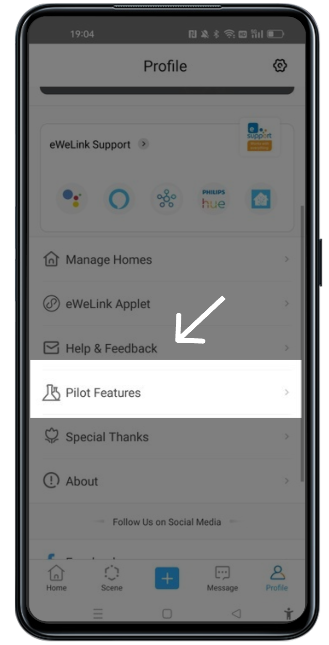
Step 2. Open your Energy Dashboard
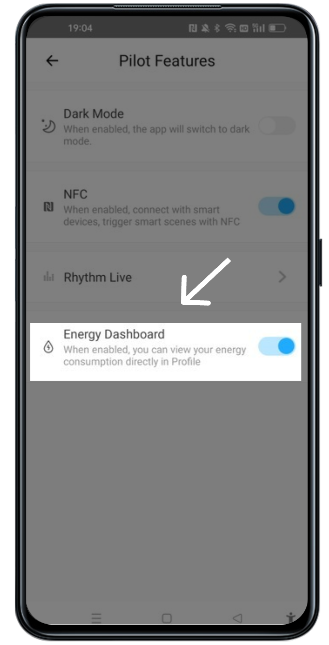
Step 3. Return Profile page and tap Energy Dashboard
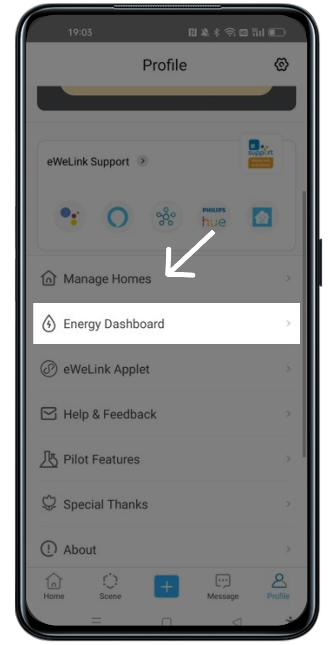
Step 4. View your Energy Dashboard
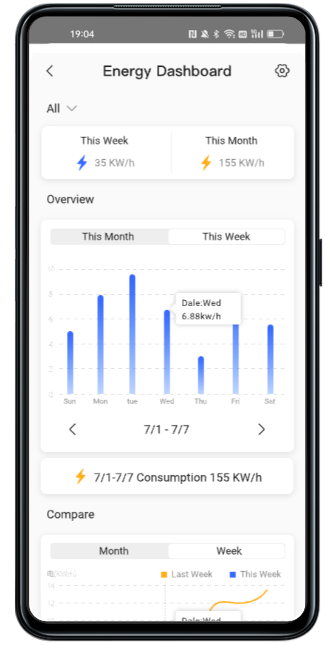
TH10/16 Switch Supported as Trigger
In the previous version, your TH10/16 could only use temperature or humidity as a trigger in the scene. In V4.24, you can use the switch to TH10/16 as the trigger. That is to say, your TH10/16 can select temperature, humidity and switch as trigger in the scene to activate other smart devices, delays, or smart scenes.
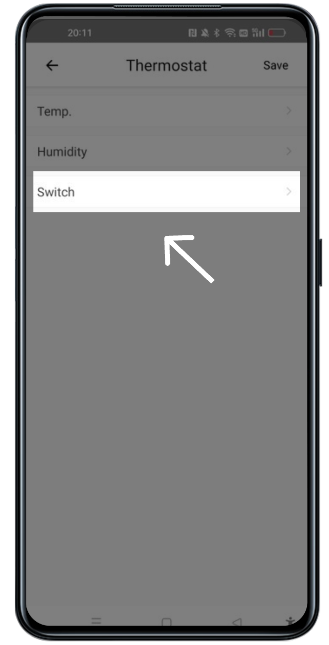
Dual R3 can be setting Stop when the Working Mode is Motor as trigger
When your Dual R3 is in Motor mode, you can set stop to trigger or action in the scene. For example, your Dual R3 is stop when your light is turned on. Or the bedroom light turn on when your Dual R3 is stop.
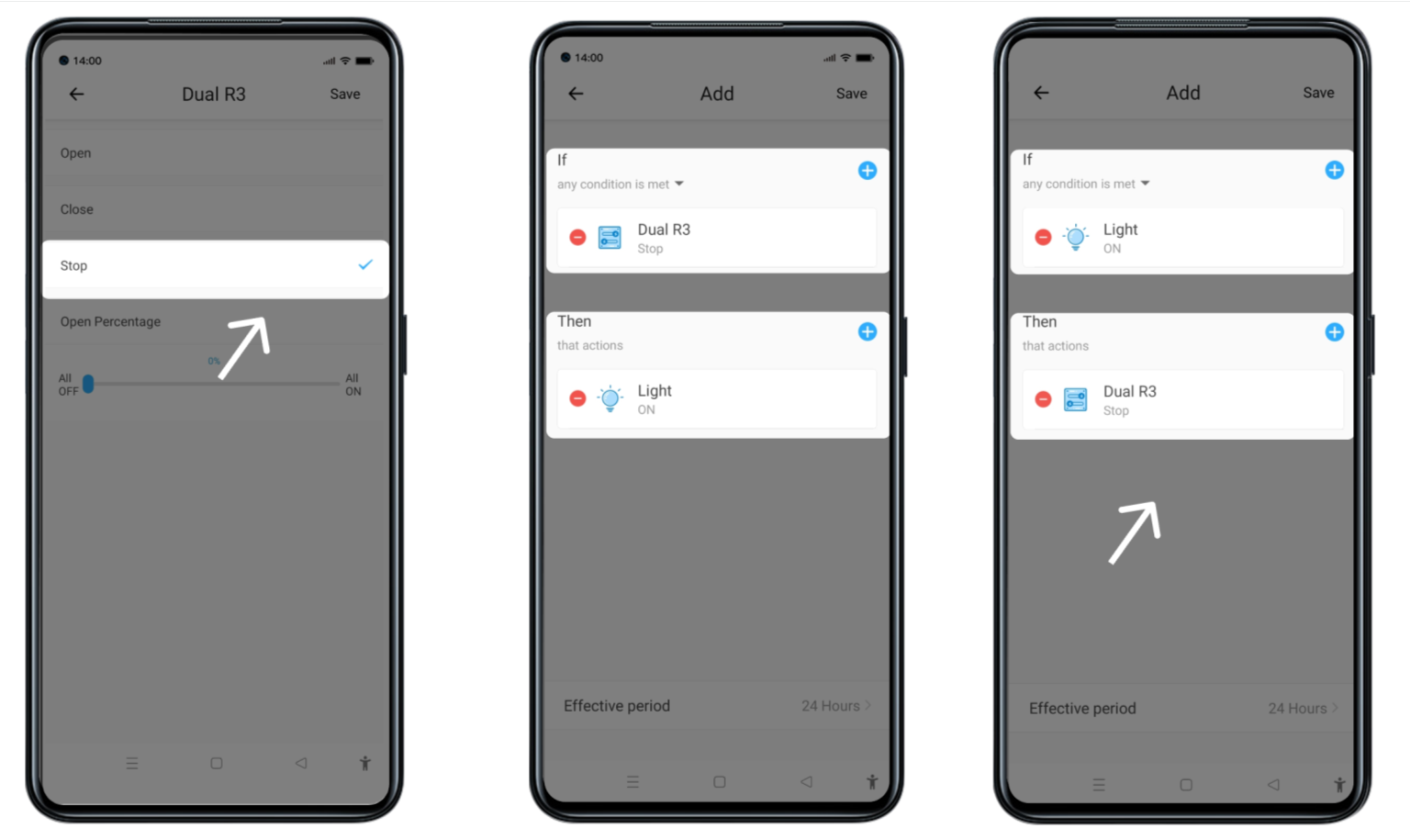
Support More Yeelight Devices
As we all know eWeLink can link with Yeelight. In this new version, eWeLink supports more Yeelight devices. In addition to the Yeelight Bluetooth Mesh M2 that can be added in the previous version, now you can also add Yeelight Aurora Light strip 1S, Yeelight Smart LED Bulb 1S (Colour) etc. You can click here to learn how to sync your Yeelight devices to eWeLink App.
Note
We continue to update the eWeLink version of a monthly pace. Usually, the new Android version is updated at the beginning of each month and the corresponding iOS version of the end of the month .