What’s New in eWeLink App V5.22
eWeLink App V5.22 brings MCP Server–powered AI control, expanded Prime limits, and clearer scene-based logs.
No matter which type of camera you decide to bind with your device, the steps of binding camera are exactly the same. Feel free to go back to the beginning of this article to read again.
When you use any eWeLink support camera for the first time, to take snapshots and record videos, eWeLink app will ask you to allow access to your storage. Only when this permission is granted will eWeLink app be able to save screen captures and videos to your system album. Rest assured that eWeLink app will never attempt to access other content in your system album.
Note:
If you tap ‘Deny’ when eWeLink app requests access for your storage, you won’t be able to enter the page to control the device.
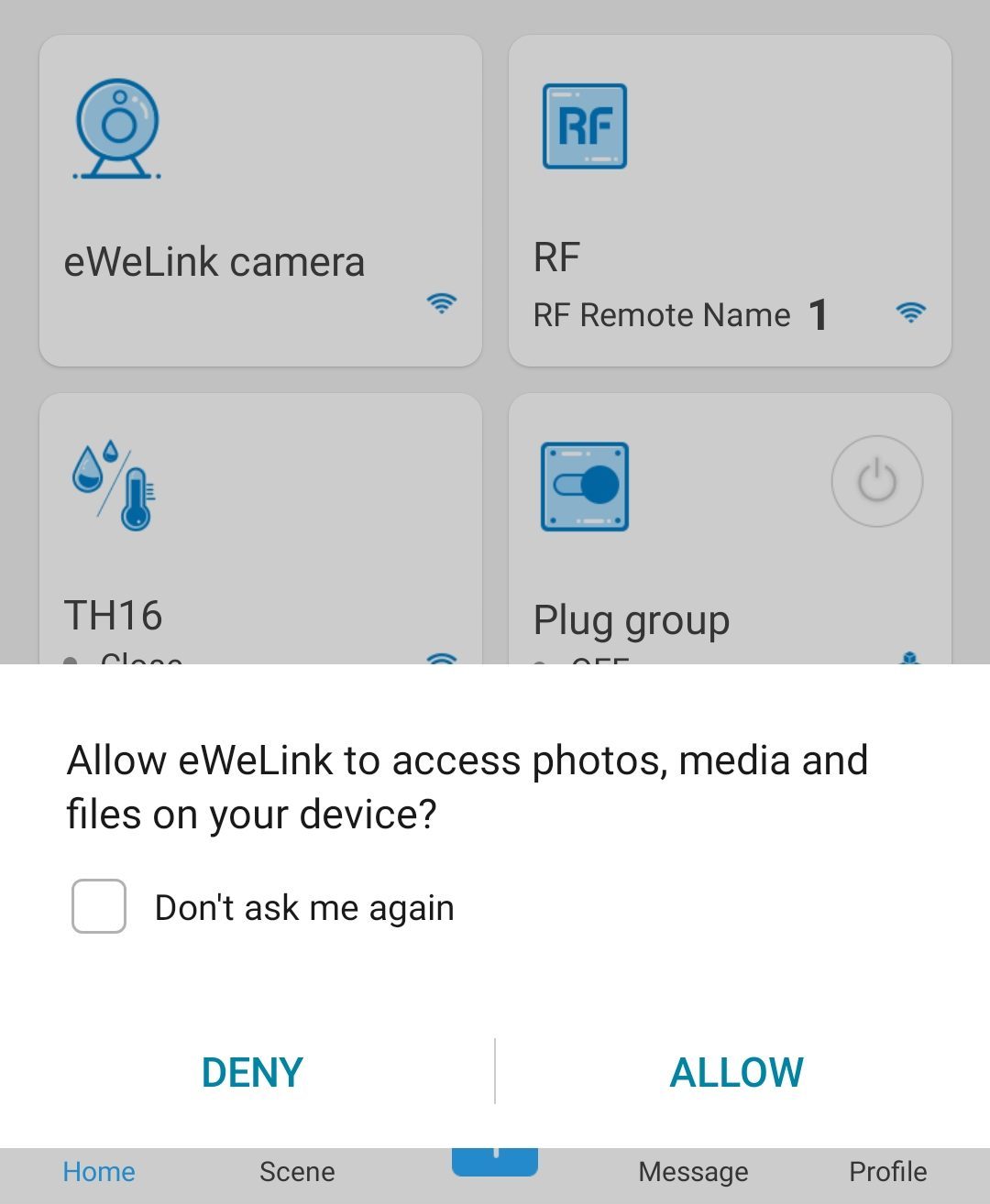
a) When you try to add a device in quick pairing mode or compatible pairing mode, eWeLink app will request location access to get your WiFi info. Even though eWeLink app doesn’t need your geolocation to add your device, as information of WiFi is classified as location access, location access is required for registering your device in eWeLink app and servers.
Note:
If you tap ‘Deny’ when eWeLink app requests for location access, the prompt message ‘Unable to pair device. Please enable location service.’ will pop up when you try to pair a device.
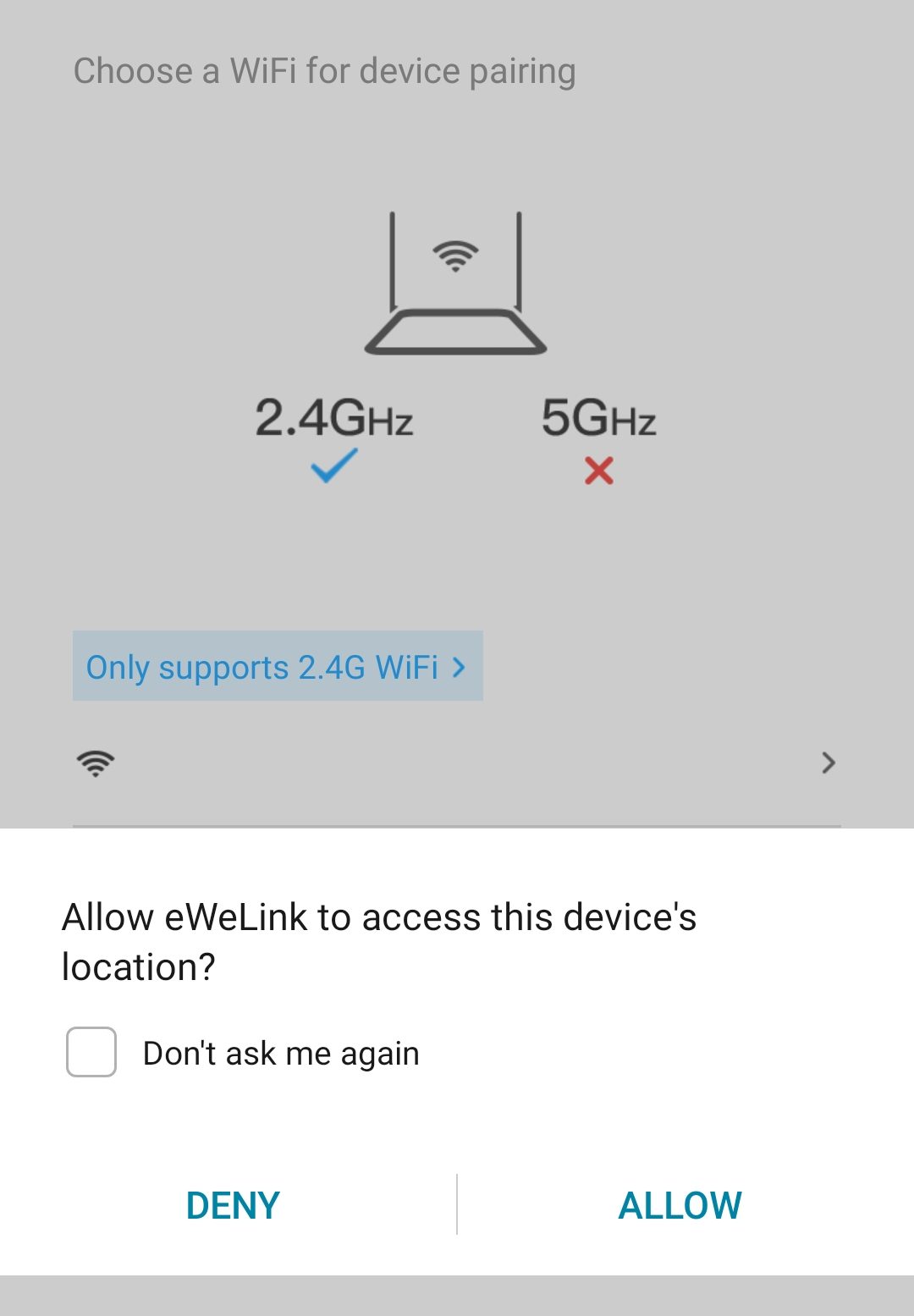
b) When you select ‘Sunrise/Sunset’ as the condition for your scene for the first time, eWeLink app will request location access, in order to be able to select the city you are in. After you select your city successfully, eWeLink app will not attempt to get your location info anymore.
Note:
If you tap ‘Deny’ when eWeLink requests for location access, you won’t be able to enter the page to configure ‘Sunrise/Sunset’.
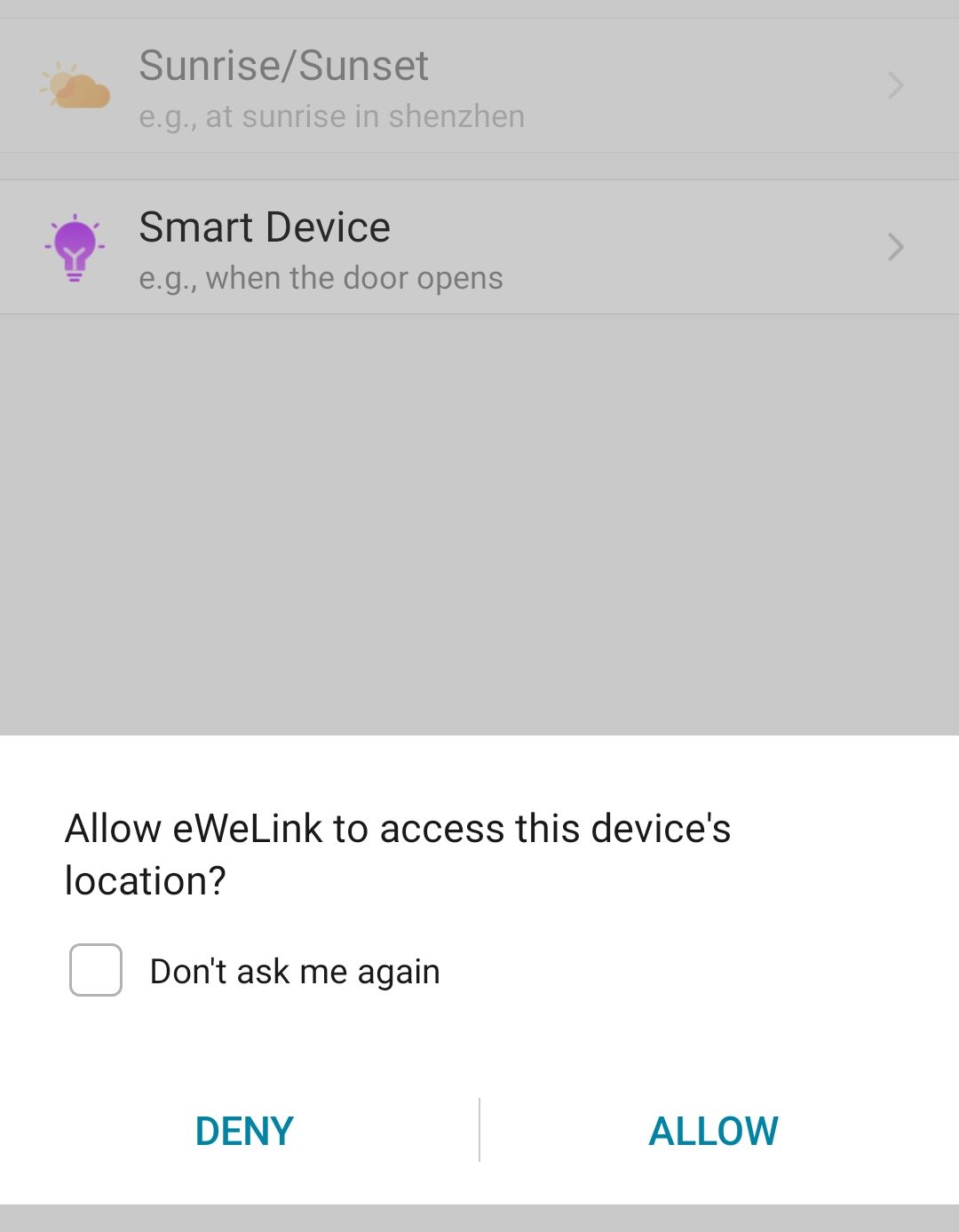
When you need to scan QR code to add a device, eWeLink app will request camera access to scan the QR provided.
Note:
If you tap ‘Deny’ when eWeLink requests for camera access, the prompt message ‘Unable to pair the device. Please enable camera access.’ will pop up when you try to add a device.
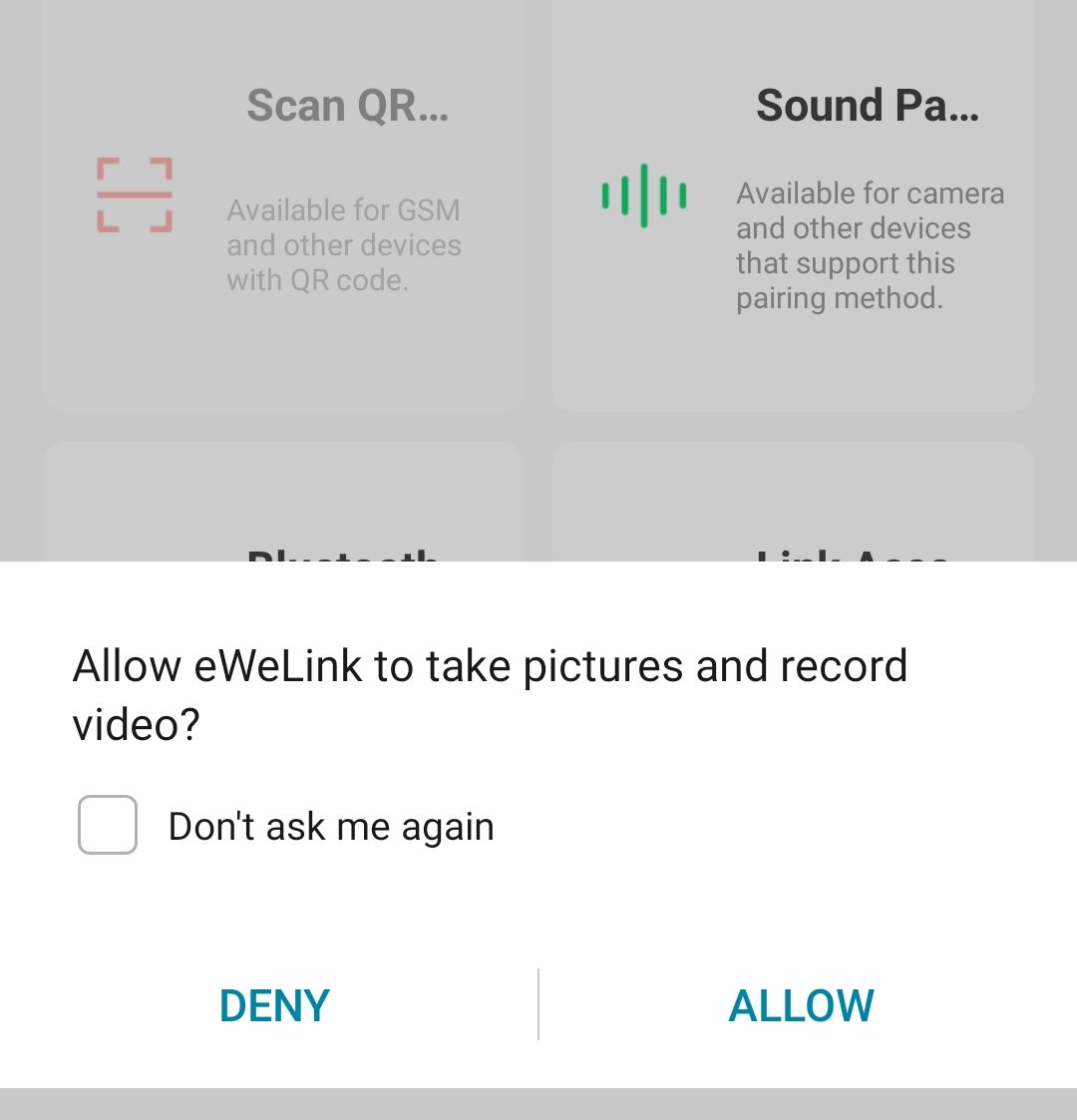
The ‘Talk’ feature of a smart camera requires your permission for microphone access. When you use this feature for the first time, eWeLink app will request access to your microphone.
When your conversation ends, the app will stop using the microphone.
Note:
If you tap ‘Deny’ when eWeLink requests for microphone access, you won’t be able to enter the camera page.
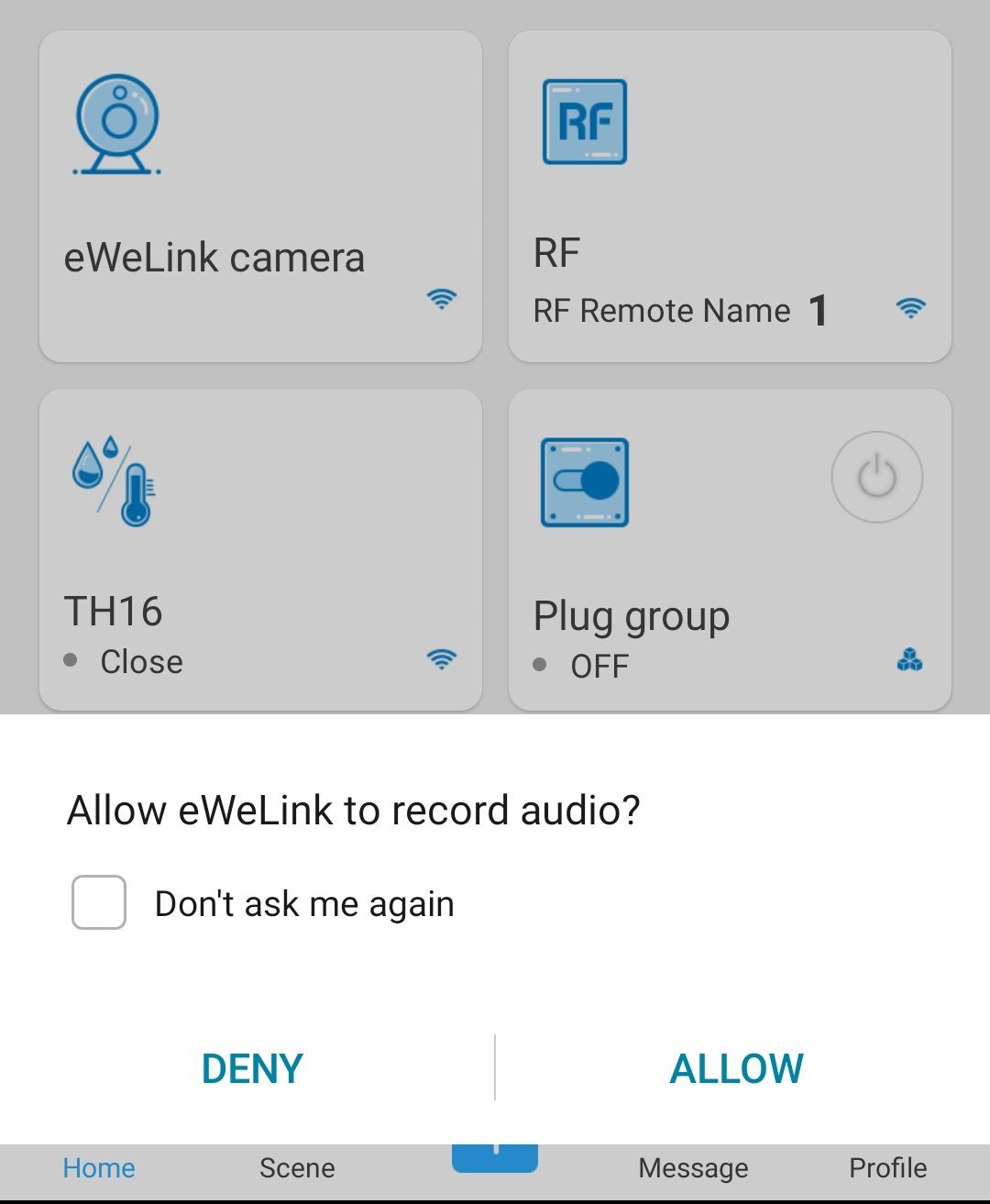
When you try to pair a device with bluetooth, eWeLink will request access to your bluetooth, in order to transmit your WiFi info to the device.
Note:
If you choose to decline eWeLink’s request for Bluetooth access, you won’t be able to pair your device via Bluetooth.
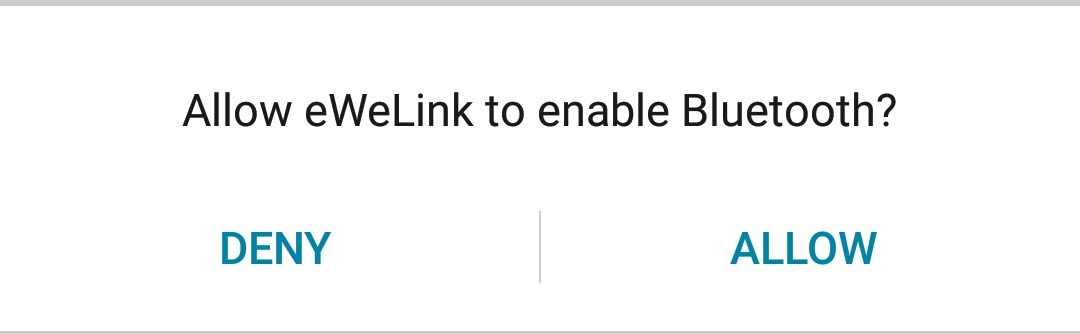
WiFi or cellular data is required for eWeLink app to be able to control and manage devices normally. If eWeLink app is denied from using WiFi network or cellular data, please grant access in system settings.
Note:
If you choose to decline eWeLink’s request for WLAN access, you won’t be able to control your devices remotely.
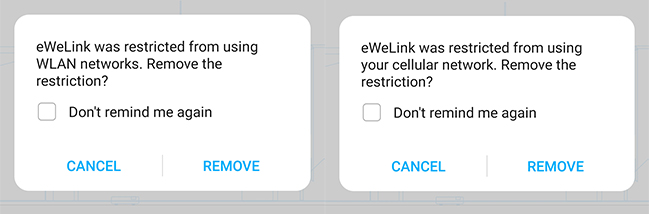
Some smart devices support push notifications for operation, alarms, motion detection etc.. If you deny permission request for notifications on eWeLink app, you won’t receive any push notifications from your devices on your smartphone. To fix this, go to system settings to give this permission.
Note:
Without notifications permission, you won’t get any push notifications on your banners, lock screen, or notification center. This will greatly weaken your user experience with the eWeLink app.
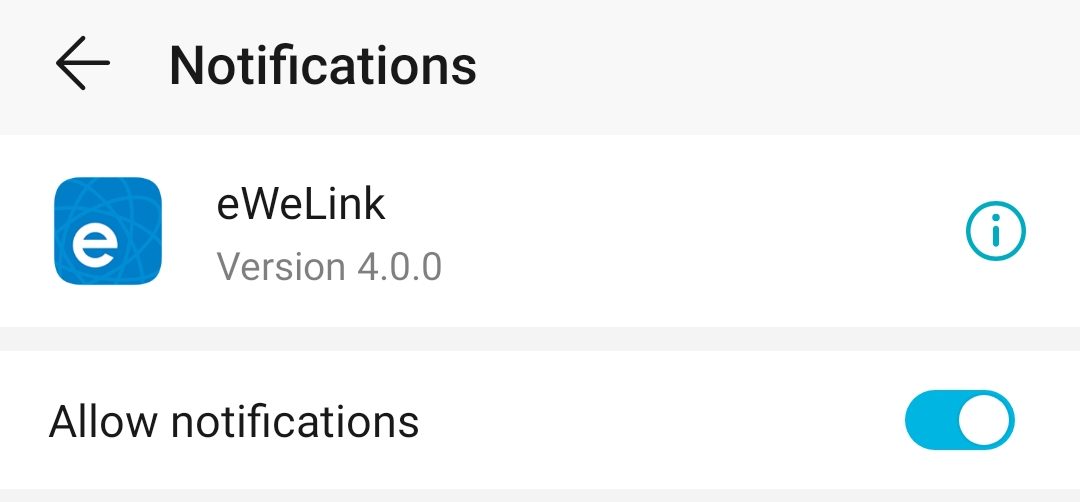
eWeLink App V5.22 brings MCP Server–powered AI control, expanded Prime limits, and clearer scene-based logs.
eWeLink App V5.21 adds Prime membership, Wear OS Watch control, smarter automations, expanded widgets, and new lighting icons.
Smarter comfort, seamless Matter control, and secure Face ID login—welcome to eWeLink V5.20.
The eWeLink App V5.19 introduces Uzbek interface support, clearer logout prompts, and email quota tracking for automation alerts.