What’s New in eWeLink App V5.17
Easily spot and fix broken scenes affected by deleted devices and enjoy seamless control of your Google Home devices within eWeLink.
How do you control your devices? How many ways can you imagine of controlling them of the home? Some people through official apps. But it’s always inconvenient to reach your phone and open it. Some prefer voice assistants, just like Google Nest and Amazon Echo. But sometimes it’s not suitable to wake them up loudly.

More importantly, we found out that all of these you have to stop what you’re doing. It also means, it will disturb your work.
Now we will introduce you a Applet that can remotely control your device without stopping your work. This is eWeLink Keyboard. We think it can save your time a lot and be your little helpful tool. It will make your work more and more efficient.

What’s even more exciting is that it is not only to control a device, but also to execute a manual scene. You can control any of your manual scenes with the press of a keyboard shortcut. Click here to learn how to set your unique scenes.
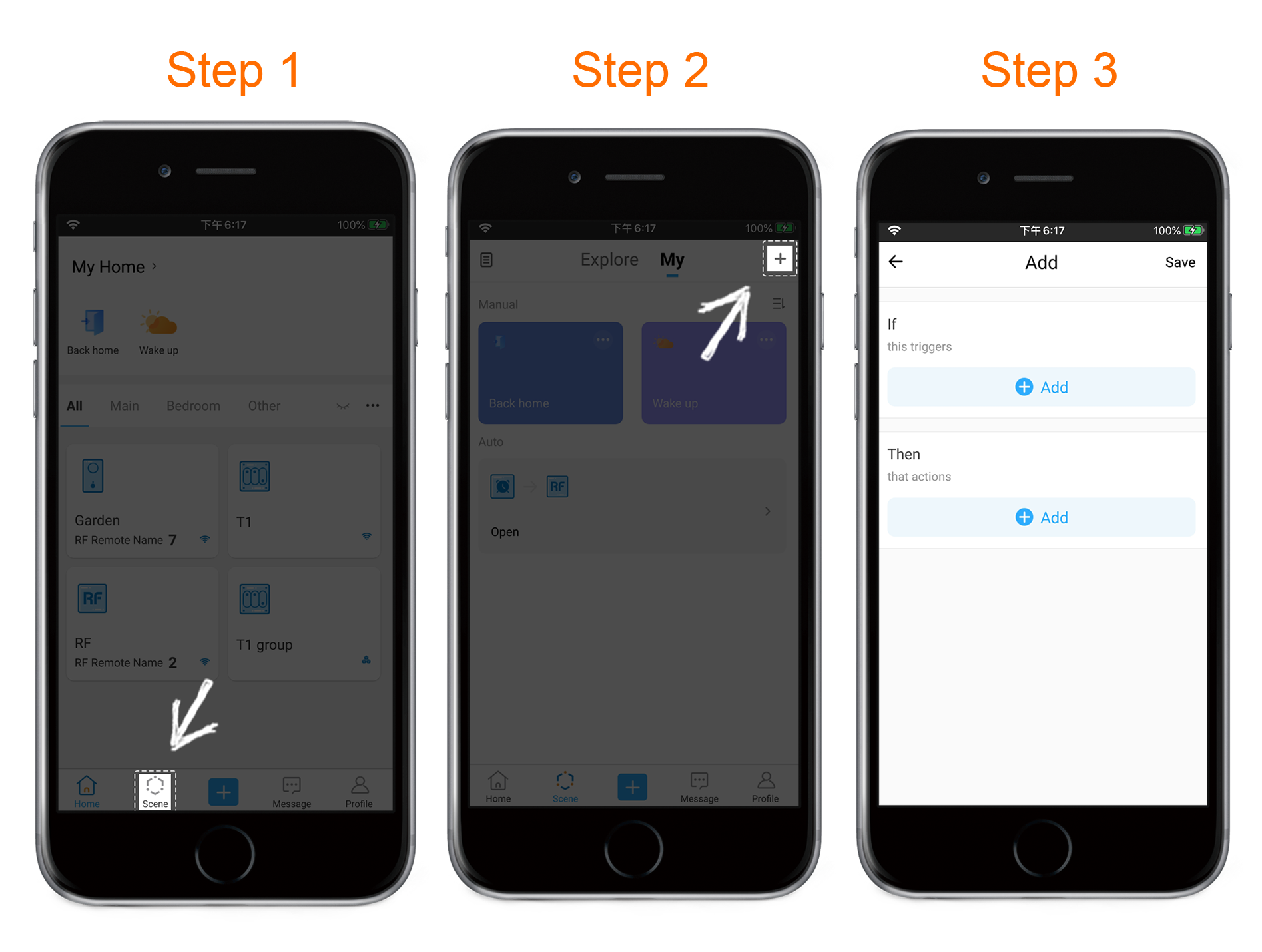
You will be very impressed with how quick and responsive the eWeLink Keyboard is. Click here to learn how to setup keyboard shortcuts to control manual scenes.
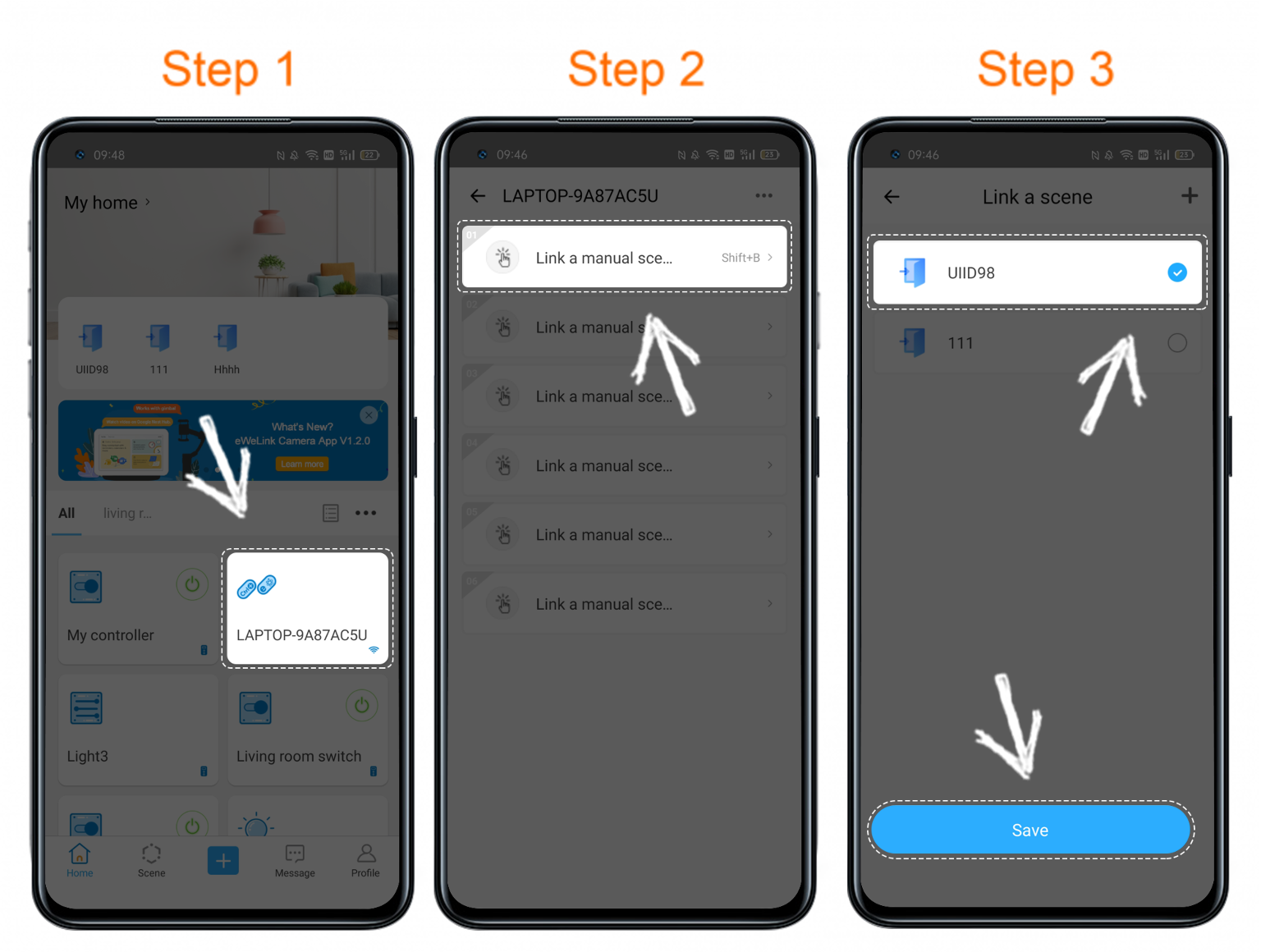
All eWeLink’s users can set a shortcut key. Join our Advance Plan, you can set up to 6 shortcuts to make your like more efficient.
Click here to download eWeLink Keyboard. If you have any suggestions, please contact us via [email protected]. Thank you for your support
Easily spot and fix broken scenes affected by deleted devices and enjoy seamless control of your Google Home devices within eWeLink.
eWeLink V5.16 is now rolling out, bringing powerful enhancements designed to give you greater control over your smart home.
Smarter scene organization, faster control with virtual device widgets, and more seamless automation—V5.15 makes managing your smart home easier than ever.
The latest eWeLink App V5.14 update introduces powerful new features designed to enhance your smart home experience.