What’s New in eWeLink App V5.22
eWeLink App V5.22 brings MCP Server–powered AI control, expanded Prime limits, and clearer scene-based logs.
So far how many eWeLink Support devices do you have?
If you find it difficult to scroll down the screen to find a specific device as you have paired more and more devices, here comes the eWeLink Web to help you manage devices in a faster way on PCs, Macs and tablets.
Through user feedback, we noticed that some users named their devices in a way that indicates where the device was installed.
The common naming method is “Location + Home Appliance”, for example, the Sonoff Basic switch will be named as “Living Room Light”.
It’s convenient when we only have a few devices, but it becomes tricky for us to spot dozens, possibly hundreds of devices installed in different places such as homes, offices, or factories.
In addition to managing devices on large screens, you can put your devices in different homes and rooms for quick access. > How to create homes and rooms. After you create homes in the eWeLink app, refresh the eWeLink Web page in your web browser, your home and rooms settings will be synchronized to the eWeLink Web page. You can check out all of your homes and rooms in the sidebar.
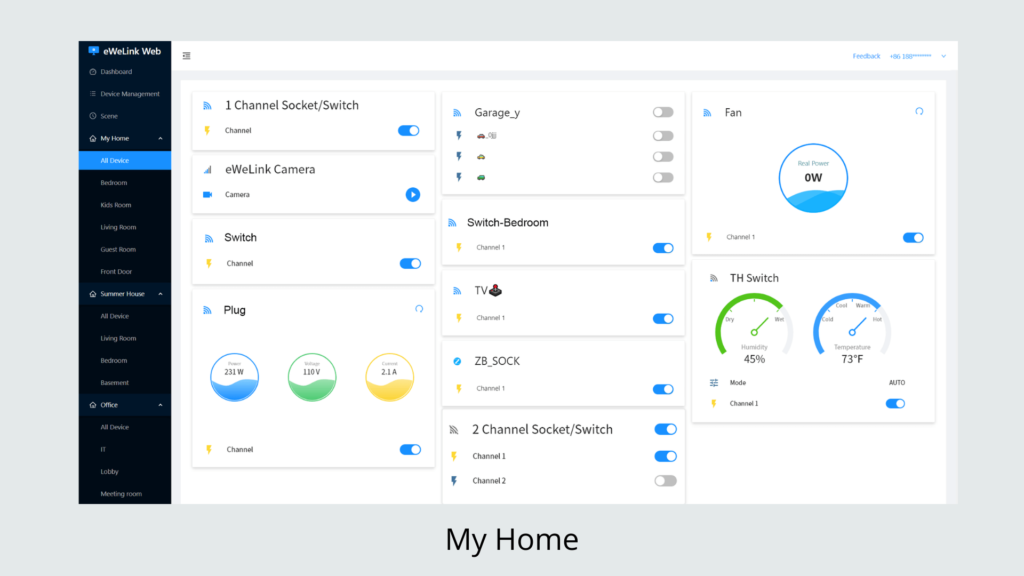
Based on location, features, usage frequency or by other means, you can create different homes and rooms to manage devices via a nice and clean interface. For example, while on vacation, you can fold the other homes, and focus on the Summer House where you stay.
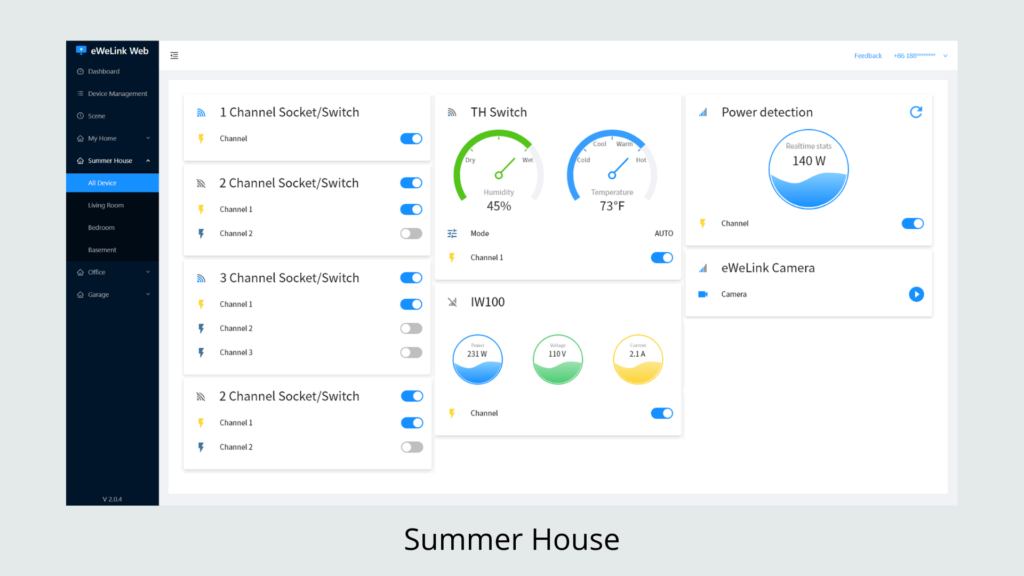
There are many more features awaiting you to explore on the eWeLink Web, such as:
eWeLink App V5.22 brings MCP Server–powered AI control, expanded Prime limits, and clearer scene-based logs.
eWeLink App V5.21 adds Prime membership, Wear OS Watch control, smarter automations, expanded widgets, and new lighting icons.
Smarter comfort, seamless Matter control, and secure Face ID login—welcome to eWeLink V5.20.
The eWeLink App V5.19 introduces Uzbek interface support, clearer logout prompts, and email quota tracking for automation alerts.