Drowning in Scenes? eWeLink App Brings a Smarter Way to Stay Organized
Instead of memorizing scene names or guessing which one does what, you can now tag them with custom labels that match how you think and live.
In the dynamic world of smart home technology, eWeLink offers a user-friendly platform bursting with features, one truly shines: the “Display As” function. This feature transforms customization, making your smart home experience uniquely yours. Let’s explore the magic and benefits of “Display As” and how it redefines your experience with eWeLink.
For novices to eWeLink, “Display As” may seem like a simple function to change the display of the device icon in the app. While that’s partially correct, it indeed does more than just that. This feature allows users to tailor the app’s interface as per their preference by assigning specific visuals and naming conventions for their connected smart devices. Moreover, the “Display As” feature has another vital role: it allows users to select the type of controls and functions that a particular device should exhibit within the app. For instance, you can set your smart plug to “Display As” a light, enabling you to switch it on or off just like a regular lamp. This introduces an element of intuitive control, making it easier for users to manage their devices according to their specific uses.
Since the release of eWeLink App V4.31, Display As is available to most WiFi single/multiple channels switches and plugs. And some multiple-channel Zigbee switches are included.
Right now, there are 20 Display As options available in eWeLink App, such as, Light, Fan, Curtain, Rice cooker, etc. To use this feature, navigate to the Device Settings page in your eWeLink app. Click on the “Display As” option and choose the relevant device type you’d like to display your current device as. Remember, your choice should ideally correspond to the appliance or function that your smart device controls.
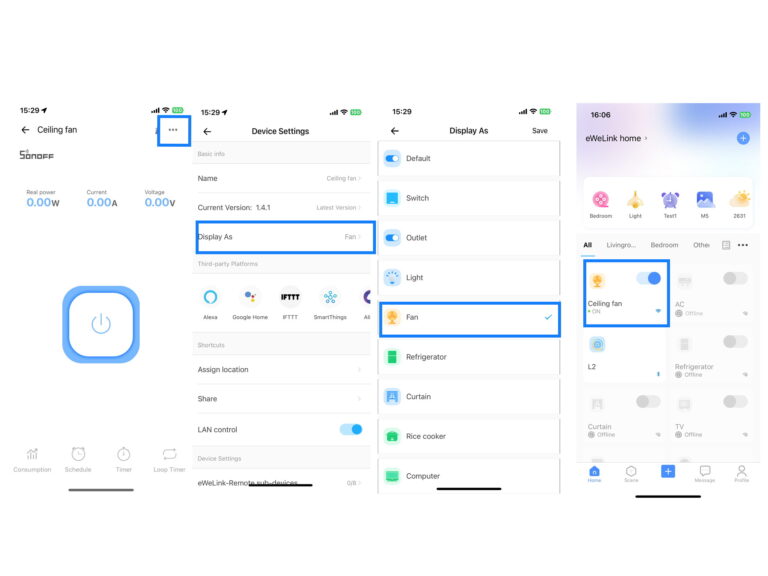
To further accommodate the variety and uniqueness of your home automation devices, we are extending the range of options you can select to display your devices in July. For example, Printer, Projector, Coffee machine, etc. will be added. This means you will have more options to personalize your device icons, and align them more accurately with the connected appliance or function. In addition, we’re expanding the “Display As” feature to now include Zigbee single-channel switches and plugs. Zigbee users can now enjoy the same level of customization and intuitive control, bringing a consistent user experience across all device types.
 icon in the upper right corner, and tap “Add” to create a new group for your supported devices.
icon in the upper right corner, and tap “Add” to create a new group for your supported devices.Instead of memorizing scene names or guessing which one does what, you can now tag them with custom labels that match how you think and live.
Worried about your home looking empty while you’re away? The eWeLink app v5.15 or later brings a smarter way to enhance your home security with an improved Presence Simulation feature.
The latest eWeLink App 5.14 update introduces two powerful enhancements to scene functionality, making automation setup faster and more flexible than ever.
Effortless smart device control from your camera live feed—no screen switching, just seamless automation!