Invalid Scene Marking: Easily Spot Broken Scenes with Deleted Devices
With eWeLink’s Invalid scene tagging, your smart home stays reliable. No more guessing which scenes broke after a cleanup—just clear alerts and quick fixes.
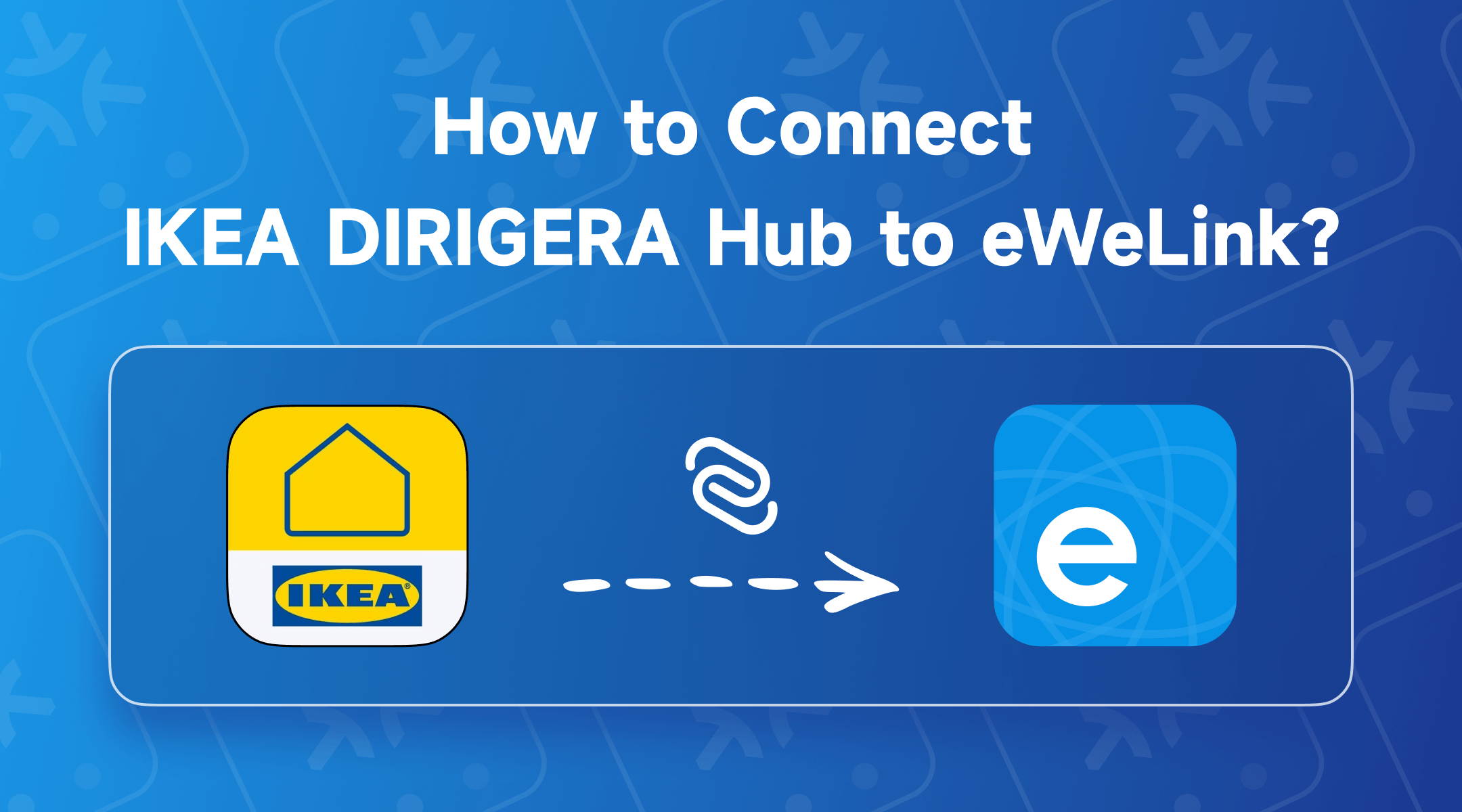
 Important: Ensure that your DIRIGERA has been upgraded and that your phone, DIRIGERA, and NSPanel Pro are all connected to the same local network.
Important: Ensure that your DIRIGERA has been upgraded and that your phone, DIRIGERA, and NSPanel Pro are all connected to the same local network.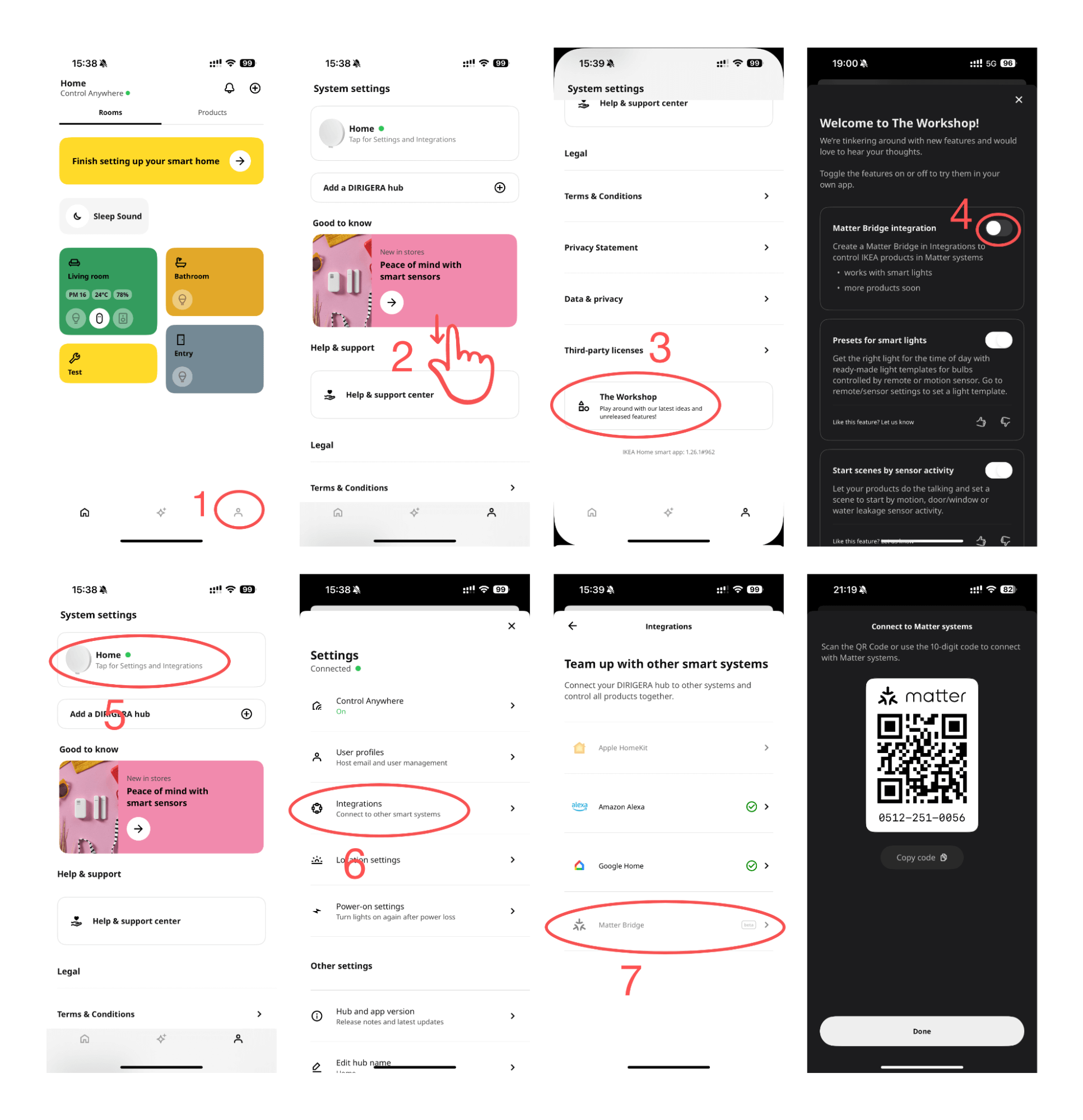
1. Open the IKEA Home Smart app and navigate to the Settings tab.
2. Scroll down and tap on “The Workshop.”
3. Toggle on the Matter Bridge feature.
4. Go back to the Settings tab and tap on the bridge you would like to use with Matter.
5. Tap Integrations, and select Matter Bridge (Beta).
6. The app will display an onboarding QR Code along with numbers for pairing. You can input the code or scan the QR code using the eWeLink app.
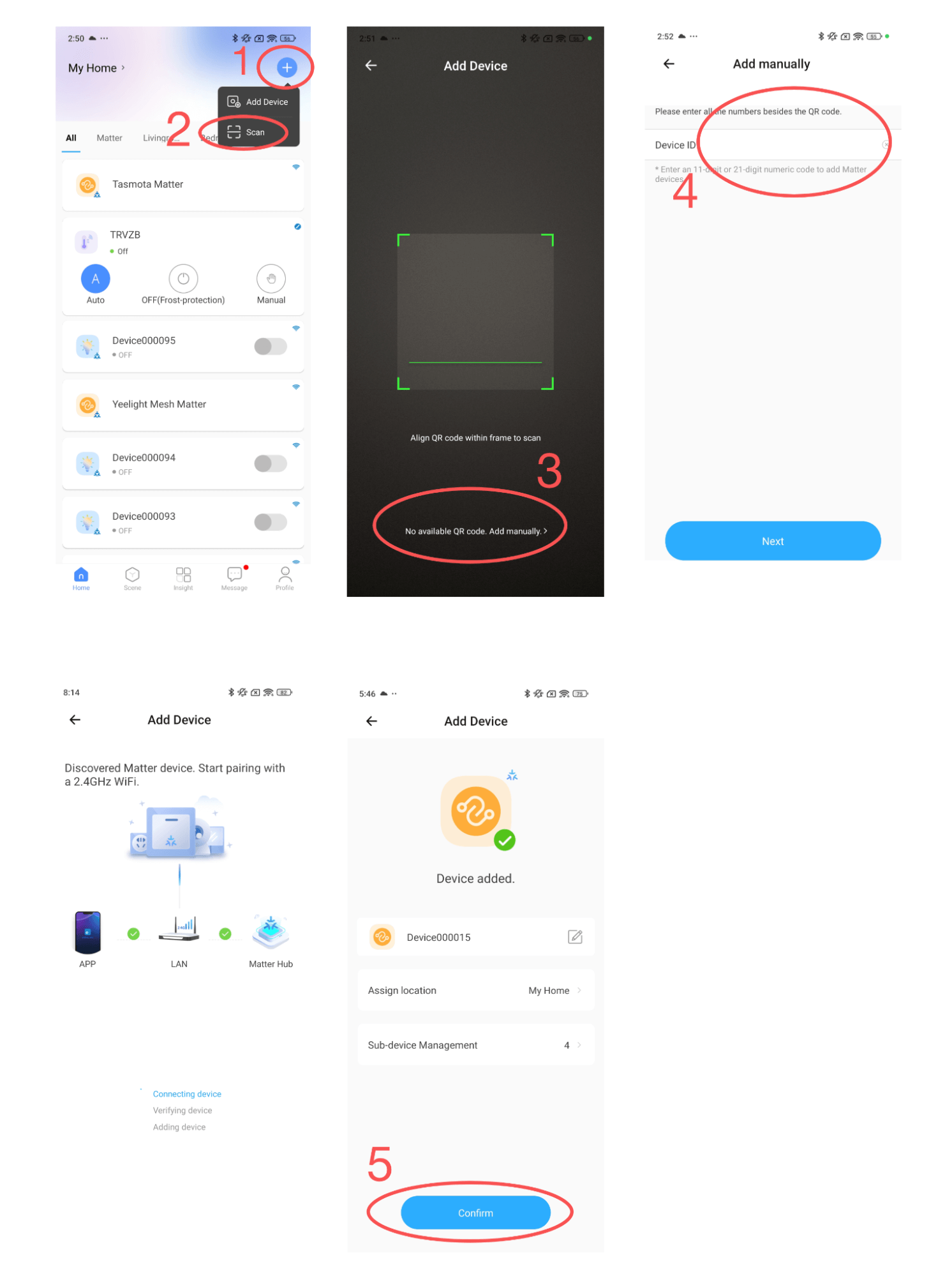
7. Launch the eWeLink app and tap the “+” button in the top-right corner.
8. Select “Scan” from the available options.
9. On the code-scan page, scan the QR code from the IKEA app or tap “No available QR code, add manually.”
10. Paste the pairing code obtained from the IKEA app into the input field and tap “Next.”
11. The eWeLink app will check the status of your network and Matter Hub. Once everything is verified, the bridge will be added to your eWeLink ecosystem.
12. The eWeLink app will prompt you to rename the bridge and its sub-devices and assign them to a room. If you skip this step, you can always rearrange them later.
With eWeLink’s Invalid scene tagging, your smart home stays reliable. No more guessing which scenes broke after a cleanup—just clear alerts and quick fixes.
With eWeLink’s latest update, Android users can link their Google Home households directly to the eWeLink app and control synced Matter devices seamlessly—no need to re-pair, rename, or reorganize.
We’re excited to announce a powerful update to your smart home automation experience: Scene actions now support more eligible device groups.
Home Ambience, Devices ON, and Presence Simulation in Insight now support more devices, enabling you to better adjust ambience, monitor active devices, and run realistic presence simulations.