What’s New in eWeLink App V5.17
Easily spot and fix broken scenes affected by deleted devices and enjoy seamless control of your Google Home devices within eWeLink.
To have integral smart home experience, the three features of eWeLink app, home, group control and share, are crucial.
A home in eWeLink app is where all your smart home devices exist in physical beings. The ability to add and manage homes based on their locations is the basic premise of being able to control devices by group or share devices.
To arrange smart devices in a cleaner way and group them by their locations, functions, frequency of use, or any other means, and make them accessible to any member of your household, home feature, group control and share function come handy.
From eWeLink V4.0, the concept of home is introduced, which allows users to put smart devices in different locations. It would be more user-friendly to control and manage devices based on their physical locations.
Devices at different places can be added to different homes, in order to display devices in one place on the same page. For example, you need to separate smart plugs and light bulbs in your parents’ house from yours. Create two homes, one for you and the other is named ‘Parents’ home’.
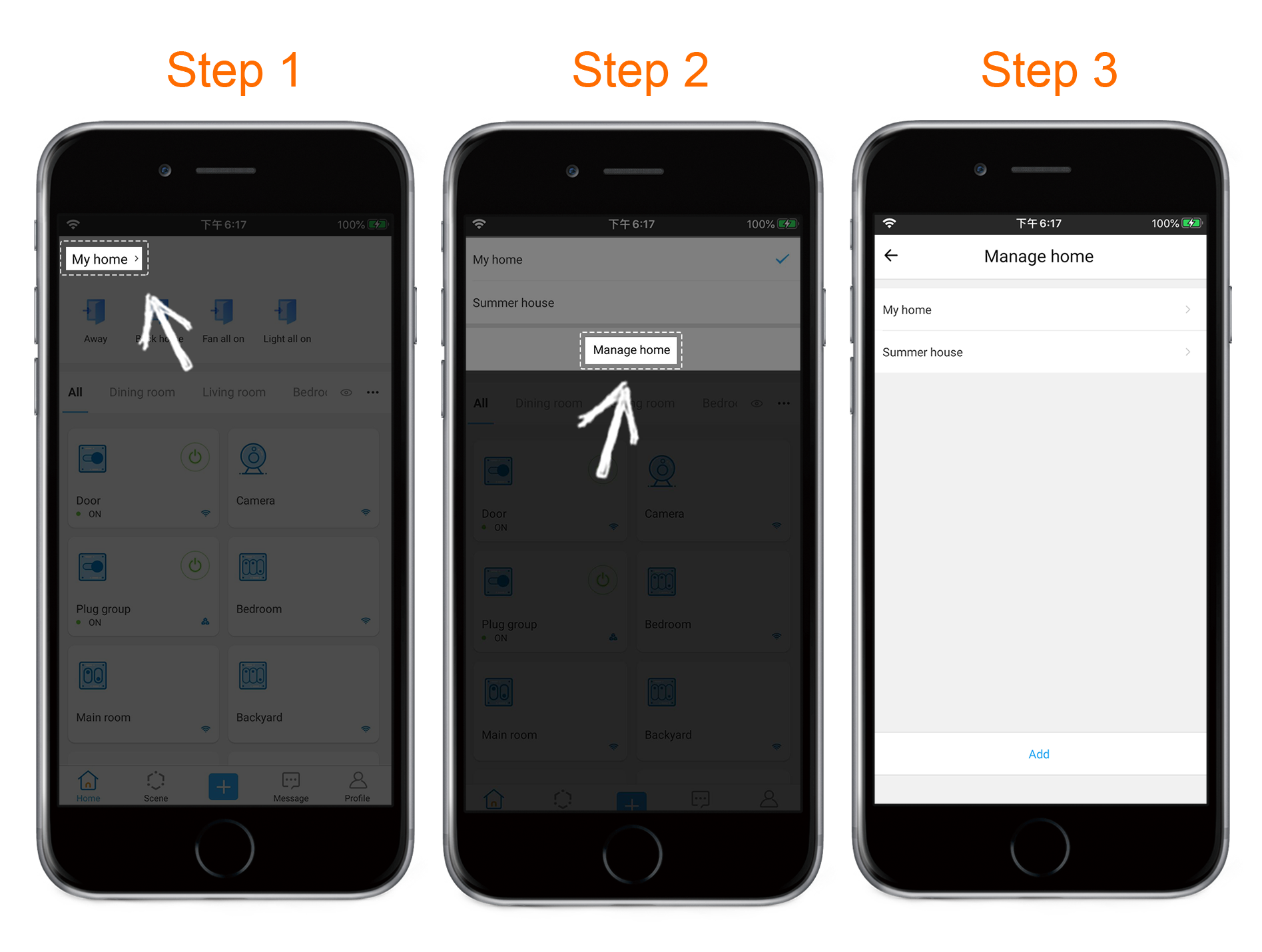
To switch between homes, tap the ‘My home’ button on top-left of the home tab.

In addition, you can create several rooms in each home, so as to further arrange devices in different rooms for quick access.

In case you want to move a device from one room to another, such as moving a light from living room to bedroom, please tap ‘Manage Room’ and follow the steps below.
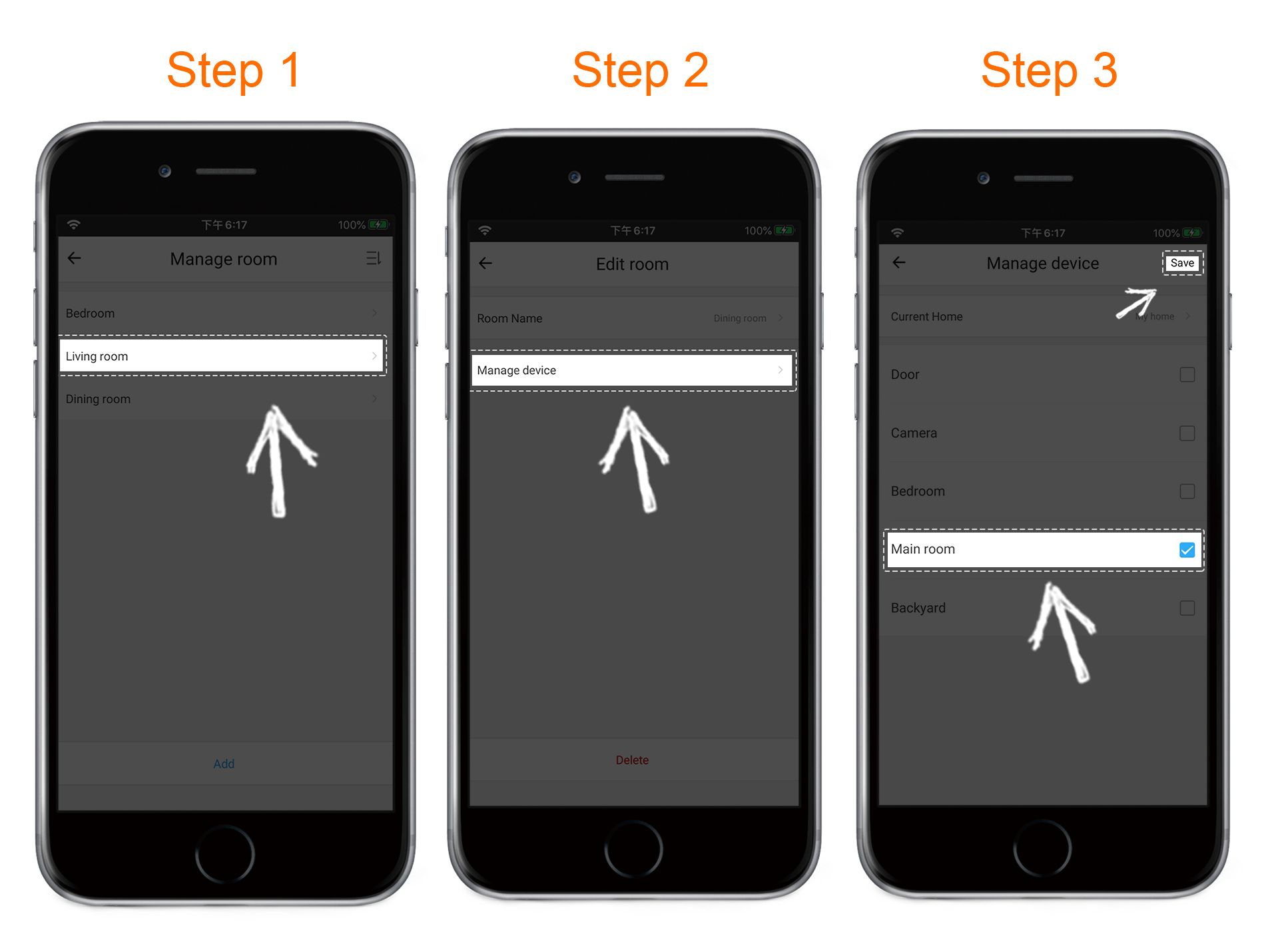 Group Control
Group ControlSometimes, we would like to control multiple devices of the same type simultaneously. For example, there are three smart light bulbs mounted in a row in your living room. You want them to always remain in sync with each other, not just their on/off, but also their brightness and color. Group control feature does exactly what you want.
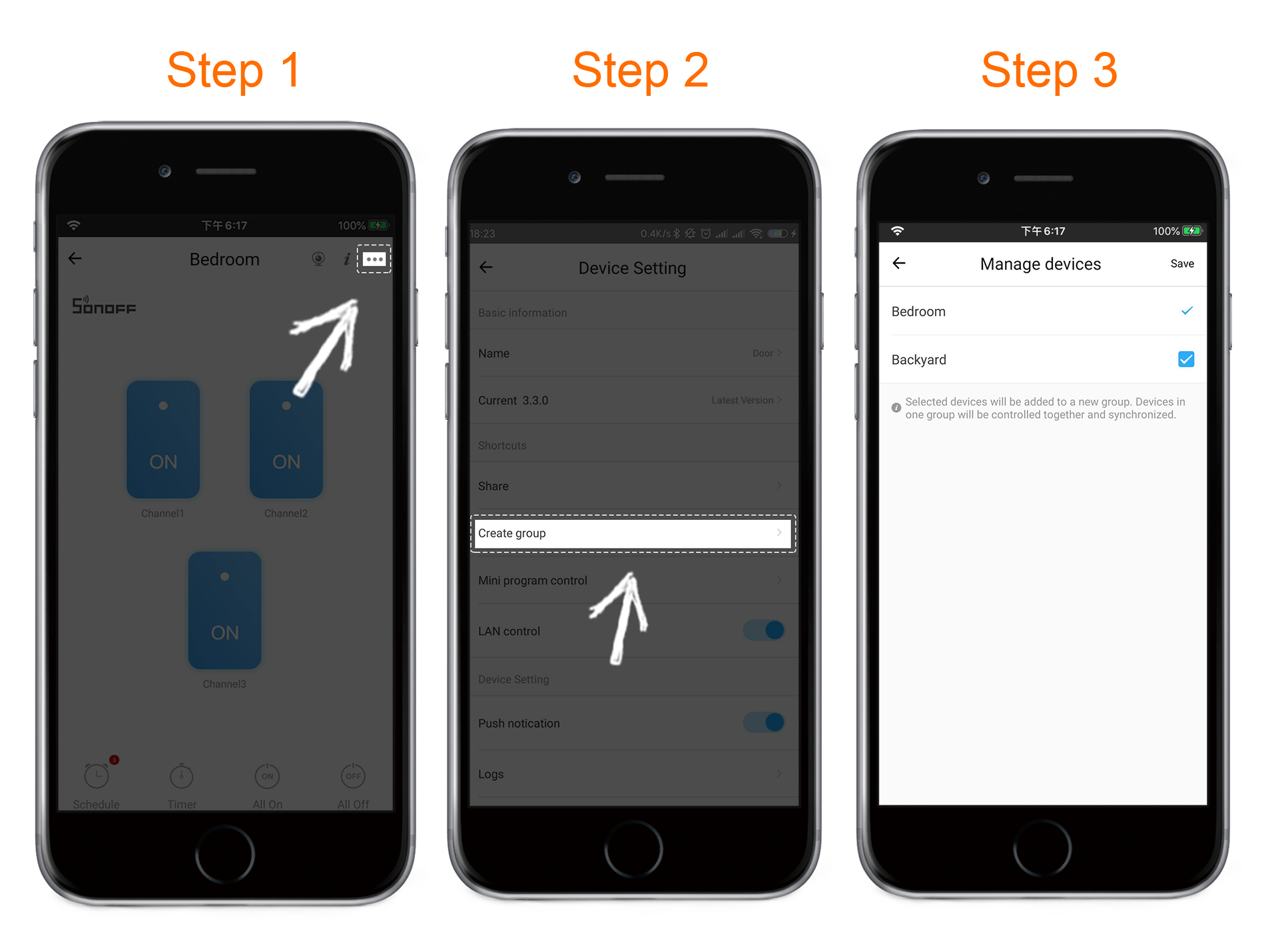
After a group is created, you will see it on the home screen. Just like turning on/off a regular device, tap on the group name to control all the devices in the group. For smart bulbs, the brightness, color, color temperature of devices in the group will be synchronized as well.
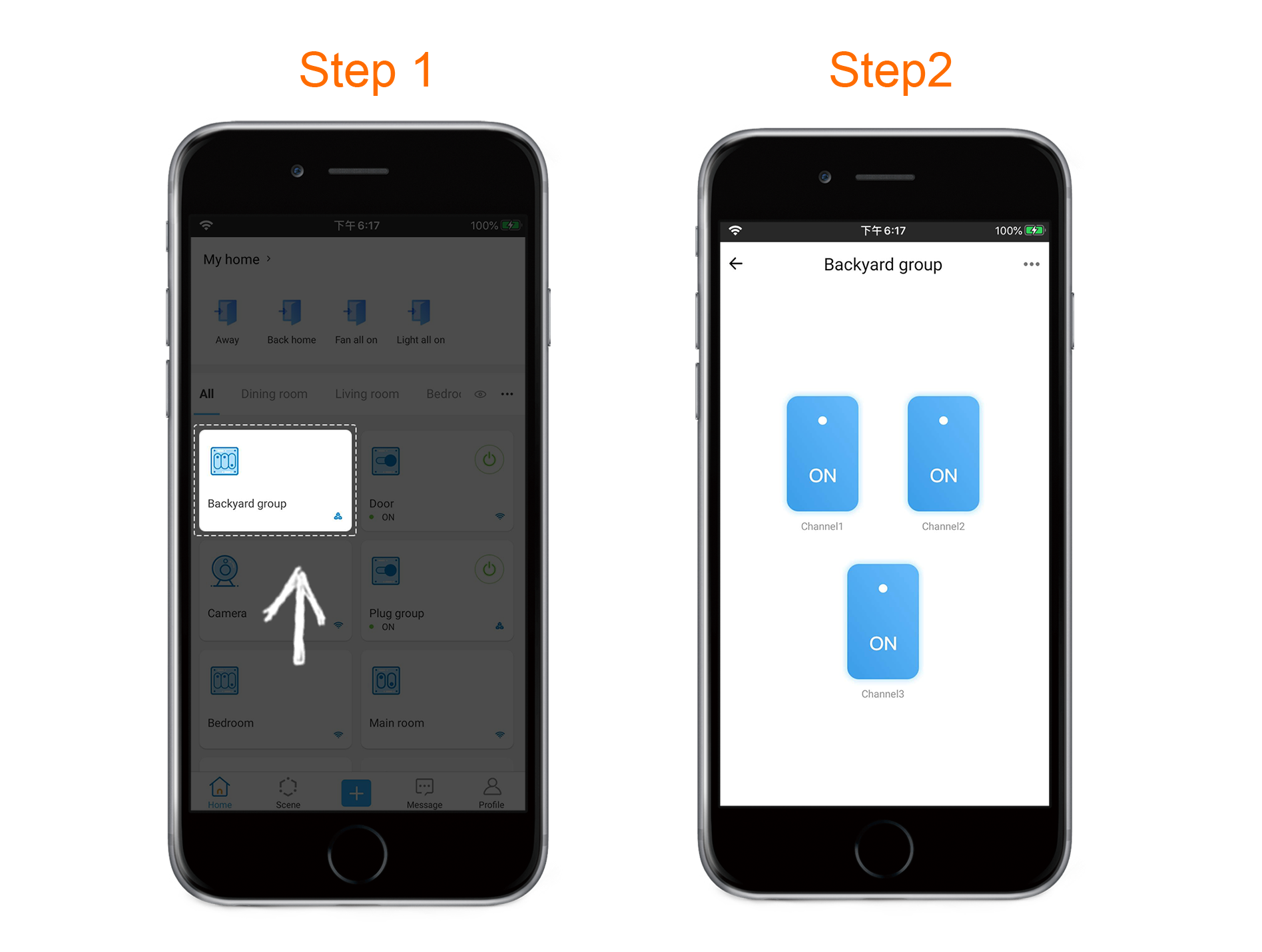
Note: You can only create a group for devices in the same home. Devices in different homes, in spite of the same type, cannot be put in one group.
To allow other people to control your device, you will need to share the device with others.
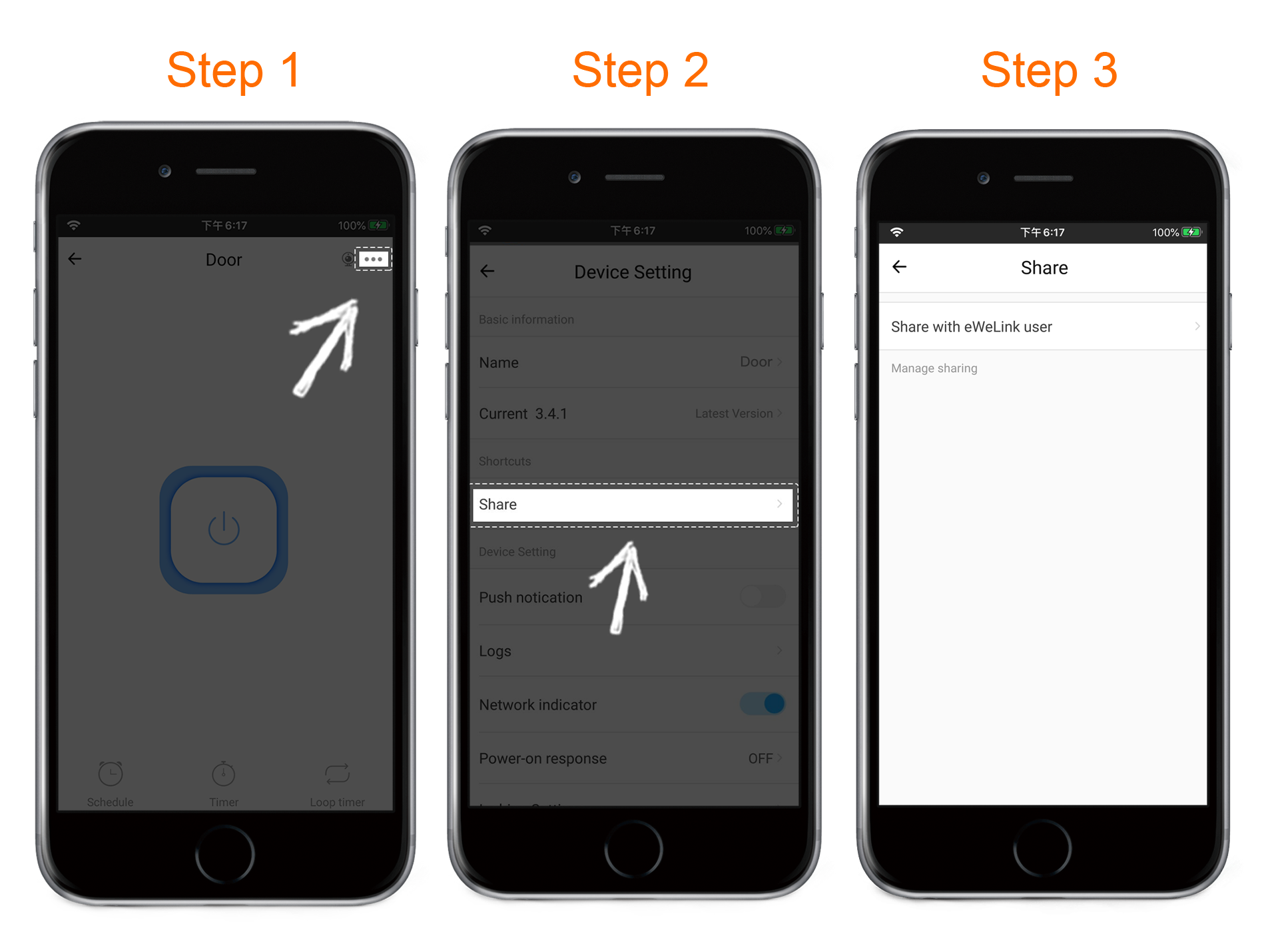
Follow the instructions below to share a device.
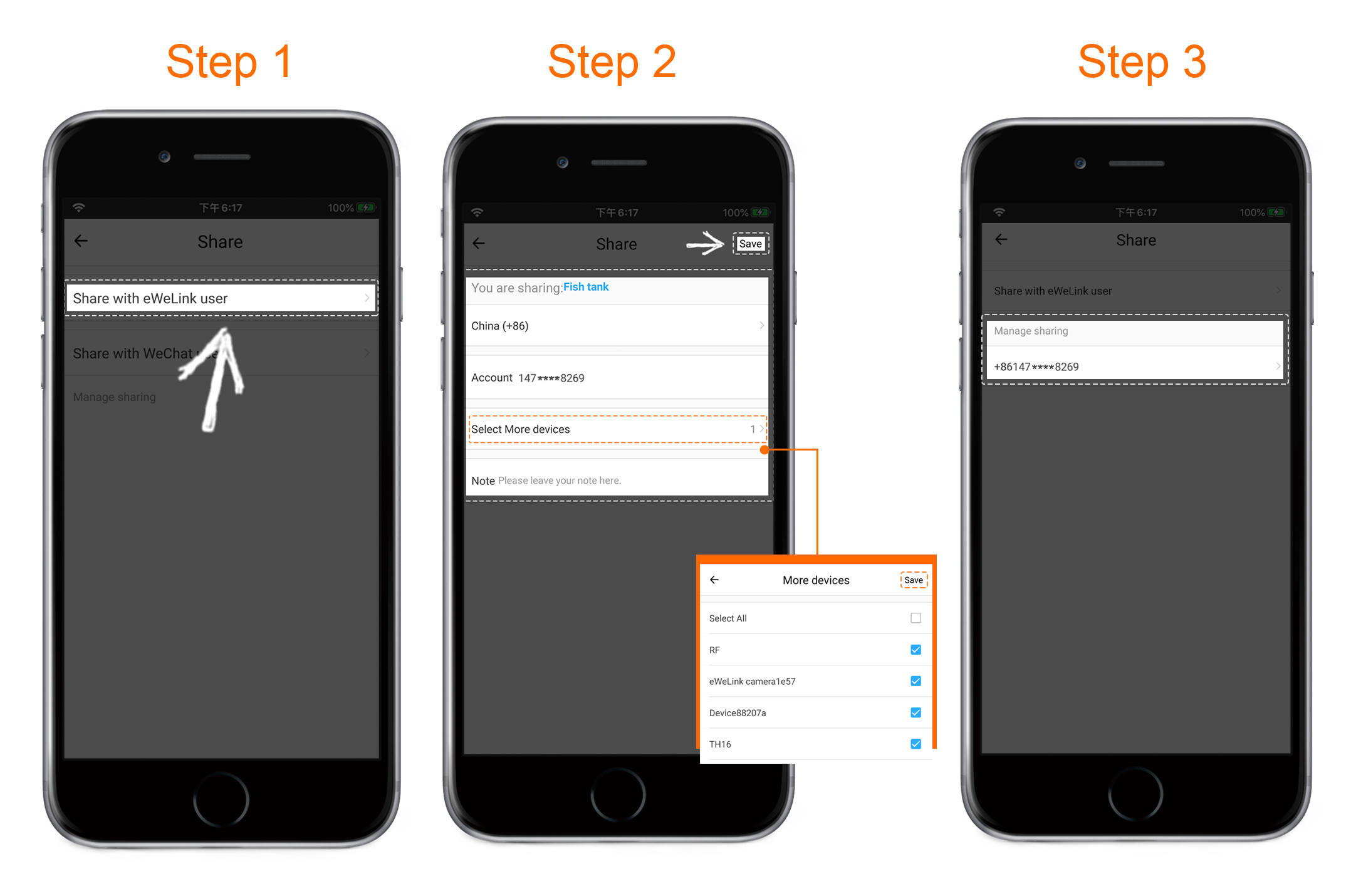
NOTE:
After you tap ‘save’, the receiver will get a share notice in his message center and the shared device will be in his all list.
Easily spot and fix broken scenes affected by deleted devices and enjoy seamless control of your Google Home devices within eWeLink.
eWeLink V5.16 is now rolling out, bringing powerful enhancements designed to give you greater control over your smart home.
Smarter scene organization, faster control with virtual device widgets, and more seamless automation—V5.15 makes managing your smart home easier than ever.
The latest eWeLink App V5.14 update introduces powerful new features designed to enhance your smart home experience.