What’s New in eWeLink App V5.21
eWeLink App V5.21 adds Prime membership, Wear OS Watch control, smarter automations, expanded widgets, and new lighting icons.
In our daily lives, we always need to do a lot of repetitive actions simultaneously. For example, When you are at party time, you need to adjust multiple lights to the same brightness. When you need to turn on all the lights on the first floor at the same time. When you go out, you need to turn off simultaneously all the lights in your home.
Have you found that there is such a feature in your eWeLink APP that your devices can be controlled and synchronized with one tap? It’s the Group Feature.
The group feature aims to make the same type of devices can be controlled and synchronized with just one tap. Without this feature, users could only be individually controlled through eWeLink app. Now you can create your group on the setting page of your device. After the group is successfully created, it will be displayed on the homepage of the eWelink App. You can control or synchronize devices with one tap through the group
Step 1. Open the eWeLink APP and tap on the device to open Settings.
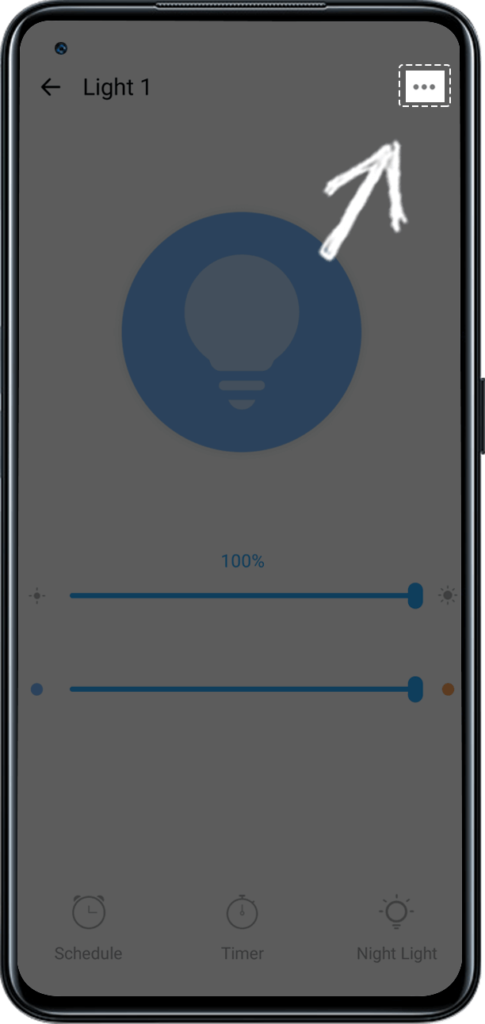
Step 2. Select Create group.
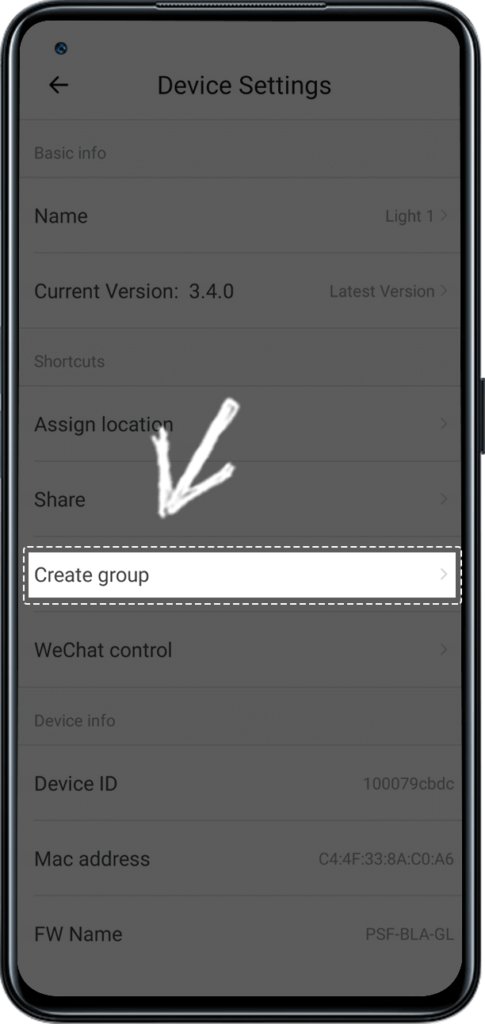
Step 3. Select add device, and Save it.
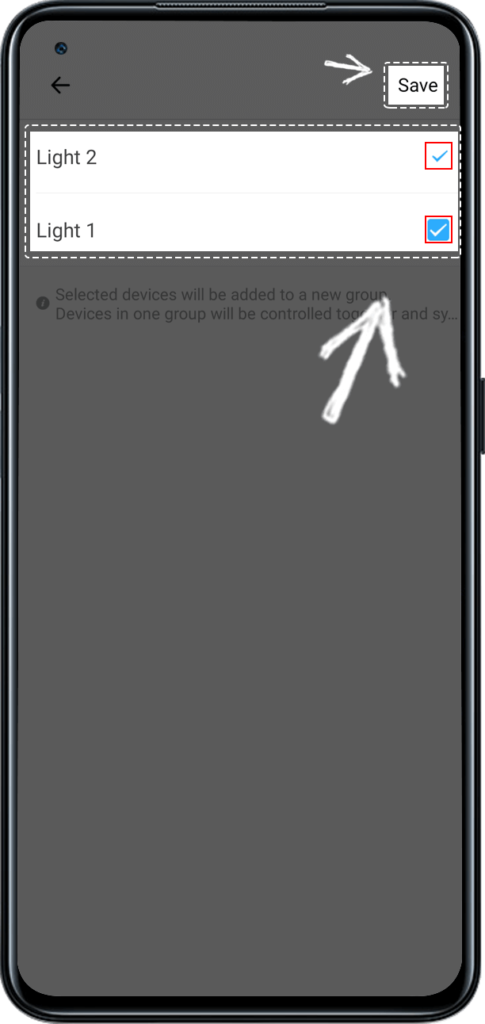
Step 4. Enter a name for this group and tap Save.
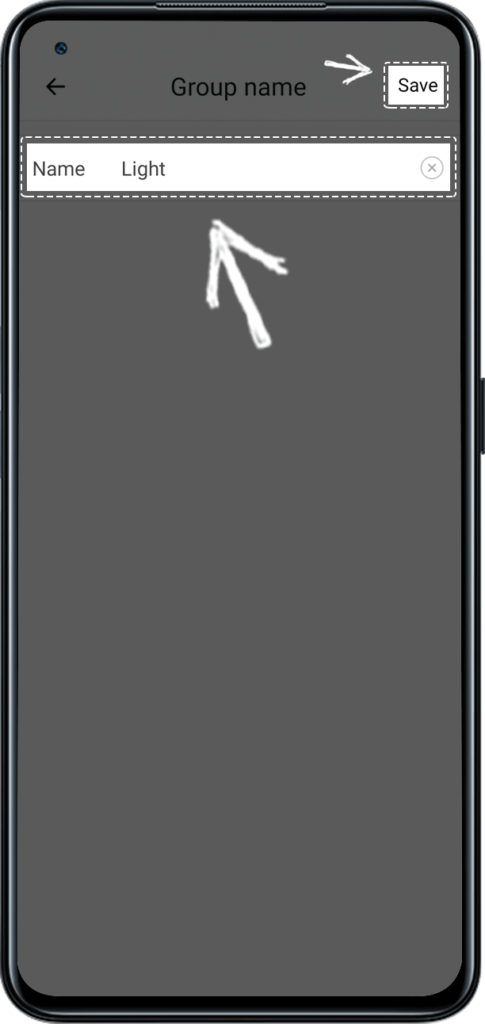
Step 5. Controlling your devices in the group.
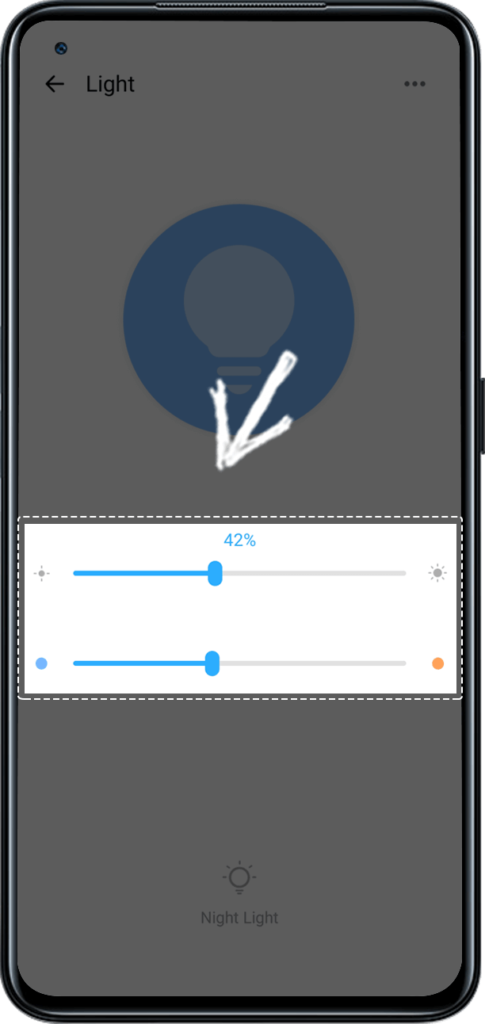
Up to now, all of the switches, sockets, and lights on eWeLink APP support the creation of groups. According to your needs, you can create unique groups that use devices such as the following.
It should be noted that all devices in the group must be in the same home. Devices in a different home, even if they are the same products, can’t be grouped.
eWeLink App V5.21 adds Prime membership, Wear OS Watch control, smarter automations, expanded widgets, and new lighting icons.
Smarter comfort, seamless Matter control, and secure Face ID login—welcome to eWeLink V5.20.
The eWeLink App V5.19 introduces Uzbek interface support, clearer logout prompts, and email quota tracking for automation alerts.
eWeLink App V5.18 introduces the powerful Thermo Plugin for smarter temperature automation.