What’s New in eWeLink App V5.17
Easily spot and fix broken scenes affected by deleted devices and enjoy seamless control of your Google Home devices within eWeLink.
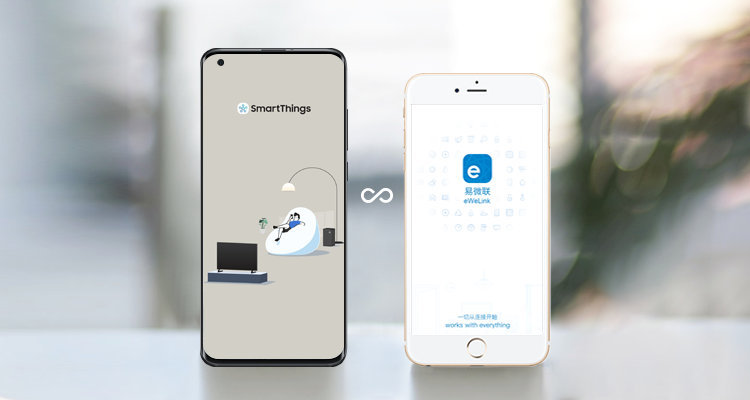
1. Open SmartThings app and tap the + sign.
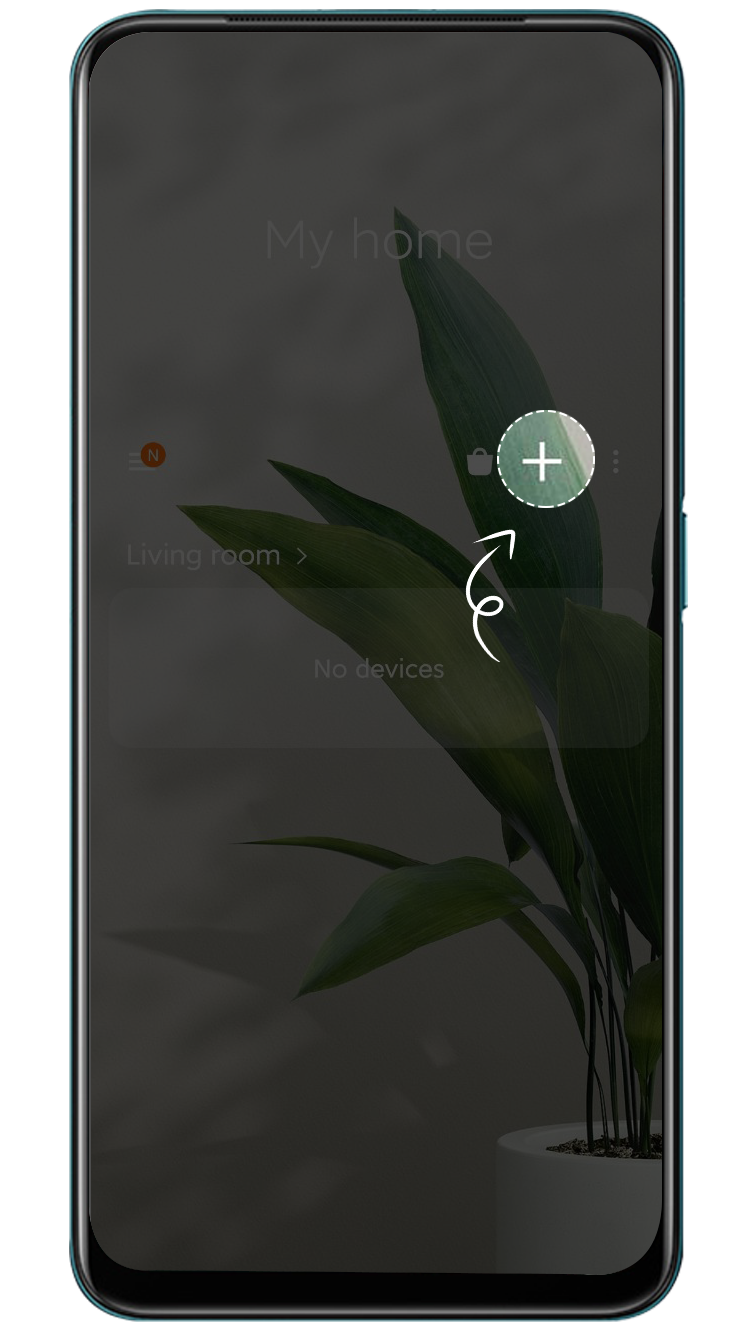
2.Tap Device
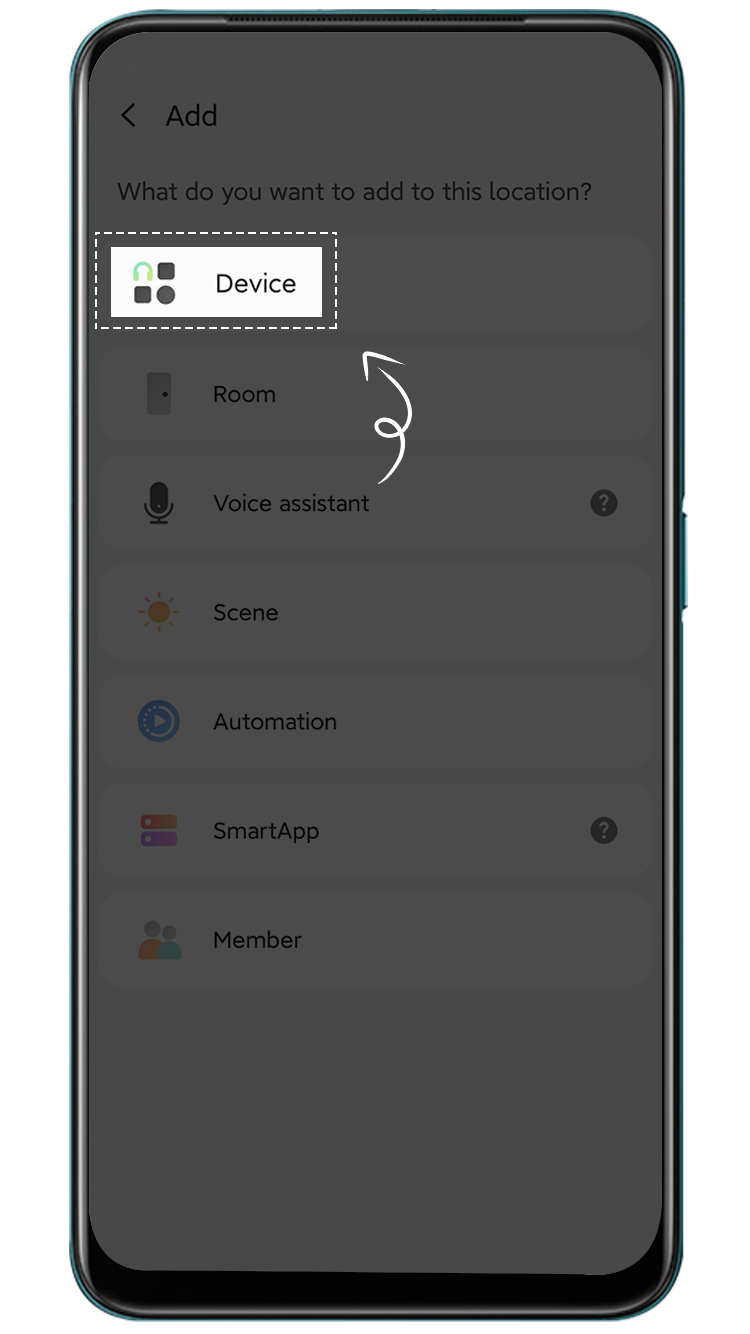
3. Tap By brand, scroll to find eWeLink and tap on it.
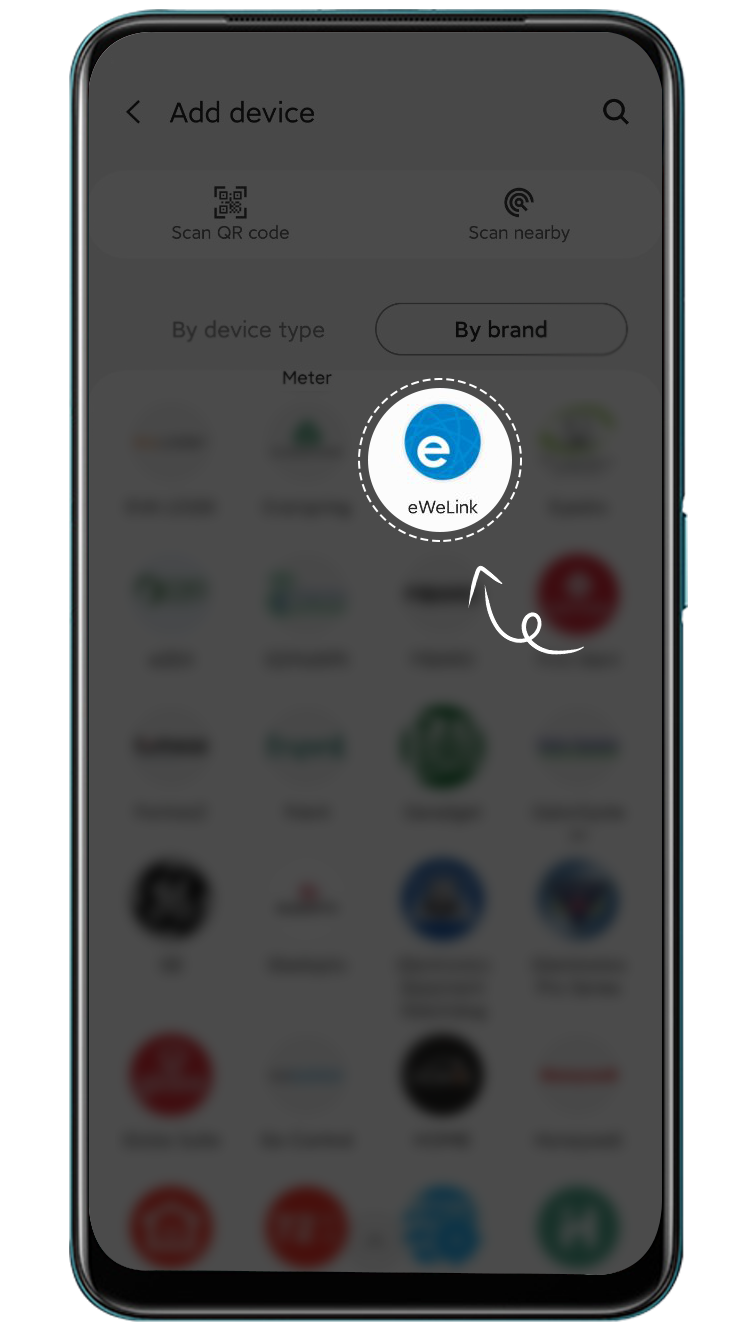
4. Select the type of devices to add. For example, we will select Switch/dimmer here.
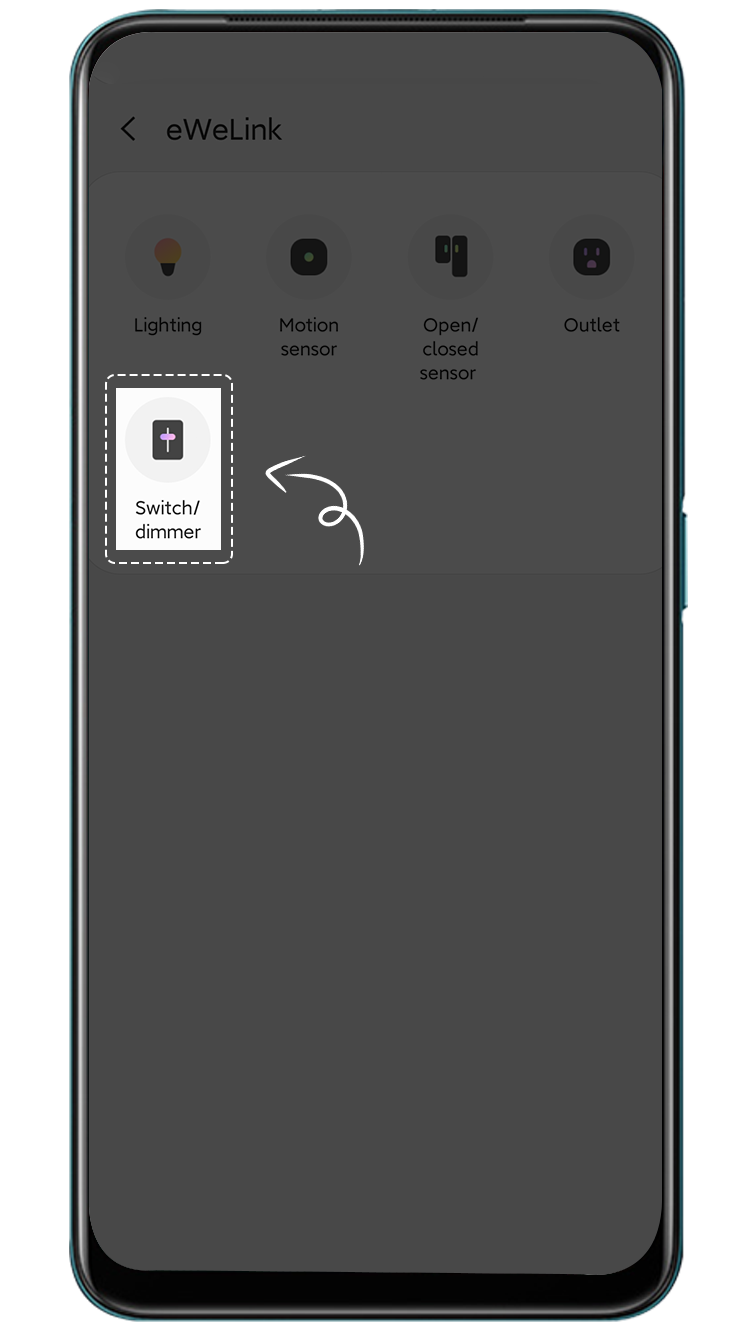
5. Tap eWeLink Smart Home
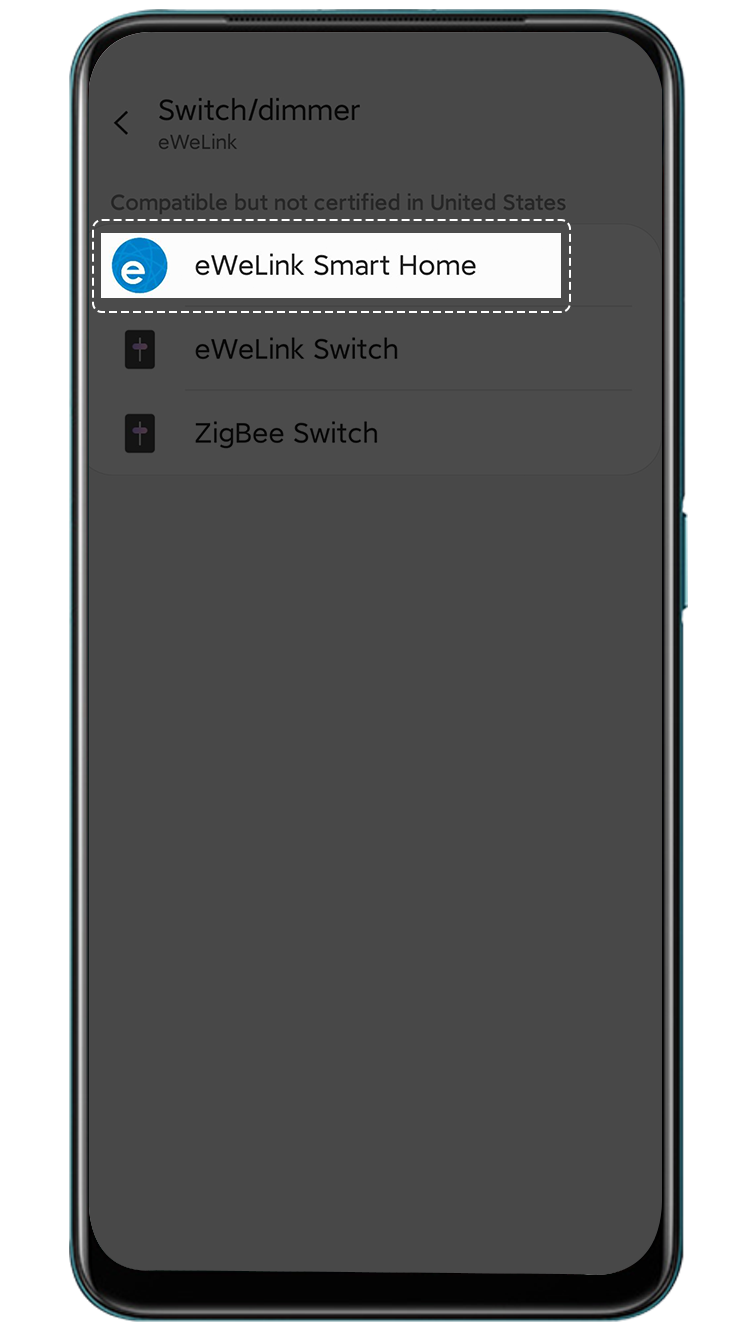
6. Select a location and room for your devices.
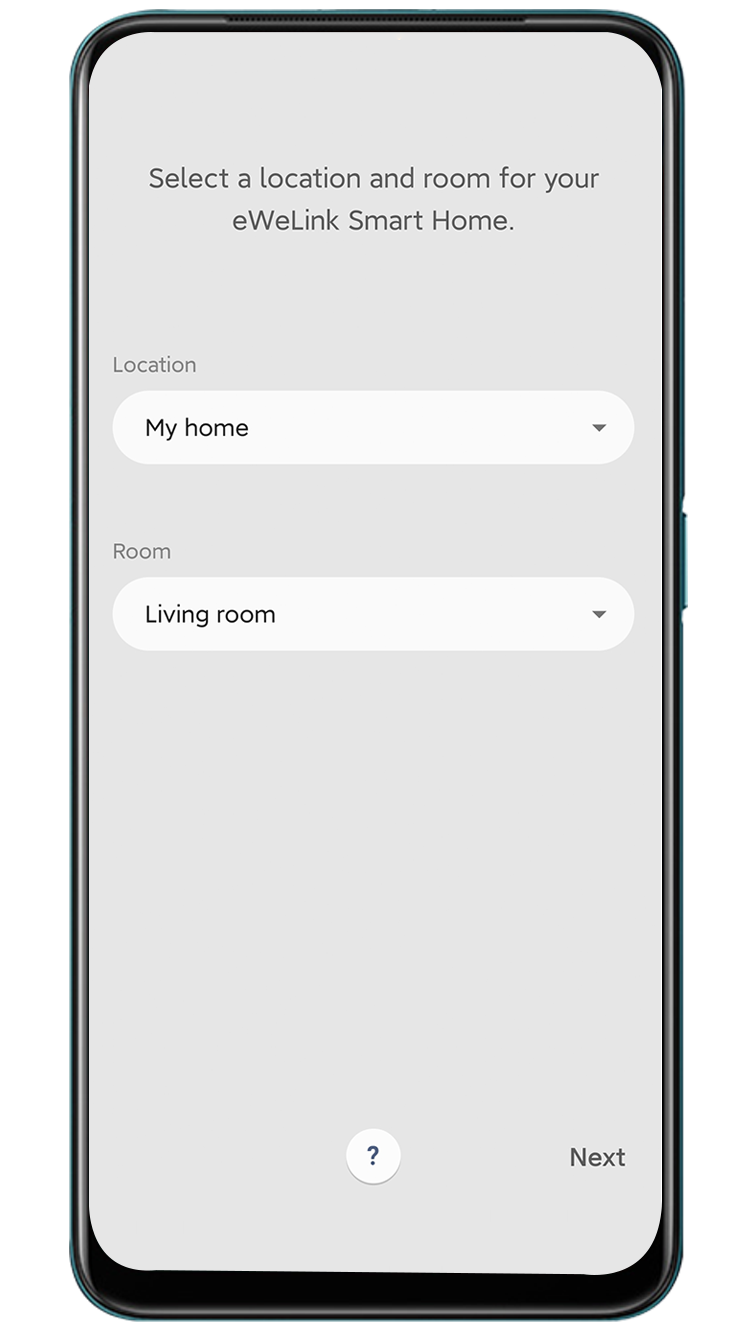
7. Select your country/region, enter your account and password, and tap Log In.
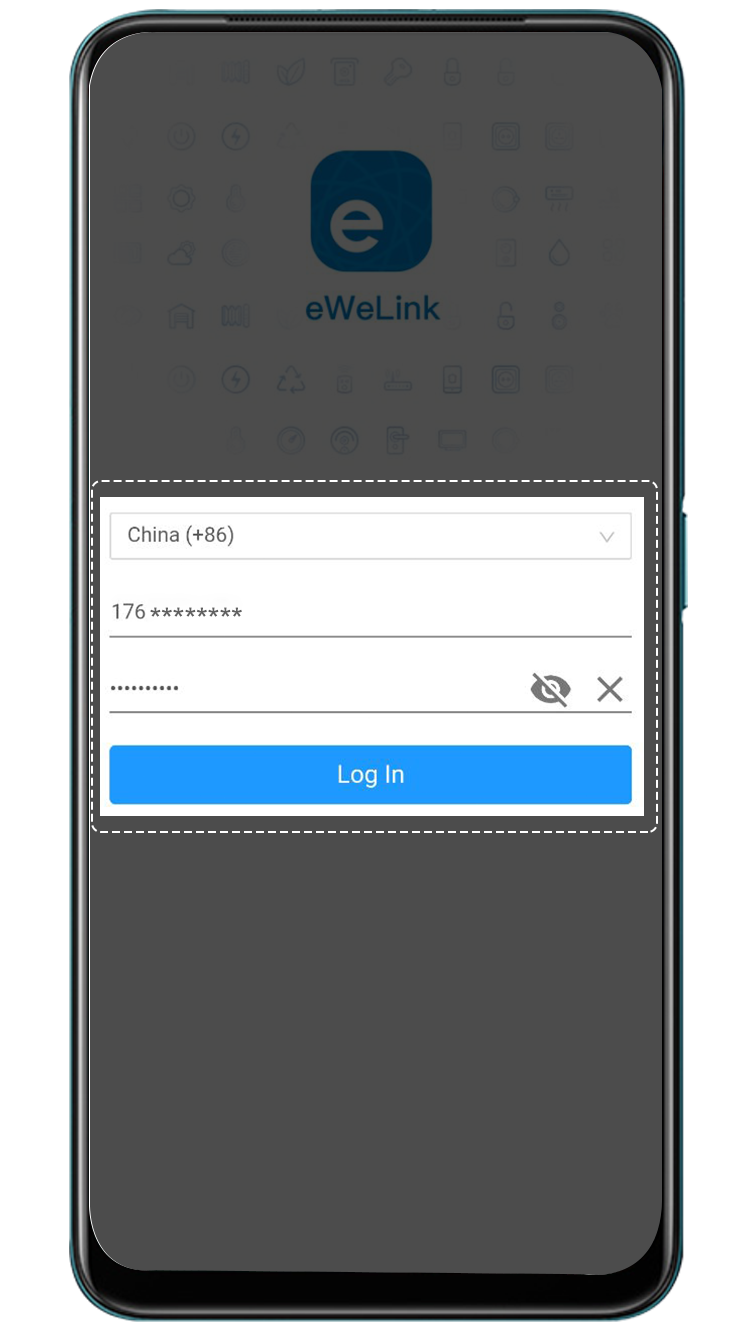
8. Wait until the linking is successful and tap Done.
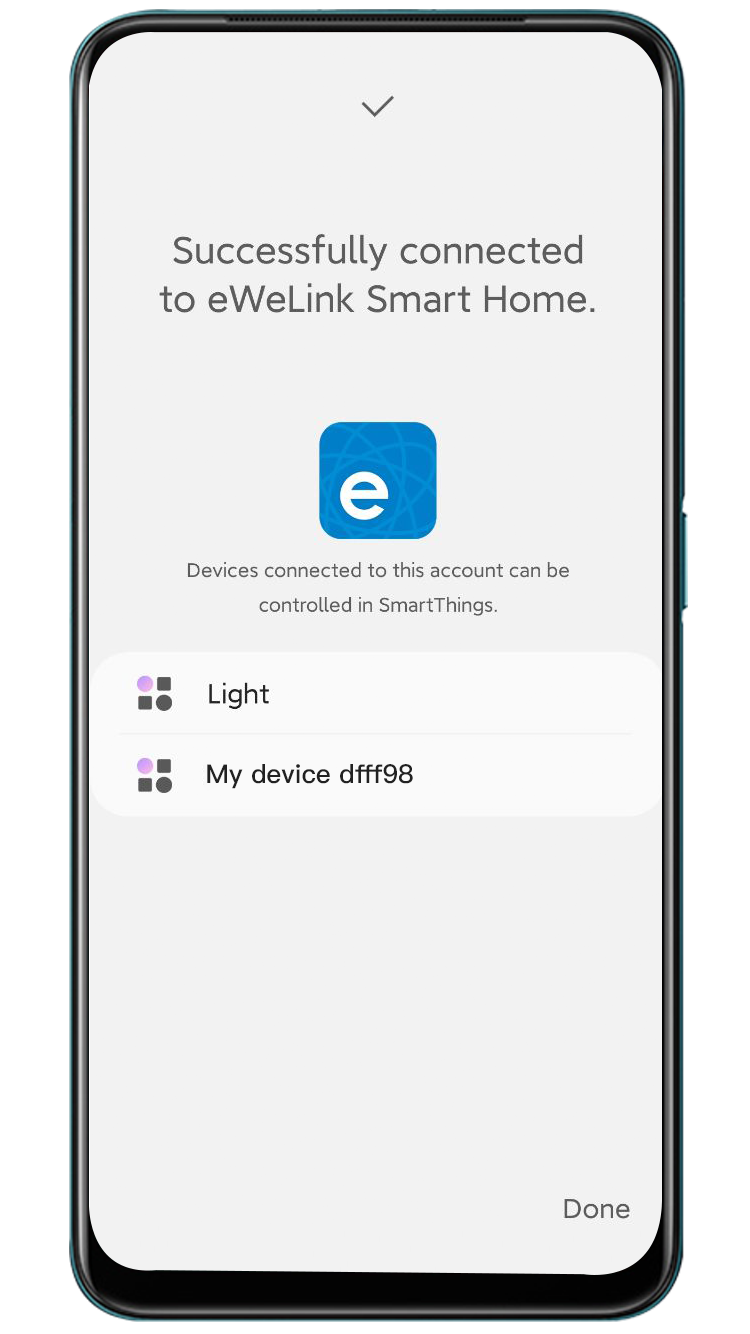
9. You are all set. Your eWeLink Support devices are already in SmartThings app.
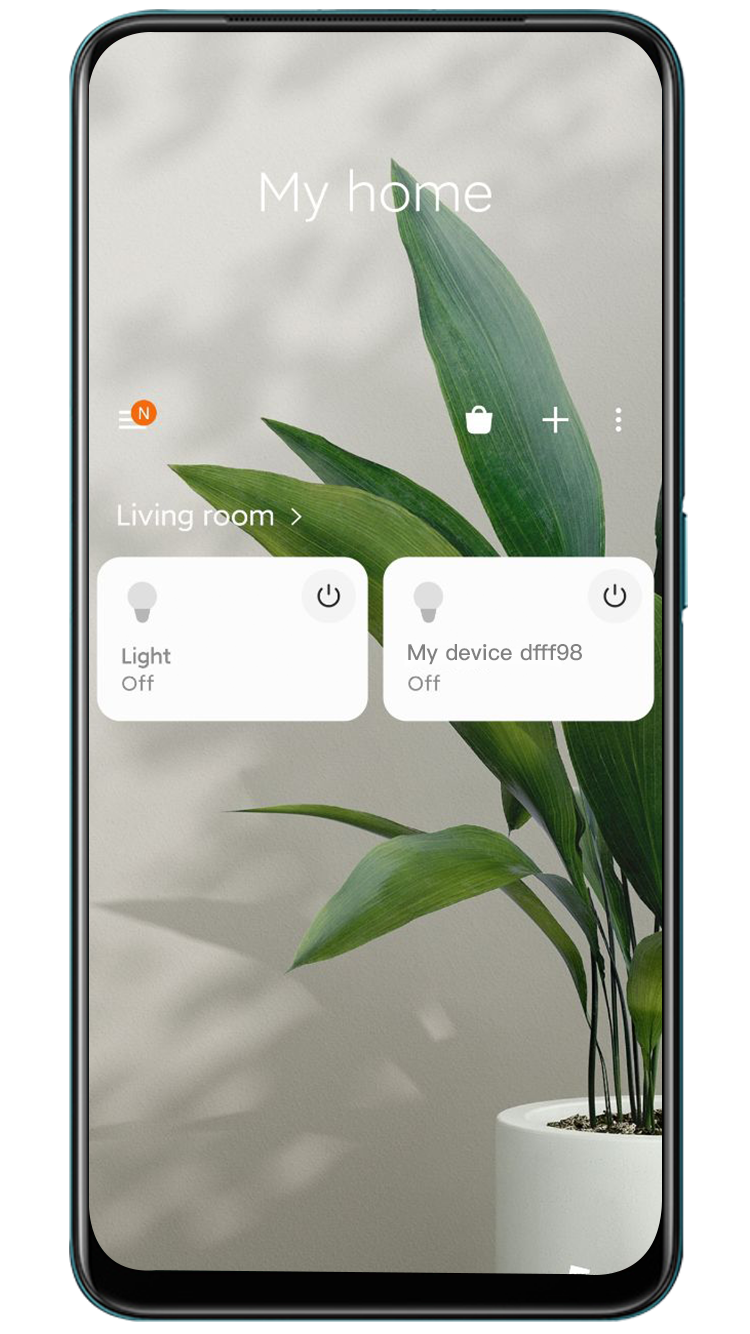
Currently, only plugs and switches are supported. More types of devices will be supported soon. Please stay tuned.
Easily spot and fix broken scenes affected by deleted devices and enjoy seamless control of your Google Home devices within eWeLink.
eWeLink V5.16 is now rolling out, bringing powerful enhancements designed to give you greater control over your smart home.
Smarter scene organization, faster control with virtual device widgets, and more seamless automation—V5.15 makes managing your smart home easier than ever.
The latest eWeLink App V5.14 update introduces powerful new features designed to enhance your smart home experience.