What’s New in eWeLink App V5.17
Easily spot and fix broken scenes affected by deleted devices and enjoy seamless control of your Google Home devices within eWeLink.
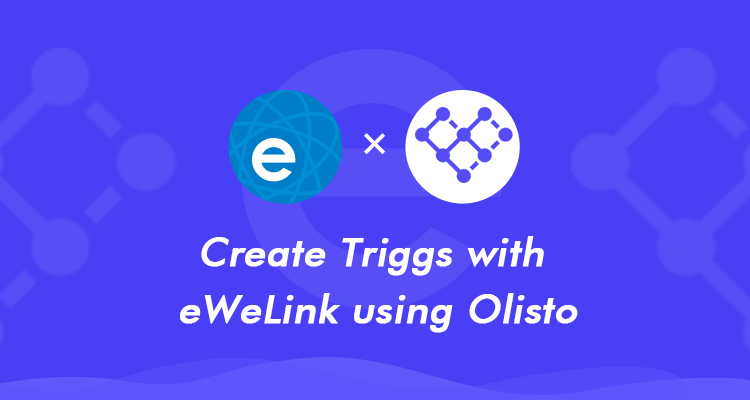
Connect your devices, apps and services to Olisto and make them all work together, following your rules.
1.Open Olisto app and tap “More” button.
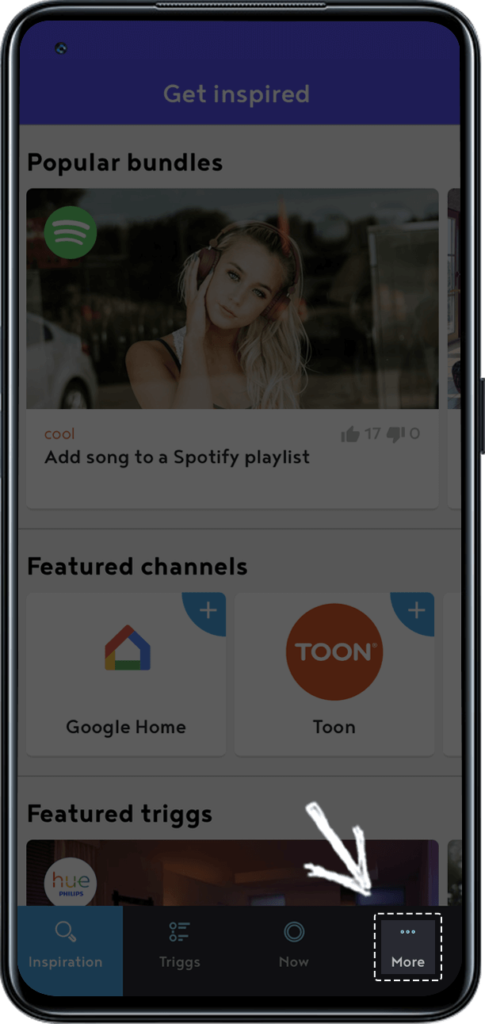
2.Tap Channels.
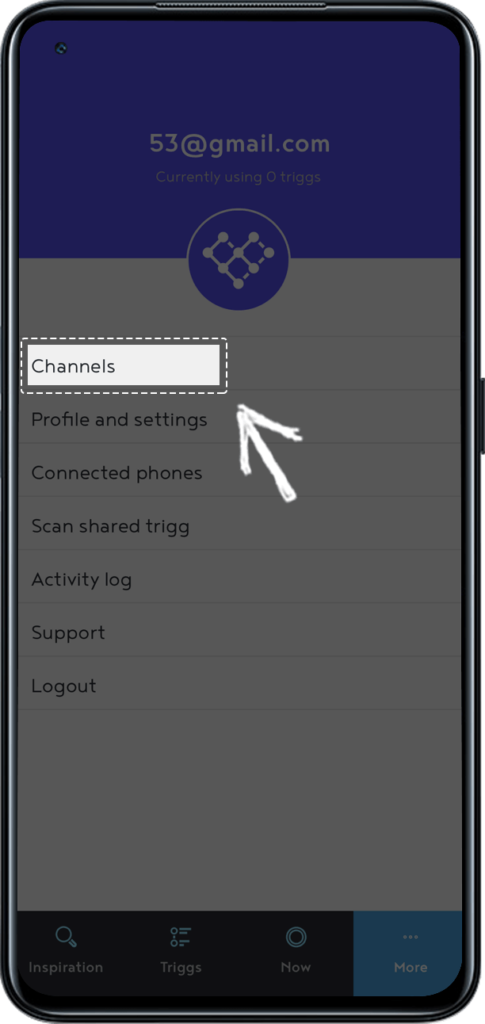
3. Roll down to find “eWeLink Smart Home” icon or search it directly.
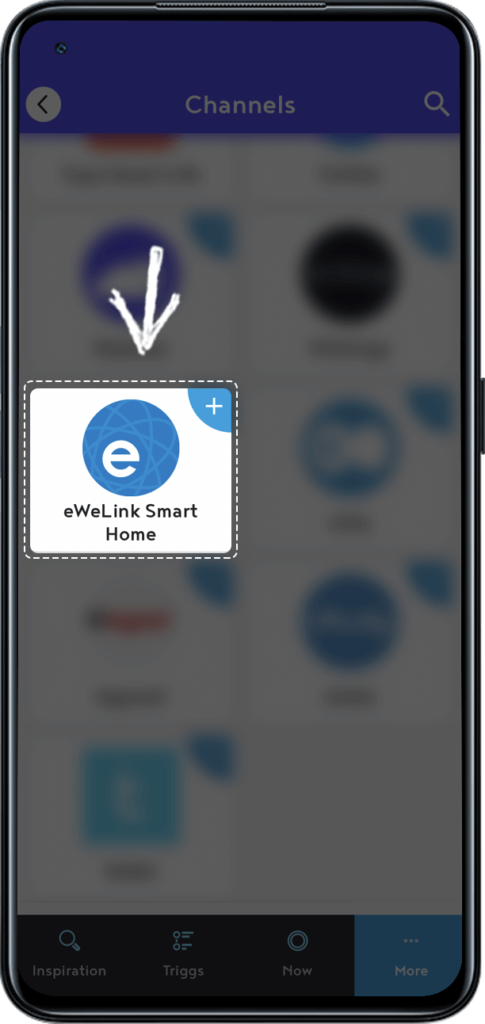
4. Select “eWeLink Smart Home” and Add channel.
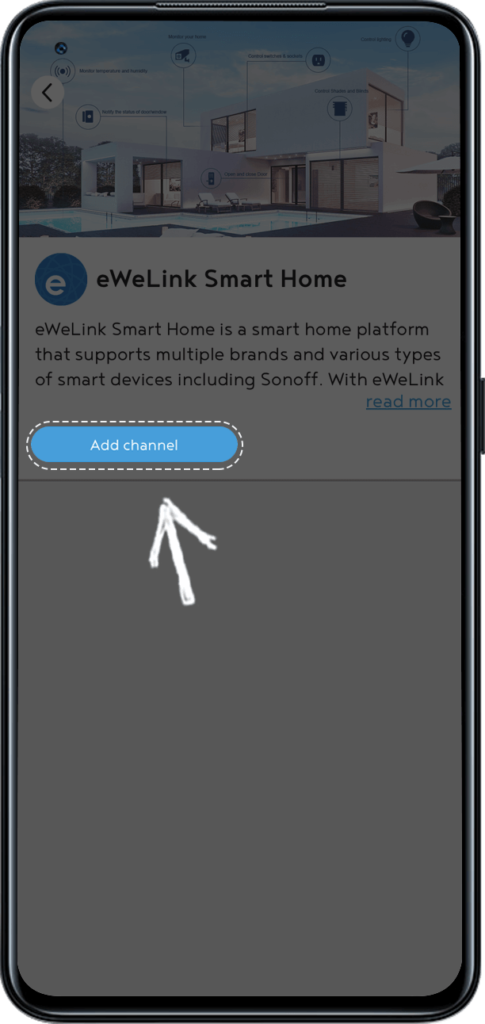
5. Then you will be requested to connect with eWeLink Home service with your eWeLink account.
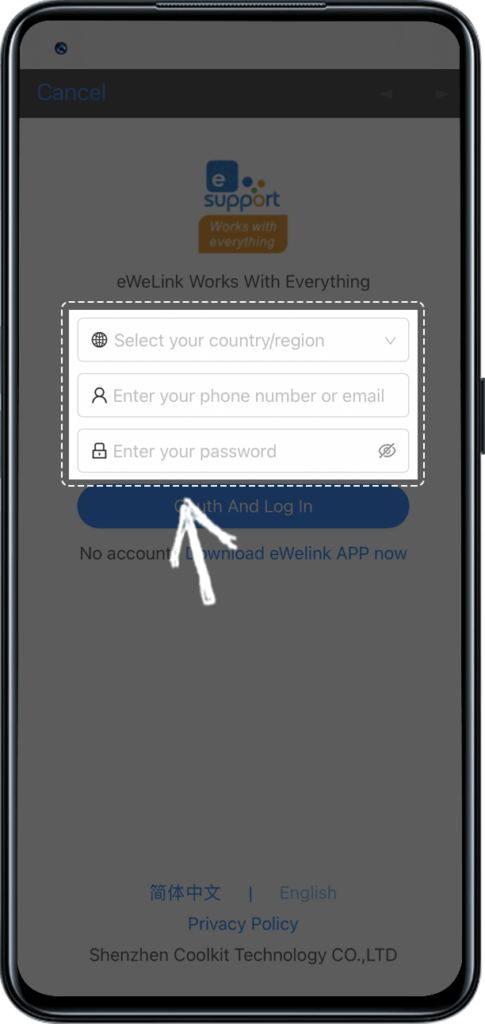
6. Select your country/region, enter your eWeLink account and password. Tap “Oauth And Log In”.
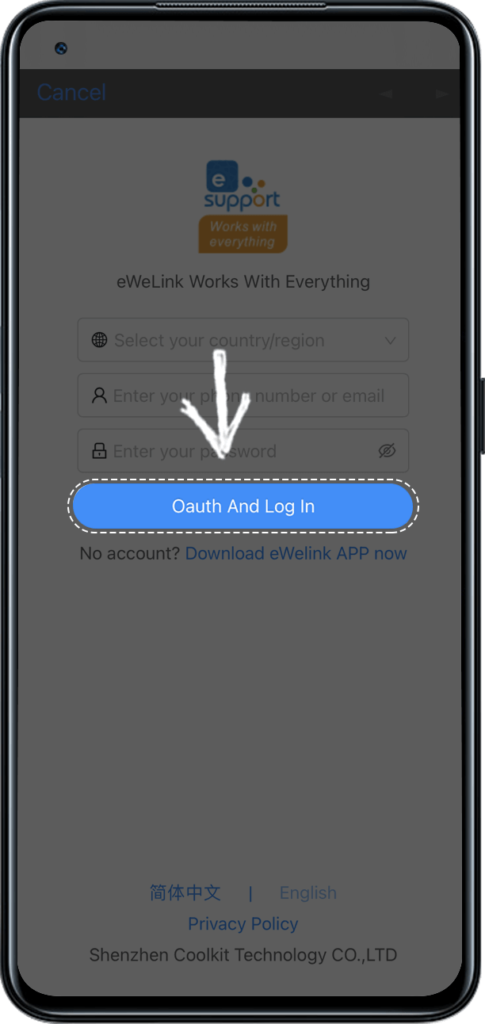
1.Tap “Triggs” and then “Create new trigg”.
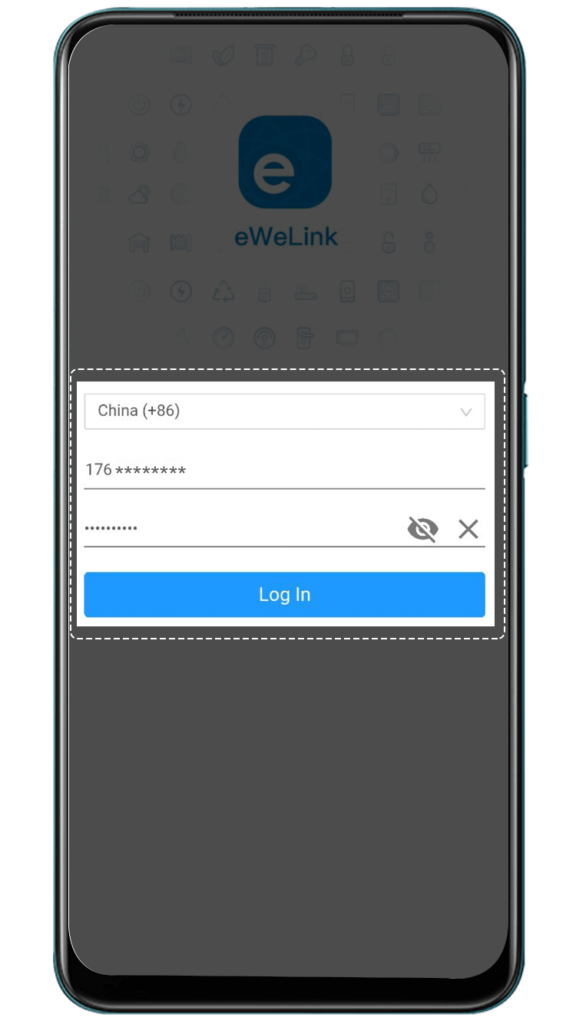
2.Tap “+” sign and choose “eWeLink Smart Home” to select the device you want to use as condition.
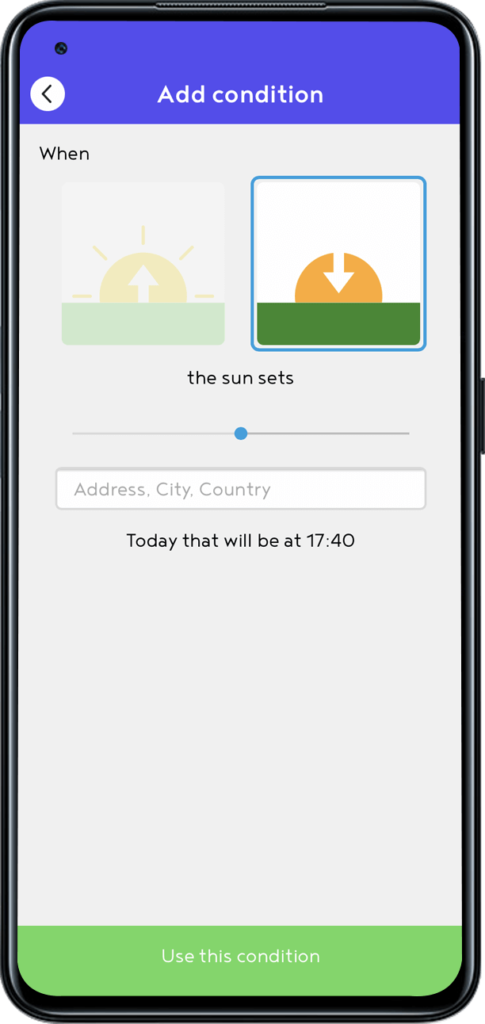
3. Tap “+” sign and choose your preferred platform and the device as action. Then tap“I’m done, name it”.
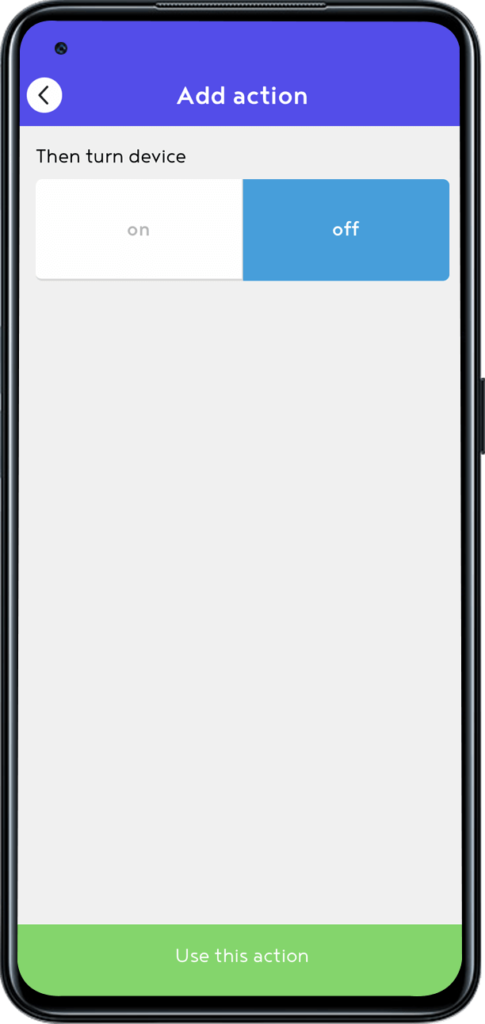
4. Name this trigg, and you can also choose/create a label for this trigg.

5. Tap “Activate this trigg”.
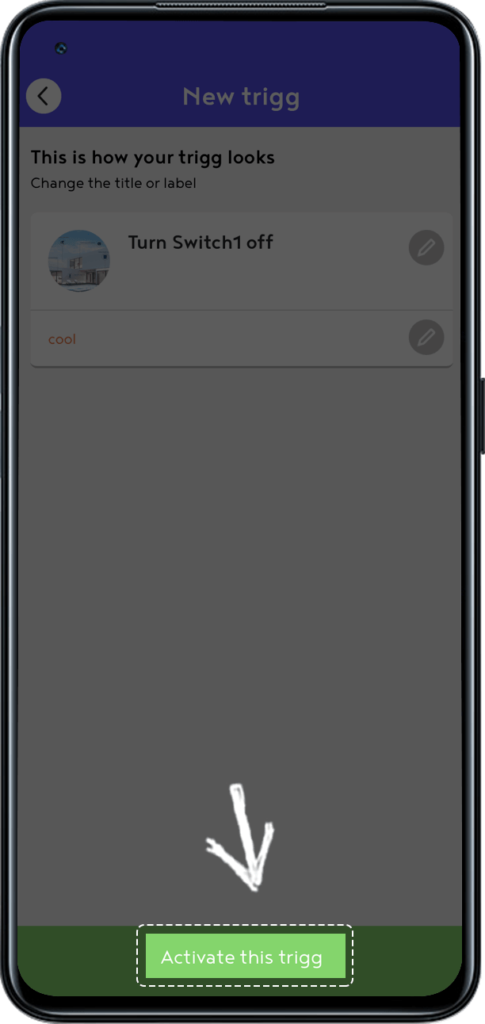
Easily spot and fix broken scenes affected by deleted devices and enjoy seamless control of your Google Home devices within eWeLink.
eWeLink V5.16 is now rolling out, bringing powerful enhancements designed to give you greater control over your smart home.
Smarter scene organization, faster control with virtual device widgets, and more seamless automation—V5.15 makes managing your smart home easier than ever.
The latest eWeLink App V5.14 update introduces powerful new features designed to enhance your smart home experience.