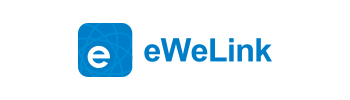Posted on February 9, 2017 by Elsie Zhou & filed under Tutorial .
eWeLink Ver2.3.0 starts to support Nest Learning Thermostat. Upgrade your Android eWeLink to the latest version to try out this feature. iOS users have to wait until the end of February when the new version comes. This post will teach you to pair eWeLink with Nest Learning Thermostat, and to use data from Nest Learning Thermostat to trigger on/off of other eWeLink devices, which is called Smart Scene. Some frequently asked questions and answers are offered, hope they are helpful for you.
Tutorial
FAQ
Tutorial
Feature introduction
eWeLink works with Nest now! Users can pair with Nest on eWeLink APP, where they can monitor real-time temperature and humidity and detect whether you are home or away. Nest owner can share the device to other users on eWeLink. eWeLink does not support to turn on or off Nest. However, you can use the Nest environmental data to create smart scenes to trigger on/off other eWeLink devices.
You’ll need
a.A Nest, and add it to eWeLink
b.Register a nest account
c.Set eWeLink language to non-simplified Chinese, such as English, Traditional Chinese, Russian, Danish, Italian, Polish.
Connection
a.Open eWeLink
b.Tap “+”, select Nest Device, as shown below.
a、Tap on“Next”
b、You’ll need to log in Nest account. Register one if you don’t have any.
e. You’ll enter into the Nest Device list. Check your desired nest device, and confirm.
The device you select will be in eWeLink list.
Enter the device, you’ll see how the interface looks like
Create a Smart Scene for Nest Device
1. Tap on the button on upper right corner
2. Tap on Scene
3. Tap on “+” to create a new scene
4. Enter the name for your scene, click the arrow pointed button to set trigger condition.
5.Select a trigger device
6. Set conditions. You can add more conditions. When all conditions are being met, the scene will execute.
7. Tap “+” pointed below to select a device to be executed for this smart scene
8. Select a device and set its state when the conditions are being met. Save it.
9. You’ll see the smart scene you’ve created on the scene list.
FAQ
Q1. How can I register a Nest Account?
If you don't have a Nest account, you can create one directly on Nest login screen on eWeLink.
Q2. Do I need to connect Nest and eWeLink with the same Wi-Fi network?
No. As long as Nest has network, it can work with eWeLink.
Q3. To make it work with Nest, do I need to upgrade my eWeLink to the latest version?
Yes. You should upgrade your Android APP to 2.3.0. Also, if you want to use Nest to create smart scene, you have to update your APP to support smart scene function.
Q4. Do all my Sonoff devices support to be triggered on/off by smart scene with Nest?
You can check out the support list below(updating):
Sonoff, Sonoff RF, Sonoff SV, S20 Smart Socket, Slmapher, Sonoff TH10, Sonoff TH16, Sonoff Pow(iOS), Sonoff Dual, Sonoff 4CH, Sonoff Touch, iFan, Sonoff Hum
Please note that Sonoff devices shared by others can not be set as trigger devices.
Q5. Why I can not create a smart scene with Nest?
Please check if your Nest is working normally. You should have a trigger device.
Note that Sonoff Pow can’t be set as trigger device if you use Android eWeLink, while it can if you use iOS eWeLink. But currently, iOS doesn't support to work with Nest until the end of February when new version comes.
Q6. I have add two or more conditions for my smart scene, does it mean only all conditions must be met at the same time will the device being triggered?
Yes, all conditions should be met will the trigger task be executed.
Q7. Does eWeLink sell the data that it collects with Nest from my home?
No. Our business is making and selling products that create a thoughtful home. We’re not in the business of selling data. Rather, we comply with the confidentiality provisions and keep your data safe and secure.
Tags: eWeLink ,Nest ,sonoff