What’s New in eWeLink App V5.17
Easily spot and fix broken scenes affected by deleted devices and enjoy seamless control of your Google Home devices within eWeLink.
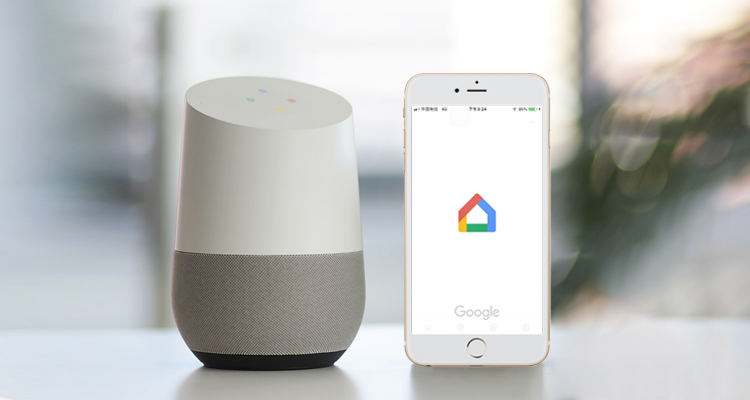
1. Open eWeLink app and log in to your account.
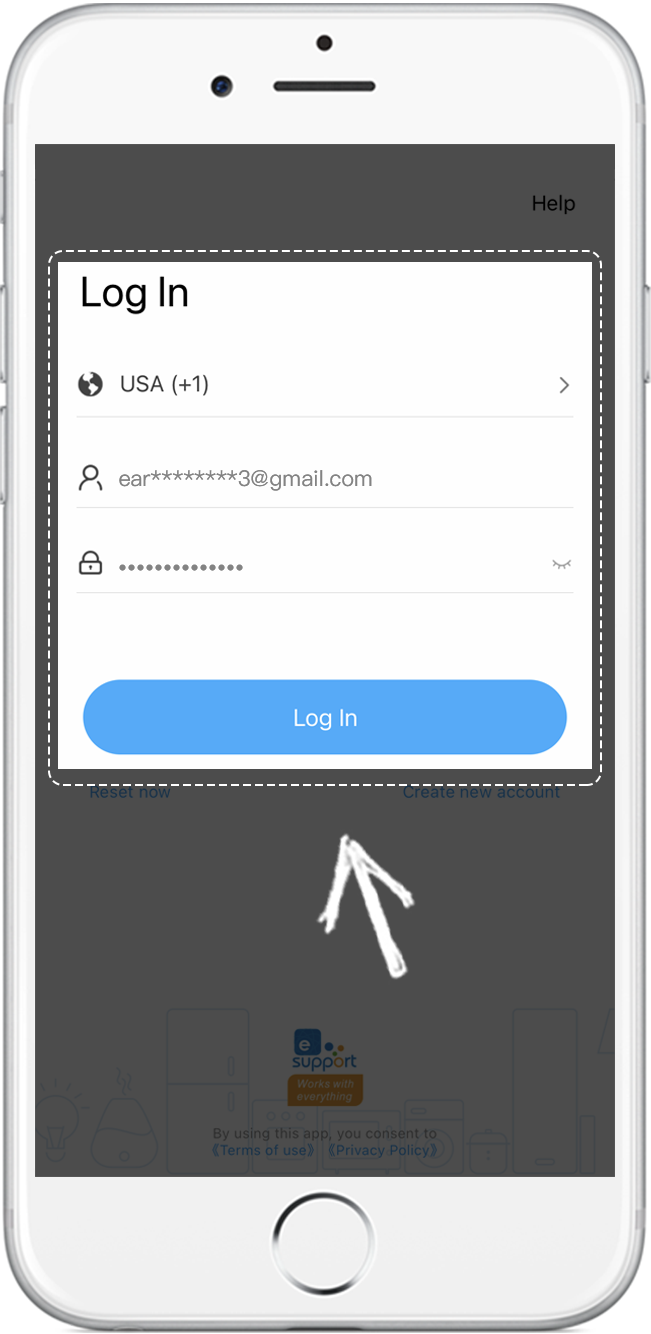
2. Tap Profile
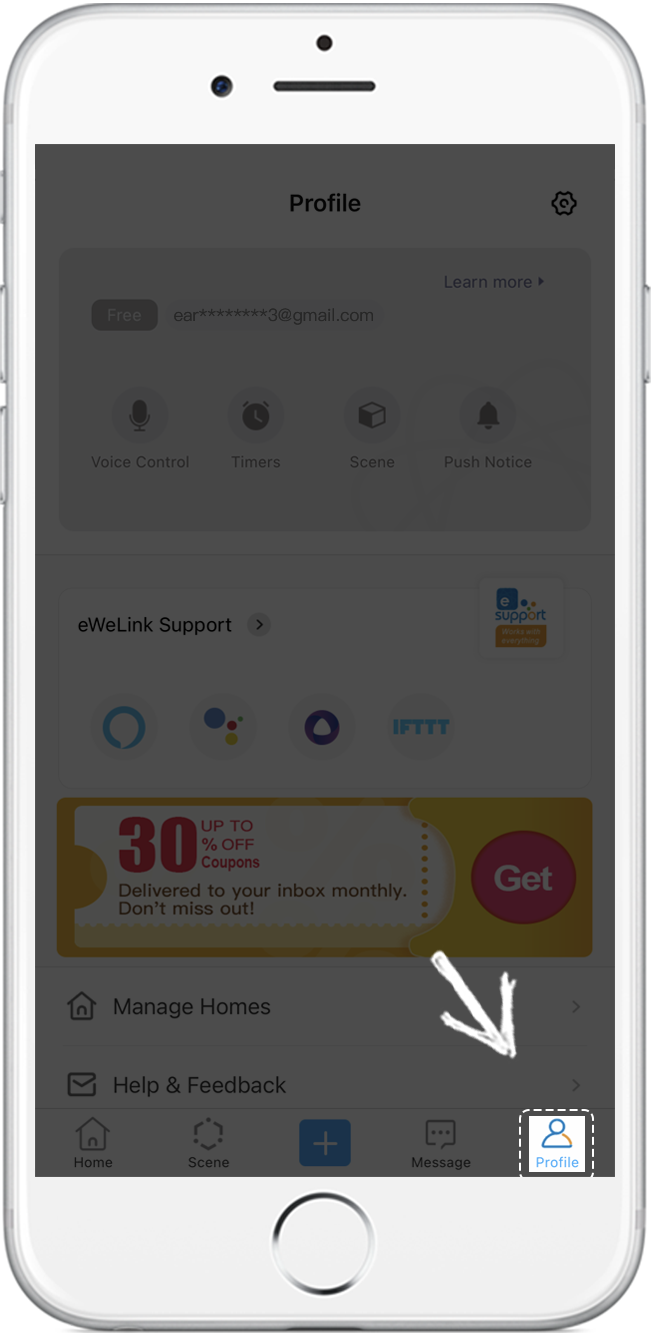
3. Tap the Google icon
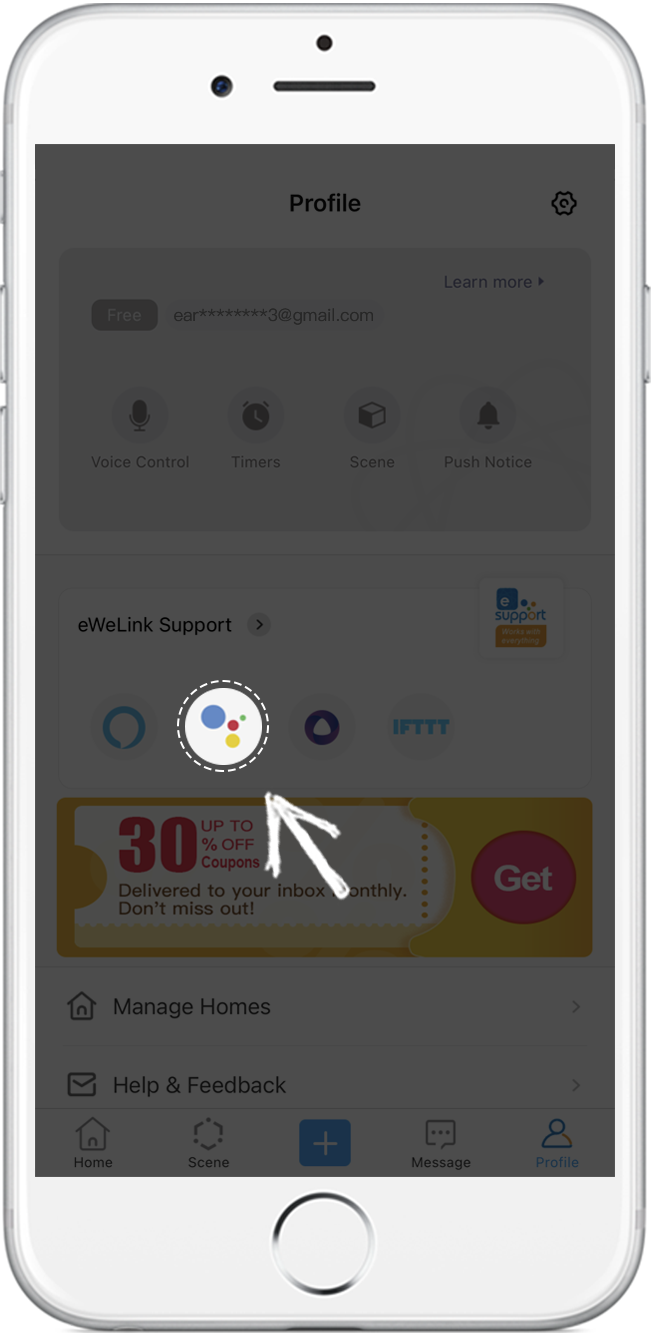
4. Tap Link with Google and then the Google Home app will be opened
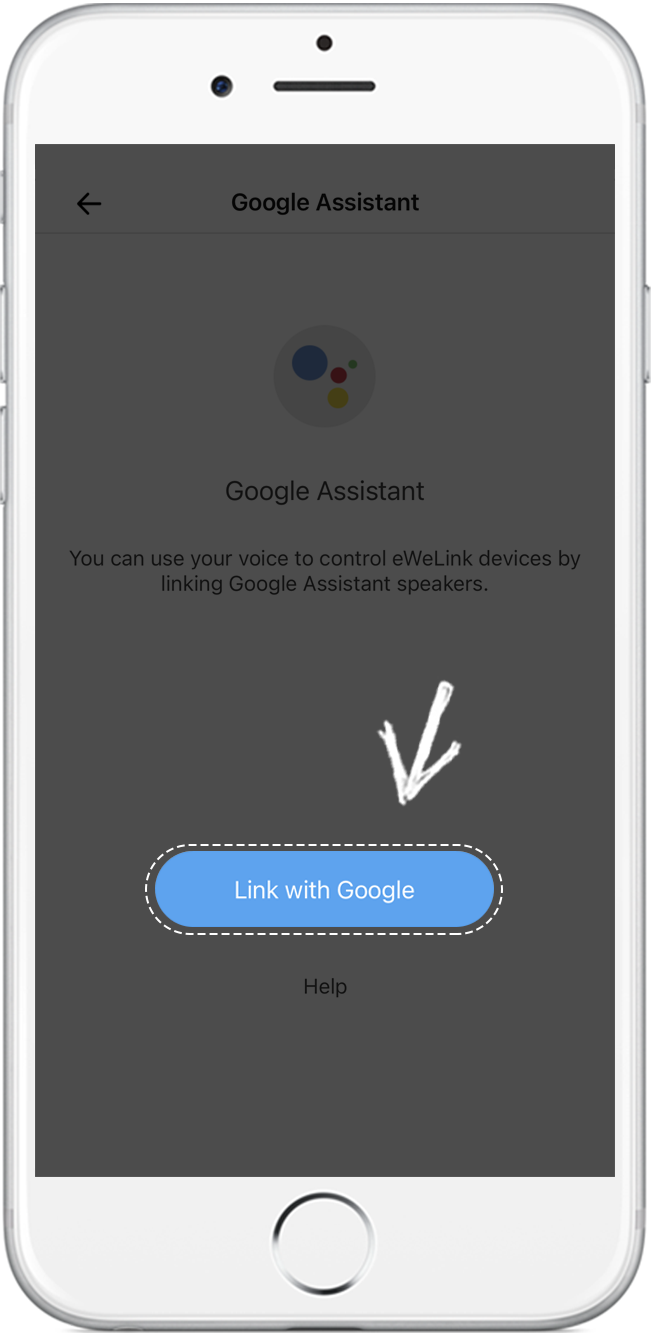
5. Tap Connect eWeLink Smart Home
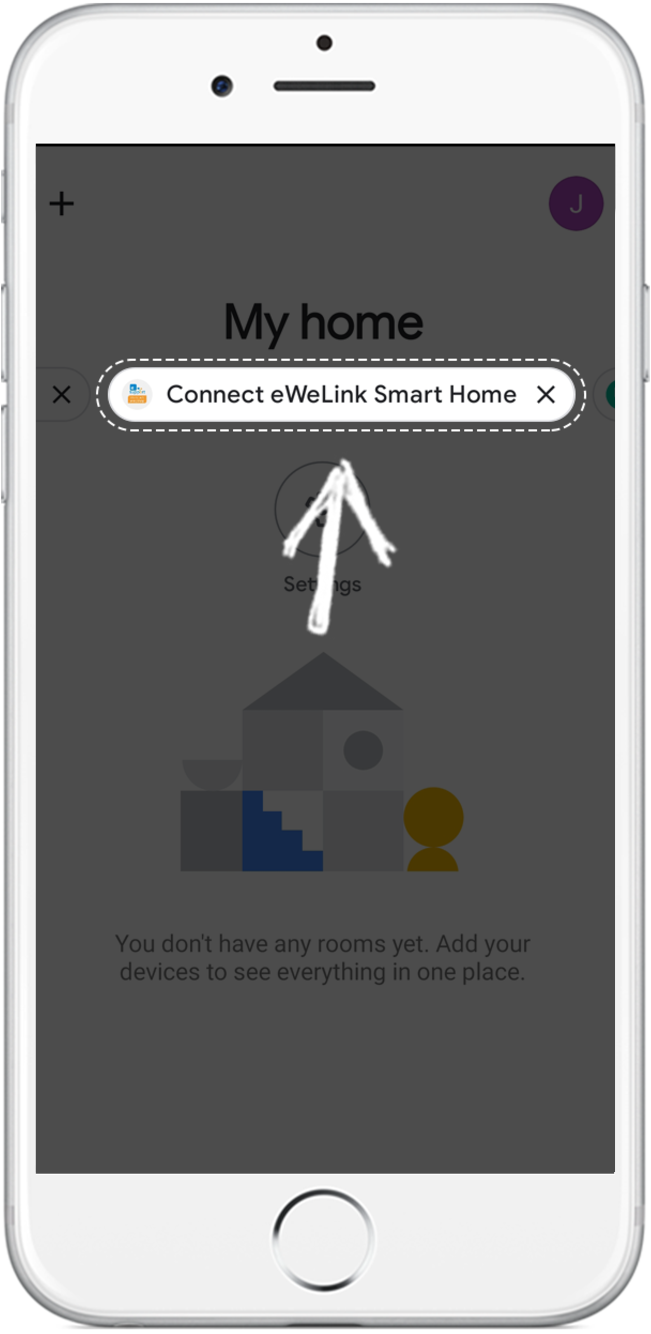
6. Tap LINK.
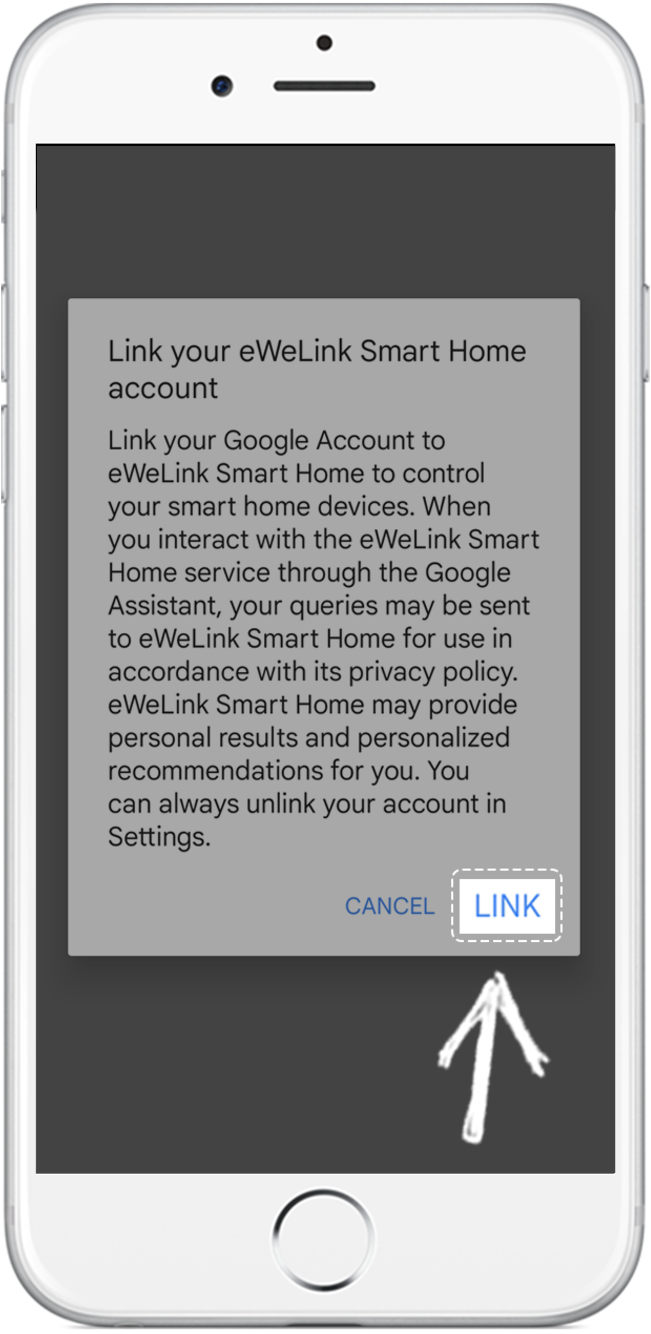
7. You can control your devices in Google Home.
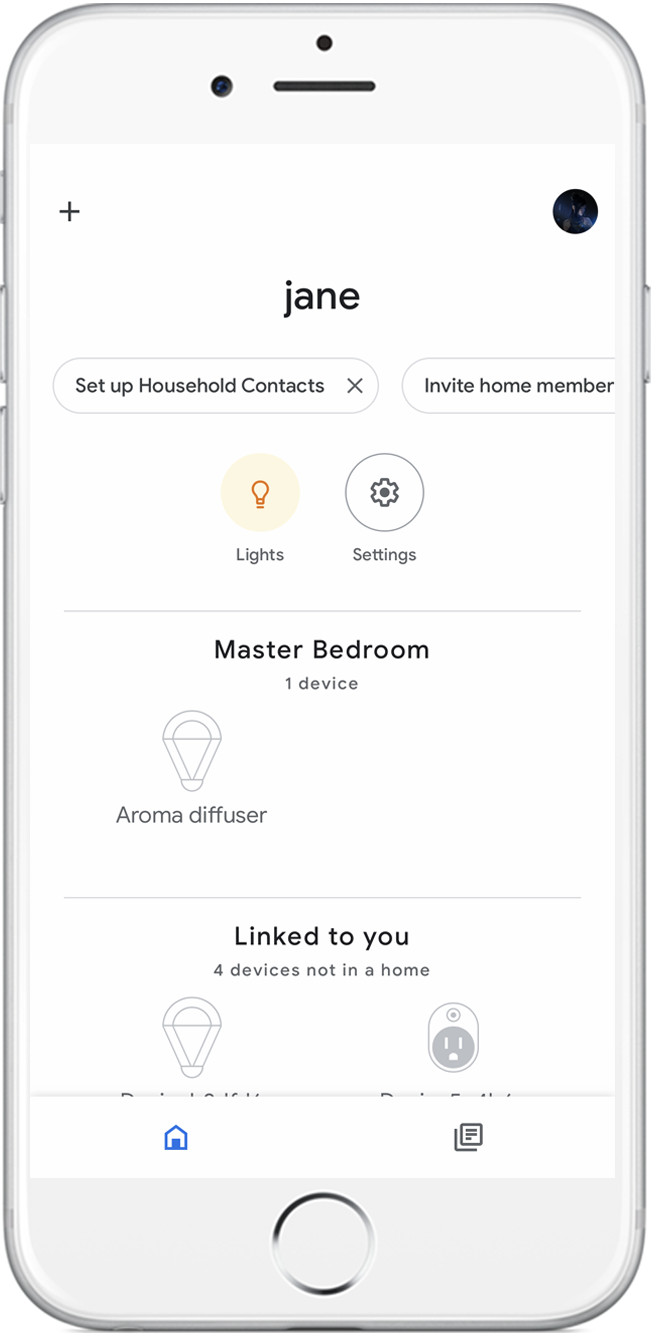
For example:Hey Google, turn on my light.
Voice Command instruction:
“Hey Google” is used to wake up Google Home speaker. “OK Google” can also activate it. When you speak to it, you will see the lights on your Google Home speaker blinking,
which means the speaker is responding.
Google Home supports other common voice commands, such as:
Easily spot and fix broken scenes affected by deleted devices and enjoy seamless control of your Google Home devices within eWeLink.
eWeLink V5.16 is now rolling out, bringing powerful enhancements designed to give you greater control over your smart home.
Smarter scene organization, faster control with virtual device widgets, and more seamless automation—V5.15 makes managing your smart home easier than ever.
The latest eWeLink App V5.14 update introduces powerful new features designed to enhance your smart home experience.