What’s New in eWeLink App V5.22
eWeLink App V5.22 brings MCP Server–powered AI control, expanded Prime limits, and clearer scene-based logs.
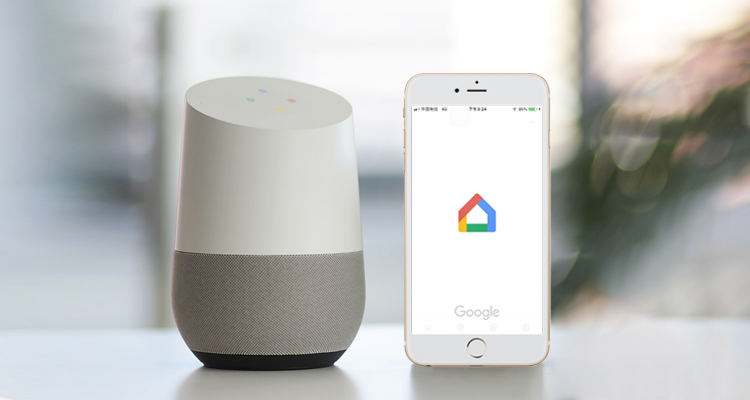
1. Open eWeLink app and log in to your account.
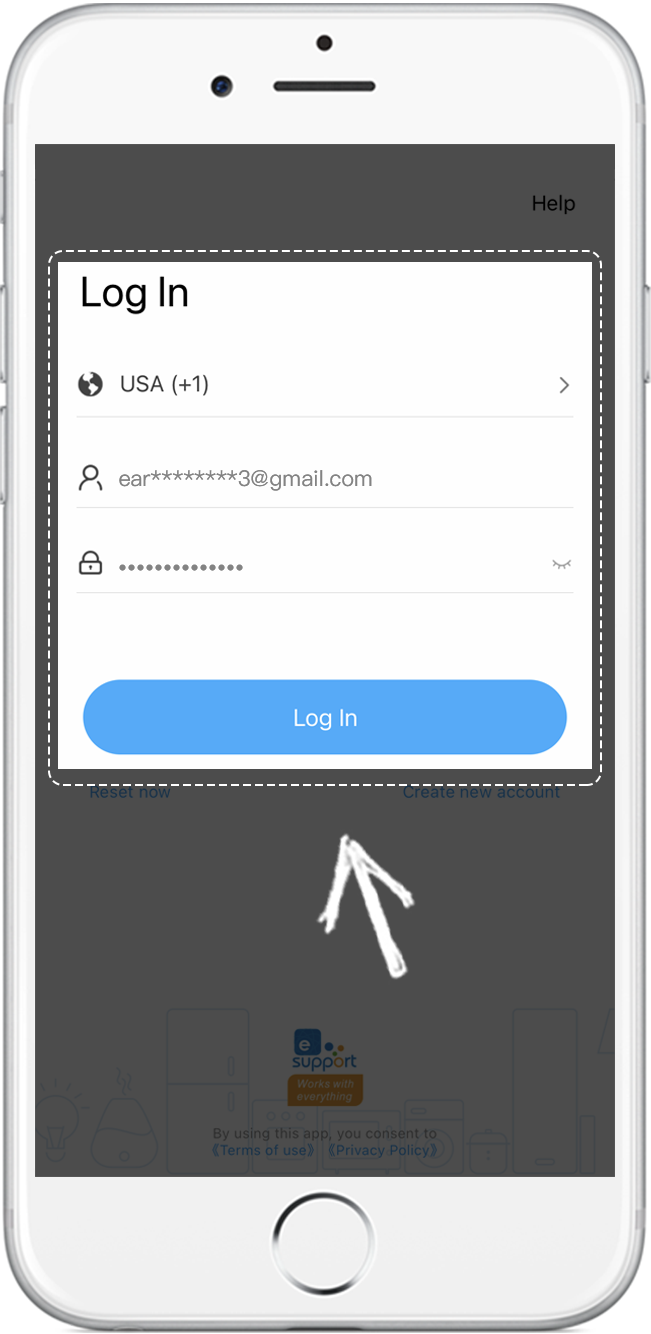
2. Tap Profile
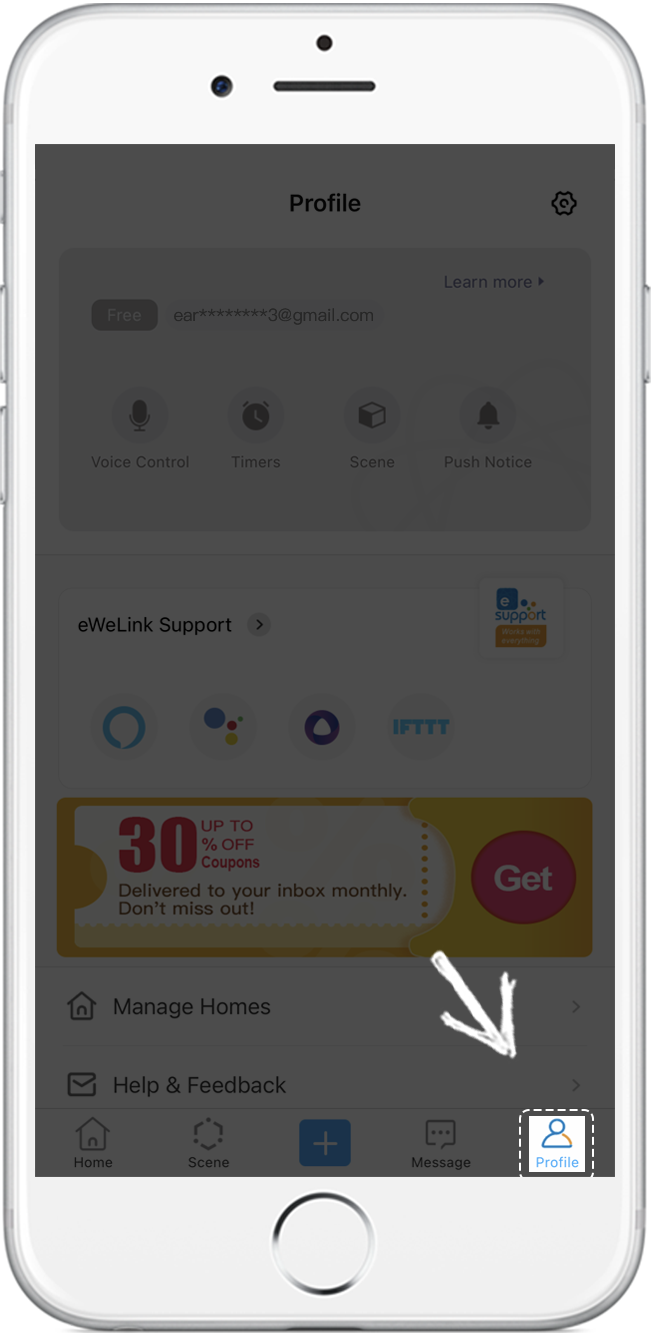
3. Tap the Google icon
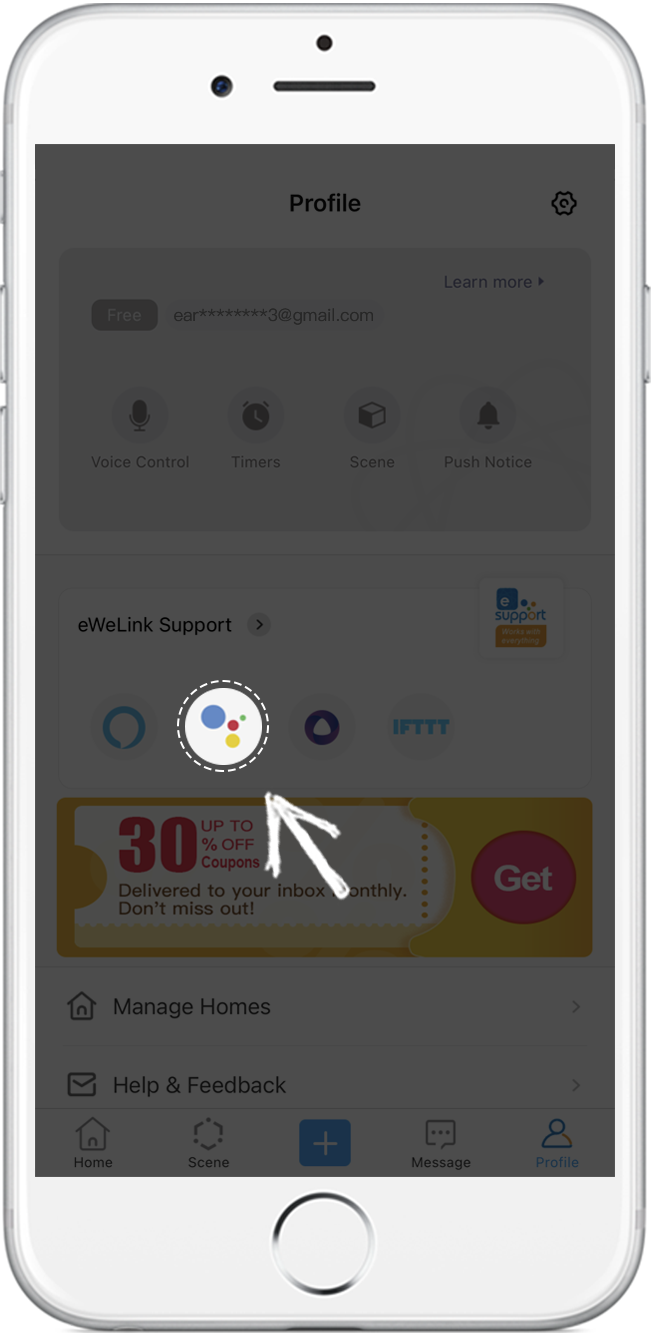
4. Tap Link with Google and then the Google Home app will be opened
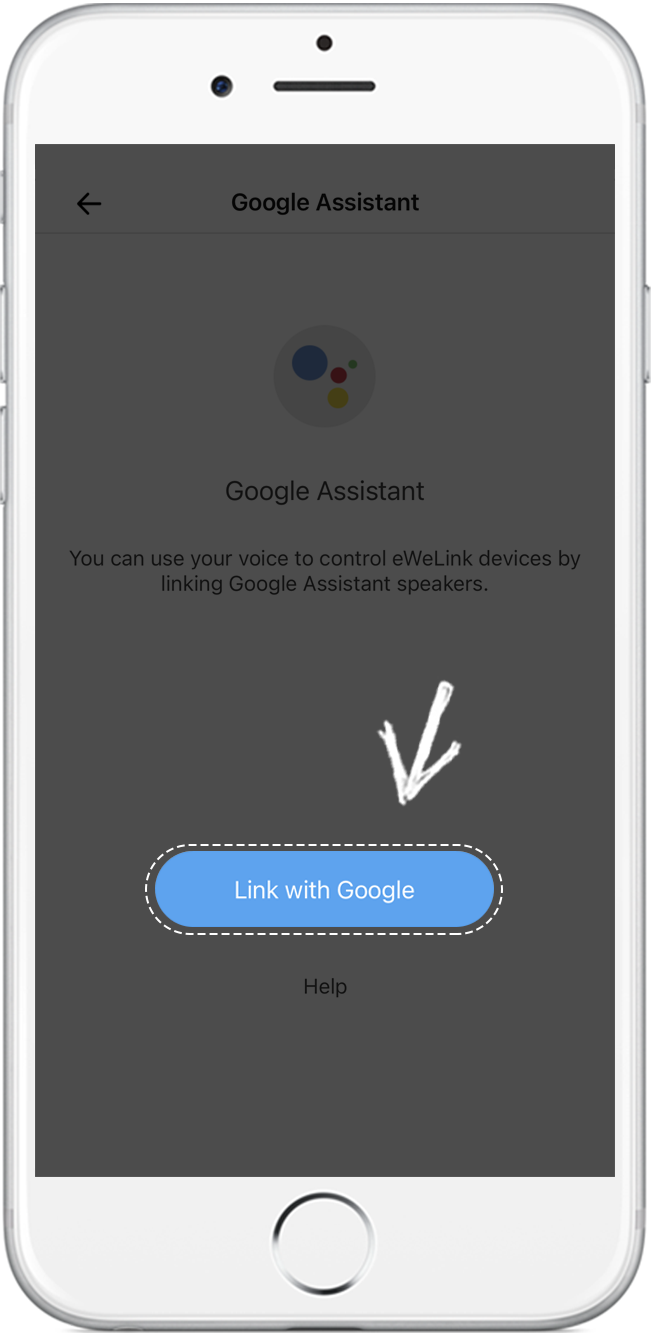
5. Tap Connect eWeLink Smart Home
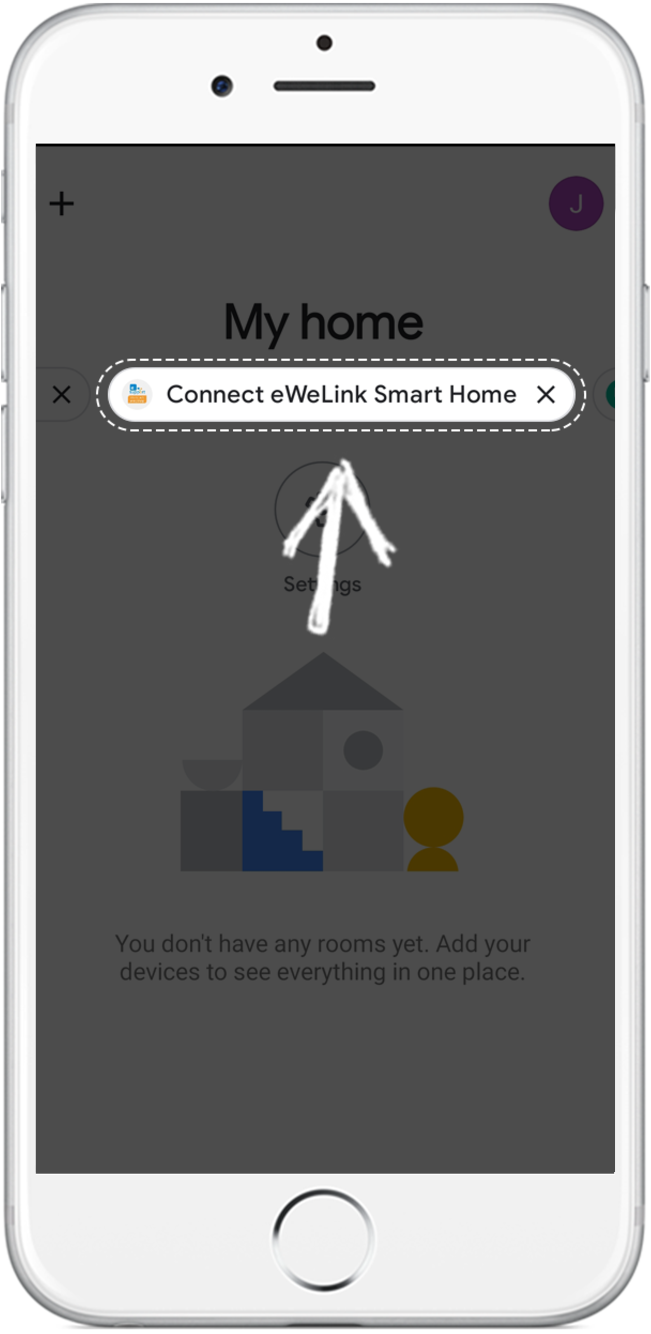
6. Tap LINK.
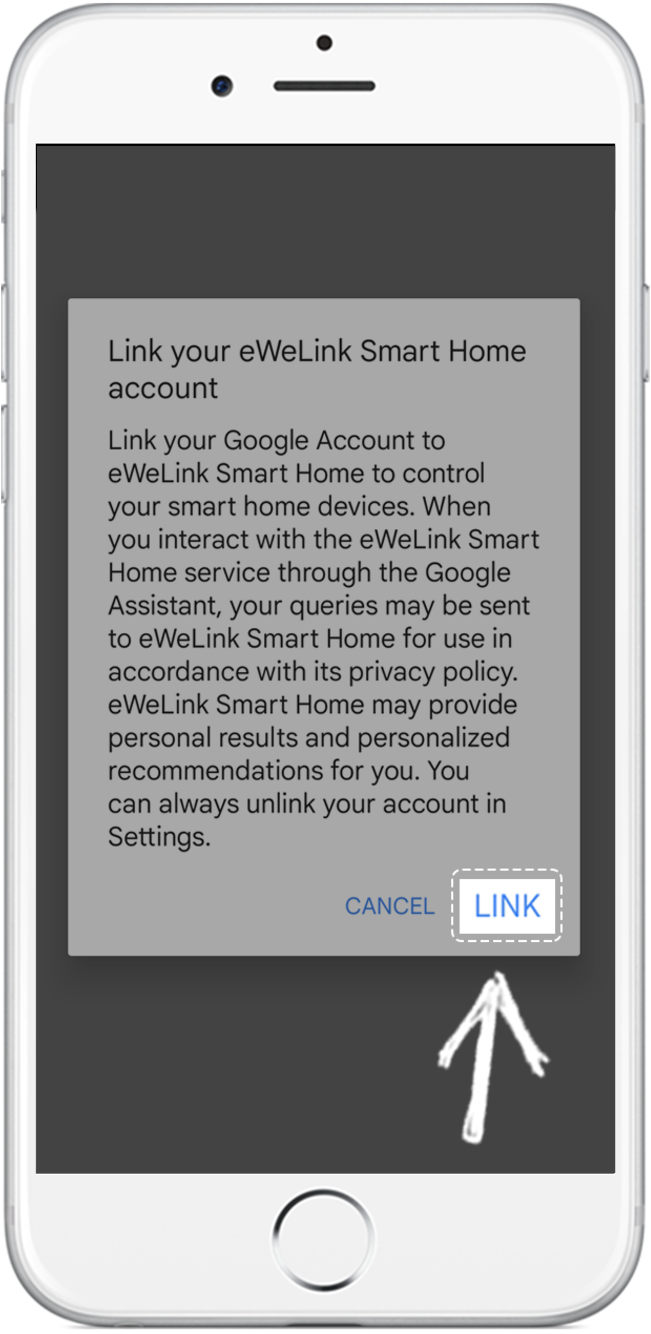
7. You can control your devices in Google Home.
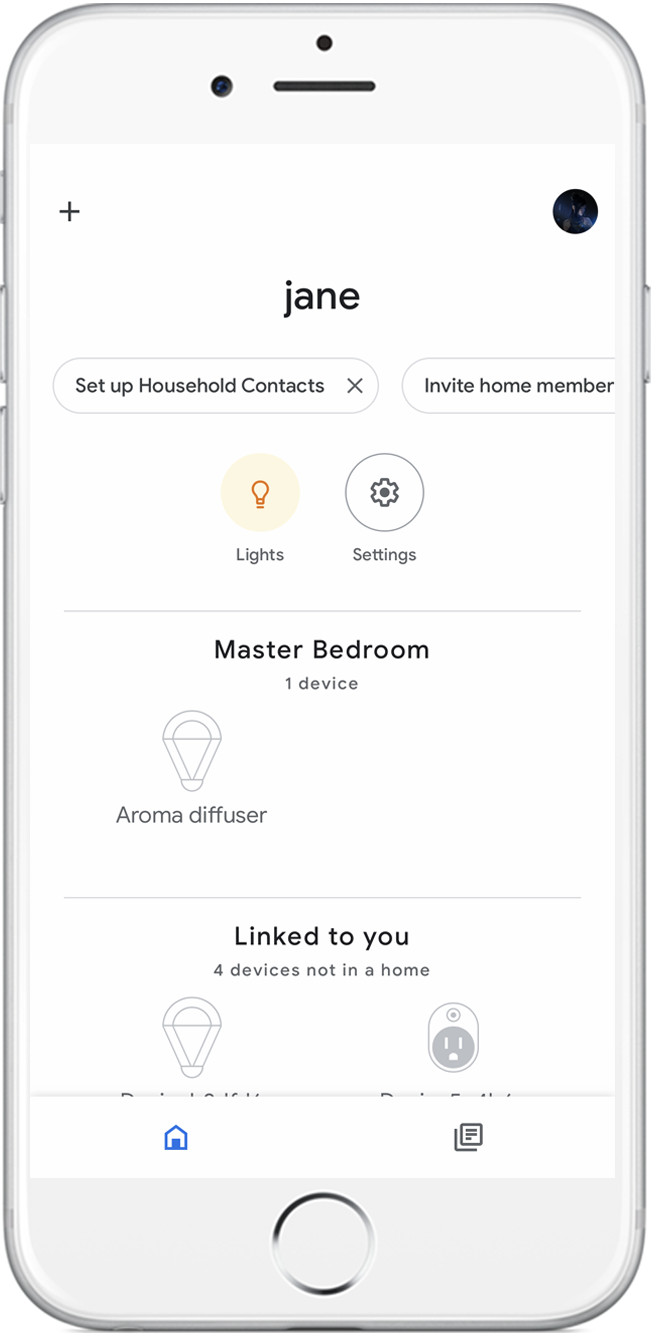
For example:Hey Google, turn on my light.
Voice Command instruction:
“Hey Google” is used to wake up Google Home speaker. “OK Google” can also activate it. When you speak to it, you will see the lights on your Google Home speaker blinking,
which means the speaker is responding.
Google Home supports other common voice commands, such as:
eWeLink App V5.22 brings MCP Server–powered AI control, expanded Prime limits, and clearer scene-based logs.
eWeLink App V5.21 adds Prime membership, Wear OS Watch control, smarter automations, expanded widgets, and new lighting icons.
Smarter comfort, seamless Matter control, and secure Face ID login—welcome to eWeLink V5.20.
The eWeLink App V5.19 introduces Uzbek interface support, clearer logout prompts, and email quota tracking for automation alerts.