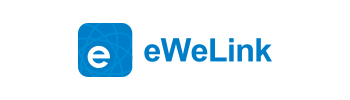eWeLink CUBE Add-on Guide
TTS2CUBE-Pico
Step 1
Navigate to the add-on (docker) menu,
Find the Pico Text to Speech add-on on the page and click the install button
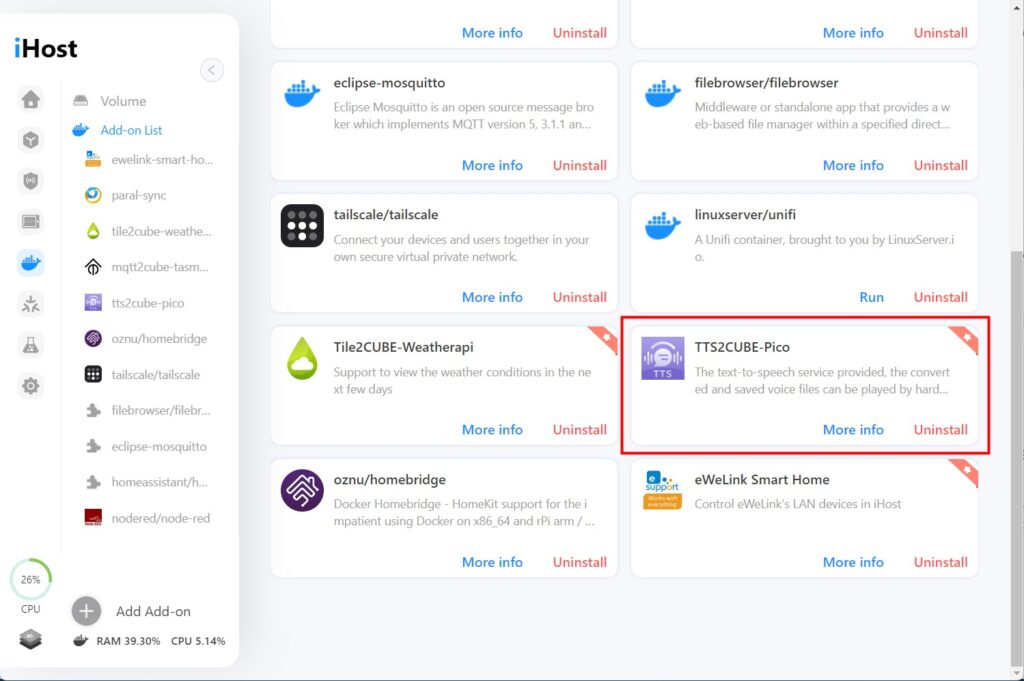
Or click Add add-on and search for tts2cube-pico to install it.
Step 2
Run the add-on
Step 3
Select the language and enter your text
Choose whether to save the audio
And choose where to play the audio, web browser or iHost speaker
Click the Convert and Play button to review
Click the File button upper right to manage the audio files:
Step 4
When creating a scene, you can select the audio as an action, when triggered, the audio will play on iHost.