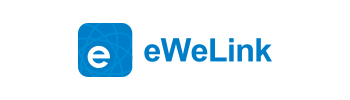eWeLink CUBE Add-on Guide
![]() Paral-Sync
Paral-Sync
Sync your NSPanel Pro sub-devices to eWeLink CUBE.

- Navigate to the ‘Docker’ menu on the left
- Tap ‘+’ on the upper right and search for Paral-Sync
- Select ewelink/paral-sync and install it

- Tap ‘RUN’ to open the settings, select network as ‘host’ , select a volume for the add-on and fill in other parameters according to your needs, then tap ‘RUN’

- Open a new browser tab and go to ihost ip:8322 example: 192.168.1.110:8322 , Click Get access token and go back to iHost page to confirm.

- Click Next

- The add-on will automatically search your NSPanel Pro, click Get access token

- Follow the Guide to operate your NSPanel Pro (click ‘ Device Name’ for 7 times in 10s in ‘ Settings-About’)

- Click Done and on the next page you can click Sync to sync the devices to CUBE.

Note: In next update of this add-on, you won’t need to open a new browser tab, the webUI will show on the add-on page directly.