What’s New in eWeLink App V5.21
eWeLink App V5.21 adds Prime membership, Wear OS Watch control, smarter automations, expanded widgets, and new lighting icons.
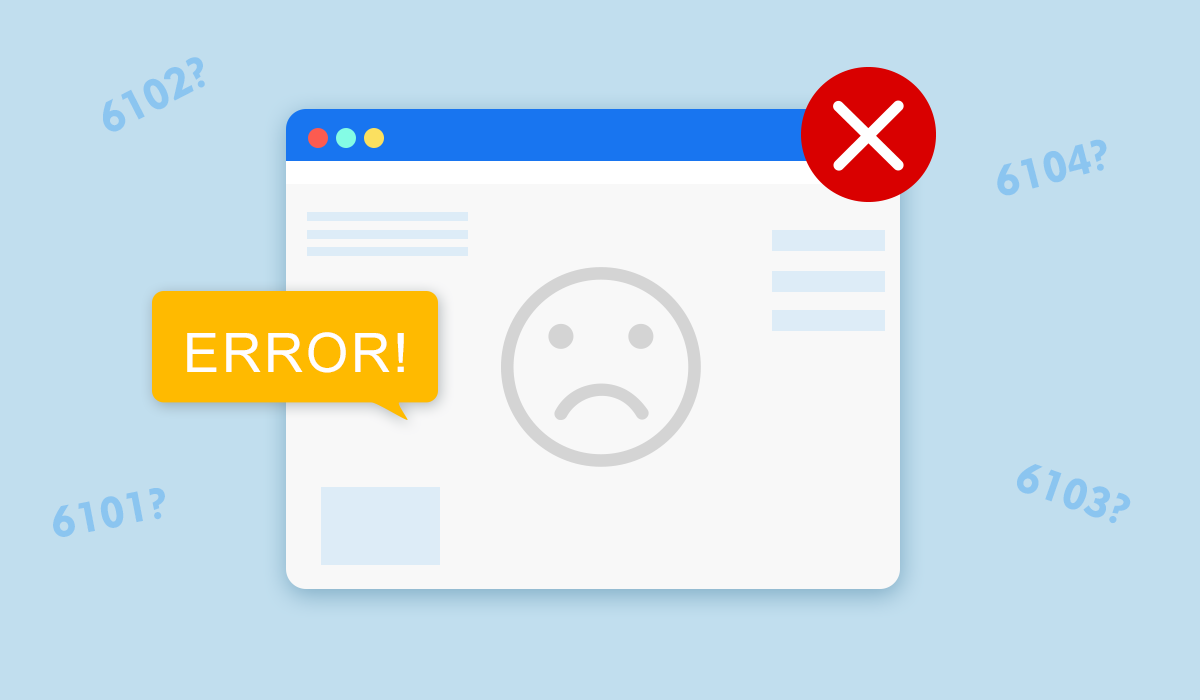 When pairing fails, users sometimes can find an error code such as ‘6101’ on the screen beside the ‘pairing failed’ error message.
When pairing fails, users sometimes can find an error code such as ‘6101’ on the screen beside the ‘pairing failed’ error message.
What does it mean? Let’s delve into the error codes and crack the codes of pairing failure.
There are four most common pairing methods on eWeLink app. They are ‘Quick Pairing’, ‘Compatible Pairing’, ‘QR scanning’, and ‘Bluetooth Pairing’.
Due to the different mechanisms of each pairing method, errors are likely to happen anywhere. For your convenience, the eWeLink app has specified the error code on the page of pairing failure.
The error codes for quicking pairing start with the two digits ‘61’.
6101/6106/6107 Router settings
These error codes mean that eWeLink app cannot find the devices or cannot assign IP addresses to the devices. To fix them, enable DHCP.
6102/6103/6104 Communication error
Failed to receive the required data or the device is not responding in the process of searching for, registering, or connecting the device. The solution to this type of error is to try again. If the
pairing fails again, please try again with a personal mobile hotspot to test the WiFi functionality of the device.
6105 Timeout
The app fails to find any devices within 3 minutes. Check if the device is still blinking twice and pauses repeatedly. If not, it has quitted quick pairing mode. Please try again.
6108 Unknown error
Please submit feedback in eWeLink app if this error continues to occur.
The first two numbers ‘62’ means you are trying to pair the devices in the compatible pairing mode. Compatible pairing mode is the method for you to manually connect to a WiFi hotspot generated by the device to tell the device which WiFi SSID and password could be used to connect to eWeLink servers.
6201 Device hotspot failure
The app cannot acquire the SSID of the device. Power off the device set the device incompatible pairing mode again, and pair again.
6202/6203/6204 Communication error
The app fails to connect device hotspot, cannot receive device information or the device is not responding. Please try again.
6205 Failed to switch to home WiFi
Please check if you have given the required permission to eWeLink app. Reboot your phone and try again.
6206/6207 Server error
These errors happen when the app fails to register the devices or there is no response from the server. Please submit feedback in eWeLink app and wait for eWeLink to email you about the recovery time.
6208 Timeout
The app fails to find any devices within 3 minutes. Check if the device is still blinking quickly and constantly. If not, it has quitted compatible pairing mode. Please try again
The QR scanning method applies softAP technology which connects to the access point generated by the device by scanning its QR code. It is similar to compatible pairing mode, so
it also starts with the two numbers ‘62’.
6210/6211/6212 Communication error
When the app is communicating with the device, the device cannot connect to the access point of the device, cannot get device information or the device is not responding. Please try again.
6213 Failed to switch to home WiFi
The app fails to connect the phone back to your home WiFi. Please check if you have given all required permissions to eWeLink app. Reboot your phone and try again.
6214/6215 Server error
The app fails to register the device or get the device type. Please submit feedback in eWeLink app with the device ID and a screenshot of the error code and wait for eWeLink to email you about the recovery time.
6217 Device hotspot failure
The app cannot acquire the SSID of the device. Power off the device, scan its QR code again, and pair again.
If an error code starts with ‘63’, then you are trying to pair a device in the Bluetooth pairing mode. Please make sure that your device supports Bluetooth pairing before you use this method.
6301 Scanning failed
6302 The app fails to connect the Bluetooth device.
6303 The app fails to send WiFi info to the device.
6304 The Bluetooth device fails to connect to WiFi.
6305 The app cannot get device information.
6306 Failed to register the device.
6307 Failed to send network information to the device.
6308 Timeout.
6310/6311 Invalid device. Authorization failed.
6309/6312/6313/6314 Cannot connect the Bluetooth device.
6315/6316/6317/6318/6319/6320 The device cannot connect to WiFi due to incorrect WiFi password, SSID, or IP is not assigned to the device.
For all the errors above, please try to pair the device again in Bluetooth pairing mode.
400/403 App error
This is an error concerned about the application you are using. Please contact your customer support with your eWeLink account to get further assistance.
401/402 Login expired
Please log in again.
406/407 Account error
You are not allowed to handle this device with this account or this device belongs to another account. Please submit feedback in eWeLink app with your device ID and eWeLink account if you are the owner of the device.
500 Server error
This error code indicates that there is a server error now. Please submit feedback in eWeLink app and wait for eWeLink to email you about the recovery time.
eWeLink App V5.21 adds Prime membership, Wear OS Watch control, smarter automations, expanded widgets, and new lighting icons.
Smarter comfort, seamless Matter control, and secure Face ID login—welcome to eWeLink V5.20.
The eWeLink App V5.19 introduces Uzbek interface support, clearer logout prompts, and email quota tracking for automation alerts.
eWeLink App V5.18 introduces the powerful Thermo Plugin for smarter temperature automation.