Invalid Scene Marking: Easily Spot Broken Scenes with Deleted Devices
With eWeLink’s Invalid scene tagging, your smart home stays reliable. No more guessing which scenes broke after a cleanup—just clear alerts and quick fixes.
Creating a comfortable and energy-efficient living space is at the heart of every smart home system. Since the release of the eWeLink App V4.34, we offer the ability to allow users to set up auto scenes based on temperature and humidity differences. This advanced feature ensures your home maintains optimal conditions, keeping you comfortable and reducing energy usage. The compatible devices are TH and Zigbee temperature and humidity sensor which are commonly used smart devices. Like TH, it can not only be used as a temperature and humidity sensor, but a switch.
Let’s now dive into how users use it and how to set up such a scene for better understanding.
This feature is actually initiated by our users. It can be used in various scenarios. Here are a couple of use cases:
The following steps guide you to create an auto scene using the temperature and humidity difference feature:
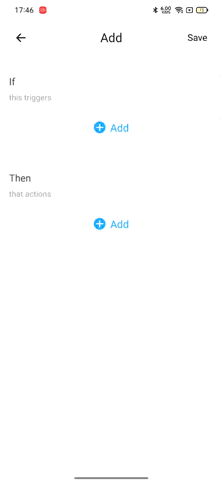
Using the power of temperature and humidity differential comparison in eWeLink sceneries may not only improve your living space’s comfort but also optimise energy usage. Explore this feature to create smarter environments that are tailored to your specific requirements. Wait, don’t forget to update your eWeLink App to V4.34 and above.
With eWeLink’s Invalid scene tagging, your smart home stays reliable. No more guessing which scenes broke after a cleanup—just clear alerts and quick fixes.
With eWeLink’s latest update, Android users can link their Google Home households directly to the eWeLink app and control synced Matter devices seamlessly—no need to re-pair, rename, or reorganize.
We’re excited to announce a powerful update to your smart home automation experience: Scene actions now support more eligible device groups.
Home Ambience, Devices ON, and Presence Simulation in Insight now support more devices, enabling you to better adjust ambience, monitor active devices, and run realistic presence simulations.